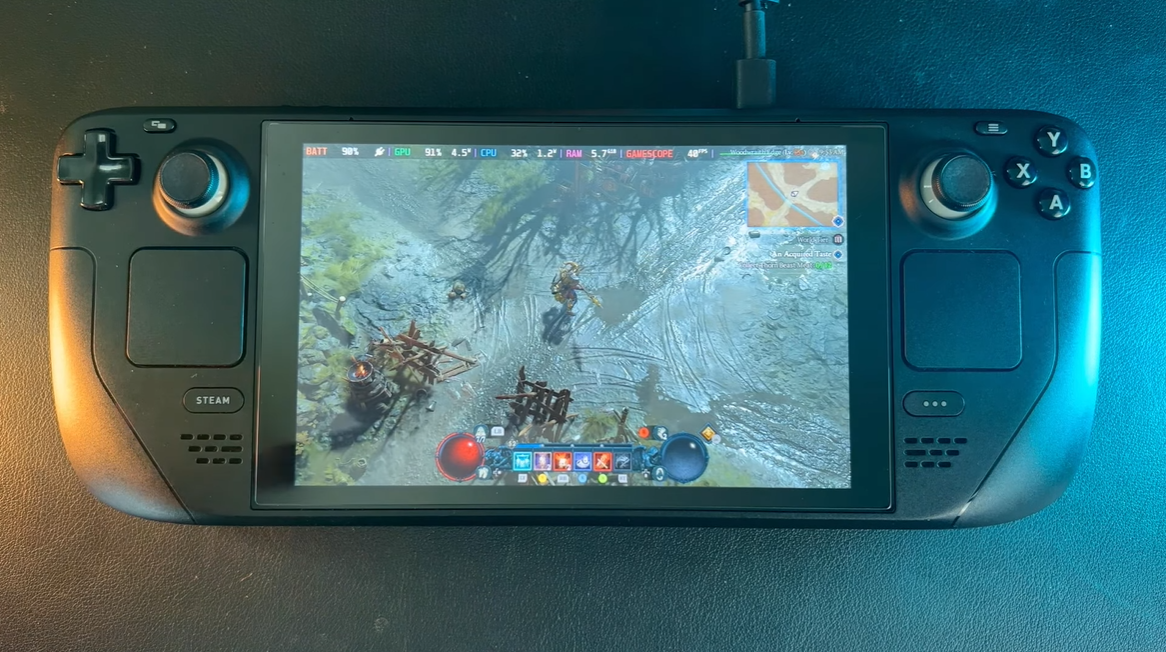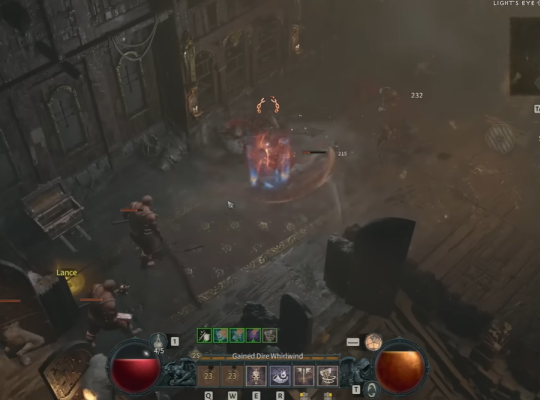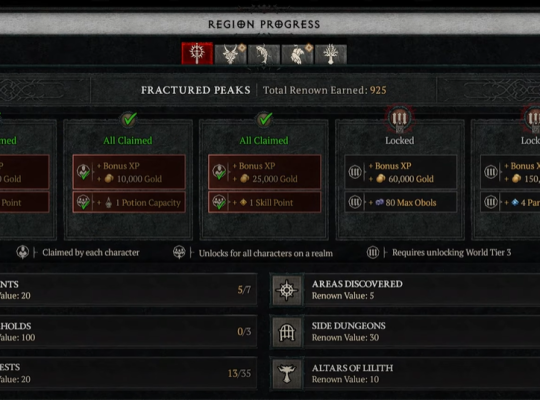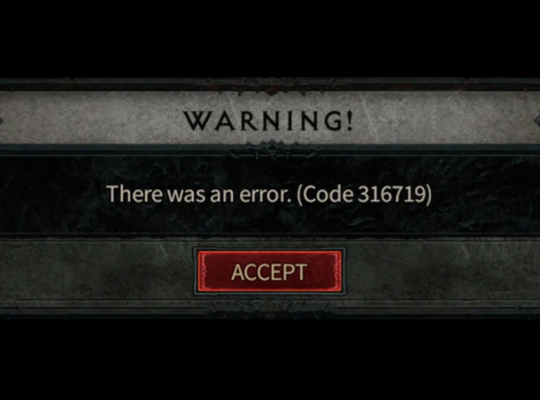The dark and treacherous world of Diablo 4 beckons gamers once again with its epic gameplay and captivating storyline. With the advent of the Steam Deck, players now have the chance to embark on their demon-slaying adventures on a portable handheld device.
Here, we will delve into the compatibility of Diablo 4 on the Steam Deck and provide a comprehensive guide to optimize the game’s settings, ensuring an immersive and seamless gaming experience!
Is Diablo 4 on Steam Deck?
Indeed, it is! Steam Deck’s powerful hardware and compatibility with PC games allow gamers to venture into the nightmarish landscapes of Diablo 4 on the go. Gone are the days of being tied to a stationary gaming setup; now, players can dive into the abyss anytime, anywhere.

How to Play Diablo 4 on Steam Deck
To enjoy playing Diablo 4 on the Steam Deck, you must first install the Battle.net launcher. It’s important to access Diablo 4 using the Battle.net platform, as these games are not commonly found on Steam.
By installing and using Battle.net on your Steam Deck, you can easily access and play Diablo 4.
Performance of Diablo 4 on Steam Deck
Steam Deck boasts impressive hardware, including a custom AMD APU and RDNA 2 architecture, making it more than capable of handling Diablo 4. During our tests, we found that the game ran smoothly on the Steam Deck, with minimal lag or frame drops.
Best Settings for Diablo 4 on Steam Deck
For achieving the best possible gaming experience while playing Diablo 4 on the Steam Deck, it is advisable to implement the following recommendations, which are designed to enhance both performance and visual quality:
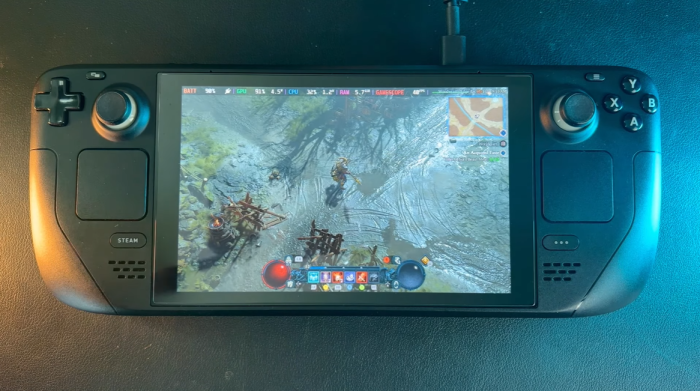
Performance and Graphics
- Frame Rate: Cap the frame rate at 40 FPS [1] using the Steam Deck settings.
- Graphics Preset: Choose the "Medium" preset in-game as a starting point.
- Textures: Install the HD textures if you have sufficient space; they offer a worthwhile enhancement.
Visual Enhancements
- Sharpness: Adjust the sharpness settings to your preference, within the range of 30-60.
- AMD FidelityFX Super Resolution (FSR) 2.0: Enable the "Quality" setting for improved visuals.
Visual Adjustments
- Distortion: Keep the distortion setting turned off for a cleaner visual experience.
- Font Size: Opt for the "Large" font size for improved readability.
- Cursor Size: Set the cursor size to "Medium" for better visibility.
Additional Settings
- Low FX: Disable the "Low FX" option for a more immersive experience.
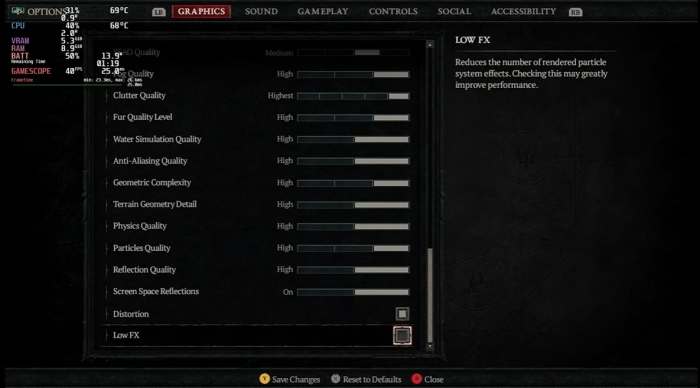
By following these settings, you can expect to maintain a consistent 40 FPS, ensuring a smooth gameplay experience on the Steam Deck.
Additionally, the recommended adjustments for sharpness, AMD FSR, and visual preferences will enhance the overall visuals while maintaining a good balance between performance and battery life.
Quality Settings
If you prefer eye-candy over raw performance, adjusting quality settings to higher values will enhance the visual fidelity. However, be aware that this might come at the cost of a slightly lower frame rate.
Steam Deck Settings (Quick Access Menu)
The Steam Deck has a dedicated quick-access menu that allows you to make real-time adjustments to the device’s performance profile. Utilize this feature to switch between different performance modes and save battery life when needed.
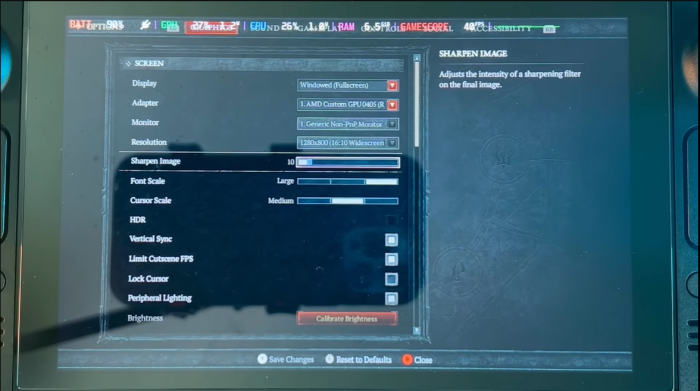
Extra Info
Keep an eye on your Steam Deck’s temperature and usage while playing. Overheating can impact performance, so ensure proper ventilation and consider investing in a cooling pad if you plan on extended gaming sessions.
Performance Rating
Overall, Diablo 4 on the Steam Deck performs admirably, earning a solid 4 out of 5 rating in our tests. The combination of excellent hardware and well-optimized settings ensures an enjoyable gaming experience.
Bugs and Issues
As with any new gaming platform, there may be occasional bugs or compatibility issues. However, Valve and game developers continuously work on updates and patches to iron out any wrinkles in the gaming experience.
If you encounter any problems, check for updates or reach out to the game’s support team for assistance.
Viable Alternative: ASUS ROG Ally Comparison
For those who prefer an alternative to the Steam Deck, the ASUS ROG Ally also offers an exceptional handheld gaming experience.

While Diablo 4 runs smoothly on both devices, each has its unique features and design. It is still up to your preference which device will suit your Diablo IV gameplay experience better. Compare the two devices to find the one that suits you.
Conclusion
Diablo 4 on the Steam Deck is a match made in gaming heaven. The portable nature of the Steam Deck allows players to delve into the world of Sanctuary wherever they go. By adjusting the game’s settings and utilizing the Steam Deck’s quick access menu, you can strike a perfect balance between performance and visual quality.
Whether you’re battling demons on the bus or vanquishing evil from the comfort of your couch, the Steam Deck ensures an unforgettable Diablo 4 experience. Happy demon-slaying!