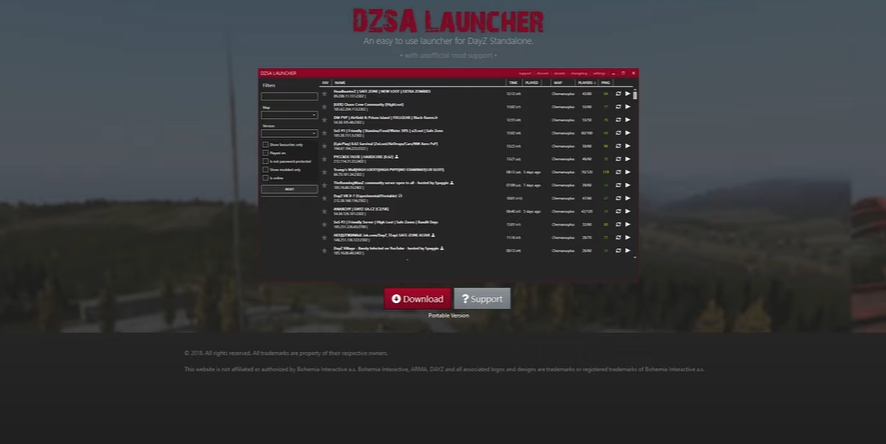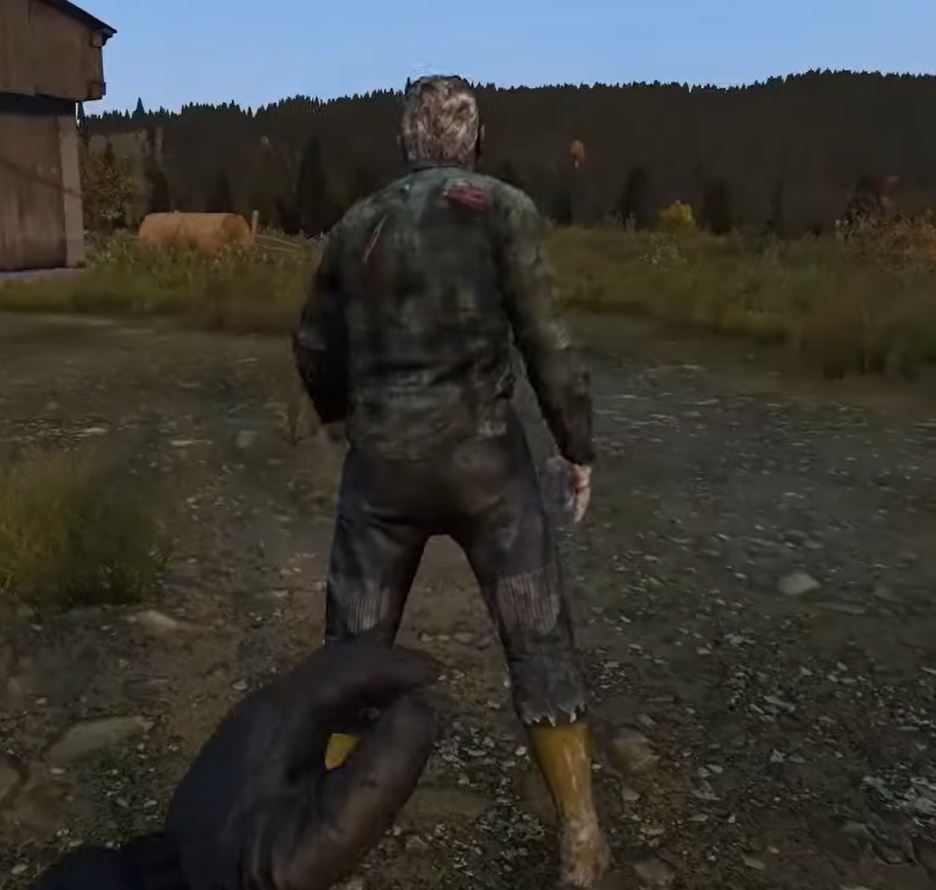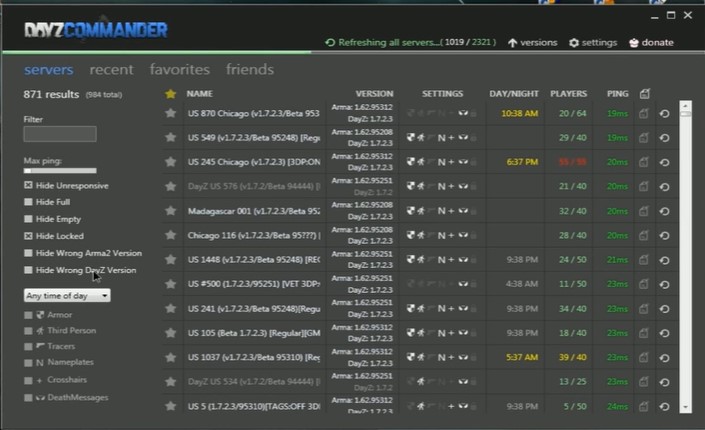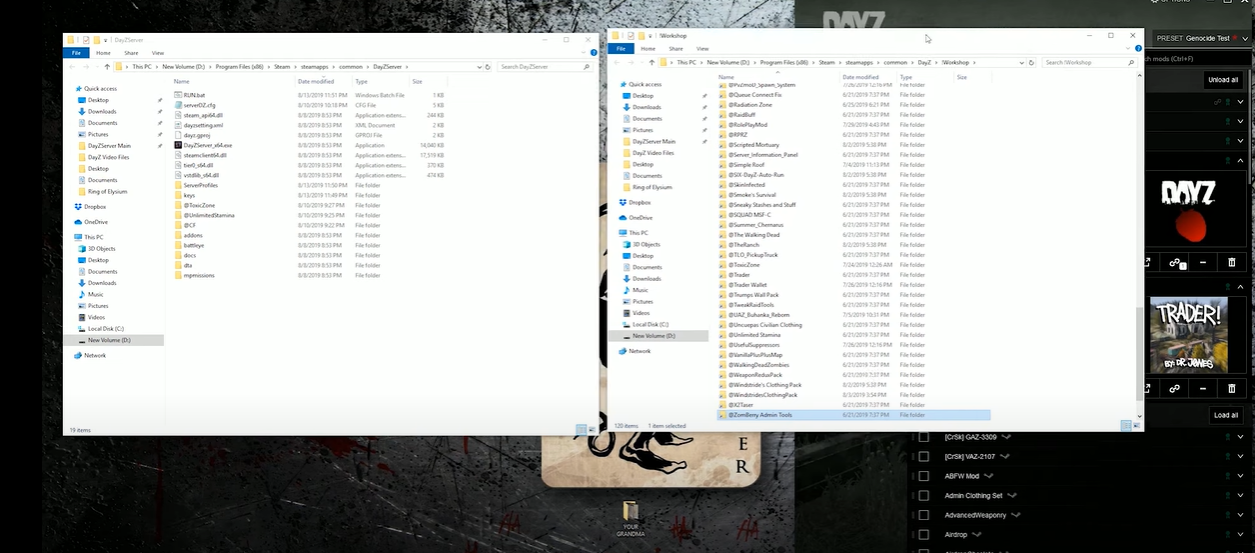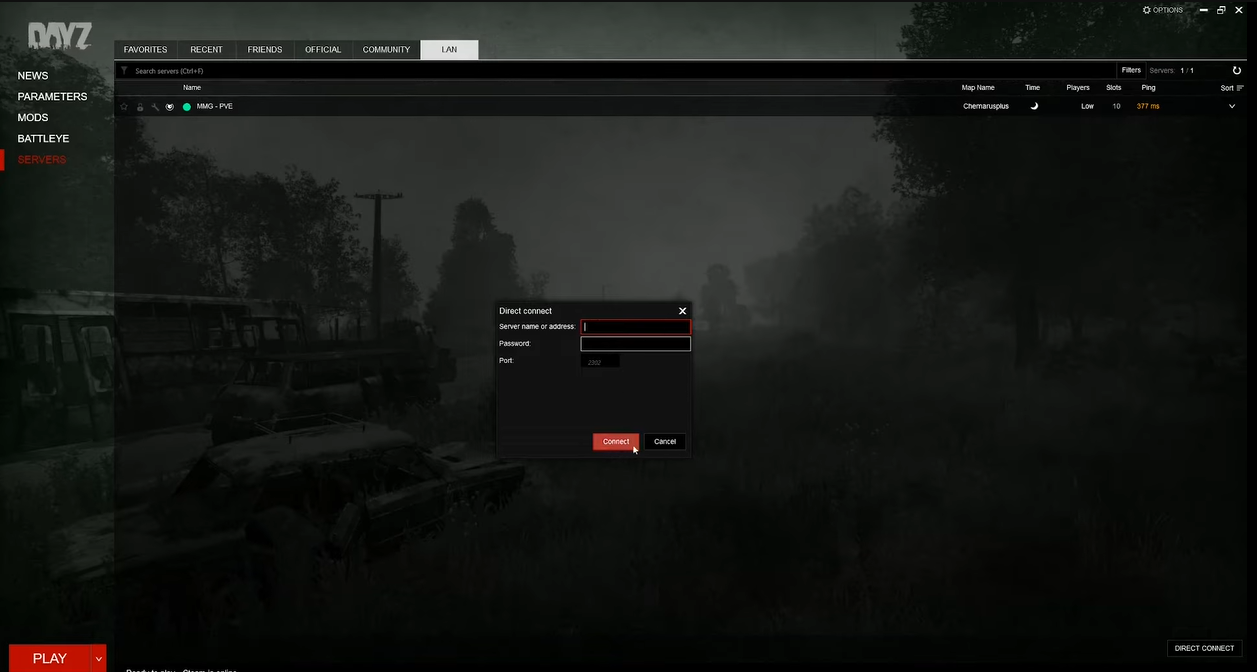The “Bad version, server rejected connection” error message is a common problem encountered by gamers who are trying to join DayZ servers.
Basically, it means that the server you are trying to join is running an outdated version of the game and is incompatible with your current version. If you want to know how to solve this issue immediately, here are our resident gamer’s list of surefire fixes!
DayZ Bad Version Server Rejected Connection: How to Fix in 4 Methods
Fix #1: Restart Steam and the DZSA Launcher
This could be the most simple way to solve your problem. Sometimes Steam won’t notice that a mod or game has been updated, and you have to restart the DZSA launcher to get the mod lists for servers to be updated.
So first, start them both and then try to connect to the server again. Also check your Steam downloads and manually download any updates that didn’t start automatically.
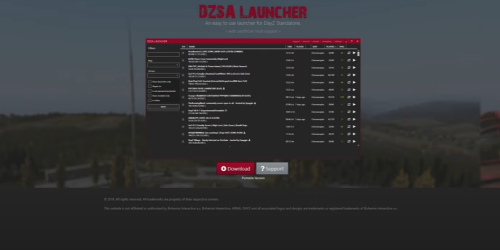
Fix #2: Make Sure You're Loading All of the Right and Up-to-Date Mods
To play on a server with mods, you have to download, install, and load the mods that a server [1] needs. You can use the DayZ launcher that comes with the game or the DZSA launcher.
Most of the time, server owners put a list of the required mods on their platforms or put them in the titles of their servers. Make sure you only have the required mods installed and loaded, and restart the launcher of your choice to get the new files when mods are updated.
Fix #3: Wait for the Server to Update
If the server is running an outdated version of the game, you may have to wait for the server to update. Server owners usually update their servers as soon as the game is updated, but sometimes they might take a few days to update.
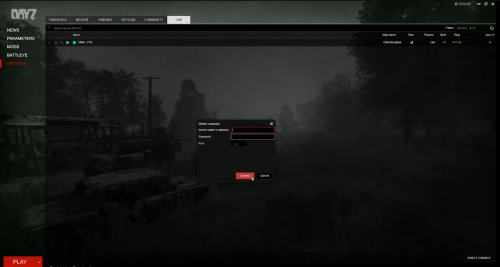
Fix #4: Verify Your Game Files Through Steam or Repair Mod Files
Verifying your game files through Steam or repairing the mod files are both possible solutions to the this connection issue on DayZ.
To verify your game files, open the Steam client, go to the Library tab, right-click on DayZ, and select Properties. Then, click on the Local Files tab, and select Verify Integrity of Game Files. This will check if any of your game files are corrupted, missing, or out of date. It will also download the correct files from Steam.
To repair mod files, open the DZSA launcher, select the mods you want to repair, and click the Repair button. This will repair any corrupted or missing mod files.
Conclusion
The “Bad version, server rejected connection” error can be a hassle to your DayZ gameplay, but thankfully you can try four ways to fix this issue.
First, restart Steam and the DZSA launcher, check if you have all the right mods installed and loaded, wait for the server to update, and lastly, verify or repair the game or mod files.