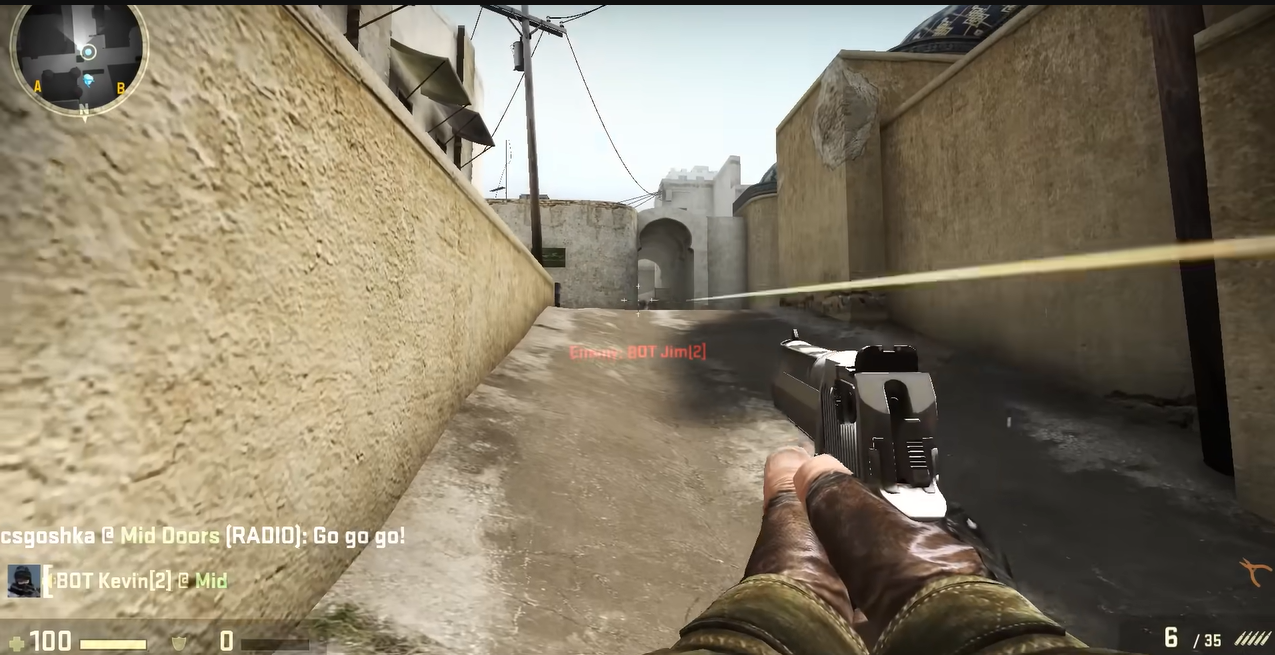CS: GO is a popular online game that can be played on a variety of platforms, including PC, PlayStation, and Xbox. Unfortunately, many players experience lag spikes or high ping in CS: GO, which can make playing the game difficult.
Thankfully, there are a few ways to fix this issue, starting from your firewall and antivirus, the network you’re using, and more. In this article, we’ll discuss how to fix CS: GO lag spikes or high ping.
Why is CS: GO Suddenly So Laggy?
There could be several reasons why CS: GO is suddenly laggy. Here are some possible causes and solutions:

- Internet connection: CS: GO is an online game that relies heavily on a stable internet connection. If your internet connection is slow or unstable, it could cause lag. You can try resetting your router or modem, or contact your internet service provider for assistance.
- System requirements: CS: GO requires a certain level of hardware specifications to run smoothly. If your computer does not meet the minimum requirements, it could cause lag. You can try lowering the game settings or upgrading your hardware.
- Background programs: Other programs running in the background can also affect CS: GO performance. Try closing any unnecessary programs or background processes to free up system resources.
- Graphics drivers: Graphics drivers are software that allows your computer to communicate with the graphics card, which is responsible for displaying images on your screen. Outdated or corrupted graphics drivers can cause various issues, including a lag in CS: GO. To update your graphics drivers, you can visit the website of your graphics card manufacturer and download the latest driver software. Alternatively, you can use a driver update tool that will automatically scan your computer and update any outdated drivers.
- Server issues: Sometimes, lag can be caused by issues with the game servers. You can try connecting to a different server or contacting the game's support team to report the issue.

These are just a few possible causes and solutions for CS: GO lag. If the problem persists, you may want to seek additional help from online forums or technical support.
How to Fix CS:GO Lag Spikes or High Ping?
A lot of people have complained that CS:GO has problems with high latency or lag spikes, which can make it hard to play. Here are some good ideas for how to fix this problem.
Follow these in order to efficiently fix lag spikes and lower your latency.
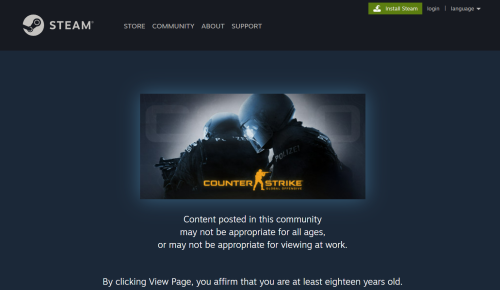
Fix #1: Check Your Firewall or Antivirus
Your firewall or antivirus can interfere with your network connection and cause lag spikes or high ping in CS:GO. To fix this issue, you should check your firewall and antivirus settings and disable any settings that could be interfering with your connection.
Additionally, you should whitelist CS:GO and other online games from your firewall or antivirus.
Fix #2: Check the Network You’re Using
Have you looked at the network you are trying to connect to? It could be why the ping in CS:GO is so high. What you have to do is:
- Your computers and network devices (router and modem) need to be turned back on.
- Try using your phone as a hotspot to connect to the Internet.
- If you are using a wireless connection, try using a network cable to connect to the Internet.
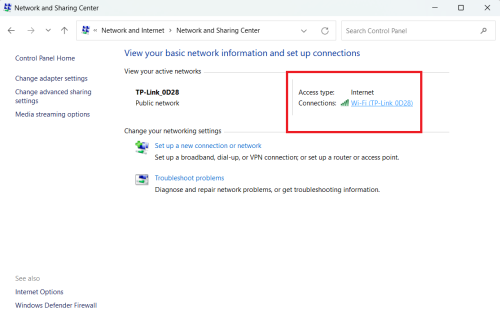
Fix #3: Check Your Background Tasks
There could be other programs running in the background that are taking up too many of your computer’s resources, causing CS:GO to lag. Try the steps below to find out if this is true.
- To open Task Manager, press the Ctrl, Shift, and Esc keys on your keyboard.
- Check to see if any task is taking up too many system resources. If that's the case, right-click it and choose End task.
- Start CS:GO and check to see if this fixed your lag spikes.
Fix #4: Reset Your Windows Network Settings
Most of the time, you can fix lag spikes in CS:GO by resetting the network settings on your Windows computer. Here’s how to do it:
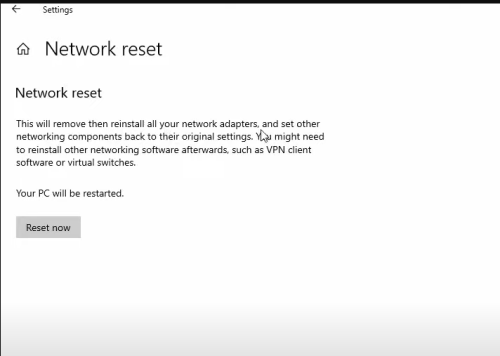
- To open the Run box, press the Win and R keys on your keyboard together.
- Press Ctrl, Shift, and Enter on your keyboard after typing "cmd." This will run Command Prompt as Administrator.
- Type the following commands into Command Prompt:
- ipconfig /flushdns
- ipconfig /renew
- ipconfig /registerdns
- Start your computer up again and see if resetting these settings helps.
Fix #5: Use a VPN
Using a VPN can also help reduce lag spikes or high ping in CS:GO. A VPN can mask your IP address and encrypt your data, allowing you to connect to secure and fast servers.
Additionally, a VPN can help you bypass any restrictions that your ISP or network may be enforcing [1].
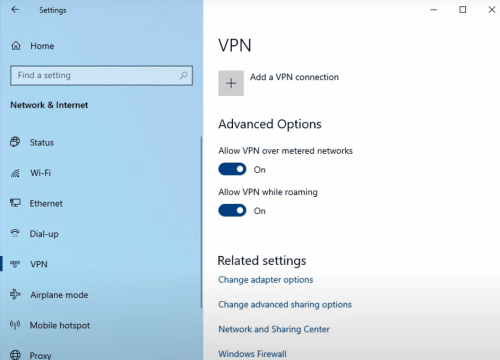
As explained, there are several ways you can try to remedy the lag spikes or high ping on CS:GO. First, check your firewall, antivirus settings, and the network you’re using. Remove any background tasks that may be running, reset your Windows network settings, or use a VPN to help reduce lag or high ping.
With these tips, you should be able to fix your CS:GO lag spikes or high ping.
Conclusion
Fixing lag issues in CS: GO is important because it directly affects the gameplay experience of players. Lag can cause players to lose matches, miss important shots, and even get killed by opponents who have a better connection.
With these tips, you should be able to fix your CS:GO lag spikes or high ping.