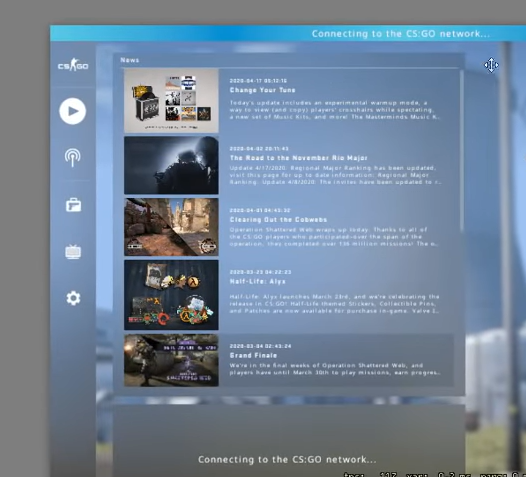If you’re playing Counter-Strike: Global Offensive (CS:GO) on Windows, you may have run into the notorious “Connecting to the CS:GO Network” error.
This can be stressful to fix, but luckily, there are short and easy steps you can follow to get CS:GO to run normally again. Our team will show you how in this guide:
How to Avoid Getting Stuck on "Connecting to the CS:GO Network" Error
The “Connecting to the CS:GO network” is one of the most common problems with the game. This error usually shows up when something is wrong with your network connection.
But the problem could also be caused by broken game files, wrong network settings, or a VPN service.
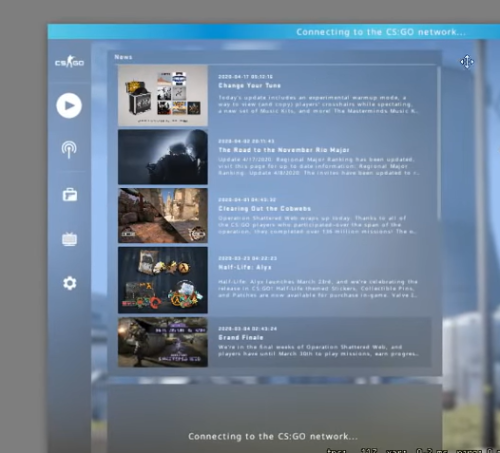
To tackle all the potential issues, here are the methods you can do:
Fix #1: Try Performing Basic Repairs
The first thing you should try is performing some basic repairs and maintenance on your PC. Make sure your operating system is up-to-date and that you’re using the latest version of CS:GO.
You should also try running a registry cleaner and anti-virus scan to ensure that your system isn’t infected or corrupted.
Fix #2: Enable Data Execution Prevention
Data Execution Prevention (DEP) [1] is an important security feature that is designed to protect your PC from malicious code. Unfortunately, it can also interfere with CS:GO if it’s not configured properly.
To ensure that DEP isn’t blocking CS:GO, open the Control Panel and navigate to System and Security > System > Advanced System Settings > Advanced > Performance > Data Execution Prevention.
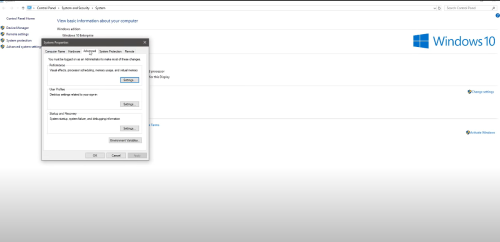
Fix #3: Temporarily Disable Any Security Programs
It’s also possible that your security programs are interfering with CS:GO. To make sure that this isn’t the case, temporarily disable any anti-virus and firewall programs.
If the issue is resolved after disabling your security programs, you may need to adjust the settings in order to allow CS:GO to run properly.
Fix #4: Switch to Google Public DNS
If your connection is having trouble resolving the correct IP address for the CS:GO servers, try switching to Google Public DNS. This can often resolve connection issues, and it’s easy to do.
To switch to Google Public DNS, open the Control Panel, navigate to Network and Internet > Network and Sharing Center > Change Adapter Settings > Select your Network Connection > Properties > Internet Protocol Version 4 (TCP/IPv4) > Properties > Advanced > DNS > Add > Enter 8.8.8.8 and 8.8.4.4 > Ok.
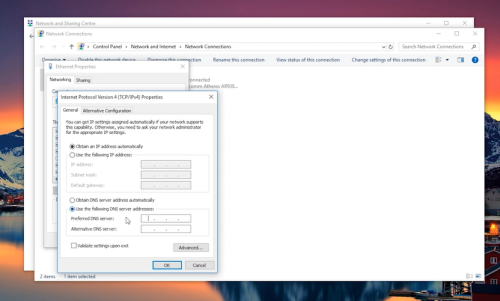
Fix #5: Repair CS:GO Files
If the issue persists, you may need to repair CS:GO’s files. This can be done by opening the Steam client, navigating to Library > CS:GO > Properties > Local Files > Verify Integrity of Game Files.
This will scan your game files and replace any missing or corrupted files.
Fix #6: Check Your Proxy Settings
If you’re using a proxy server, it could be interfering with your connection to the CS:GO servers. To make sure that this isn’t the case, open the Control Panel and navigate to Network and Internet > Internet Options > Connections > LAN Settings > Uncheck the Use a Proxy Server for Your LAN box.
Fix #7: Reset Windows’ Network Settings
If all else fails, you can try resetting Windows’ network settings. This will reset all of your network settings to their defaults and can often resolve connection issues.
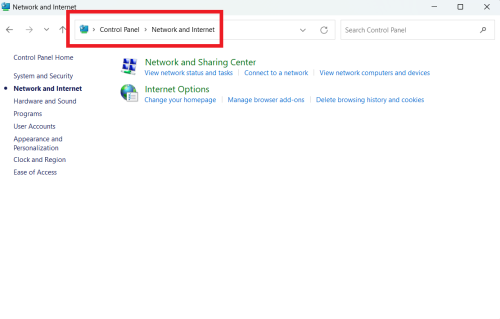
To reset your network settings, open the Control Panel and navigate to Network and Internet > Network and Sharing Center > Change Adapter Settings > Select your Network Connection > Properties > Internet Protocol Version 4 (TCP or IPv4) > Properties > Advanced > Reset.
In this guide, we’ve provided you with a few tips and tricks that can help you fix this issue. If you’re still having trouble, we highly recommend getting in touch with Steam for better assistance.