Blade and Sorcery: Nomad has captured the hearts of virtual reality enthusiasts with its medieval fantasy setting and intense combat mechanics. The game’s engaging physics-based combat system has drawn a dedicated community of players, and now, the world of mods is ready to take the experience to the next level.
This guide unveils the realm of modding in Blade and Sorcery: Nomad on Oculus Quest 2, offering players a convenient way to enhance their gameplay and immerse themselves in a world of endless possibilities.
Understanding the U12 Mod Menu
U12 has brought a new set of changes in Blade & Sorcery: Nomad. It has integrated a mod manager that simplifies installing mods. This mod manager can be utilized on PCVR and Oculus Quest 2 platforms, eliminating the need for a PC to install mods.

The U12 update brings the modding community closer to the game, allowing players to customize their experience without the hassle of complex installations.
The introduction of the U12 mod menu highlights the convenience of direct mod installation, making it accessible to a broader audience.
Step-by-Step Guide to Direct Mod Installation
Getting started with mods is straightforward. Begin by creating a mod.io account, which serves as your gateway to the world of mods. This account is essential for linking your mods to Blade and Sorcery: Nomad on Oculus Quest 2.
Once your account is set up, navigate to the game’s U12 Blade and Sorcery Mod Manager. This intuitive interface lets you search for and download mods directly, eliminating the need for external downloads and manual installations.
Installing Mods Using U12 Mod Manager
To illustrate the process, let’s consider the example of installing “Drag’s Wristbreakers,” a selection of weapons. Within the Mod Manager, select the mod you wish to install and click the arrow icon to initiate the installation.
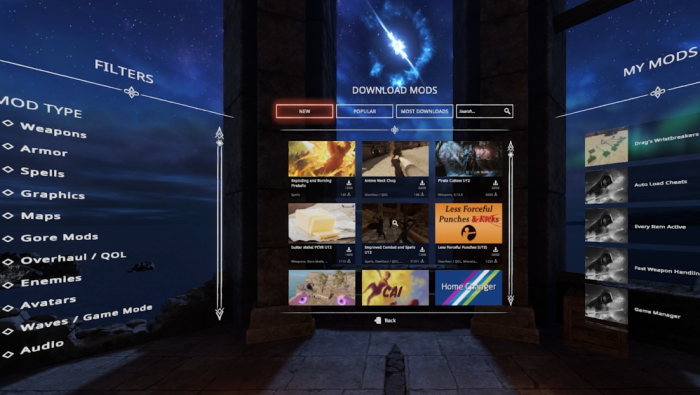
The progress can be tracked in the “My Mods” panel. Once installed, your new mods are seamlessly integrated into the game, enriching your gameplay experience. It’s a user-friendly process that empowers players to customize their adventures effortlessly.
Checking Installed Mods In-Game
After successfully installing mods, it’s essential to verify their presence in-game. Access the In-Game Menu by selecting the menu button on your controller and selecting the “Mods” section.
This step ensures that the mods you’ve installed are appropriately integrated and ready for use. If you encounter any issues where mods aren’t appearing, rebooting Blade and Sorcery or even your entire headset might resolve the problem.
Manual Download of Mods
While the U12 Mod Manager streamlines the mod installation process, some players prefer the traditional approach. Nexus Mods offers an extensive array of mods for Blade & Sorcery: Nomad.
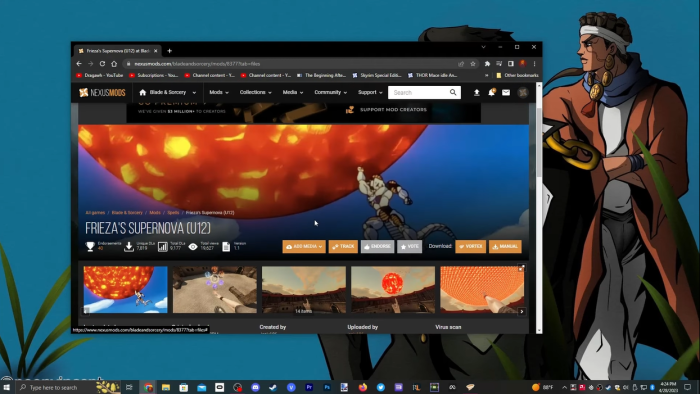
Access the website and locate mods specifically tailored for Oculus Quest 2. Download the desired mods and store them for later installation.
Installing Mods Manually
The Mobile VR Station app becomes your ally for those who opt for manual installation. Navigate to Local Files and Downloads within the app to find the mod .zip folder you downloaded.
Use this app to transfer the mod folder to the designated location in your Oculus device. Extract the mod files, ensuring they are placed correctly within the Blade & Sorcery: Nomad mod folder.
Ensuring Successful Mod Installation
The key to a successful mod installation lies in attention to detail. Double-check the extracted mod files within the designated folder and confirm their correct placement.
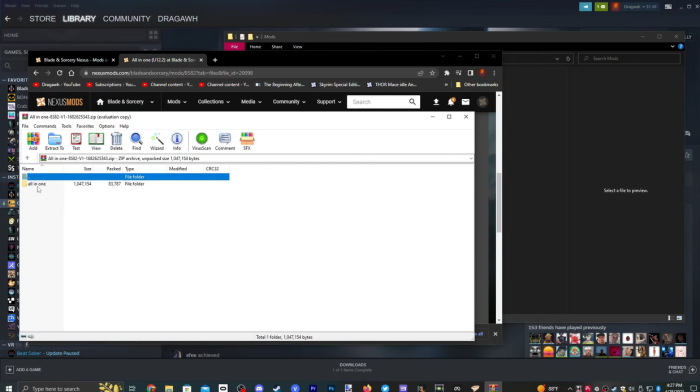
After confirming the proper integration, exit Mobile VR Station and launch Blade and Sorcery: Nomad. In the game, you’ll be able to enjoy the fruits of your modding efforts and witness the transformative power of customization.
Bonus: Modding Jagged Alliance 3 with Active Pause Mod
Dive into the world of Jagged Alliance 3 with the Active Pause Mod, designed to overcome the absence of a built-in pause feature. This mod allows players to strategize and plan their moves effectively, even in battle.
Download and install the Active Pause Mod to enjoy enhanced gameplay [1]. However, exercise caution and ensure you possess the basic modding knowledge to prevent unwanted issues.
Conclusion
Blade and Sorcery: Nomad on Oculus Quest 2 offers a rich, immersive virtual reality experience. With mods and the U12 Mod Manager, players can take control of their adventures, shaping the game to their preferences.
This guide has provided a comprehensive overview of the mod installation process, from the streamlined U12 Mod Manager to the traditional manual approach. Embrace the vast world of mods, enrich your gameplay, and elevate your virtual reality journey to new heights.



