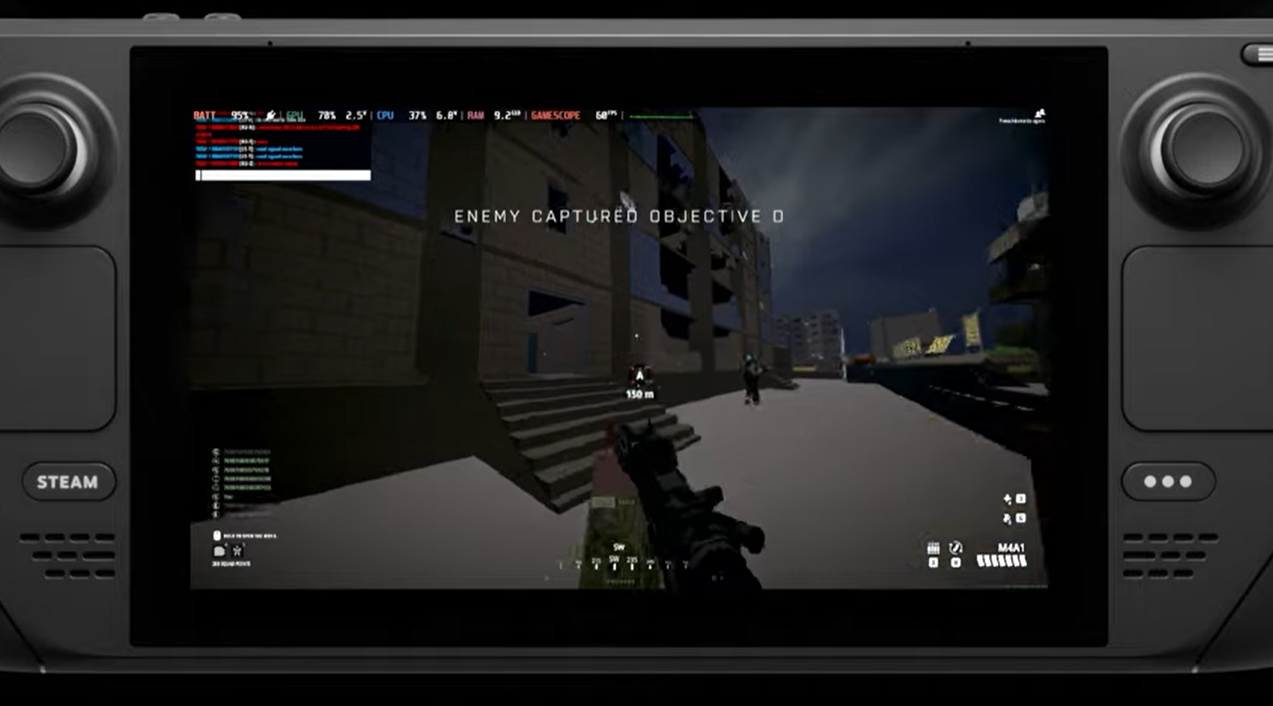BattleBit Remastered is an exciting game that has captured the attention of many Steam Deck users. With the portable nature of the Steam Deck, players are eager to enjoy the game on this handheld console.
This comprehensive guide will explore the compatibility of BattleBit Remastered with the Steam Deck platform and provide step-by-step instructions on how to play the game on this portable gaming device.
Can BattleBit Remastered be Played on Steam Deck?
Compatibility and Verification
BattleBit Remastered is currently in the early access stage, which means it has yet to undergo the verification process by Steam for compatibility on the Steam Deck platform. However, this does not necessarily represent a game that cannot be played on the device.

While its compatibility with other platforms remains undetermined, many users have successfully played BattleBit Remastered on their Steam Deck consoles. The game is likely compatible, but some issues or bugs could affect gameplay.
Anti-Cheat Engine Compatibility
BattleBit Remastered currently utilizes the Easy Anti-Cheat engine for its anti-cheat measures. This engine is compatible with Linux, the operating system of Steam Deck, ensuring smooth gameplay without any major obstacles.
However, it’s important to note that the developers have mentioned the possibility of switching to other anti-cheat engines, such as FACEIT or BattlEye, in the future. These alternative engines do not support Linux, potentially affecting the game’s compatibility with Steam Deck if the switch occurs.
With the Easy Anti-Cheat engine in place, Steam Deck users can enjoy BattleBit Remastered without any significant compatibility concerns.
How to Play BattleBit Remastered on Steam Deck
To play BattleBit Remastered on Steam Deck, follow the step-by-step instructions below:
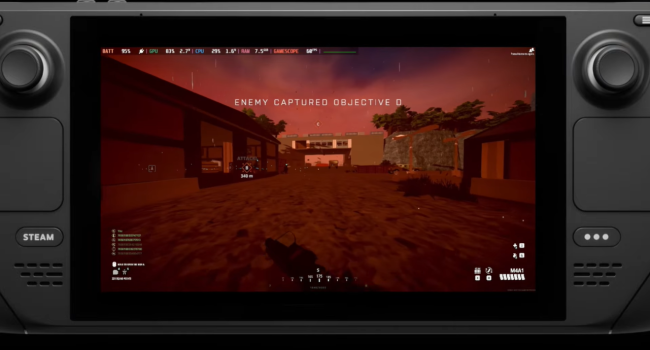
Step 1: Accessing the Library on Steam Deck
The first step is to access the Library section of your Steam Deck. It is where all your games are listed. To do this, launch the Steam client on your Steam Deck and navigate to the Library section.
Step 2: Selecting properties and compatibility settings
Locate BattleBit Remastered in your library and right-click on the game. From the context menu, select “Properties.” In the Properties window, navigate to the Compatibility tab.
Step 3: Launching BattleBit Remastered with a template layout
In the Compatibility section, you’ll find the option “Force using a specific Steam Play compatibility tool.” Select this option and choose the appropriate compatibility tool for BattleBit Remastered.
After selecting, click Apply and then OK to save the changes. You can now launch BattleBit Remastered and start playing on your Steam Deck.
Best Settings for BattleBit Remastered on Steam Deck
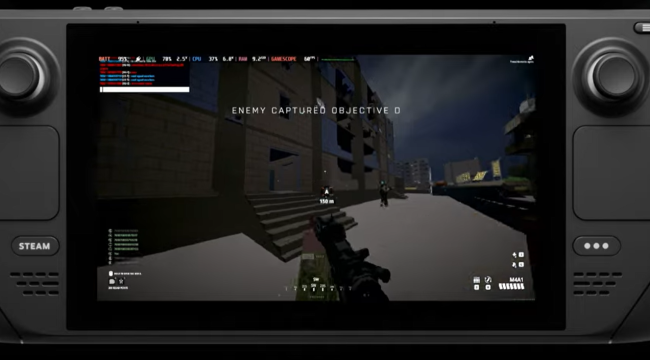
To optimize your gaming experience while playing BattleBit Remastered on Steam Deck, consider adjusting the following settings:
Setting | Recommendation |
Framerate | Set to 60 FPS |
Motion Blur | Disable |
Screen Shaking | Disable |
Texture Quality | Experiment with settings |
Shadow Quality | Experiment with settings |
Effects | Experiment with settings |
Field of View (FOV) | Set to 110 |
Draw Distance | Adjust to a suitable level |
- Framerate: Set the framerate to 60 FPS for a smoother gameplay experience. Since the Steam Deck's screen is designed for 60 FPS [1], higher frame rates may not provide a noticeable improvement.
- Motion Blur: Disable motion blur to enhance visual clarity and reduce potential distractions during gameplay.
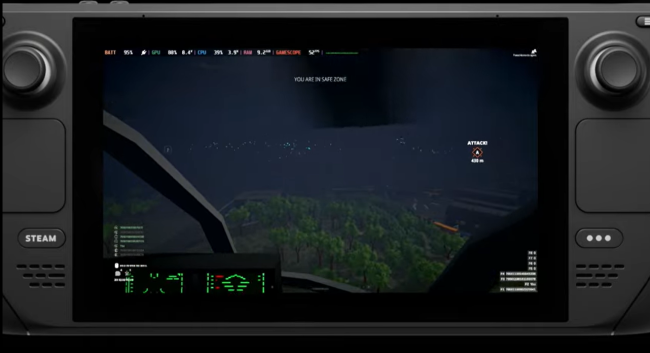
- Screen Shaking: Disable screen shaking to stabilize the display and ensure a more consistent viewing experience.
- Texture Quality, Shadow Quality, and Effects: Experiment with these settings to find the right balance between performance and visuals. Adjust them based on your device's capabilities and personal preference.
- Field of View (FOV): Set the FOV to 110 to expand your view and provide a wider perspective, allowing you to see more of the game world.
- Draw Distance: Adjust the draw distance to a suitable level, considering both performance and visibility. Finding the right balance ensures a smooth gameplay experience without sacrificing important details.
Conclusion
BattleBit Remastered can be played on Steam Deck, offering an enjoyable gaming experience on this portable console. Although the game is in the early access stage and not officially verified for Steam Deck, users have reported successful gameplay.
However, remember to stay informed about any potential changes in the game’s compatibility, particularly if the anti-cheat engine switches in the future. Otherwise, prepare for an exciting gaming adventure with BattleBit Remastered on your Steam Deck!