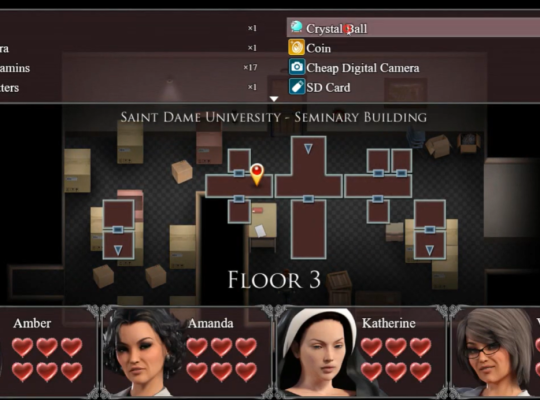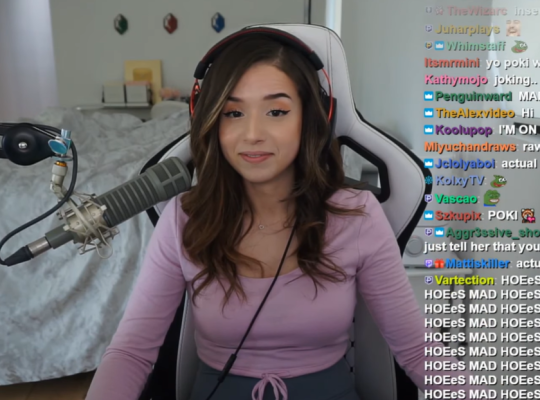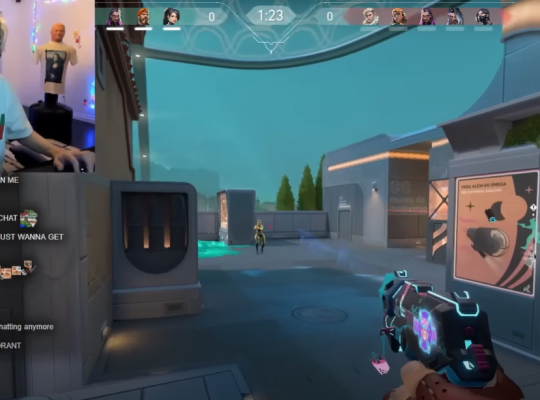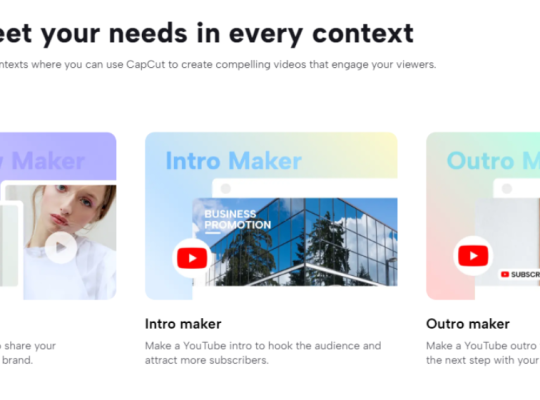Gamers often search for ways to enhance their gaming experience on a Mac, and custom keyboard shortcuts can be a game-changer. Setting up these shortcuts allows players to execute commands quickly without interrupting their gameplay. This guide explores how to create effective custom keyboard shortcuts on your Mac to streamline your gaming setup.
They can quickly begin by heading to System Preferences and selecting the Keyboard option. Users can choose App Shortcuts in the Shortcuts tab and then add their desired commands to specific games.
Embracing custom keyboard shortcuts empowers gamers to personalize their control schemes. They can assign critical combinations that feel intuitive and reduce the time spent navigating through menus. This approach leads to a more immersive and enjoyable gaming experience on their Mac, keeping them ahead in every game.
Optimizing Your Mac for Gaming
Improving gaming performance on a Mac involves tweaking system preferences, upgrading hardware, and adjusting performance settings for a smoother experience with less lag. These steps help maximize the Mac’s gaming resources.

Tweaking System Preferences
Mac users can start by making changes in System Preferences. Turning off unnecessary animations and visual effects can make a big difference. Disabling features like the Notification Center reduces background activity, slowing gaming down.
Changing display settings is also crucial. Set the refresh rate to the highest available value. This helps the screen update more frequently, making gameplay smoother. Also, closing unnecessary applications frees up RAM, ensuring more resources are available for gaming.
Upgrading Mac Hardware
While software tweaks are helpful, upgrading hardware can have a more significant impact. More RAM enhances the system’s capability to handle multiple tasks and giant games. Upgrading to an SSD from a traditional hard drive reduces loading times and speeds up performance.
A better GPU is essential for high-quality graphics and reducing lag. If upgrading the internal GPU is impossible, consider using an external GPU (eGPU). Upgrading these components gives the Mac a performance boost, helping games run more smoothly.
Adjusting Performance Settings
Managing performance settings is another effective way to optimize gaming on a Mac. Adjust the game’s graphic settings to match the Mac’s capabilities. Lowering settings like shadows, texture quality, and resolution can improve performance without significantly impacting the gameplay experience.
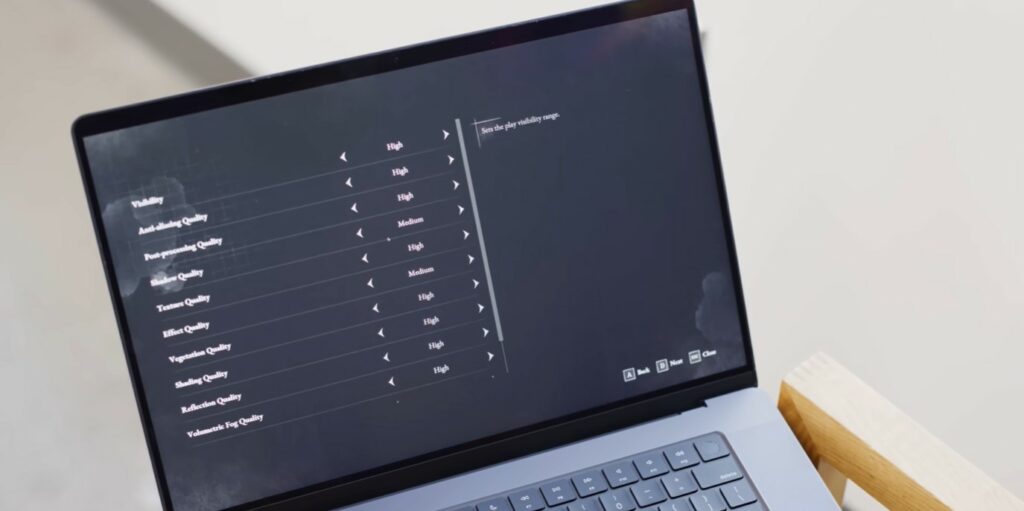
Using memory optimization tools can also ensure that the Mac dedicates enough resources to gaming. Regularly clearing caches and closing unused tabs and applications reduce the strain on the system, leading to fewer lags and better performance during gaming sessions.
Mastering Mac Keyboard Shortcuts for Gaming
Mastering Mac keyboard shortcuts enhances gaming by improving speed and control. Specific shortcuts, creating custom ones, and using them effectively are essential for any gamer.
Essential Keyboard Shortcuts
Mac users benefit from knowing essential keyboard shortcuts that can enhance gaming performance. Command + Q quits applications quickly, freeing up system resources. Control + Command + F toggles full-screen mode, eliminating distractions. Command + Tab allows swift switching between open applications. These shortcuts help maintain focus and efficiency during gaming sessions.
Players can also use Command + Option + Escape to force quit unresponsive games or apps. Command + Shift + 3 or 4 enables screenshots, which help capture game moments or troubleshooting issues. Knowing these basic commands lets gamers focus better and reduce interruptions.
Creating Custom Keyboard Shortcuts
Custom keyboard shortcuts can simplify complex in-game actions, helping gamers perform better. To create custom shortcuts, go to System Preferences, then Keyboard, and choose App Shortcuts. Click the “+” button, select the game or app, and type the exact menu command to assign a key combination.
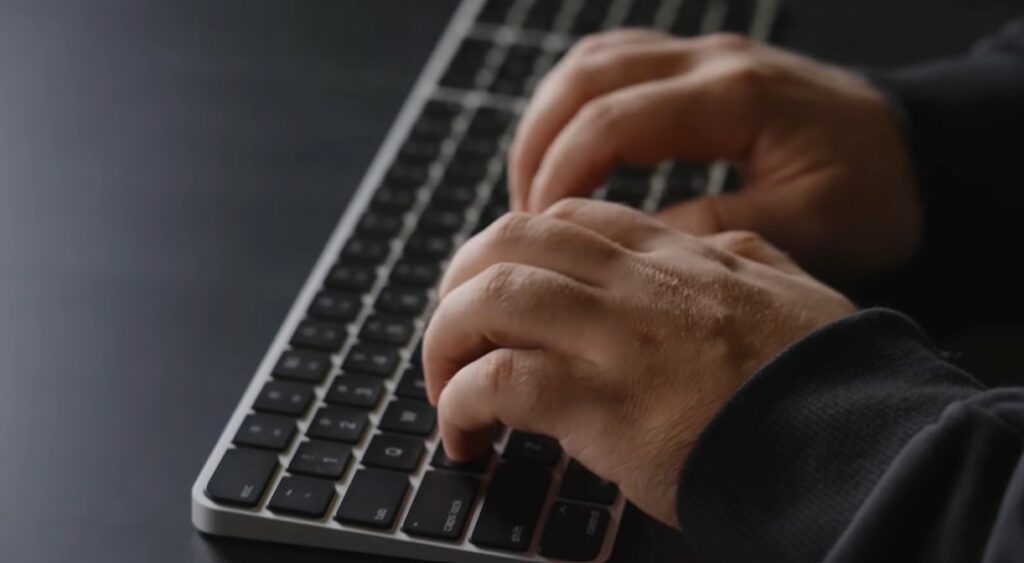
Unique combinations like Control + Option + G can set up custom actions. This customization ensures that new shortcuts don’t conflict with existing ones. Gamers can assign macros or sequences of actions to a single key, improving efficiency. Setting up these shortcuts tailors the gaming experience to personal preferences.
Using Shortcuts in Gaming
Using keyboard shortcuts effectively in gaming enhances gameplay by making actions quicker and smoother. For more advanced automation and customization, try using an AutoHotkey for Mac alternative to create scripts that simplify complex commands. Gamers can assign specific shortcuts for everyday actions like reloading, switching weapons, or activating abilities. This minimizes the time spent on manual controls, giving a competitive edge.
Global shortcuts can control music players or communication apps without leaving the game. For example, setting Command + Shift + M to mute/unmute the microphone during multiplayer sessions can be very handy. Integrating these shortcuts ensures players maintain focus and control throughout their gaming experience. Adjusting and practicing these shortcuts allows for seamless, uninterrupted gameplay. Multiple key combinations should be tested to fit the game’s demands and personal play style.
Designing the Ultimate Gaming Setup
Creating the perfect gaming setup on a Mac involves selecting the right peripherals, customizing the user interface, and using specialized software to enhance gaming performance.

Selecting the Right Peripherals
Choosing the best gaming peripherals is essential. A high-quality gaming keyboard can make a big difference. Mechanical keyboards with customizable keys are popular. Features like backlighting and macro keys can enhance gameplay. Mice designed for gaming offer better precision and customizable buttons.
Displays are also important. High-resolution monitors with fast refresh rates improve how games look and feel. Dual or triple monitor setups provide more screen real estate and can be beneficial. Headsets with good sound quality and a clear microphone are crucial for communication during multiplayer games.
Customizing the User Interface
Customizing the user interface helps improve efficiency. Adjusting the Dock and Sidebar enhances accessibility. Moving commonly used applications to the Dock and customizing the Sidebar in Finder can save time.
Changing the system-wide icons can personalize the look and feel. Setting up multiple Desktops and using Mission Control helps manage Windows better. Creating custom shortcuts for in-game actions can streamline gameplay. Assigning commands to specific keys on the Mac keyboard allows rapid response times.
Enhancing Gaming with Specialized Software
Using specialized software can boost the gaming experience. Applications like OnLive allow for cloud-based gaming, expanding the library of available games. Software for managing RGB lighting effects allows for personalized aesthetics. Programs that optimize system resources help maintain smooth performance.

Game launchers and platforms often include features for capturing and sharing gameplay. Using software to manage and clean the system helps avoid performance drops. Tools for creating custom shortcuts ensure that essential in-game commands are easily accessible.
Managing Resources and Applications
Effective Use of Storage and Memory
To maintain optimal performance, users should regularly manage their storage and memory. Clearing out unnecessary files, such as old documents and unused applications, can free up valuable space. Running Disk Utility to check for errors and clean up the storage is also essential.
Allocating more memory to essential processes improves game performance. This can be done through System Preferences by prioritizing specific applications and closing unnecessary ones. Regular monitoring and adjusting storage and memory settings help ensure the system runs smoothly.
Organizing Documents and Applications
Keeping documents and applications organized makes finding what is needed quickly more accessible. Creating folders for different types of papers and using naming conventions for files ensures everything is easy to locate. Applications should be grouped logically in the Applications folder.

Using the Dock to store frequently used applications provides easy access. Removing clutter from the Desktop and organizing files into relevant folders can help streamline everyday tasks. Regularly reviewing and cleaning up these areas maintains efficiency.
Streamlining Workflow and Access
Customizing keyboard shortcuts can significantly enhance productivity. Users can access functions quickly by assigning shortcuts to frequently used menu commands. Keyboard shortcuts for opening, closing, and switching applications save time and effort.
Setting up hotkeys for specific game actions ensures quicker responses and smoother gameplay. Using apps like Automator can automate repetitive tasks, further enhancing performance. Investing time in setting these shortcuts up can lead to a more seamless gaming experience.
Regularly testing the setup and gathering feedback can help identify areas for improvement. Adjusting shortcuts and functions based on this feedback ensures that the system remains efficient and tailored to the user’s needs. This proactive approach helps maintain an optimal gaming environment on a Mac.