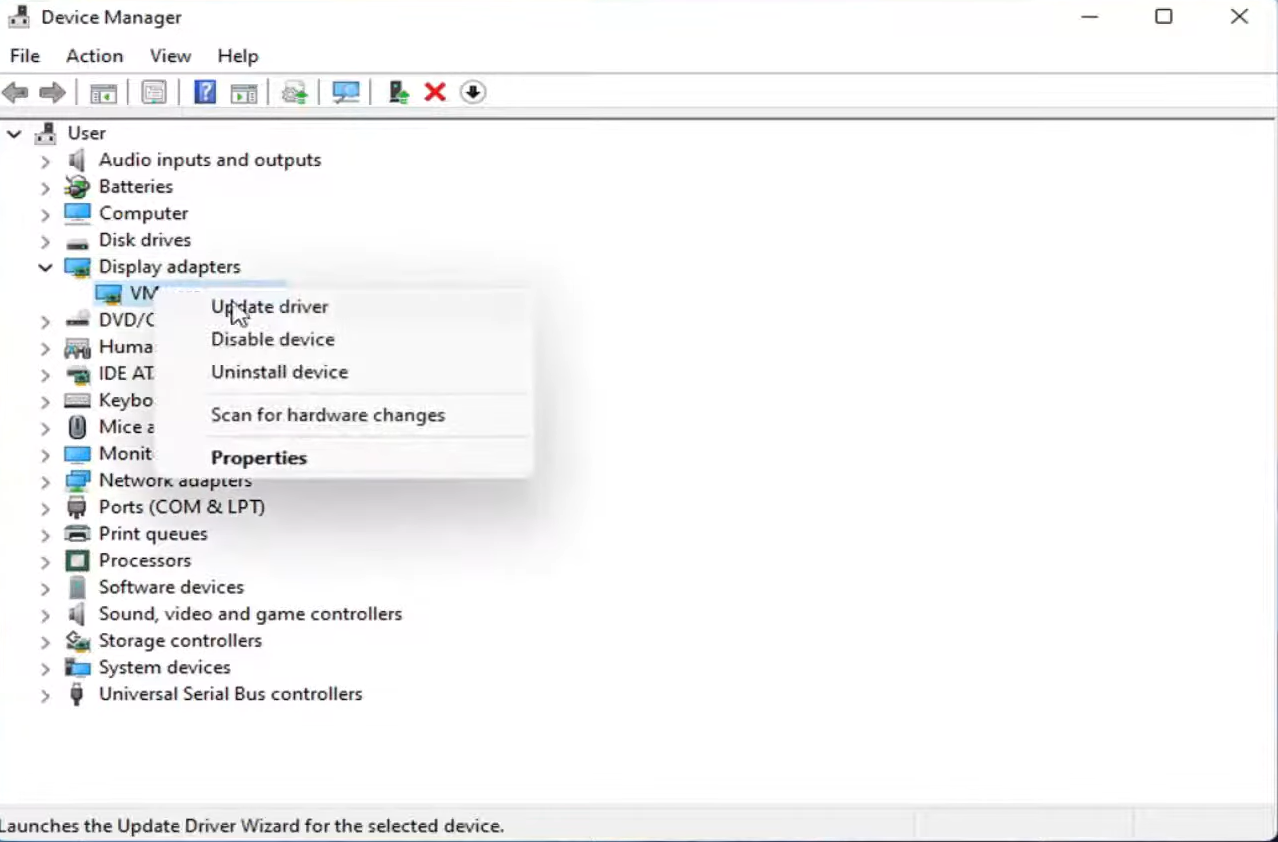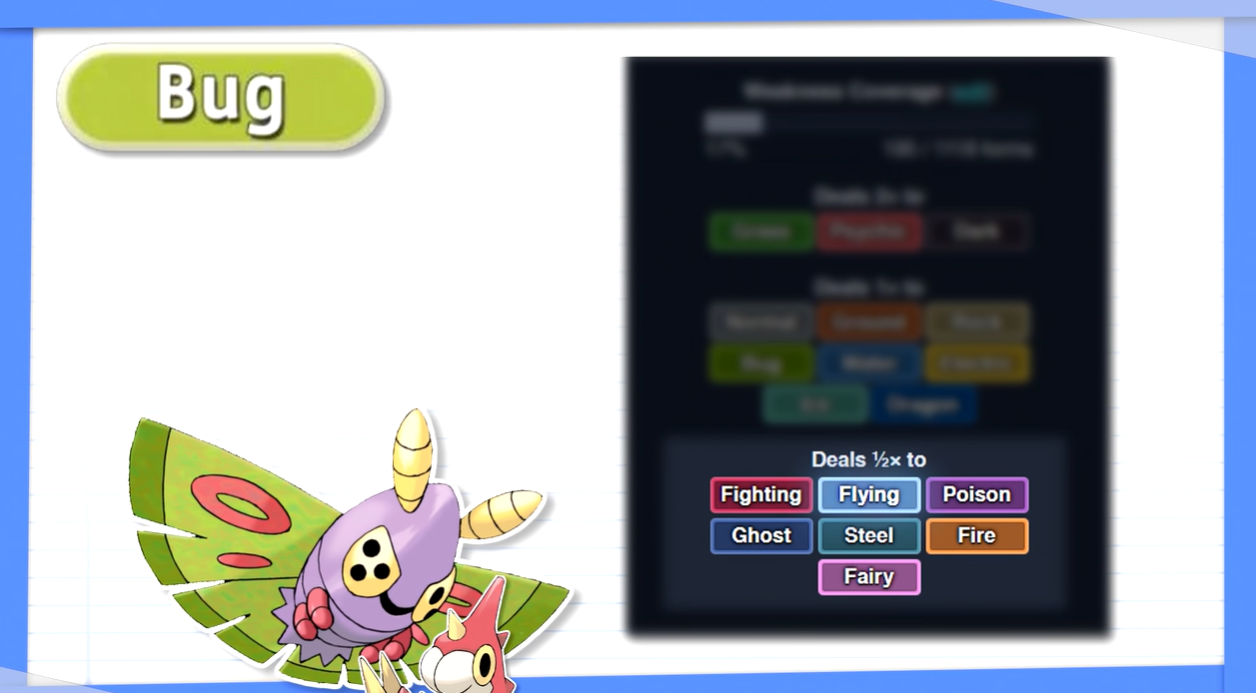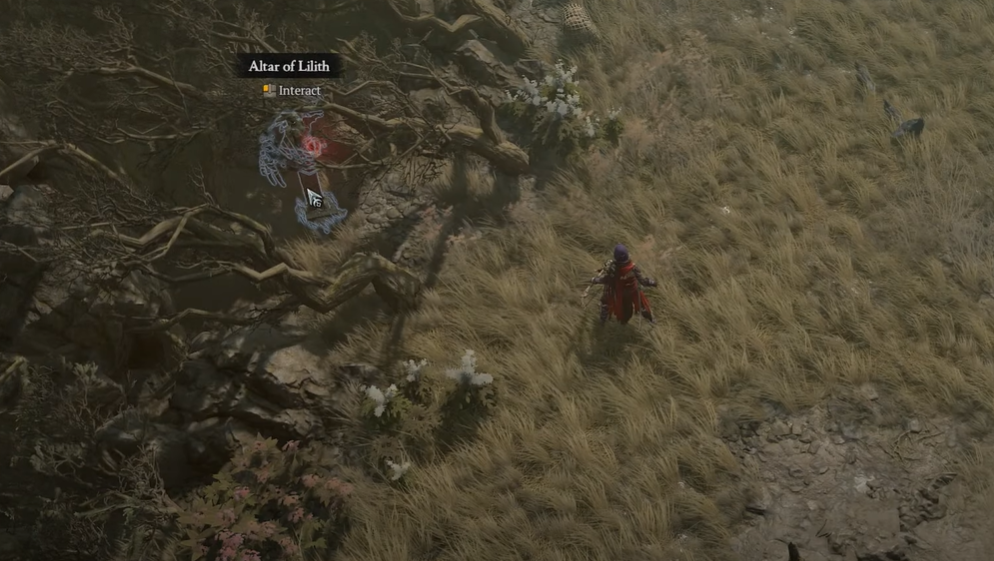Are you experiencing a drop in FPS when shooting in Counter-Strike: Global Offensive? If so, then you are not alone. Many players have reported that their FPS drops significantly when they fire their weapons in the game.
Fortunately, there are a few simple steps you can take to fix this issue and get your FPS back up normally. Here, we’ll discuss some of the most effective ways to troubleshoot and fix your CS:GO gameplay once your FPS drops when shooting.
How to Fix CS:GO If Your FPS Drops When Shooting?
Close Unnecessary Programs
The first thing you should do if you are experiencing FPS drops in CS:GO is to close any unnecessary programs that may be running in the background.
This includes programs like Skype, web browsers, and streaming services, as they can all take up resources that would otherwise be used by the game.
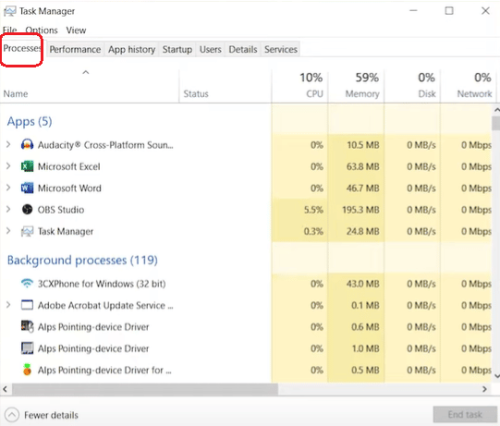
Lower Your Graphics Settings
If your computer is unable to handle the game’s graphics settings, then try lowering them to reduce the strain on your system.
Adjusting the settings can help improve your FPS, and it can also help reduce any lag or stuttering that you may be experiencing. To do this:
- Start Steam and go to Settings in CS:GO.
- Choose Video Settings after clicking on Options.
- Go to the Advanced Video section and set the Global Shadow Quality, Model or Texture Detail, Effect Detail, and Shader Detail settings to Low.
Update Your Graphics Card Drivers
Another potential cause of FPS drops in CS:GO is outdated graphics card drivers. Make sure that you are running the latest version of your graphics card drivers to ensure that the game is running as smoothly as possible. To do this:
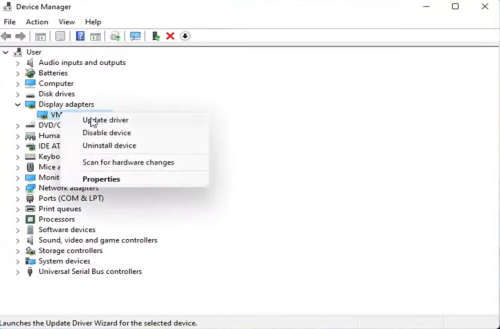
- Press the Windows key, type Device Manager into the search box, and click Open.
- Find your graphics card by going to Display adapters.
- Select Update driver when you right-click on your graphics card.
- Select Search automatically for drivers.
Clean Up Disk Space
If your disk space is getting low, then it can cause FPS drops in CS:GO. To fix this, try to clean up your hard drive by deleting any unnecessary files and programs that you no longer need [1].
Verify the Integrity of Game Files
- Start Steam on your computer.
- On Steam, click Library.
- Right-click on CS:GO and choose Properties from the menu.
- Choose the Local files tab, then click "Verify integrity of game files."
- Restart Steam.
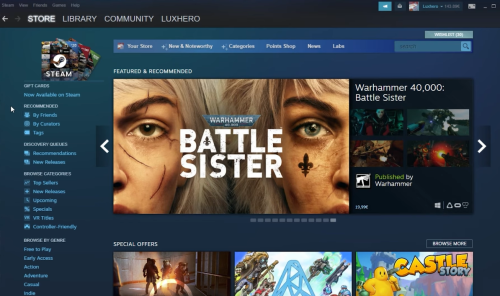
Uninstall Recent Programs
- Hit the Windows key, type Control Panel into the search bar, and click Open.
- Select Uninstall a program from the Programs and Features menu.
- Find the most recent program or app you installed, right-click on it, and choose "Uninstall."
Scan for Viruses
- Press the Windows key, type Windows Security into the search box, and click Open.
- Choose Protection from viruses and threats.
- Next, under Current threats, press Quick scan.
- Wait until the process is done, then restart your computer.
Hopefully, these tips help you troubleshoot and fix CS:GO if your FPS drops when shooting. If you are still having trouble, don’t hesitate contacting CS:GO or have a professional check your gaming computer for other issues.