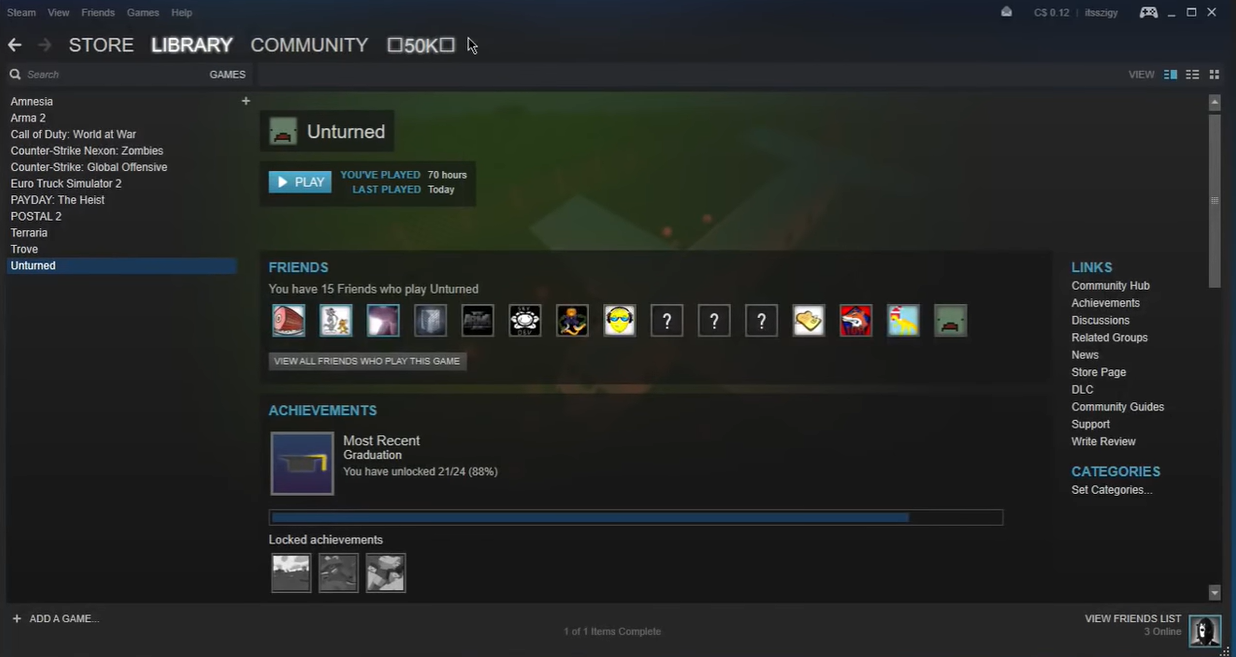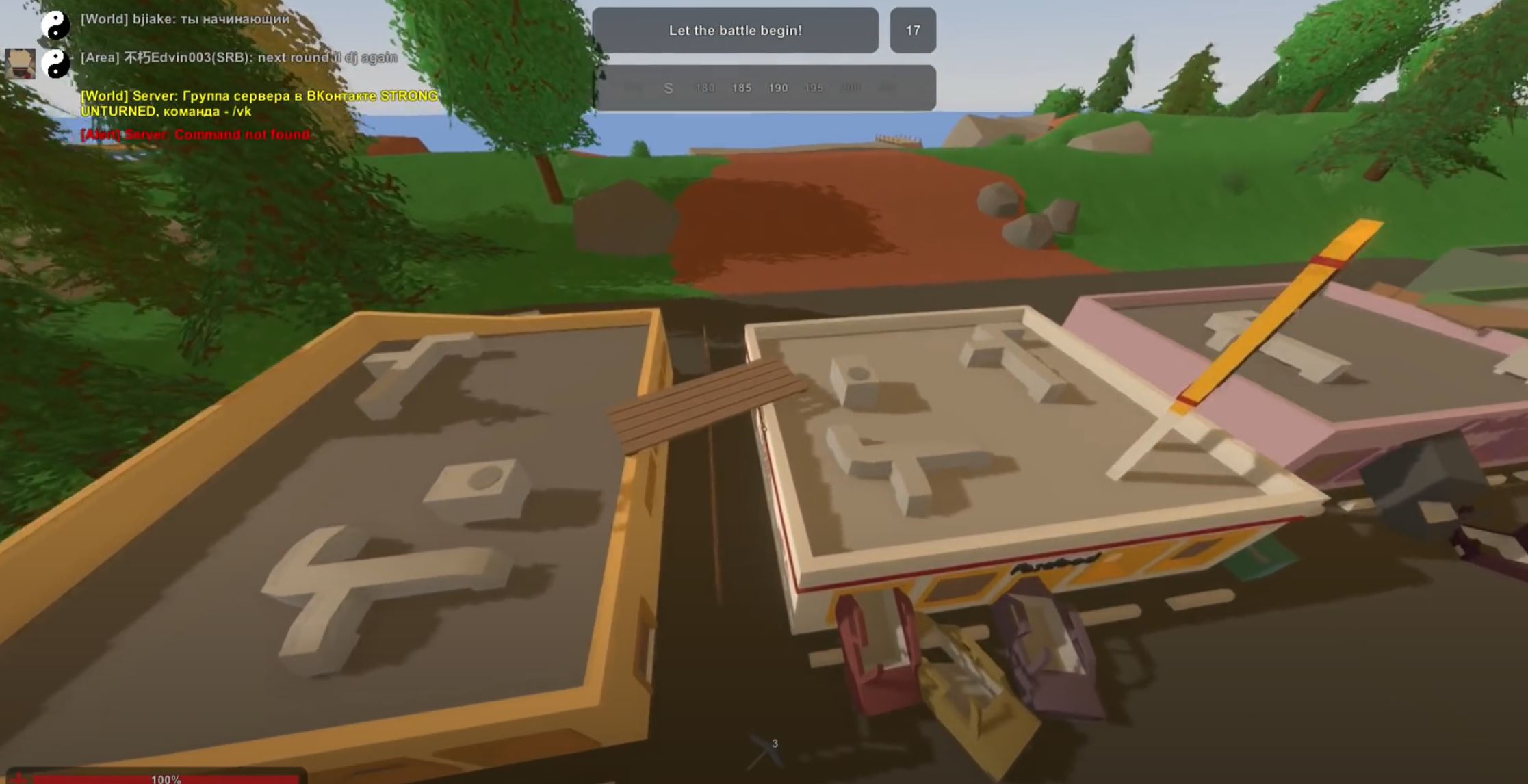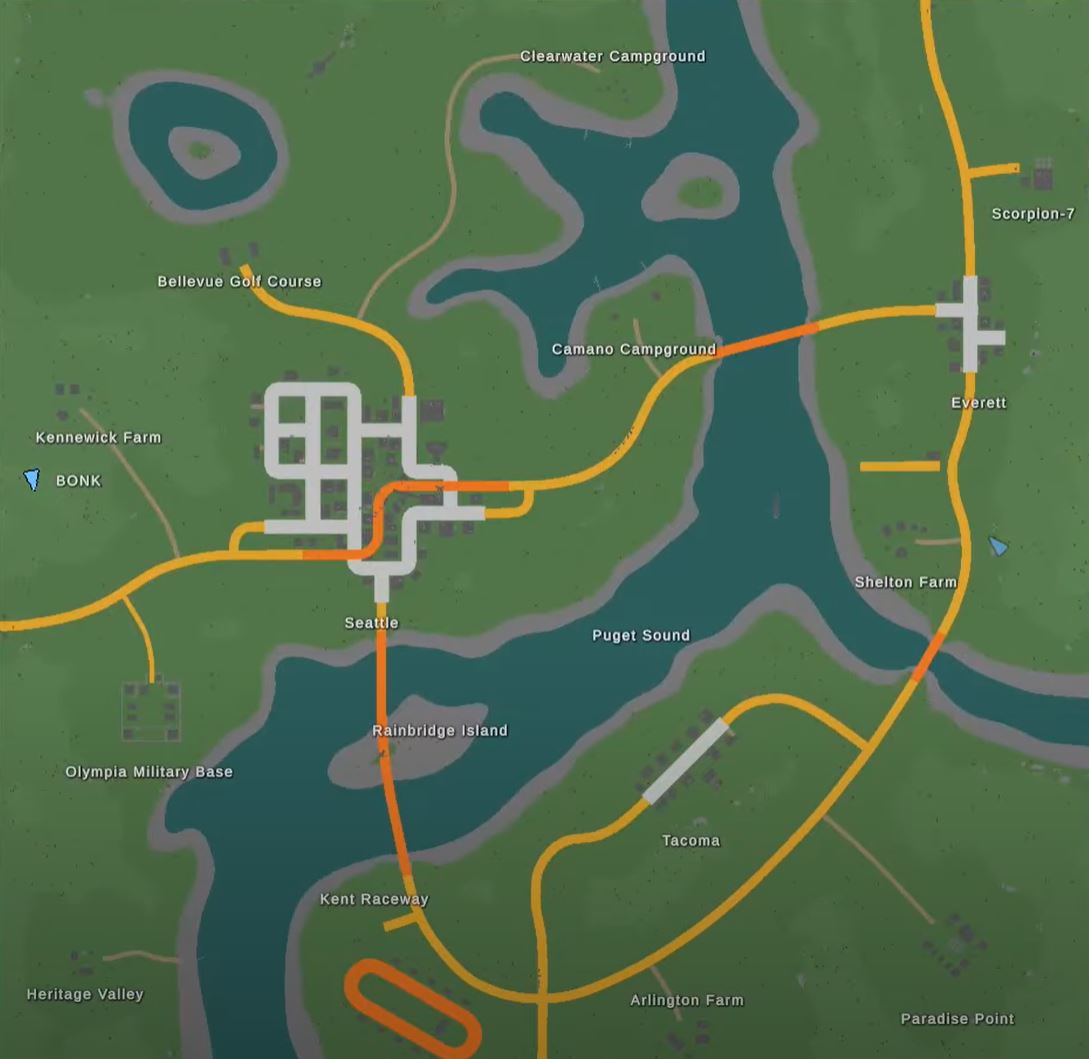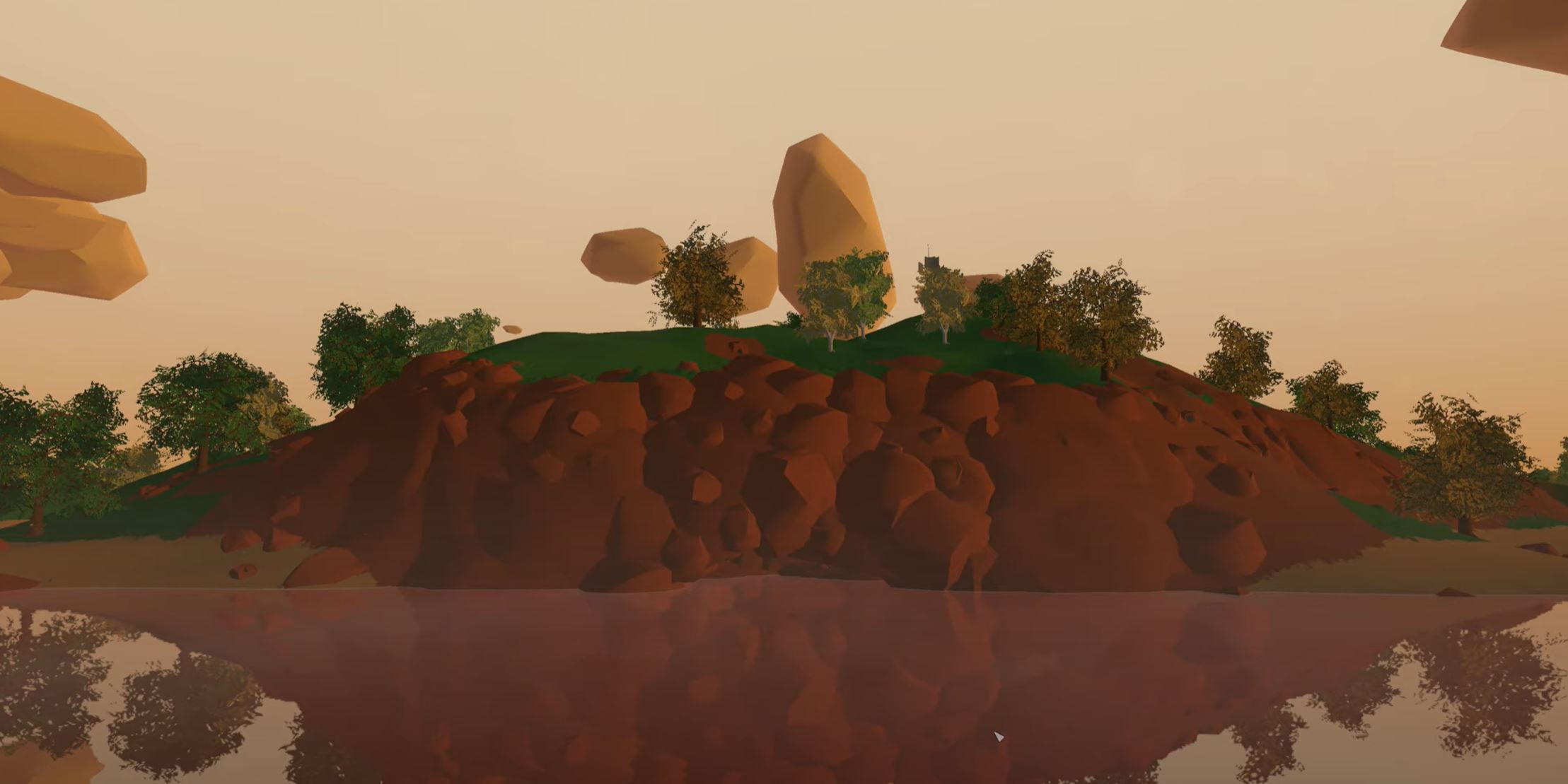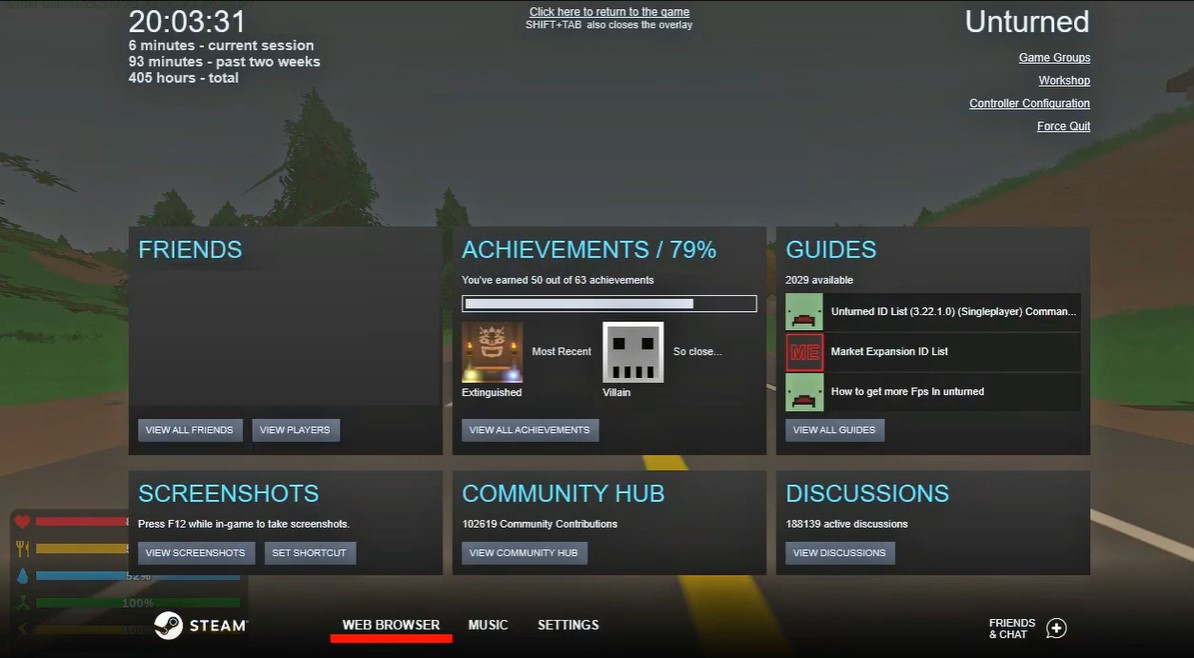Do you want to take your Unturned gaming experience to the next level? Uploading or downloading a save game on an Unturned server can help you do just that.
With a save game, you can progress through the game and have access to all the items, levels, and other features that you have completed – without having to start from scratch.
This guide will help you understand the process for uploading or downloading a save game on an Unturned server, so you can continue your gaming experience with ease.
How to Upload or Download a Save Game on an Unturned Server
If you have a single-player world in Unturned that you want to show your friends, you can upload it to your server.
Downloading a Save Game
- Use FTP to connect to your server.
- Go to the /Servers/world.
- Copy the folders Players, level, and Config.json To your Unturned save directory under:
\Program Files
(x86)\Steam\steamapps\common\Unturned\Worlds\Singleplayer_0
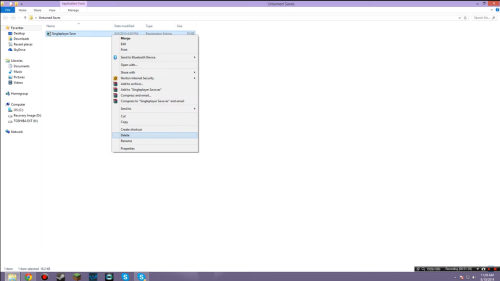
- Load the map in Unturned to make sure it was transferred correctly.
Uploading the Save Game
- Right-click on Unturned in Steam and then click on Properties.
- Click Local Files, and then click Browse.
- Open the Worlds folder and then go to the Singleplayer_0 folder, which is where your saved game is.
- Connect to your server using FTP, and then go to the /Servers/world directory.
- Delete the Singleplayer_0, world, and config.json folders from your server directory.
- Move the same folders from your local directory to a folder on your server by dragging and dropping them.
- Once you're done, go to Files > Config Files [1] > Unturned Commands File.
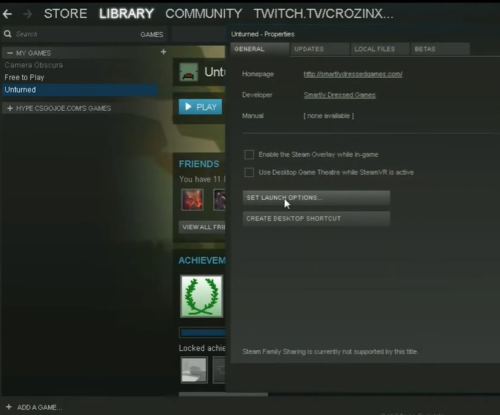
- On a new line, insert map mapname where mapname is the name of the map you are using.
- Save and Restart your server.
Conclusion
Uploading and downloading a save game is a great way to share your gaming experience with friends or to continue your progress in the game without having to start from scratch.
With this guide, you should now be familiar with the process for uploading or downloading a save game on an Unturned server.