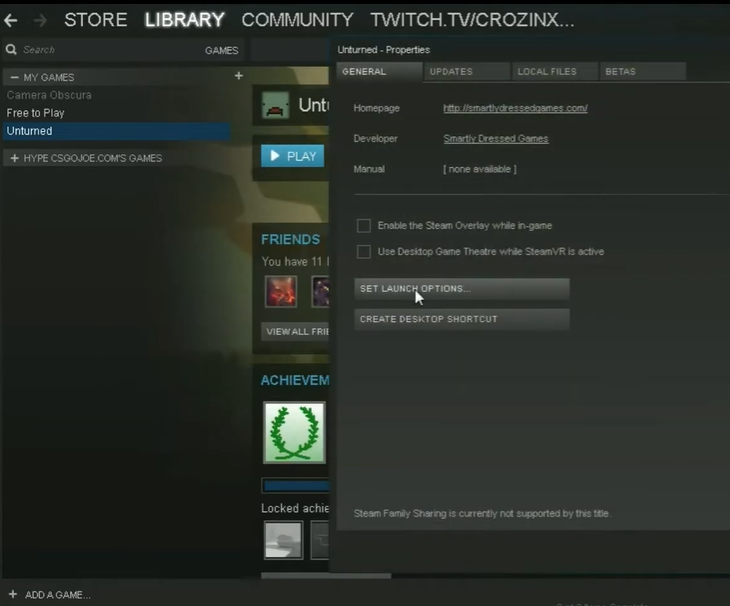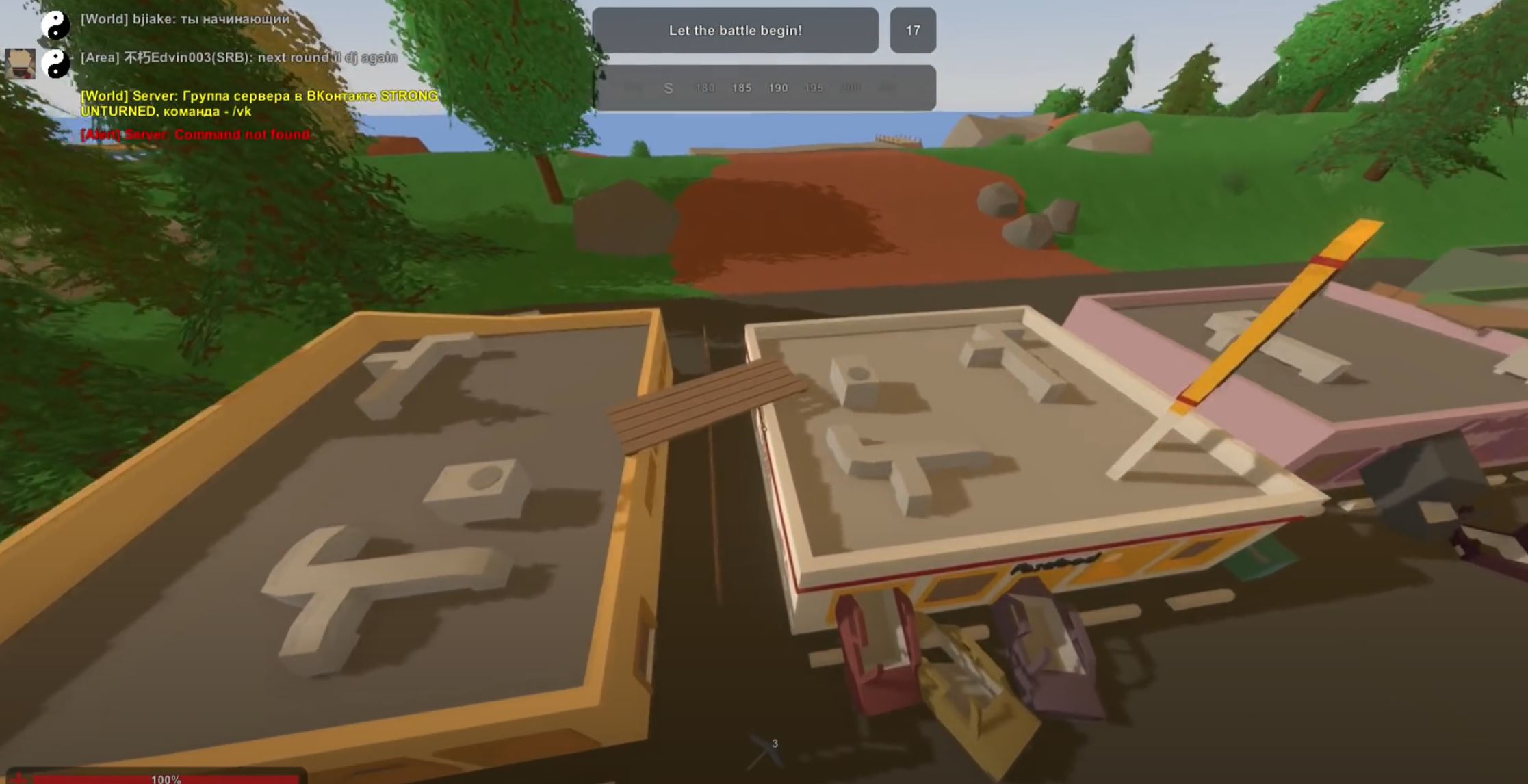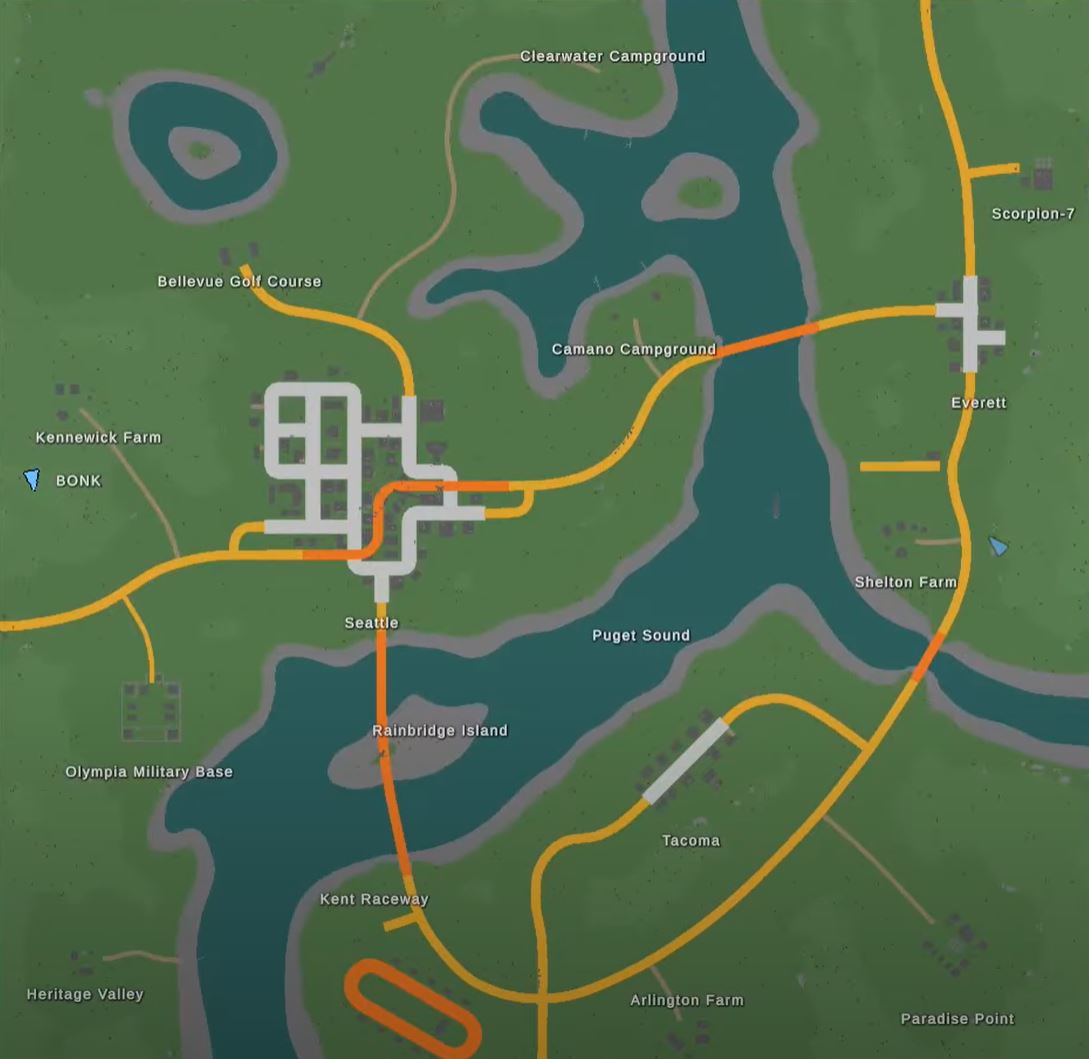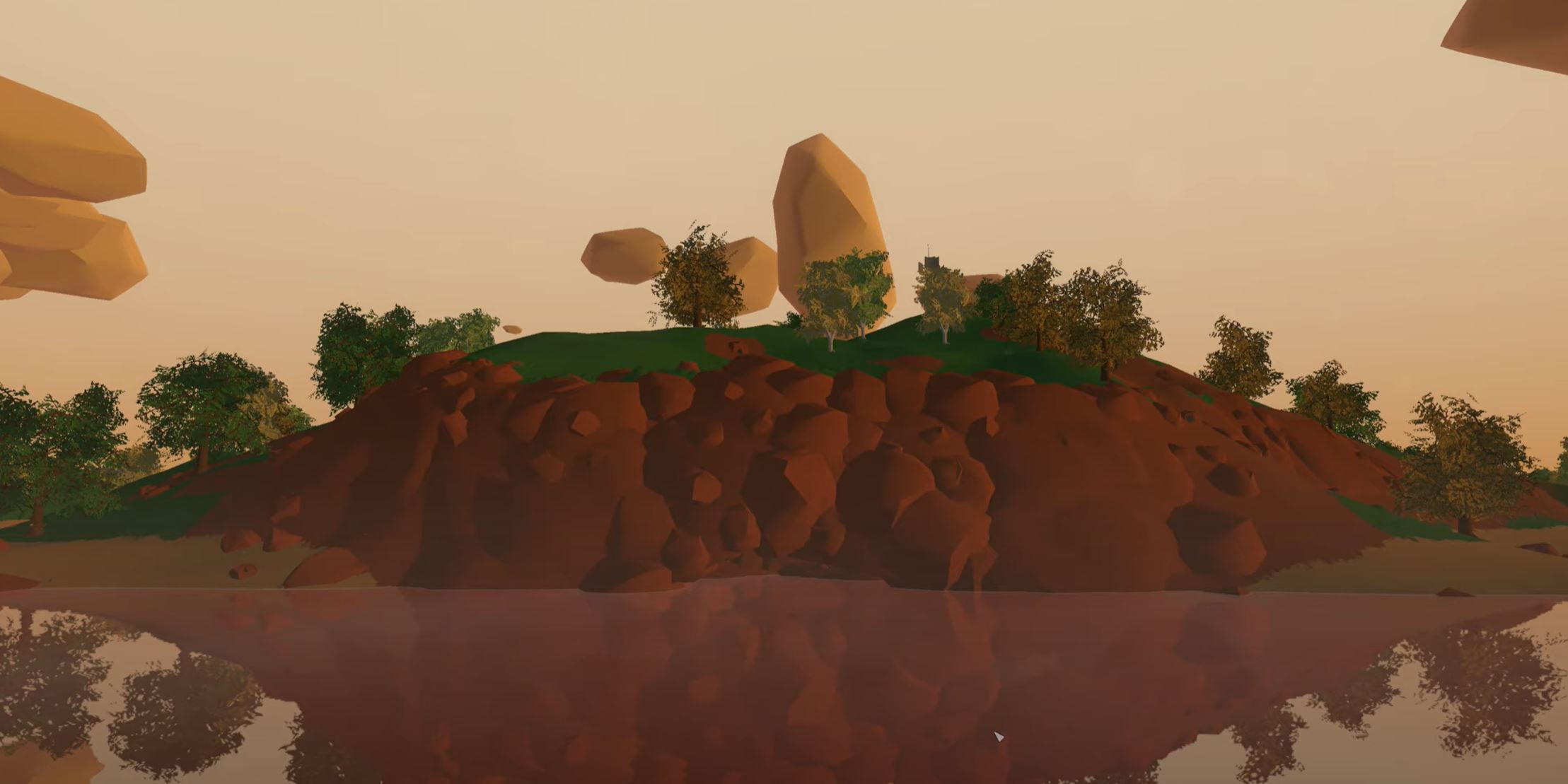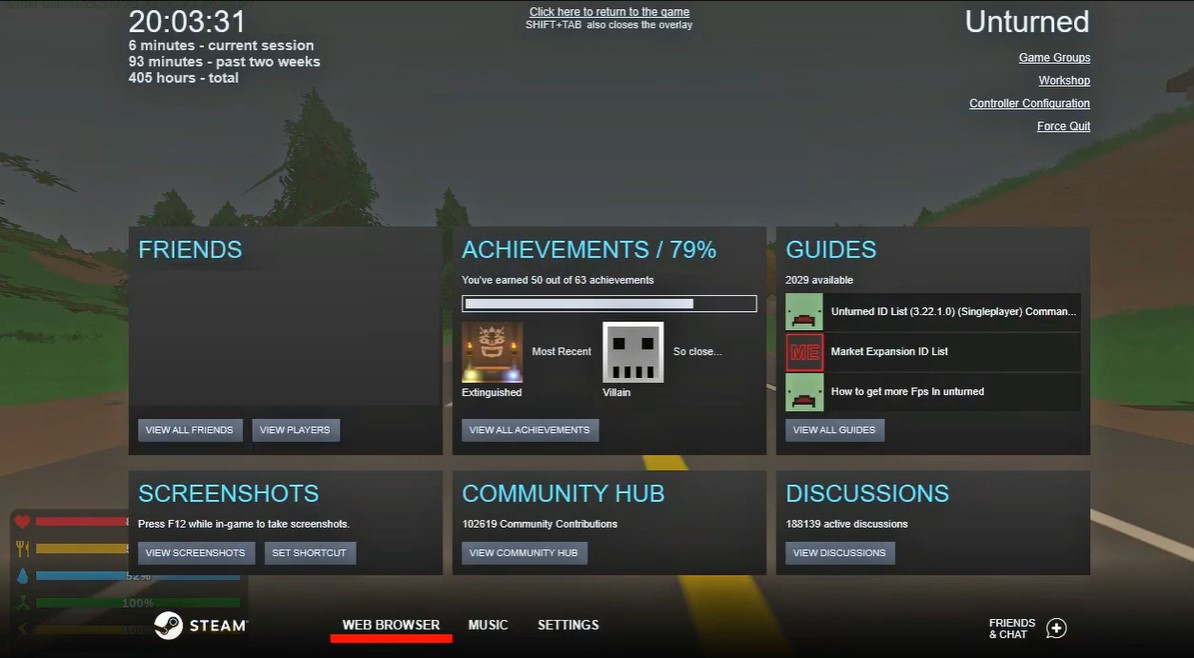If you’re a fan of the survival video game Unturned, you may have encountered a frustrating issue where the game gets stuck in a loading screen.
This can be a major roadblock to playing the game, so it’s important to know how to fix it. Here, we’ll guide you through the troubleshooting steps and methods:
Stuck on Loading Screen Server on Unturned: 5 Working Fixes
Fix #1: Reset or Change Your Internet Connection
The first thing you should try is resetting or changing your internet connection. This may help because the game may be having trouble connecting to the server due to a weak or faulty connection.
Doing this can also identify if the error is caused by a configuration issue with your router or modem.
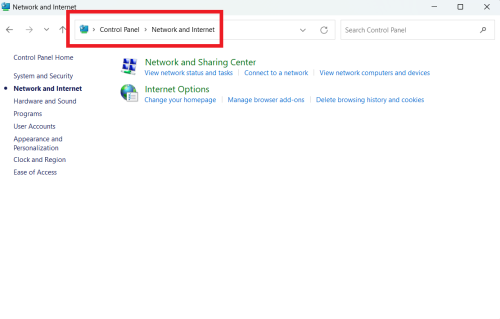
To do this, you can either disconnect and reconnect your device, or switch to another network such as a different Wi-Fi network or a cellular network. If the issue persists, you can also try changing the DNS server you are using.
Fix #2: Change the Power Plan on Your PC From "Balanced" to "High Performance"
If you’re having trouble with Unturned getting stuck on the loading screen server error, you may want to try changing your PC’s power plan from Balanced to High Performance.
This can help by increasing the power available to the game and ensuring that it has access to the resources it needs to run smoothly.
To do this, open the Power and Sleep settings, go to Additional Power Settings, and then select High Performance. This may help to resolve the issue and allow you to continue playing the game.
Fix #3: Make Sure Your Game is Running on a Supported GPU
It is important to make sure that your game is running on a supported GPU, as it affects the game’s performance and eventually cause the loading screen error. To do this, open your device’s settings, then go to the Display tab.
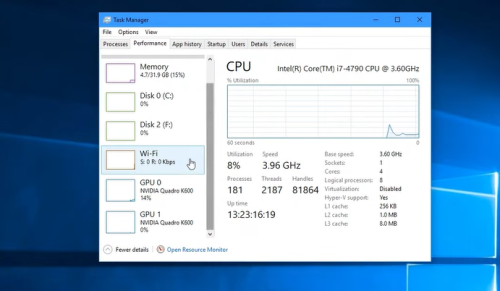
From here, you can select the Graphics tab and make sure that the GPU you have selected is supported by the game. If not, you can try selecting a different GPU or updating your GPU driver to the latest version.
Fix #4: Unplug a Corrupted or Problematic USB Device
If you’re still encountering this error, you may want to try unplugging any USB devices that are connected to your computer. This may help because the game may be having trouble communicating with the server [1] due to a faulty or incompatible USB device.
To do this, simply disconnect any USB devices you have connected to your computer and then try launching the game again.
Fix #5: Add a Launch Option
Adding a launch option to your game can help resolve the loading screen server error. Adding a launch option allows you to customize the launch settings for your game, allowing you to specify the resolution, graphics settings, and more.
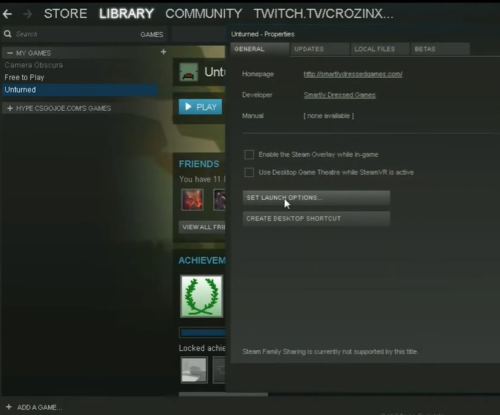
To do this, you can open the game’s properties and then go to the Launch Options tab. From here, you can enter the launch options you would like to use and then click OK.
Conclusion
If you’re having trouble with Unturned getting stuck on the loading screen server error, these abovementioned solutions have worked seamlessly for our team. Make sure to follow them in order so you can pinpoint which has been causing the
If you are still having trouble, you can also try contacting the game’s support team for more help.