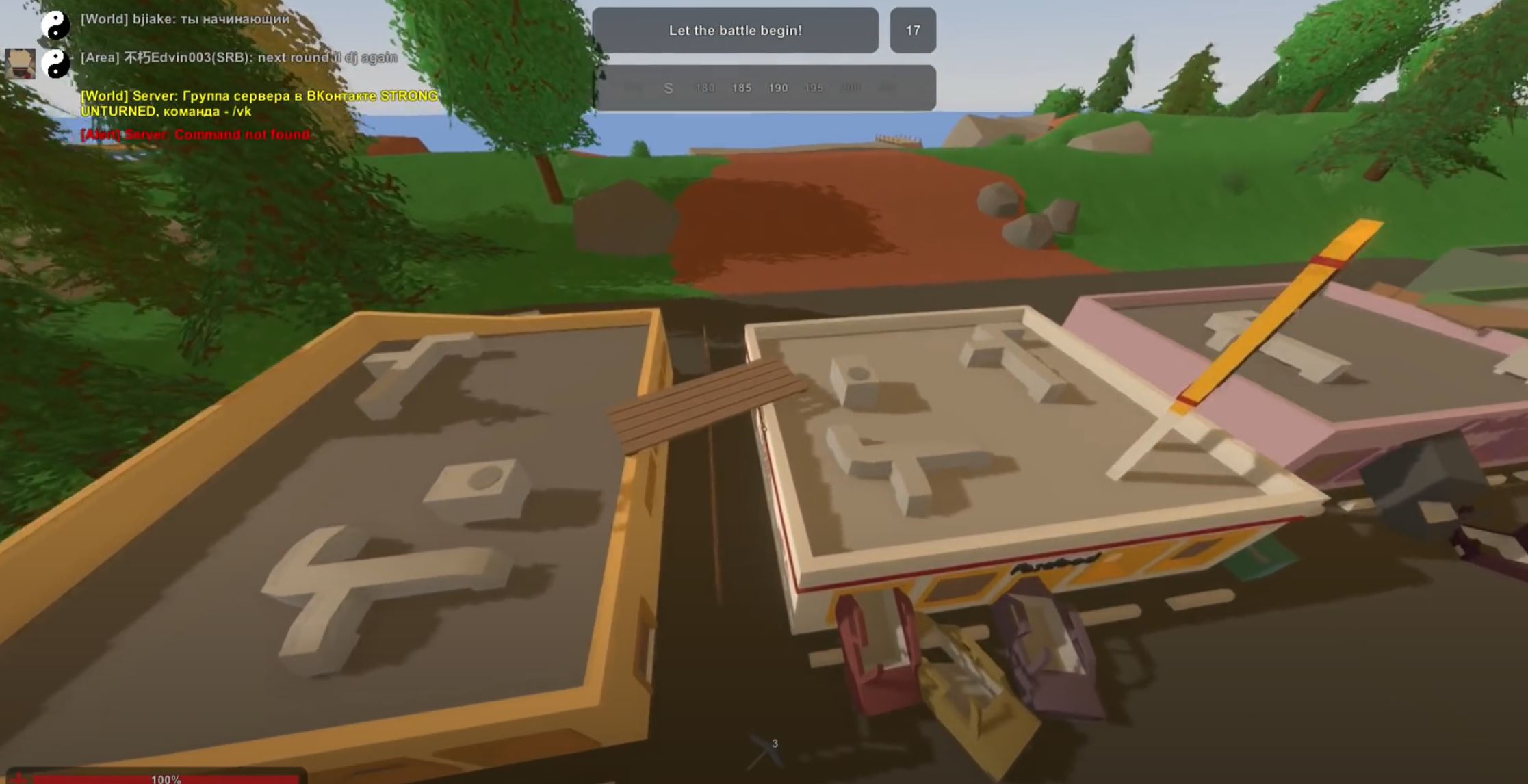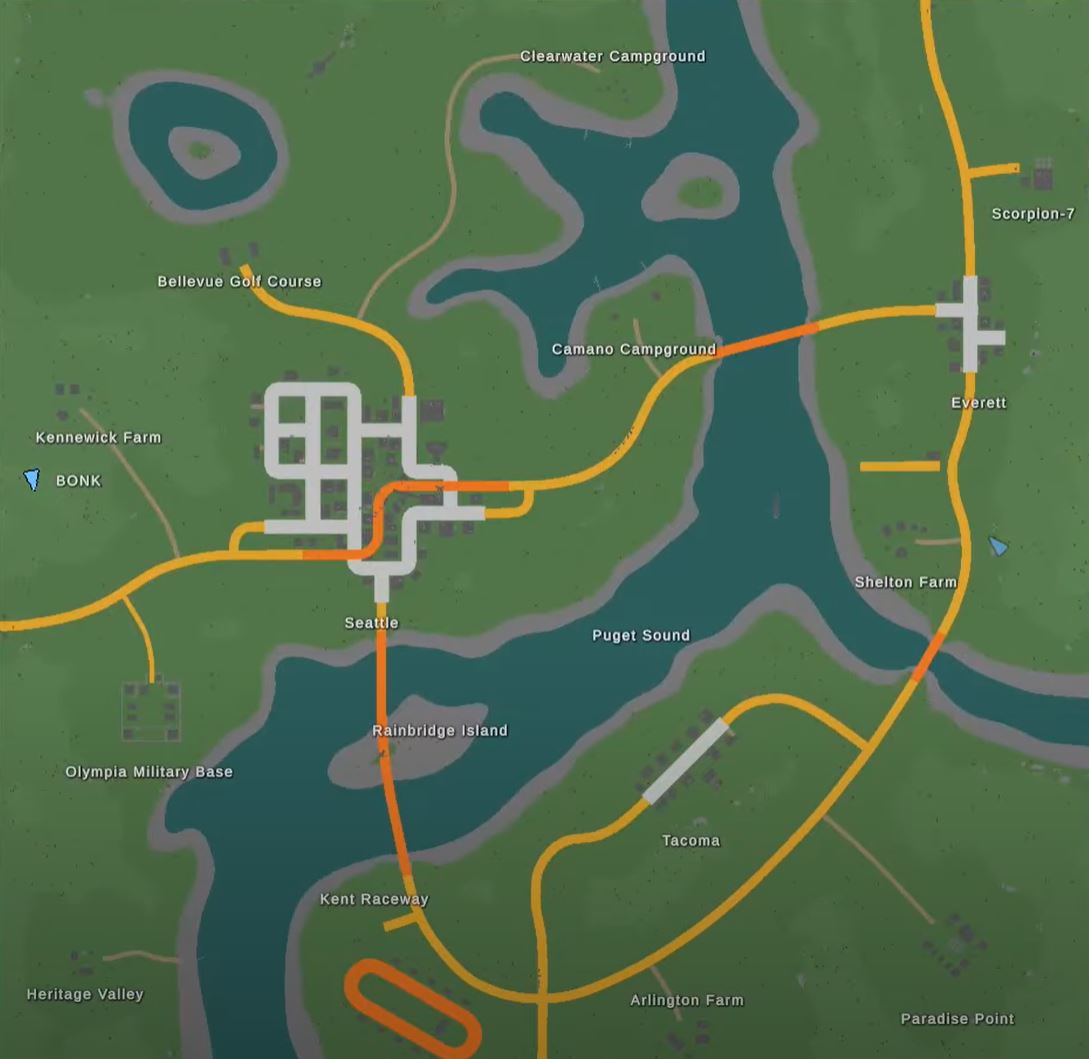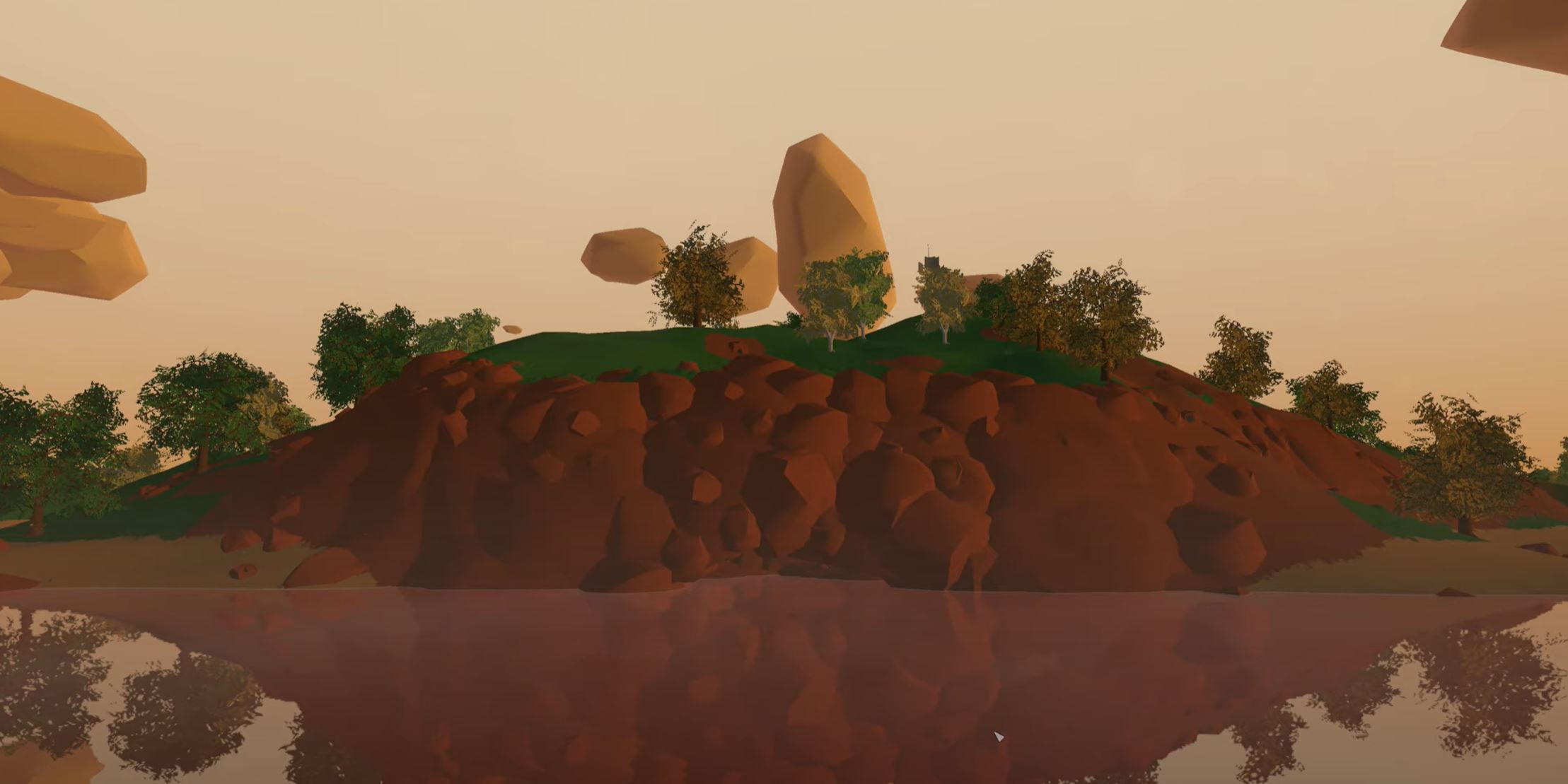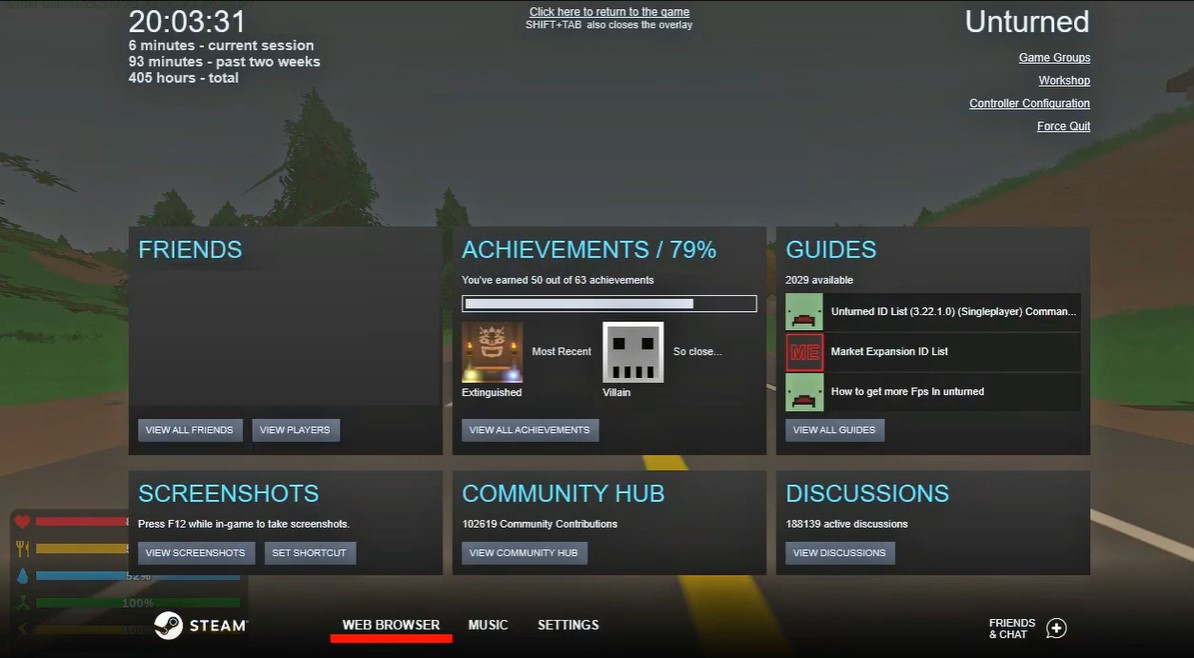Experiencing crashes when joining an Unturned server? Or you do stuff for a moment, then suddenly it freezes? You’re not alone. Many players are dealing with the same issue when joining an Unturned server.
Worry not, as we’re here to address your concern. Our resident gamers and programmers will provide easy fixes for this issue. Here we go!
Why Does Unturned Crash When I Join a Server?
There are various causes why Unturned keeps crashing when you join a server. These include software glitches, hardware compatibility issues, or corrupted game files. To fix this, there are many ways that you can try.
How to Fix Crashes When Joining a Server on Unturned: 11 Methods
Fix #1: Re-install the Game + Restart Your Computer
If Unturned crashes, you can try re-installing the game and restarting your PC. This can only be a PC problem. If not, proceed with the proceeding fixes.
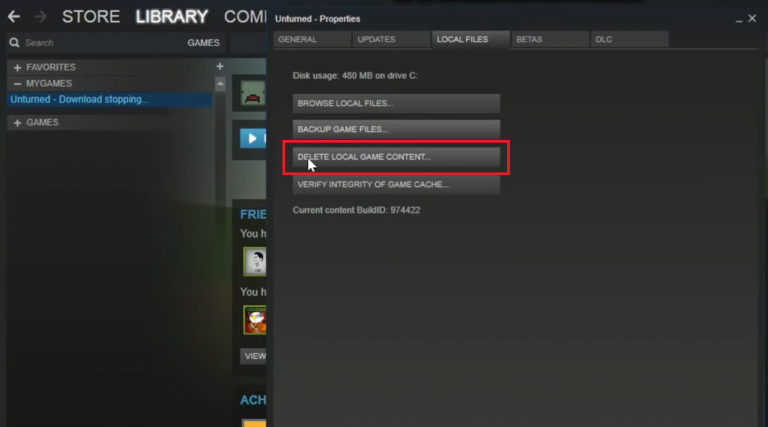
Fix #2: Run the Game Alone + Run as Administrator
If the game cannot access specific Windows components, it might be due to its lack of permissions. You can attempt running it as an administrator to see if the issue still persists.
Fix #3: Disable Antivirus Programs or Windows Firewall
If your antivirus program keeps checking the files of your game, then it might be causing crashes. You can disable the antivirus by going to the Control Panel and clicking the “disable” button.
If the game still crashes after the antivirus software has been disabled, try adding it to its exception list.
Fix #4: Verify the Integrity of Game Files
One of the most common reasons for Unturned crashing or Unturned servers that are running a different version of the game is missing or corrupted game files.
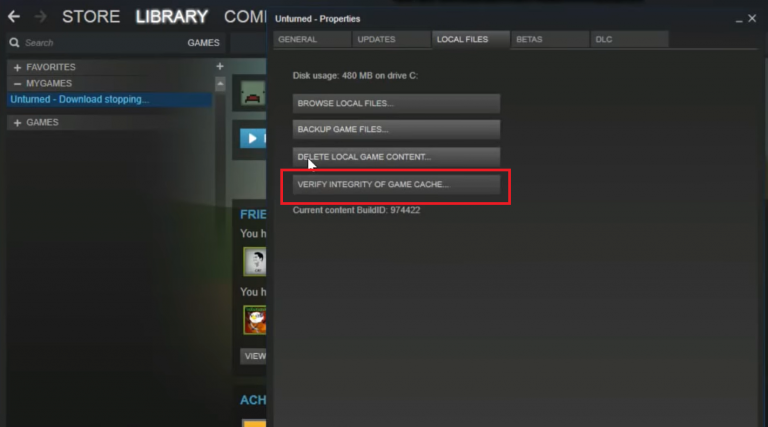
To resolve the matter, you will need to use the Steam client to check for the integrity of the game files. The client will then automatically download the new ones if it discovers errors.
Fix #5: Delete Game Folder Files
Too many game files may cause the game to crash. This solution applies to most online games, not just in Unturned. So, you may need to check your game folder and delete irrelevant files.
Fix #6: Join the Singleplayer World First
You may want to join a singleplayer world first if you’re a new player. Maybe that’s the reason why your Unturned crashes every time you enter a multiplayer world or server. We suggest trying the basic ones first before jumping to more complex servers.
Fix #7: Avoid BattlEye Servers
Maybe the BattlEye Servers are causing your Unturned to crash. So, as much as possible, do not utilize BattlEye servers. Alternatively, you can disable the BattlEye Anti-Cheat.
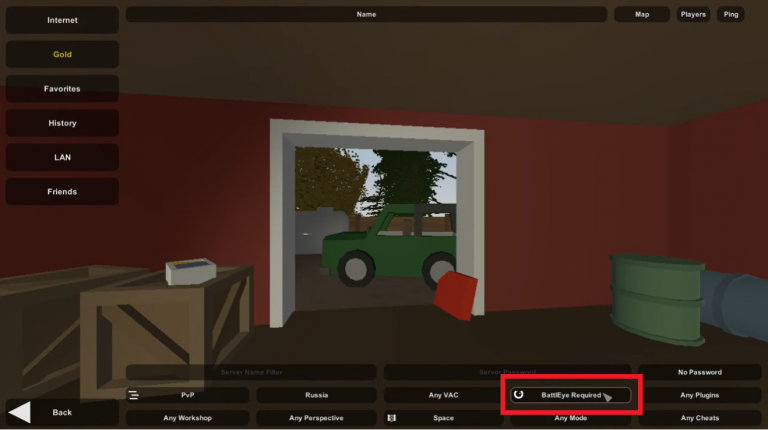
Fix #8: Update Your Drivers
If you are experiencing game crashes, it’s possible that your graphics card [1] drivers are outdated.
Having the latest drivers will allow you to get the most out of your gaming experience. Aside from bug fixes and performance enhancements, you also need to install additional drivers to improve the stability and performance of your card.
Fix #9: Reinstall Steam
If the previous fixes didn’t work, you could try to uninstall and reinstall Steam. This can only be a Steam issue. After reinstallation, relaunch Steam and open Unturned. See if the problem still persists.
Fix #10: Uninstall Mods
The mods might be causing the game to crash. Ensure to uninstall any mods on your PC together with the new mods. After the uninstallation, try to open Unturned and join a server; it should be working correctly now.
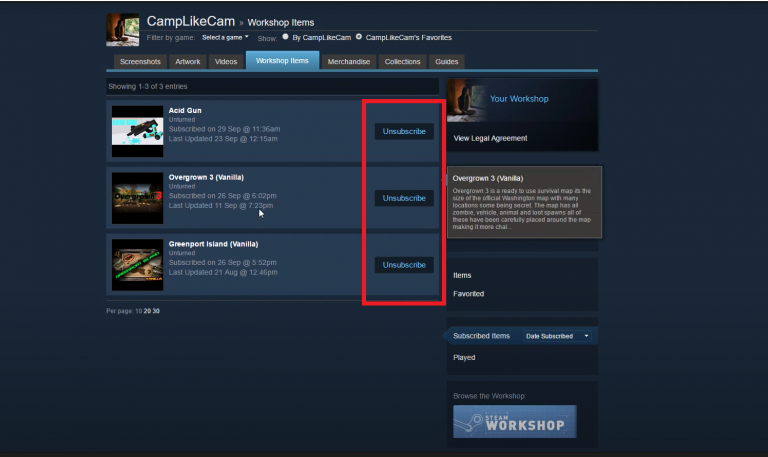
Fix #11: Download the Mods on a Specific Server
If the issue still arises, you can try downloading the mods on your server. After that, run Unturned and try joining a server in any way you can. Do not forget to use Steam as much as possible. This is your last resort, so it should be fine now.
Conclusion
There you have it! Here are 11 ways to fix Unturned crashes when joining a server. By now, you have probably found the best solution to the problem.
You can try any of the approaches above to see which works for you. Hopefully, you won’t have any issues playing Unturned. Enjoy!