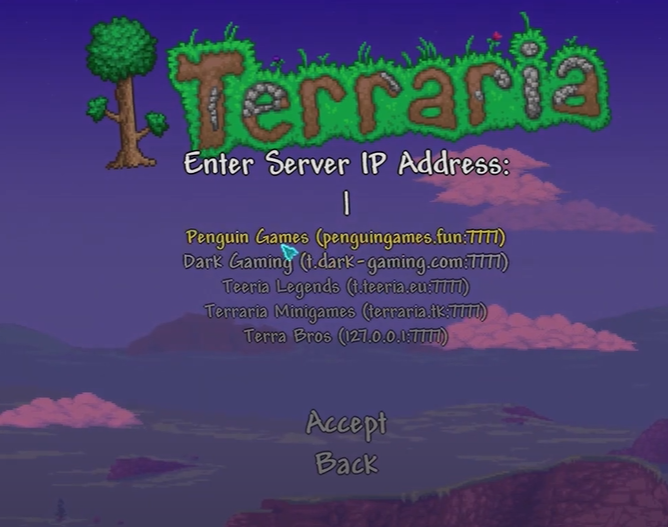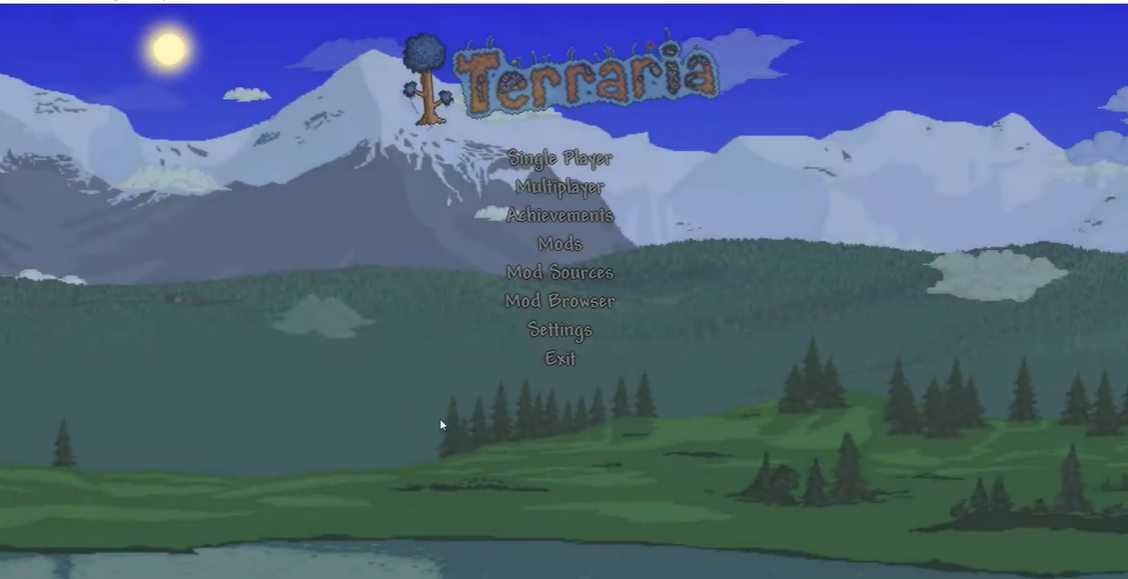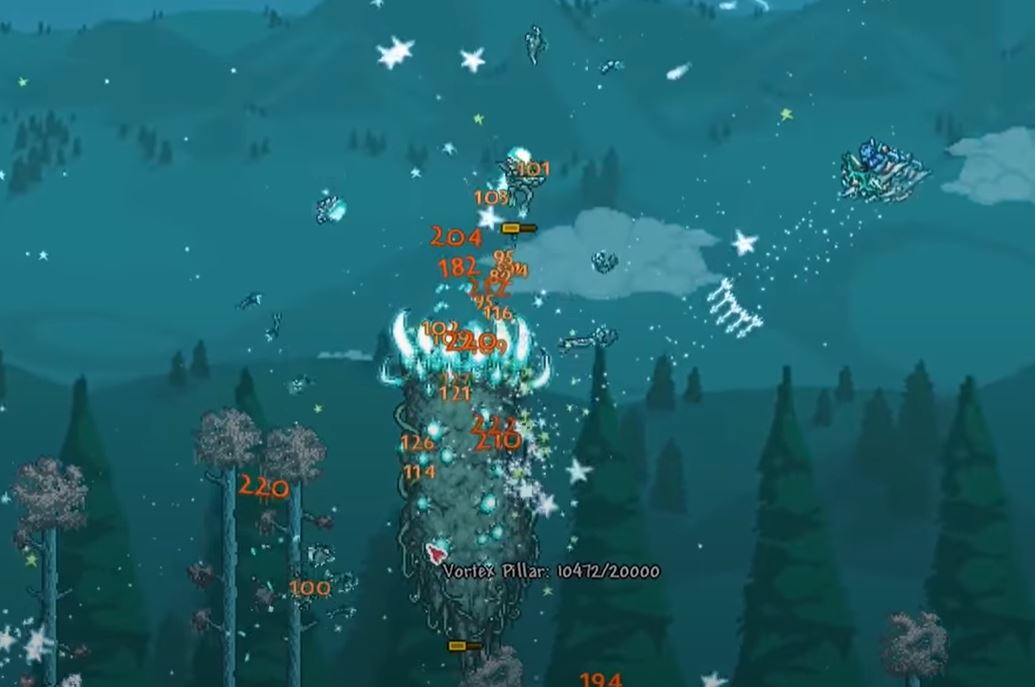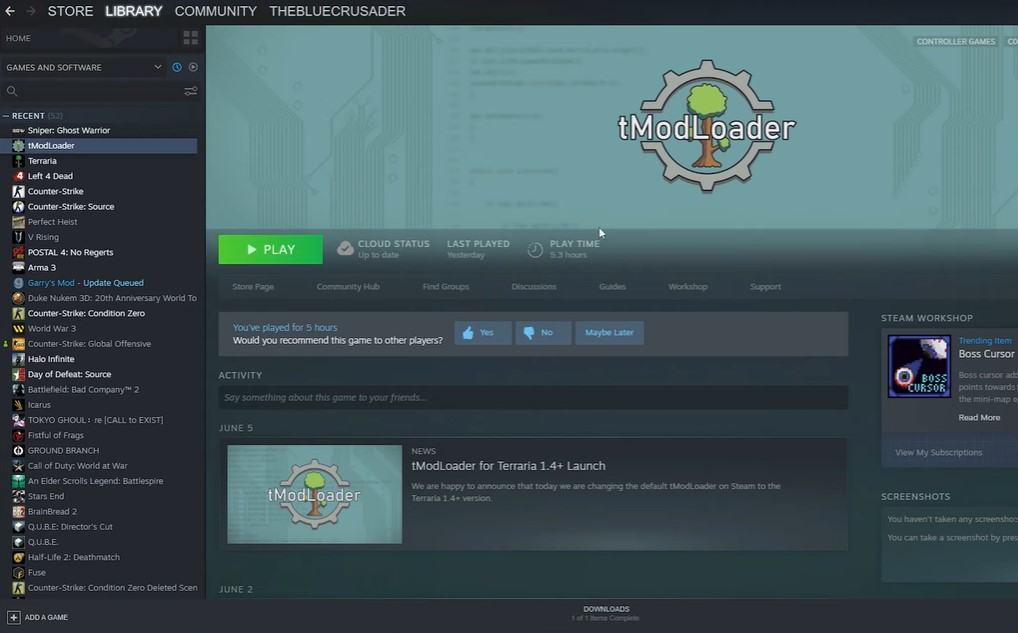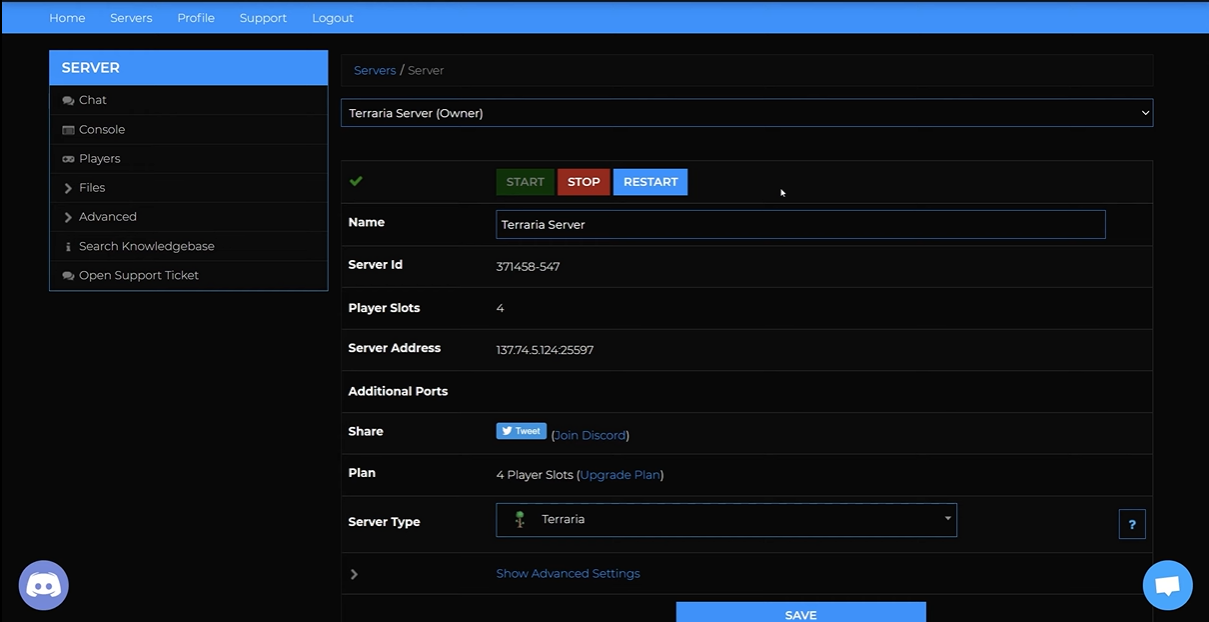Terraria is an exciting, open-world action-adventure sandbox game developed by Re-Logic. It’s an incredibly popular game, with millions of players around the world. However, some players experience lag when trying to play on a Terraria server.
It can be caused by a variety of factors, from high player counts to poor internet connections. To tackle each possible reason, our gamers will share all the methods to fix Terraria server lags.
Terraria Server Lag: How to Fix in 5 Ways
Update Graphics Drivers
For gamers, keeping your graphics drivers up to date is an essential part of maintaining optimal performance. Graphics drivers are responsible for rendering graphics on screen, and if they are out of date, they may not be optimized for the latest version of Terraria.
To update your graphics drivers, open your graphics card control panel and look for “Update Drivers” or “Check for Updates”.
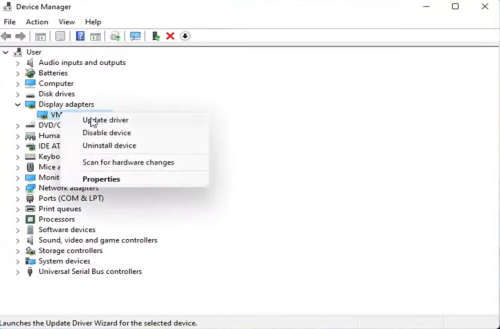
This should open a web page with the latest drivers for your card, and you can then download and install them.
Set High Priority in Task Manager
The Task Manager [1] is a great way to prioritize the tasks that your computer is running, and it can be used to give Terraria a higher priority. To do this:
- Right-click the Start button and choose Task Manager.
- Click on the Processes tab, and then right-click on the task for the Terraria game.
- Choose Set Priority to High.
- Close Task Manager.
- Lastly, run the Terraria game to check for the issue.
Verify Integrity of Game Files
Verifying game files is a great way to ensure that the Terraria server is running properly. This process will scan the game’s files for any corrupt or missing files and repair them if necessary.
To verify game files, open the Steam client and navigate to the Library. Right-click the game and select Properties, then choose the Local Files tab.
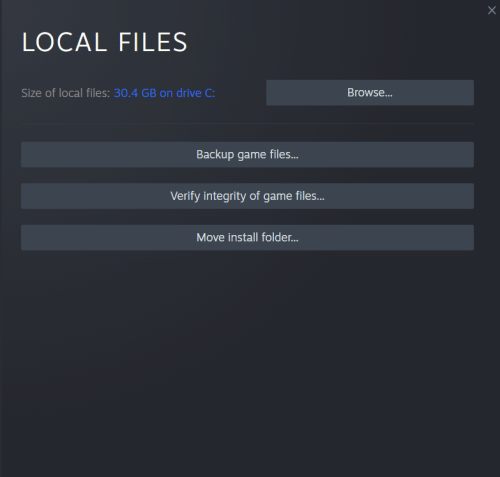
Finally, click the Verify Integrity of Game Files button. Steam will then check the game’s files and replace any missing or corrupted ones. This process can help to reduce lag and improve performance.
Disable Fullscreen Optimizations
Fullscreen optimizations are a feature offered by Windows 10 that can help to improve performance. However, this feature can sometimes cause lag and other issues. To disable fullscreen optimizations, follow these steps:
- Find the Terraria game directory.
- Find the Terraria.exe file and right-click on it.
- Select Properties, then click on the Compatibility tab.
- Mark the box that says "Disable Full-Screen Optimizations."
- Now, click the button that says "Change high DPI setting."
- Check the "Override high DPI scaling behavior" box and then choose "Application" from the drop-down menu.
- To save your changes, click "Apply" and then "Ok."
Update Terraria
Updating Terraria is essential for ensuring that you have the most up-to-date version of the game. This helps to ensure that you have the latest bug fixes, new content, and improved performance.
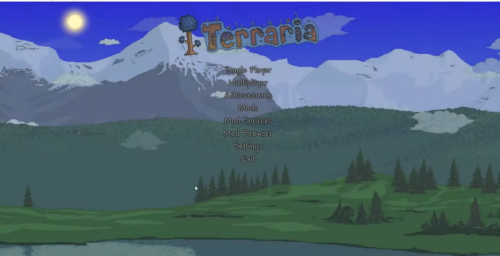
To update Terraria, open the Steam client and navigate to the Library. Right-click on the game and select Properties, then choose the Updates tab.
Conclusion
The above methods are some of the ways to reduce and avoid Terraria server lags. If you’re still having issues, you may need to upgrade your internet connection or consider switching to a different server.
If you still having issues, you might need comprehensive assistance from your server’s administrator.