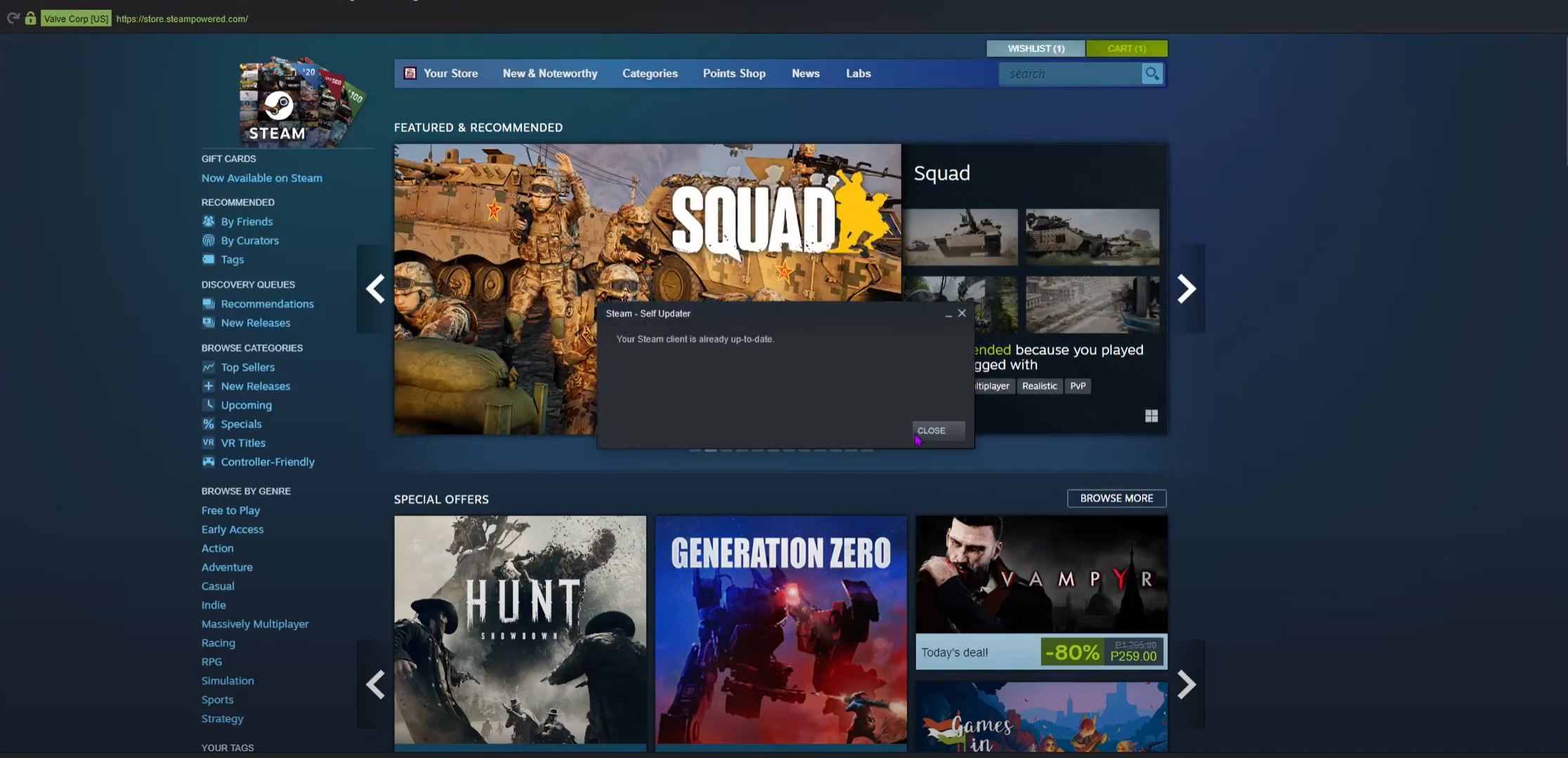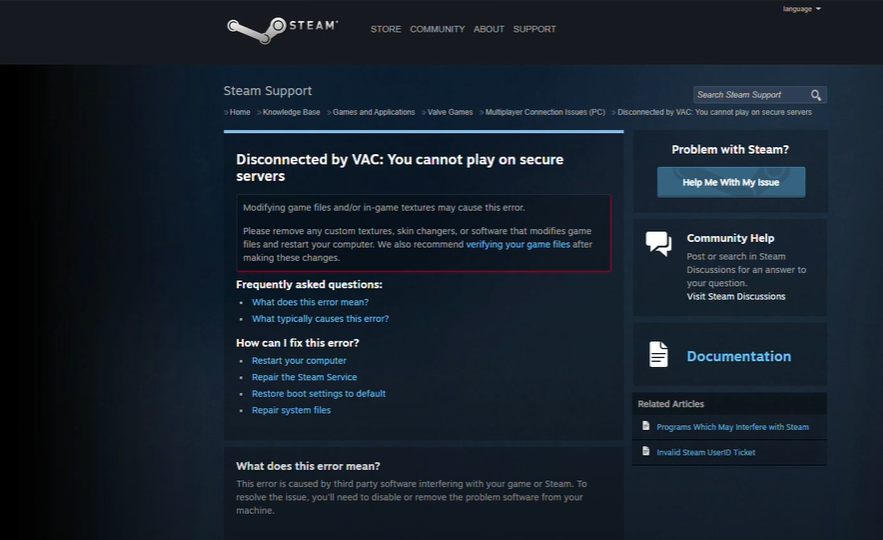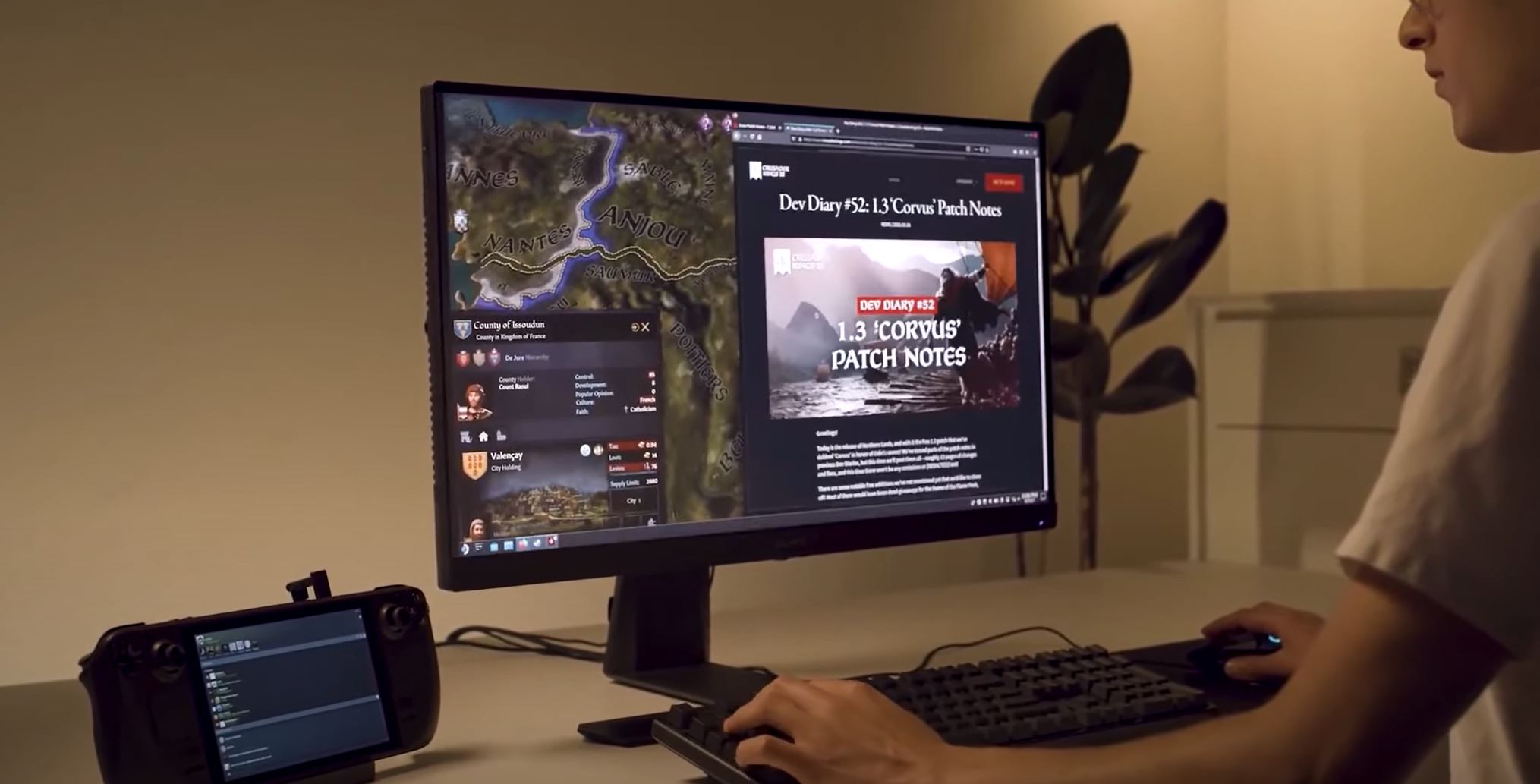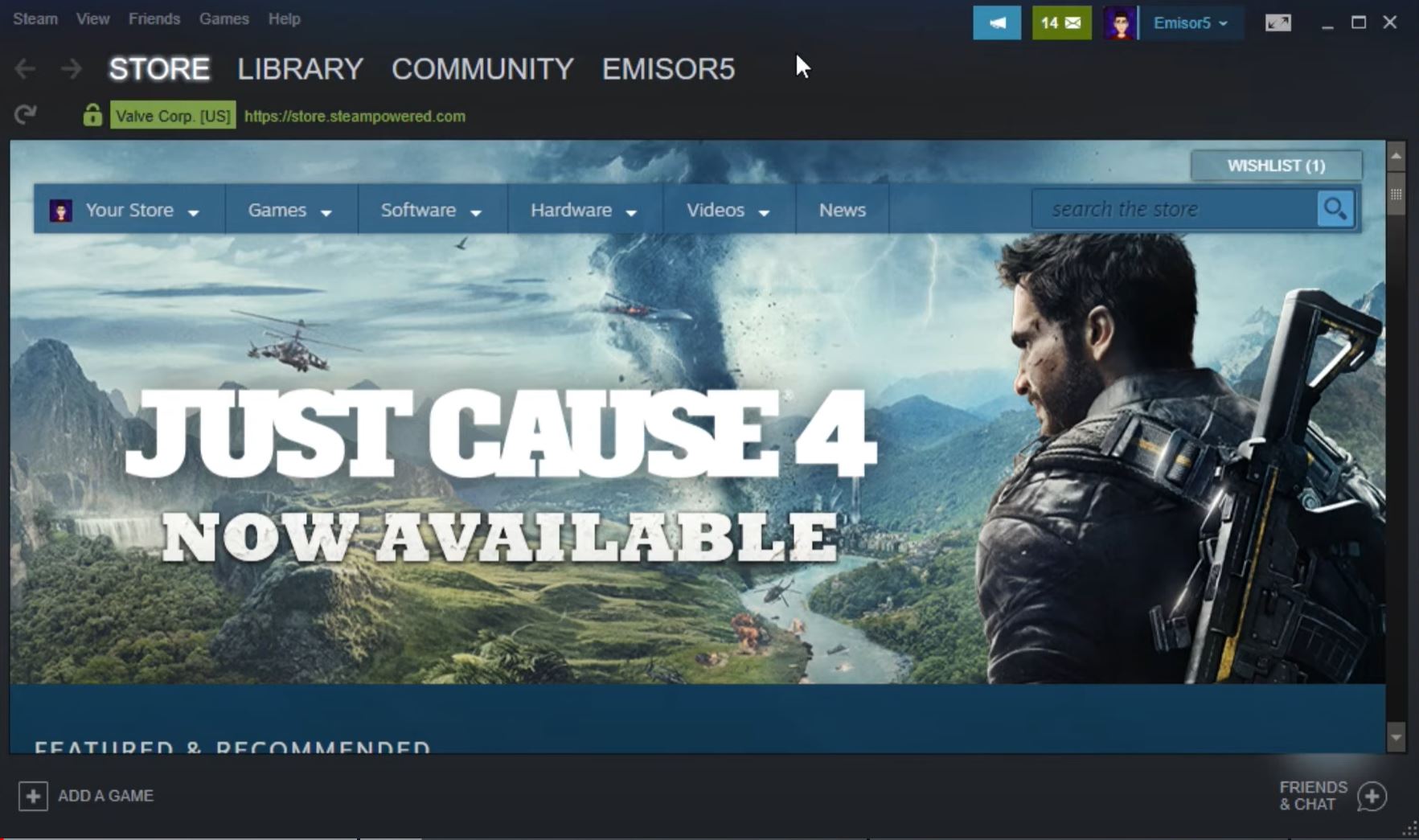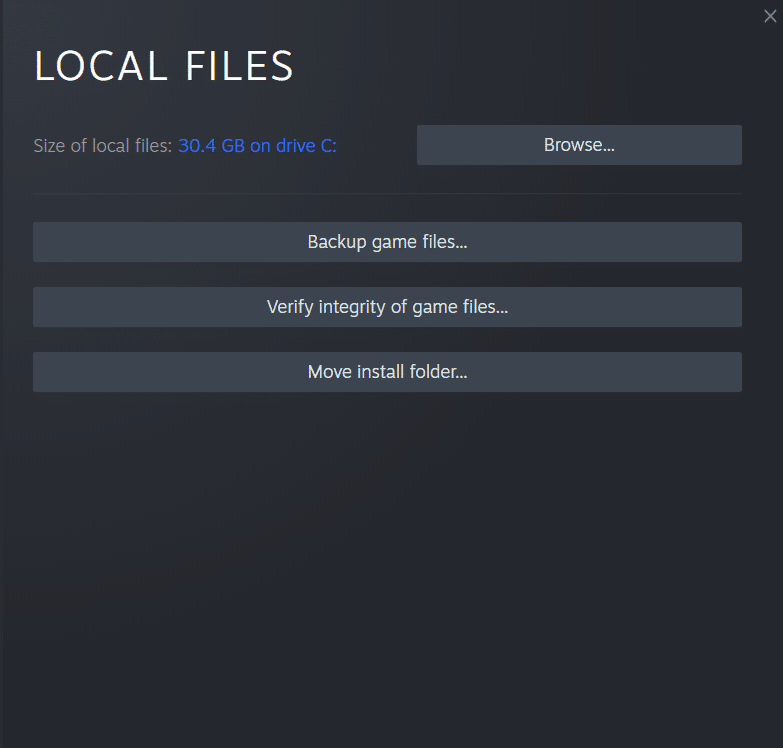Are you getting the message “Steam must be running to play this game” when trying to launch a game? This is a common problem for PC gamers that is caused by a number of issues.
In this article, our expert gamers will take a look at the different causes why this error occurs and tackle each method to fix them!
Steam Must Be Running to Play This Game Error: 4 Surefire Fixes
Fix #1: Install the Steam Client on Your PC
The Steam client is the digital distribution and digital rights management platform developed by Valve Corporation. It is used to purchase, download, and manage games as well as other software, such as mods, patches, and updates.
To ensure that you can play your favorite games, you must install the Steam client on your PC. To do so, you can download the Steam installer from the official website and follow the on-screen instructions to install it.
Once the installation is complete, you should be able to launch the Steam client and use it to purchase and manage games.
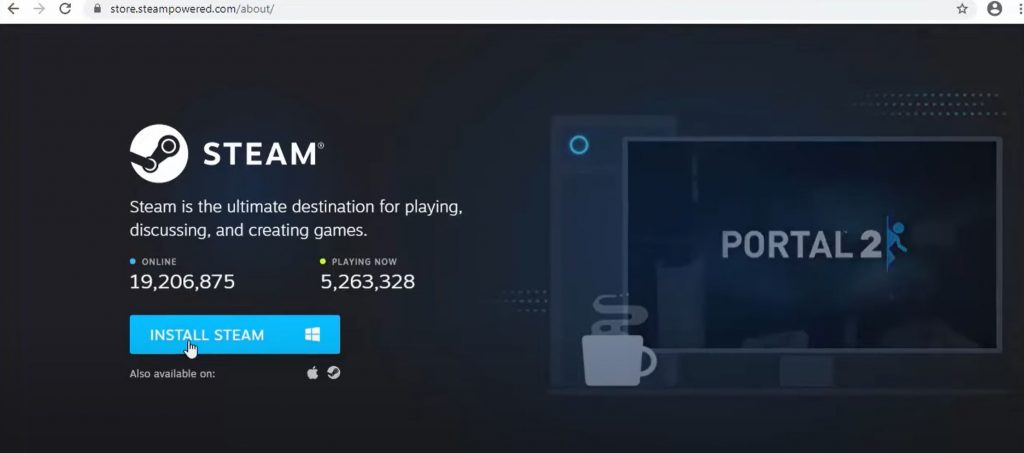
Fix #2: Update the Steam Client to the Latest Version
It is important to keep the Steam client updated to the latest version in order to avoid any errors or issues when playing games.
To update it, open the Steam client and click on the “Steam” menu at the top of the window. Select “Check for Updates” and the Steam client will check for and download any available updates.
Once the update is complete, you should be able to launch and play your games without any issues.
Fix #3: Verify Integrity of the Game Files
- Open the Steam client and go to the Library tab.
- Right-click on the game, then choose Properties.
- Click Verify Integrity of Game Files on the Local Files tab. Then the program will start making sure that the game files are correct.
- Once the checking is done, restart the Steam client and see if the "Steam must be running to play this game" message isn't showing anymore.
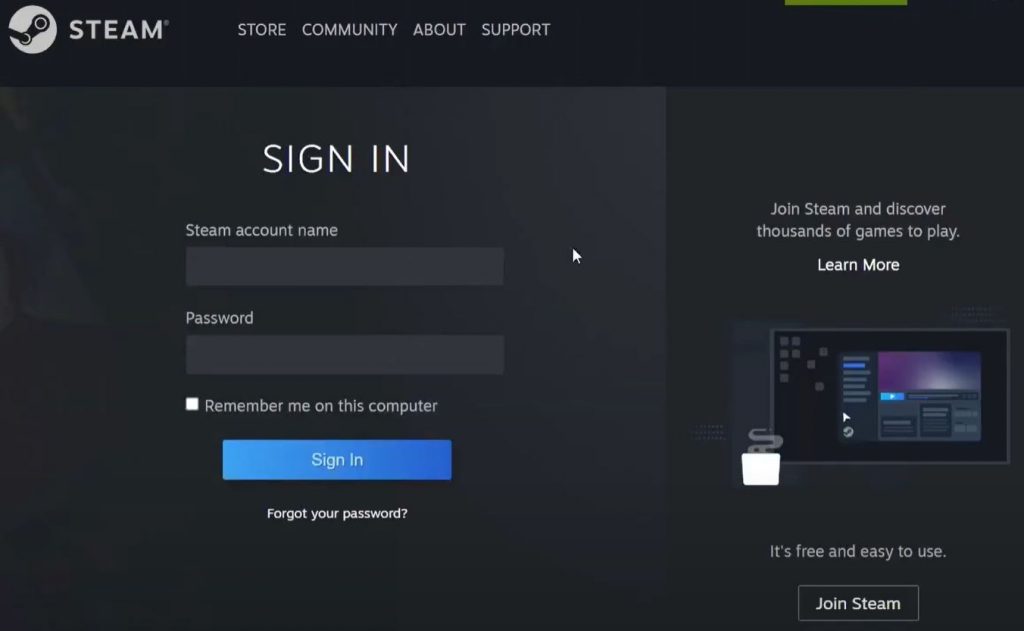
Fix #4: Log Out of Your Steam Account and Log Back In Again
- Open Steam and click the drop-down menu next to your account profile in the top right corner. Then, from the drop-down menu, choose Log out of account.
- Exit Steam completely. In the Task Manager [1], you can stop all Steam-related tasks.
- Right-click the Steam shortcut on your desktop and choose "Run as administrator." Then, use your user account to sign in again.
- Start the game that is giving you trouble again from Steam. After that, check to see if the error message is gone.
Conclusion
If you have been experiencing the error “Steam must be running to play this game,” you should try the solutions above in order. In sum, you should install the Steam client on your PC, then make sure it is updated to the latest version.
Additionally, you can verify the integrity of the game files, or log out of your Steam account and log back in again. If you have followed these steps but still encounter this error, you mightneed to contact Steam support for further assistance.