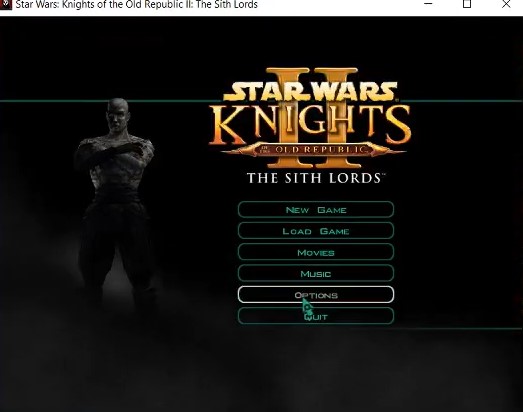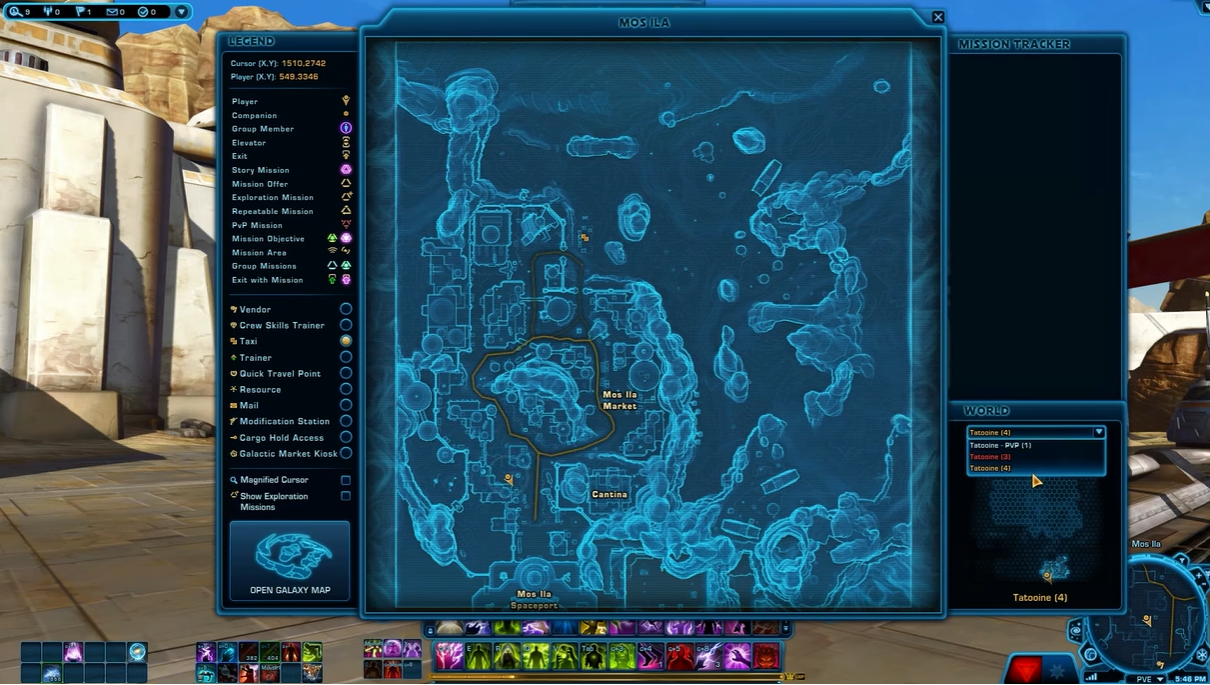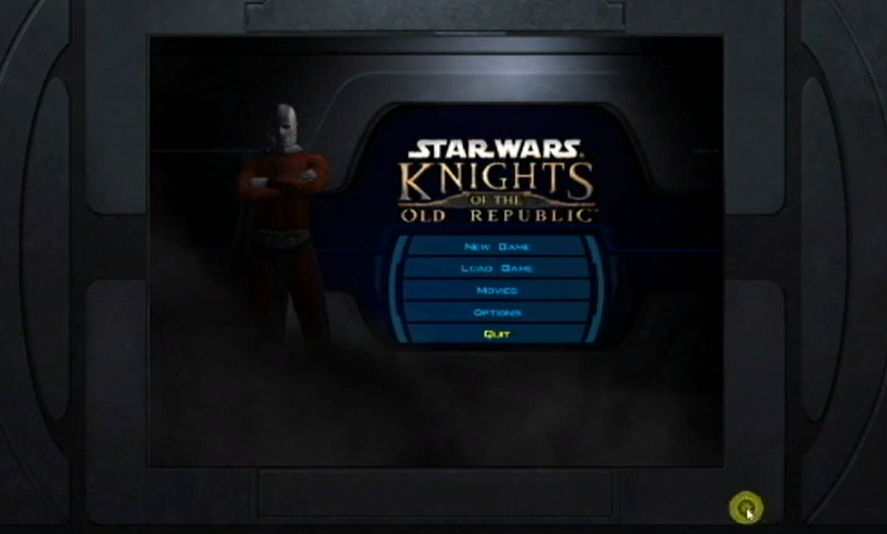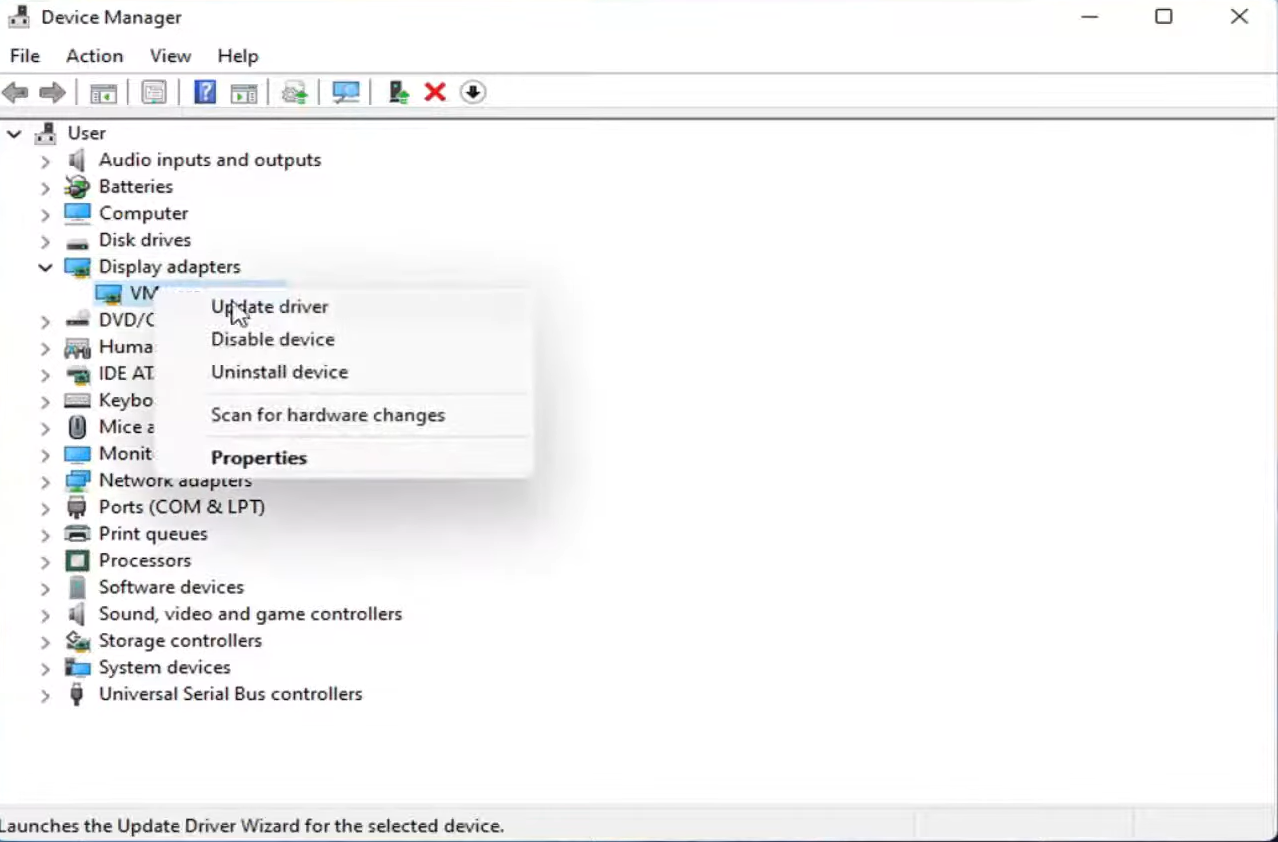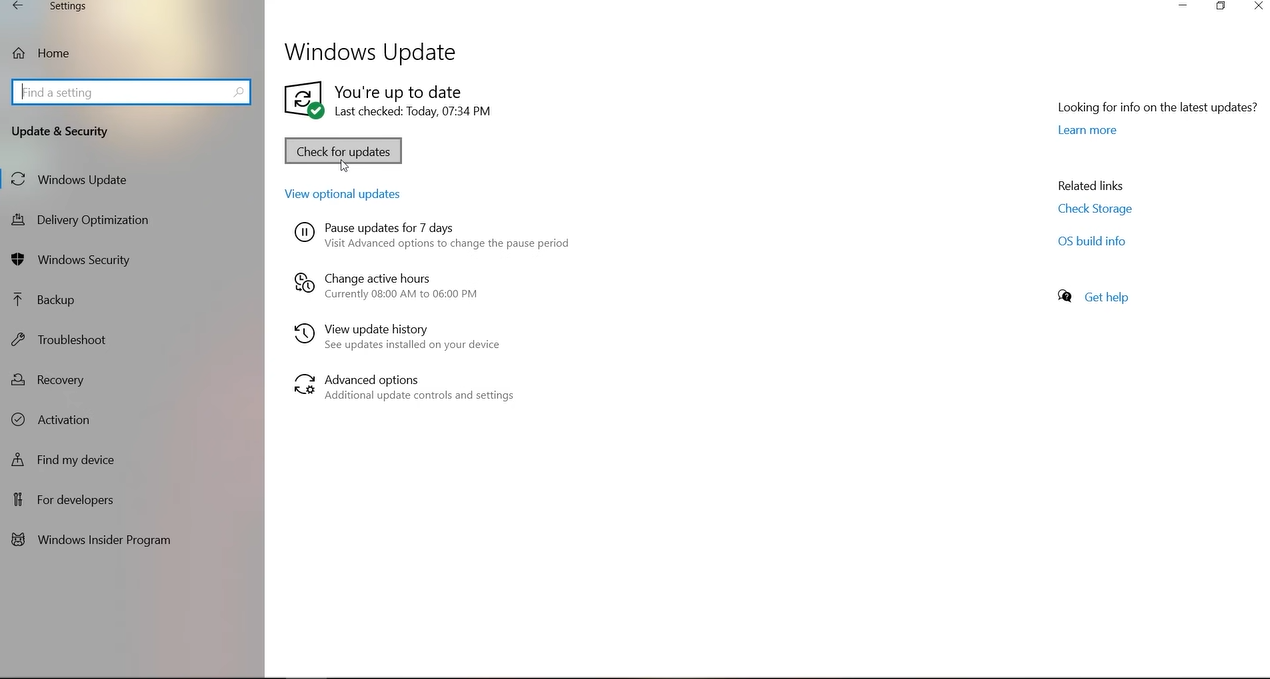Have you ever tried to play Knights of the Old Republic 2 only to be greeted by a black screen on startup? Many gamers have encountered this problem, but there are several workarounds to fix the issue easily.
In this guide, we’ll explore the best ways to fix the black screen on startup on Knights of the Old Republic 2. Regardless if you’re using Windows 10 or an older operating system, we’ve got you covered!
What are the Best Ways to Fix the Black Screen on Startup on Knights of the Old Republic 2?
With its brilliant story, Star Wars: Knights of the Old Republic 2 was more than just another video game. It was one of the best Star Wars games released in recent memory.
This excellence has, however, been accompanied by a few technical issues that make the game unplayable for some.

The good news is that you can quickly and easily fix all of these issues and get back to playing the game. Here are our resident gamers’ surefire recommendations for diagnosing and fixing the black screen on Knight of the Old Republic 2 on PC and avoiding it for good:
Fix #1: Verify the Integrity of Game Files
If you’re having trouble playing Knights of the Old Republic 2, the first thing you should do is verify your game files [1]. This is simple to accomplish with Steam: first, right-click on the game in your library, select Properties, and then select the Local Files tab.
Then, click Verify Integrity of Game Cache from there. Steam will check your files to ensure that they are all up to date. The process may take some time depending on the number of updates that must be downloaded, though this is usually not too long.
After that, restart the game and see if that solves your problem.
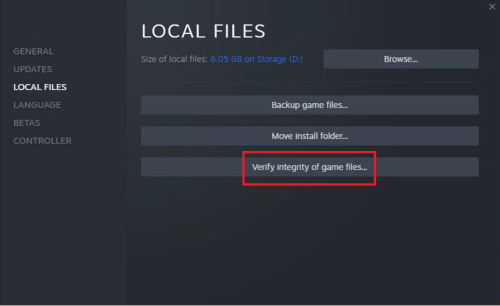
Fix #2: Make Sure You Have All the Proper Files
Certain files must be present in the game’s installation directory in order for Knights of the Old Republic 2 to run. Among these are the BioWare Config Utility, the LucasArts Launcher, and others.
If any of these files are missing, the game will crash when you try to launch it.
Fix #3: Adjust the Display Settings In-Game
If you’re having trouble playing Knights of the Old Republic 2, the first thing you should try is adjusting your display settings. To do so, launch the game and navigate to the Configure tab.
Select Video Settings and reduce the resolution to something lower. If that fails, try switching the game’s display mode from Windowed to Full Screen. If neither of those options work, your graphics drivers may need updates.
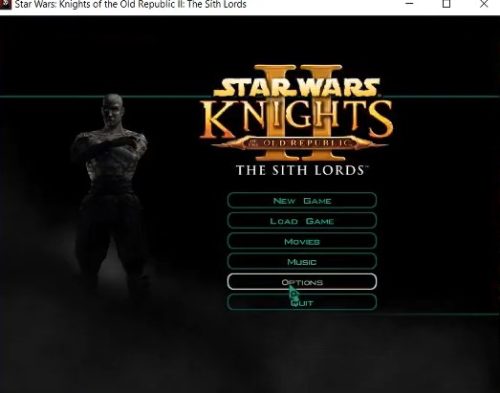
Try This If the Above Methods Didn't Work
If you still get a black screen after trying everything else, there is one more thing you can try. Open the Start menu and enter %appdata%.
Open the Aspyr folder first, then the Knights of the Old Republic 2 folder. Open Notepad (or any other text editor) and navigate to the swkotor2.ini file. Find the line that says FullScreen=1 and replace the 1 with a 0.
Save your changes and exit the file. Restart Knights of the Old Republic 2 to see if the problem has been resolved.