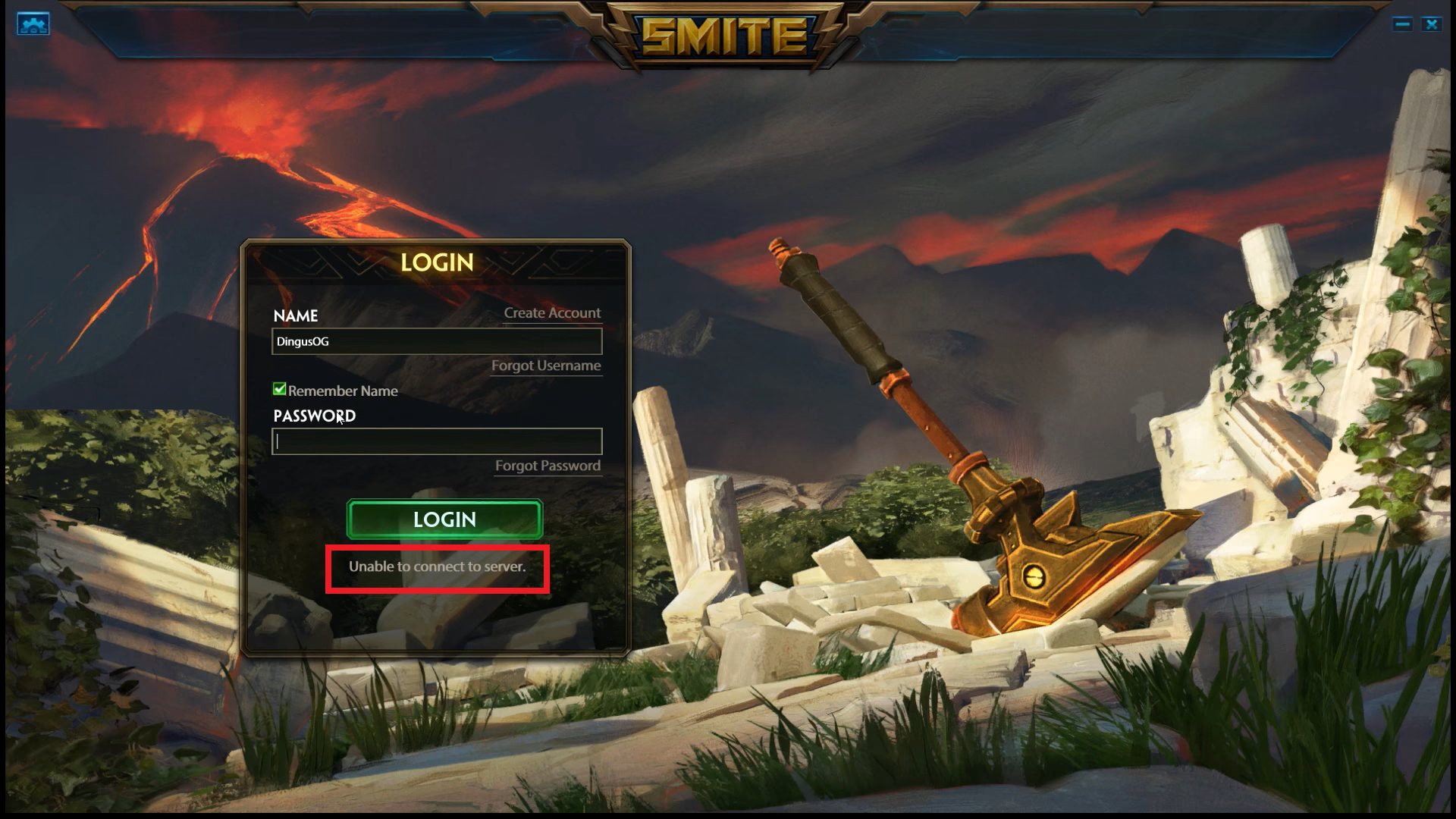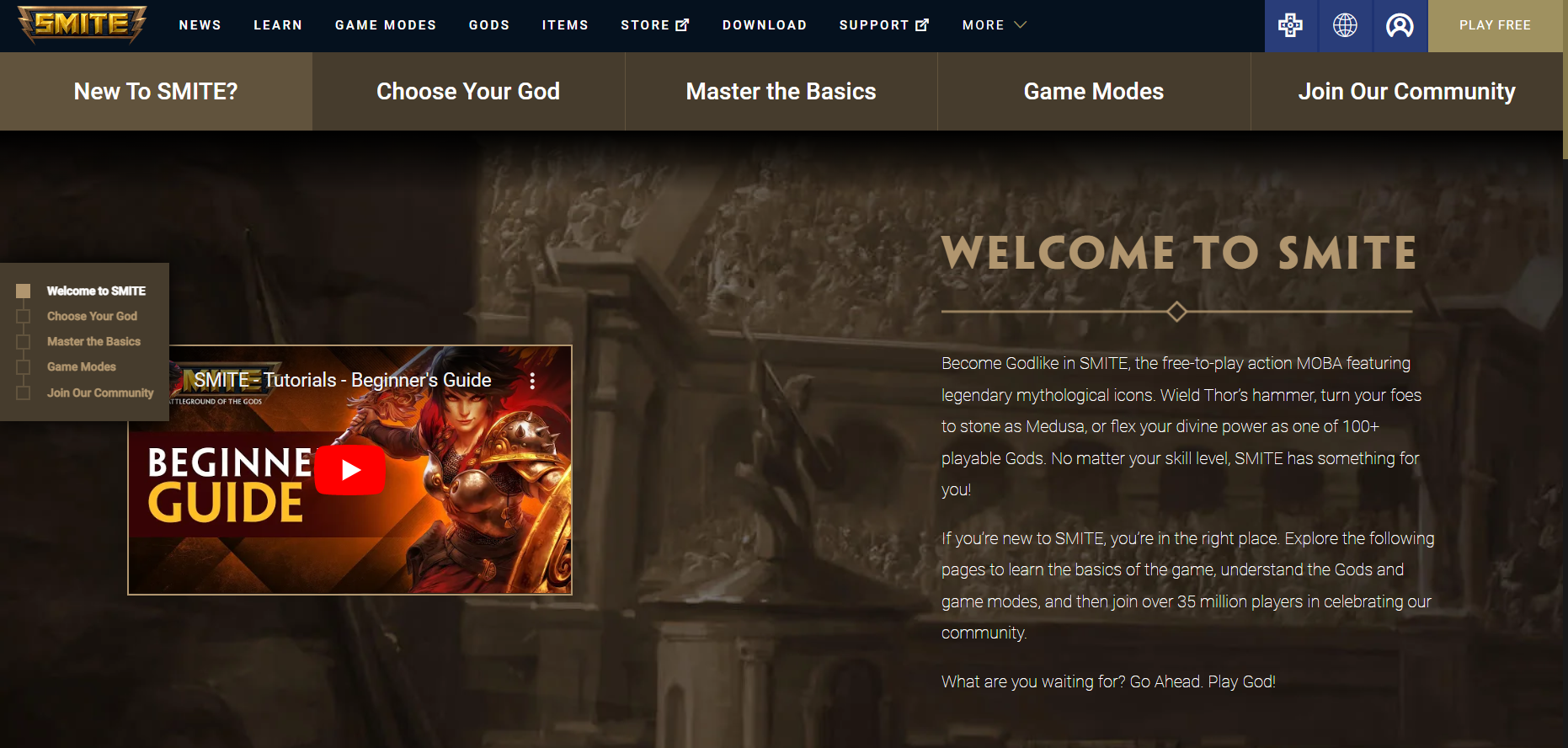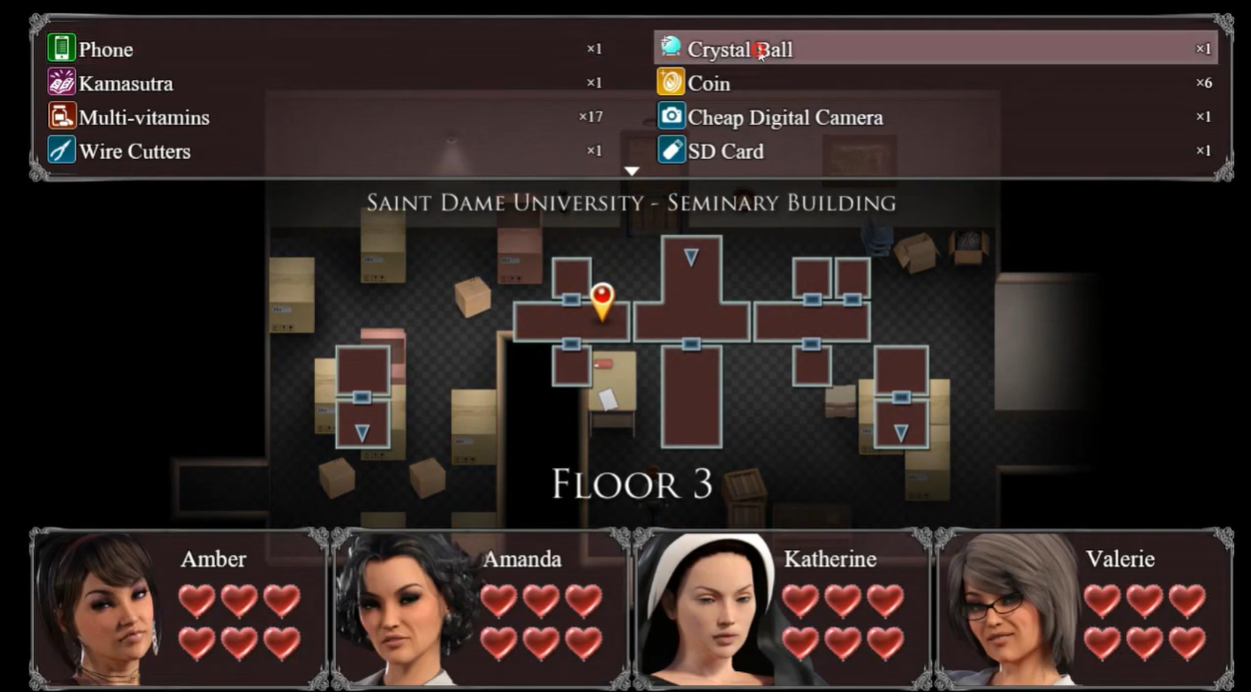The “unable to connect to server” error on Smite has been a common complaint from numerous players of the game. Fixing the error itself is easy, but if you do not have the technical knowledge to identify the problem, you might find it a hard nut to crack.
To guide you with all the necessary steps, our resident gamers will share all their tested methods:
Fix #1: Check the Official Server Status
As with other games, you might find it difficult to connect to the game server if it is down or undergoing scheduled maintenance. Although most times, they would have notified you before this action.
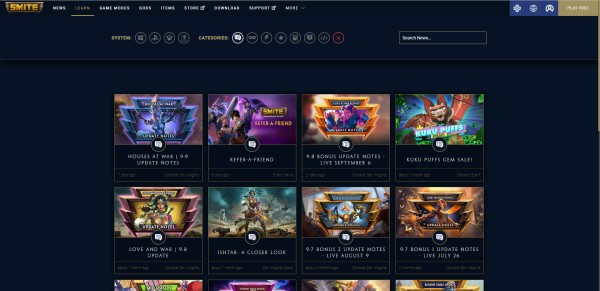
However, if you miss this, you can check the official server status on the game’s official website or any social media channel. The Smite team will communicate in detail why the server is down.
If you cannot find any information about the server undergoing any maintenance, then the root cause of the problem might be technical. You should proceed with the next fixes.
Fix #2: Use an Ethernet Cable for a Wired Connection
Another major reason why you might be unable to connect to the game’s server is if you are using a wireless connection. Ideally, when trying to connect to a game server, it is best to use a wired connection using an ethernet cable.

A wireless connection is likely to be prone to more interference. On the other hand, a wired connection sees more bandwidth, giving you a great speed to handle activities with a larger bandwidth. Doing this will help you connect to a Smite game server better.
Fix #3: Check for Updates
Updates help fix bugs in the current version for an upgraded gaming experience. Therefore, check for software updates to see if a new patch has been released.
If there is any update, ensure you download it to resolve any form of bug that might be hindering you from accessing the game server.
Fix #4: Port Forwarding
If you have applied all the fixes above and still getting the error message, port forwarding might resolve the issue.
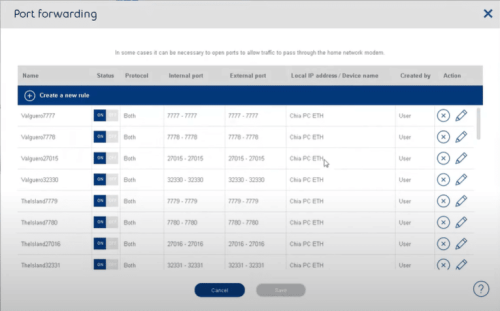
To port forward, connect your console to the internet, and access your router IP address using your browser. Once you have done this, look for the port forwarding section and input your device IP address.
Enter your UDP and TCP ports [1] in the necessary field, then restart the device to see if the error has been resolved.
Fix #5: Run Steam as Admin, Then Verify the Integrity of the Game Files
Lastly, you can try running Steam as admin. You must click on your game in the Steam library. Then, click on properties from the local file tab, and select browse local files.
The next thing after this step is to locate the game’s .exe file, right-click, go to properties, and click the compatibility tab. You can check the run as admin box, then click apply. This way, you have run Steam as an administrator.
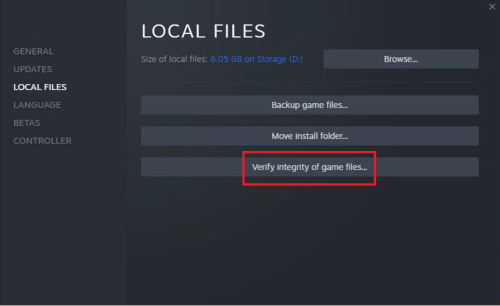
Immediately after this, you can verify the integrity of your game files. Click on the Local files tab from Steam, then select verify the integrity of game files. This will take some minutes. Be rest assured that this will resolve the issue if it is with your game file.
Conclusion
There are several reasons why the Smite “unable to connect to server” error occurs. The first step you need to do is the check for official updates from the game developers for ongoing maintenance, then check for errors on your end. This includes your internet connection and the status of your game files.