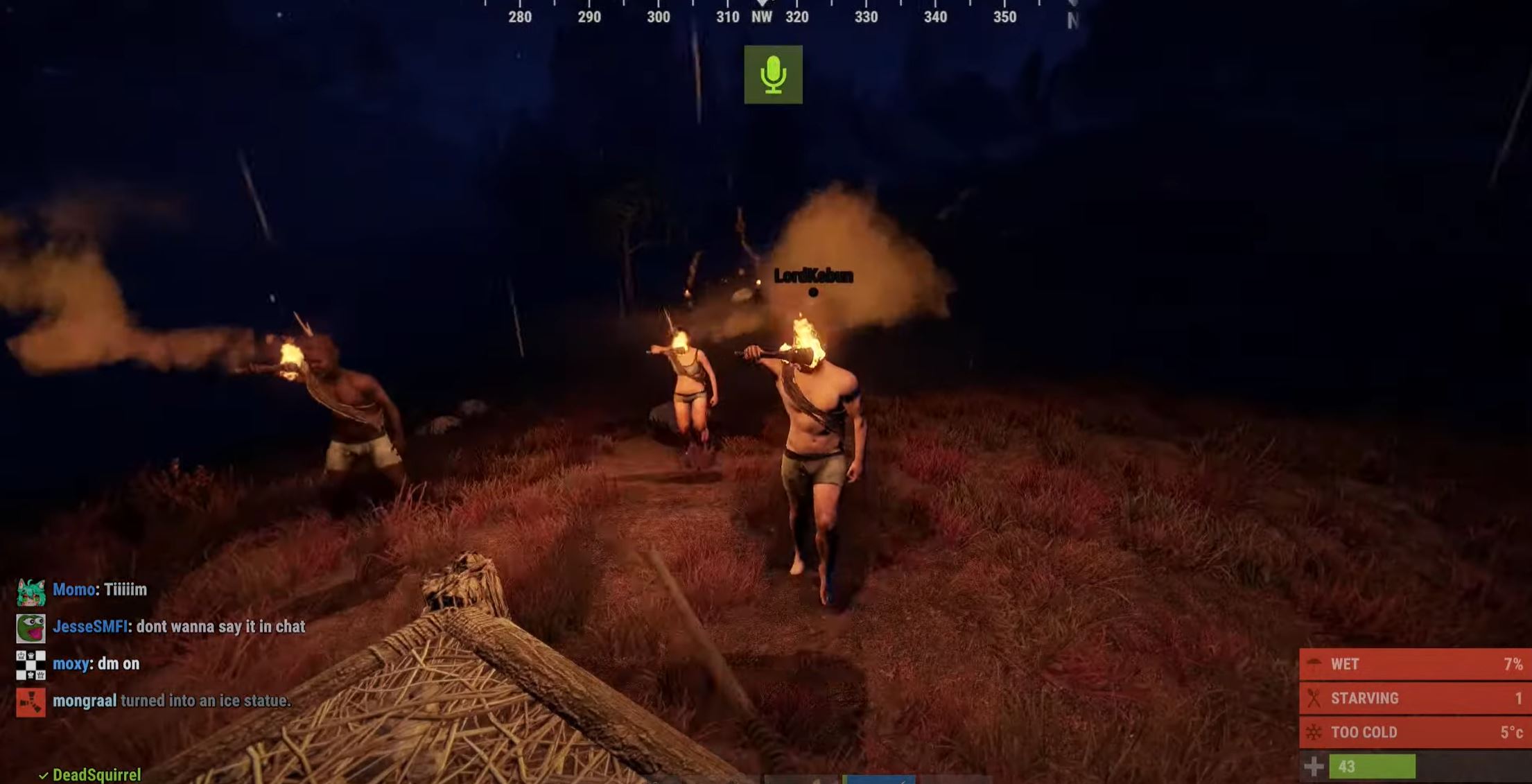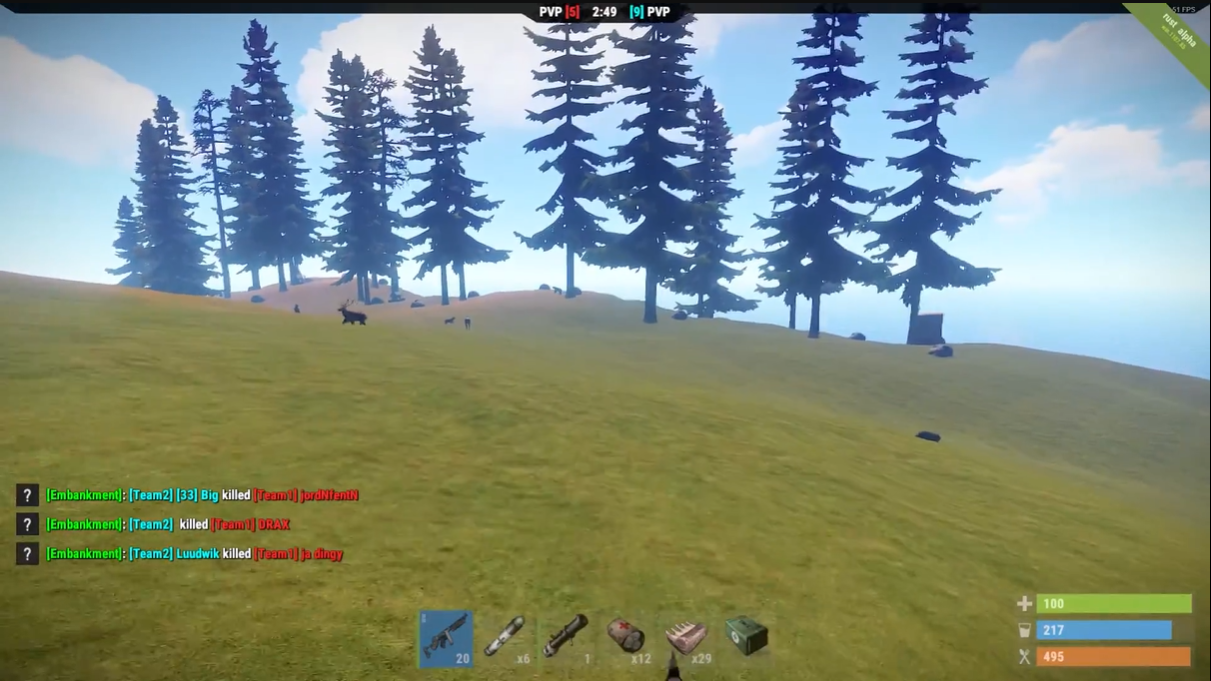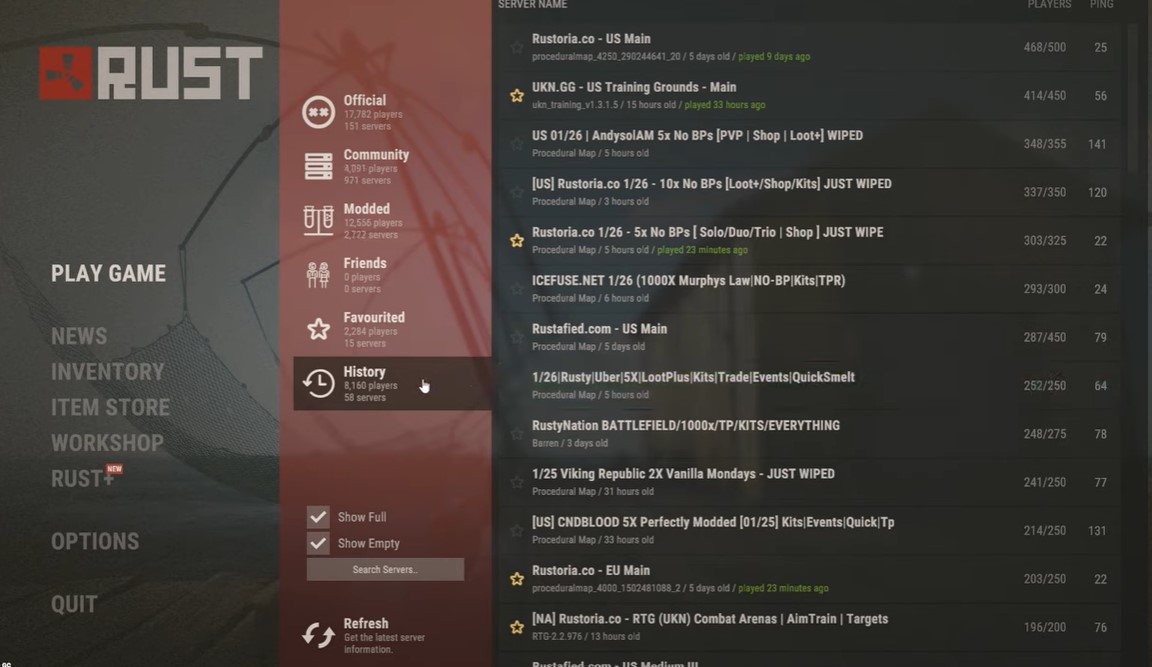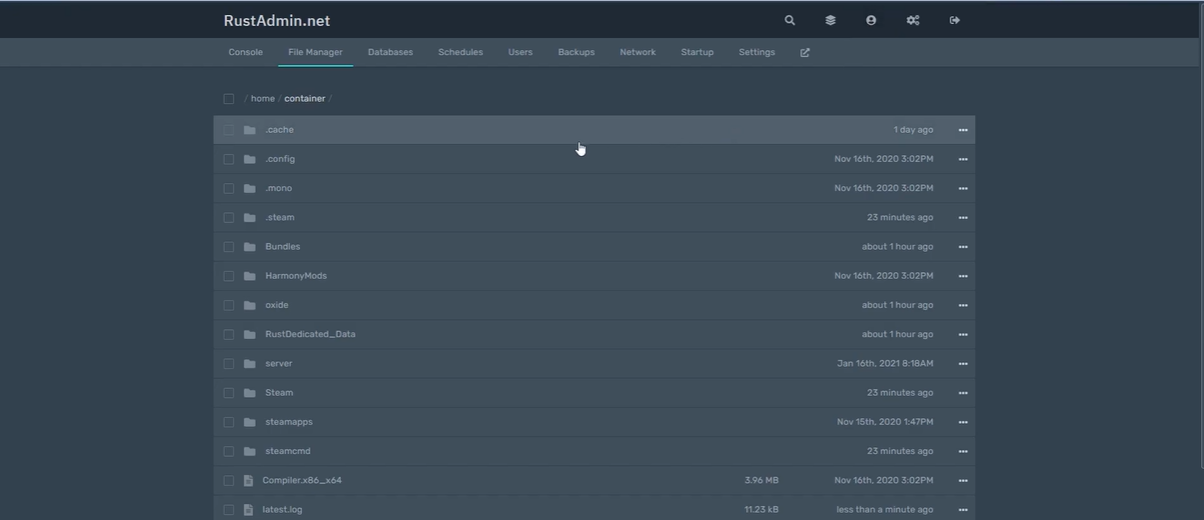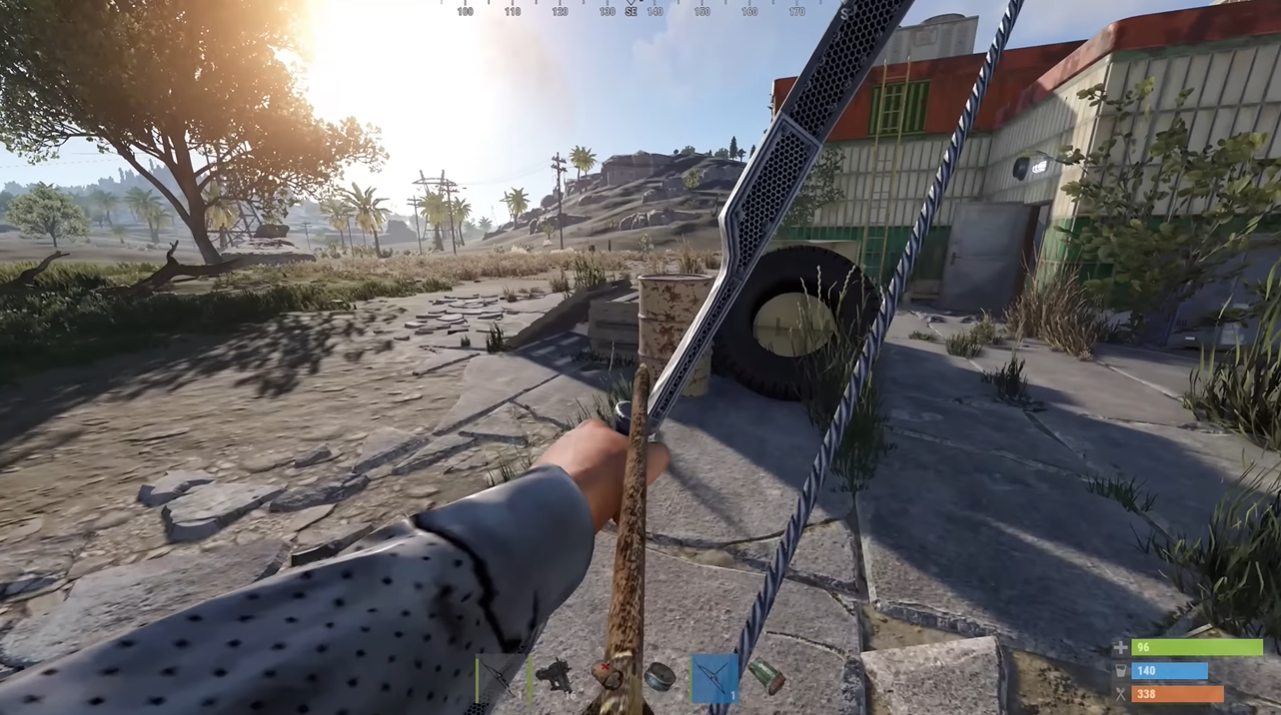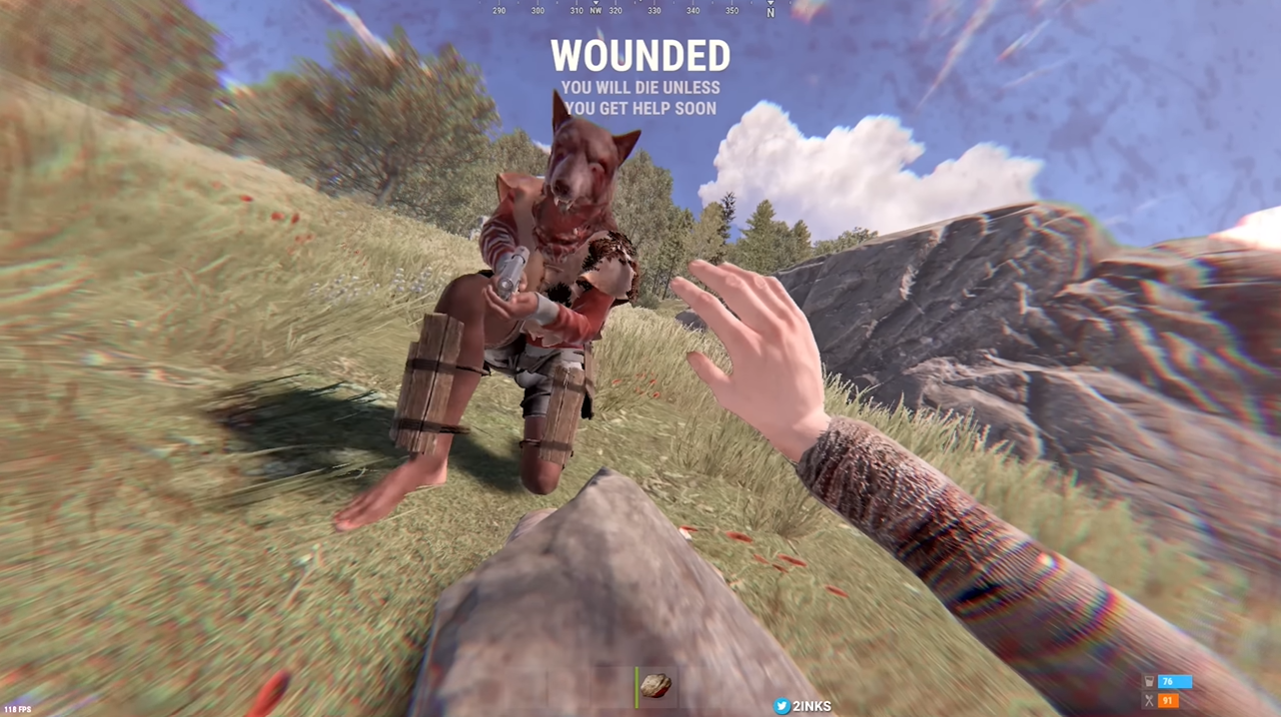Rust is an online multiplayer survival game that can be played on PC, Mac, and Linux. As players explore and survive this game’s world, they can build structures, scavenge resources, craft items, and interact with other players.
Unfortunately, players sometimes are unable to connect a server, leaving them unable to play the game. If you are experiencing this issue, here are solutions from our avid Rust players!
Rust Won't Connect to Server" How to Fix in 6 Ways
Fix #1: Verify System Requirements
As an online multiplayer survival game, Rust requires certain systems requirements in order to run properly. To ensure the best gaming experience, you should check if your computer meets the minimum system requirements for the game.
If your computer fails to meet these requirements, you may run into problems connecting to a server.
Fix #2: Use a Gaming VPN
Using a gaming VPN (Virtual Private Network) can help players connect to Rust servers more seamlessly. It can mask a player’s IP address and encrypt their connection, making it easier for them to connect to the game.
Additionally, a gaming VPN can help reduce lag and other connection issues, making for a smoother gaming experience. If you’re having trouble connecting to a Rust server, this might be a good permanent solution.
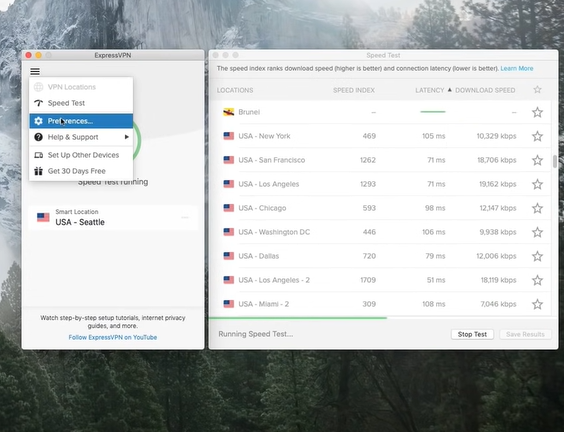
Fix #3: Verify the Integrity of Game Files
Verifying the integrity of game files is a key step in troubleshooting any connection issues with Rust. The game stores a number of important files on your computer, and any issues with these files can cause problems connecting to servers.
To verify the integrity of game files, open the Steam client and click on the “Library” tab. Right-click on Rust, select “Properties”, then select the “Local Files” tab. Finally, click the “Verify Integrity of Game Files” button to check for any corrupted files.
Fix #4: Allow the Game Through the Firewall
If you’re having trouble connecting to a server in Rust, one potential solution is to make sure the game is allowed through your firewall.
Your firewall is designed to protect your computer from potentially malicious programs or networks, and it can sometimes block programs that you want to use.
To make sure Rust is exempted from this rule, open your firewall settings and look for an option to allow programs. If you find the option, make sure Rust is allowed through the firewall. This should help you connect to the server more reliably.
Fix #5: Configure Port Forwarding
Port forwarding [1] is an important step for ensuring that Rust can connect to remote servers. By configuring port forwarding on your router, you can ensure that data packets sent by Rust can get to the destination server without any issues.
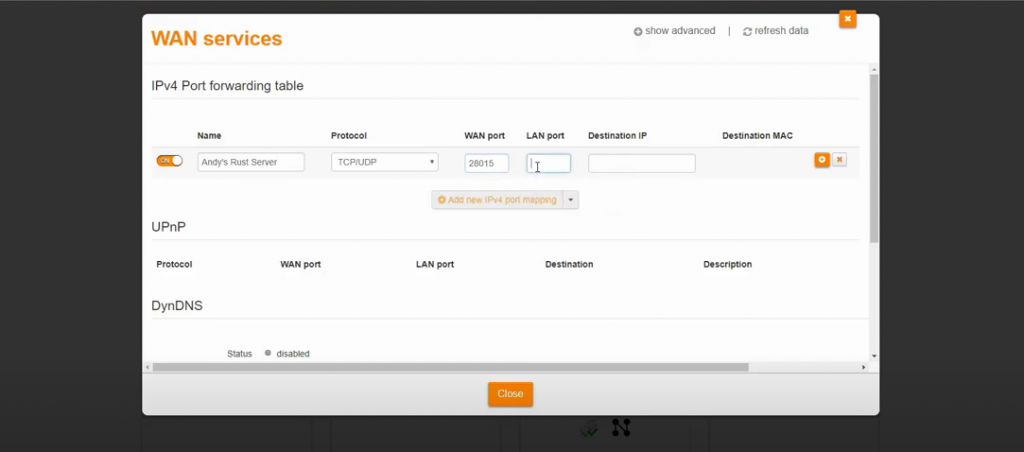
To do this, open your router’s settings and find the “Port Forwarding” section. Enter the IP address of the server that you’re trying to connect to, and then enter the port numbers that Rust uses to connect to the server (these can usually be found in the game’s settings).
After setting up the port forwarding [1], players should be able to connect to the server more reliably.
Fix #6: Update the Network Adapter
If you are still having trouble connecting to a server in Rust, one potential solution is to update your network adapter. These are responsible for connecting your computer to the internet, and an outdated adapter can cause connection issues.
To update your network adapter, open up the Device Manager and find your network adapter. Right-click on the adapter and select “Update Driver.” If a newer version of the driver is available, you should be able to download and install it.
Conclusion
If you’re having trouble connecting to a Rust server, there are a few potential solutions that you can try.
First, ensure that your computer meets the minimum system requirements, use a gaming VPN, verify the integrity of game files, allow Rust through the firewall, configure port forwarding, and update your network adapter.