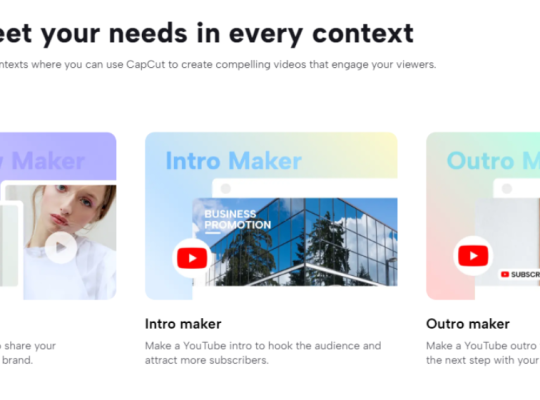It feels disappointing when you’re in the middle of the game and randomly kicked out of the server. This is especially true in Roblox, where many players encounter this error: “You have been kicked by the server. Please close and rejoin another game.”
In this guide, let our professional gamers explain what you need to know about this error and how to fix this issue.
Reasons Why Roblox is Kicking You Out of a Server
Network Issues
One of the main reasons why you get kicked out of the game is your slow internet speed. This issue can affect the other players and cause the ping to get high, which can hang your game and increase the chances of losing.
Proxy Network
If you’re using a proxy to improve your ping or hide your IP address, Roblox will detect and prevent you from playing games. You are kicked out of the server because using proxy sites is prohibited on the platform.
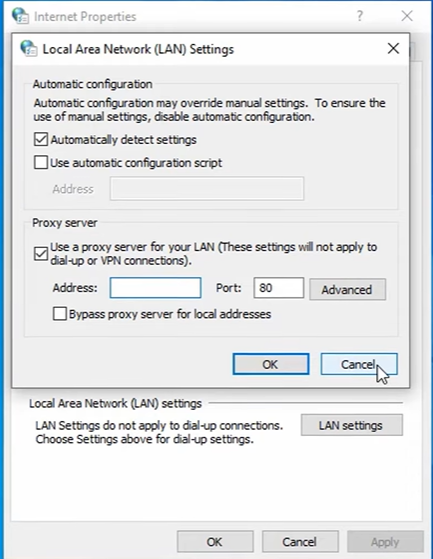
Heavy Server Traffic
Sometimes, the server is full, which could cause you to get kicked out of the game. The server may be slowing down due to the influx of players.
To fix this issue, the game will try to remove the players from the server. If this happens, you can try to join the server again.
Compatibility Issues
You should have the necessary software to play Roblox on your PC. Sometimes, it will randomly stop working and freeze because your device doesn’t meet Roblox’s requirements.

Server Error
You are often kicked out of the game due to a server error. You can’t do much about it and wait for the client to fix the error.
How to Avoid Receiving This "Kicked Out" Server Error on Roblox
Fix #1: Stabilize or Boost Your Internet Connection
Some internet service providers allow users to switch IP addresses after restarting their router. This trick will allow you to bypass the server’s restrictions on your account. You can join the server with a new IP address if you’re not on the banned list.
But you need to restart your router first. You can manually turn off your device’s power button. Just wait for about five minutes before powering it back on.
Fix #2: Relaunch Roblox
After stabilizing your internet connection, we suggest launching Roblox to refresh and ease the error.
Once you have restored your network connection, launch Roblox then log out of your account. Wait for a few minutes and log back in again. It should be working smoothly now.
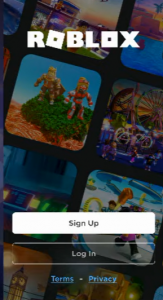
Fix #3: Ensure Game Compatibility
Your device must be compatible with Roblox’s requirements.
- On mobile, Roblox supports the Android operating system [1] of 5.0 and above.
- On PC, it supports Windows 7, 8/8.1, and 10.
- To play on a console, you should have an Xbox One console (must have an Xbox Live Gold account).
Fix #4: Remove Temporary Files
The temporary files of Roblox can accumulate over time and can cause the game to crash and randomly stop working.
To avoid this issue, you must clear the files from your computer. Here are the steps to do this:
1. To access the “Appdata” files in your Windows drive, go to the “Appdata” folder. In the “Local” folder, go to the “Temp” folder.
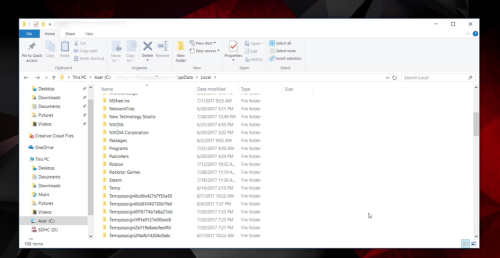
2. To remove all of the contents of the Roblox folder, open the “Temp” folder.
Fix #5: Delete App Data
The next step is to remove the cache of your Roblox app from your PC. Follow the given steps to do so:
- Navigate to the Windows drive’s “Appdata” folder.
- Then, go to the “Local” folder. There, you will see a folder named Roblox.
- Clear the “appdata” folder.
Fix #6: Reinstall the Game
If you encounter this issue with your Xbox Live Console, it might be due to inconsistency from a bad installation process. To fix this error, you can reinstall the game. Refer to the steps below:
1. Tap your Xbox One controller key to access the “Guide Menu.”
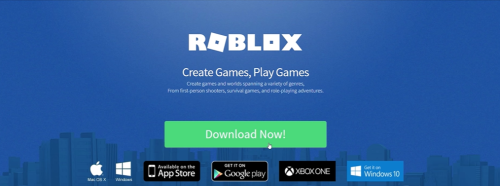
2. Navigate to the “My Games & Apps” section.
3. Search for “Roblox Installation” under the installed app and games menu, then select.
4. Access “Manage Game” by pressing the “Start” key under the “Context Menu.”
5. Choose “Uninstall” under the manage game section.
6. Then, restart the Xbox console, then follow the prompts to reinstall the game.
Conclusion
You already know the possible reasons why you’re getting kicked out of the server. Now, you don’t have to worry about the “kicked by the server” error on Roblox, where you need to rejoin all over again.
You can avoid this error by following any of the steps we’ve mentioned above. So, relax and enjoy the game!