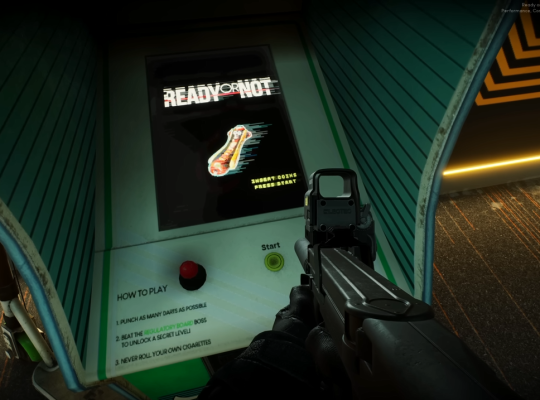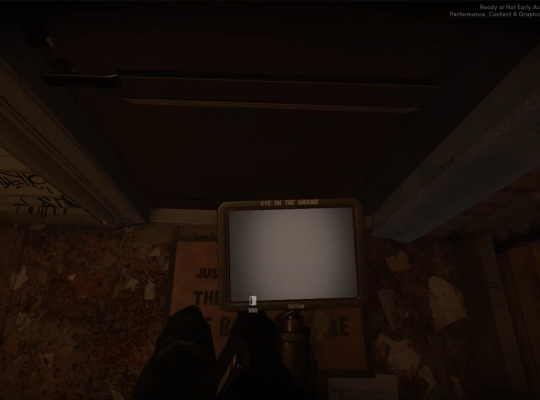In this discussion, we will explore the various types of Ready or Not FPS game controls, their effectiveness, and their impact on gameplay.
Default Key Controls
To begin our discussion of ready or not FPS game controls, let’s start with the fundamental controls that are assigned to your keyboard, much like any other first-person shooter game.
Movement Controls
- Use W, A, S, and D keys to move forward, backward, left, and right.
- Press Spacebar key to jump, Left Ctrl key to crouch, and Left Shift key to walk.
- Lean left or right using the Q and E keys, respectively.
- Use the Left Alt key to toggle between free lean and quick lean.
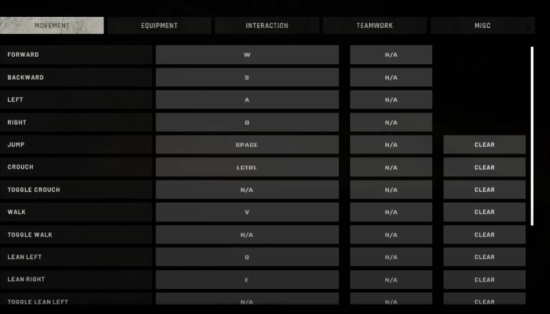
Interaction Controls
- Fire: Left-click mouse button
- Aim down sights (ADS): Right-click mouse button
- Interact: F key
- Melee: B key
- Quick throw: G key
- Fire select: X key
- Reload: R key
- Toggle HUD: F3 key
- Toggle Low Ready: Home key
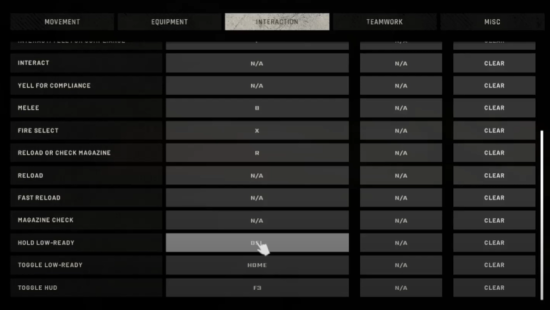
These controls can be customized in the game settings to suit the player’s preferences and play style.
Equipment Controls
- Primary weapon: 1 key
- Secondary weapon: 2 key
- Grenades: 3 key
- Tactical device: 4 key
- Long tactical: 5 key
- Miscellaneous: 6 key
- Night vision: N key
- Chem light drop: C key
- Stinger: Numpad 0
- CS gas: Numpad 1
- Flashbang: Numpad 2
- Opti wand: Numpad 3
- Breaching shotgun: Numpad 4
- Wedge: Numpad 5
- C2: Numpad 6
- Tablet: Numpad 7
- Pepper spray: Numpad 8
- Multitool: Numpad 9

These controls allow players to quickly and efficiently access the necessary tools to disarm booby traps and ensure the safety of themselves and others in the game.
Teamwork And Communication Controls
- Next element: Mouse wheel up
- Previous element: Mouse wheel down
- Swat Command interface cycle: Middle mouse button
- Command key one to command key nine: Keys 1 to 9
- Selecting the gold, blue, and red element: F5, F6, and F7
- Hold Command: Left Shift
- Default Command: Z key
- Command Back: Tab key
- Team chat: K key
- Chat: J key
- Push to talk: V key
- Team view cam: T key
- Voice channels cycle: L key
- Command Key One: Press 1
- Command Key Two: Press 2
- Command Key Three: Press 3
- Command Key Four: Press 4
- Command Key Five: Press 5
- Command Key Six: Press 6
- Command Key Seven: Press 7
- Command Key Eight: Press 8
- Command Key Nine: Press 9
- Command Key Back: Press Tab
- Team View Cam: Press T
- Push to Talk VOIP: Press V
- Cycle Voice Channels: Press L
- Chat: Press J
- Team Chat: Press K
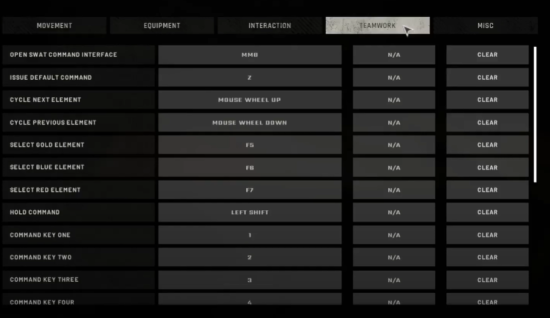
These controls allow players to easily and efficiently communicate with their team, issue commands, and navigate through various interfaces in the game [1].
Miscellaneous Controls
- Pause menu: Escape key
- Spectating the previous player: Left Arrow key
- Spectating the next player: Right Arrow key
- Voting for Yes: Page Up key
- Voting for No: Page Down key
- Multiplayer menu: M key
These controls allow players to access various menus, navigate through spectator mode, and vote on decisions during the Ready or Not multiplayer gameplay.
How To Set Up Proper Sprint Key Settings
To optimize your sprinting key bind in Ready or Not FPS game, you can follow these steps:

- To optimize your sprinting key bind in Ready or Not FPS game, start by utilizing the right-side button to remove your past key bind for sprinting and clearing the walking or toggle bind.
- Next, go directly in the interactions tab in the Ready or Not controls options to find a new sprinting key.
- Look for a sprinting key that is comfortable for you to use. Although many players use the Shift key, you can choose any key that feels natural for your fingers and play style, such as Ctrl.
- Optimizing your sprinting key bind can improve your agility and movement in the game, allowing you to navigate the environment and engage in combat more efficiently.
Does Ready Or Not Allow Controllers?
Ready or Not FPS game does not have controller support at present, but it may be added in the future. In the meantime, players will need to use keyboard/mouse controls and refer to the Ready or Not controls guide.
Conclusion
Overall, the effectiveness of these controls can determine a player’s success in the game, and mastering them can lead to improved gameplay and increased enjoyment. Thus, if you’re a fan of this game, it would be best to familiarize all these controls for a more smooth gaming experience.