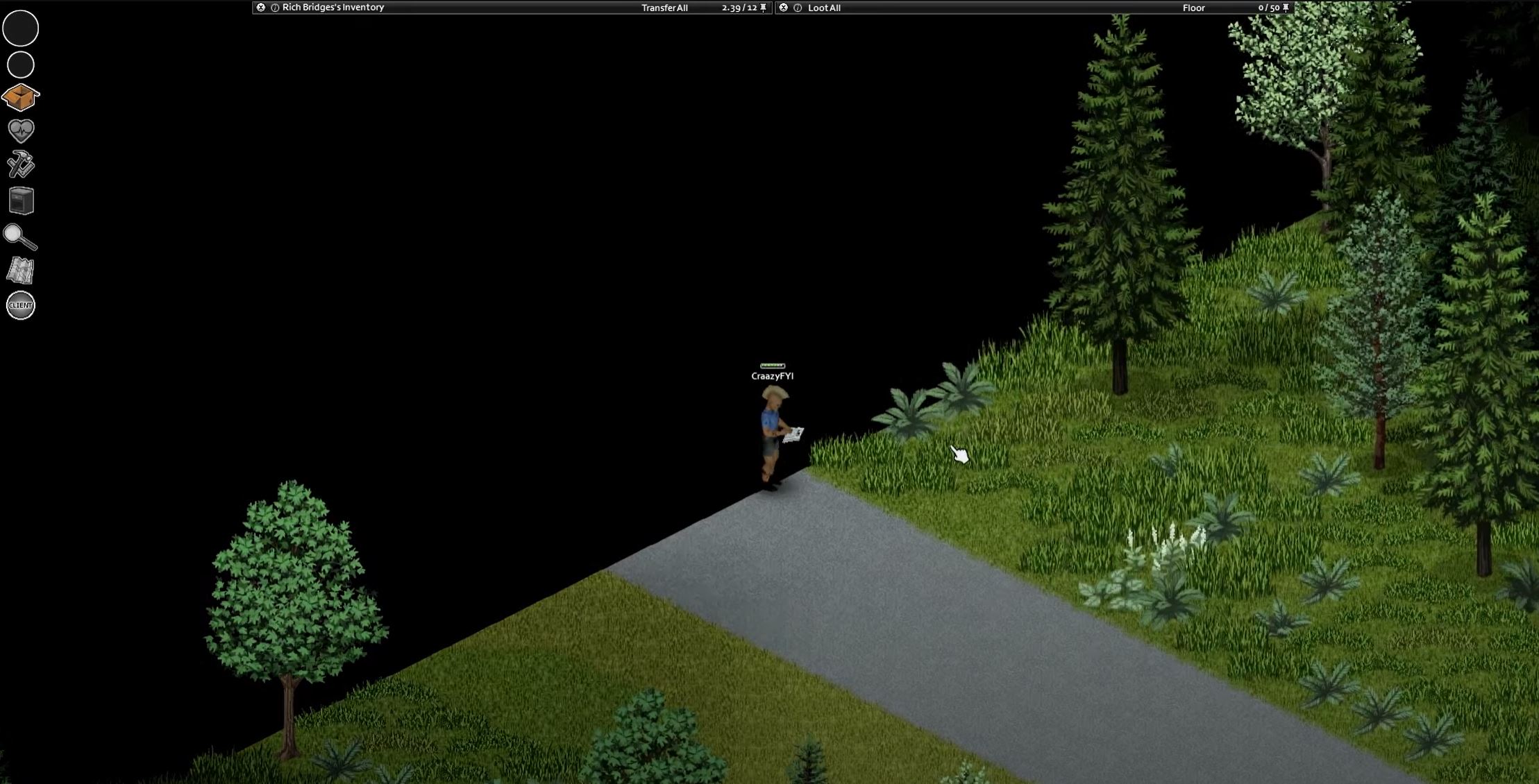Do you often encounter the “The server failed to respond” error message on Project Zomboid? This is a persistent issue that most players experience, but it’s not without a solution!
There are a few things you can check and do to resolve the issue and get the game back to its usual pace. In this post, our gamers will share these steps. Let’s start:
Project Zomboid "The Server Failed to Respond" Issue: 4 Surefire Fixes
Fix #1: Open the Steam UDP Port 8766 Manually on Your Router
One of the most common causes of this Project Zomboid issue is an improperly configured router. To fix this, you need to open the Steam UDP port 8766 manually on your router.
You can do this by logging into your router’s settings page and manually opening the port.
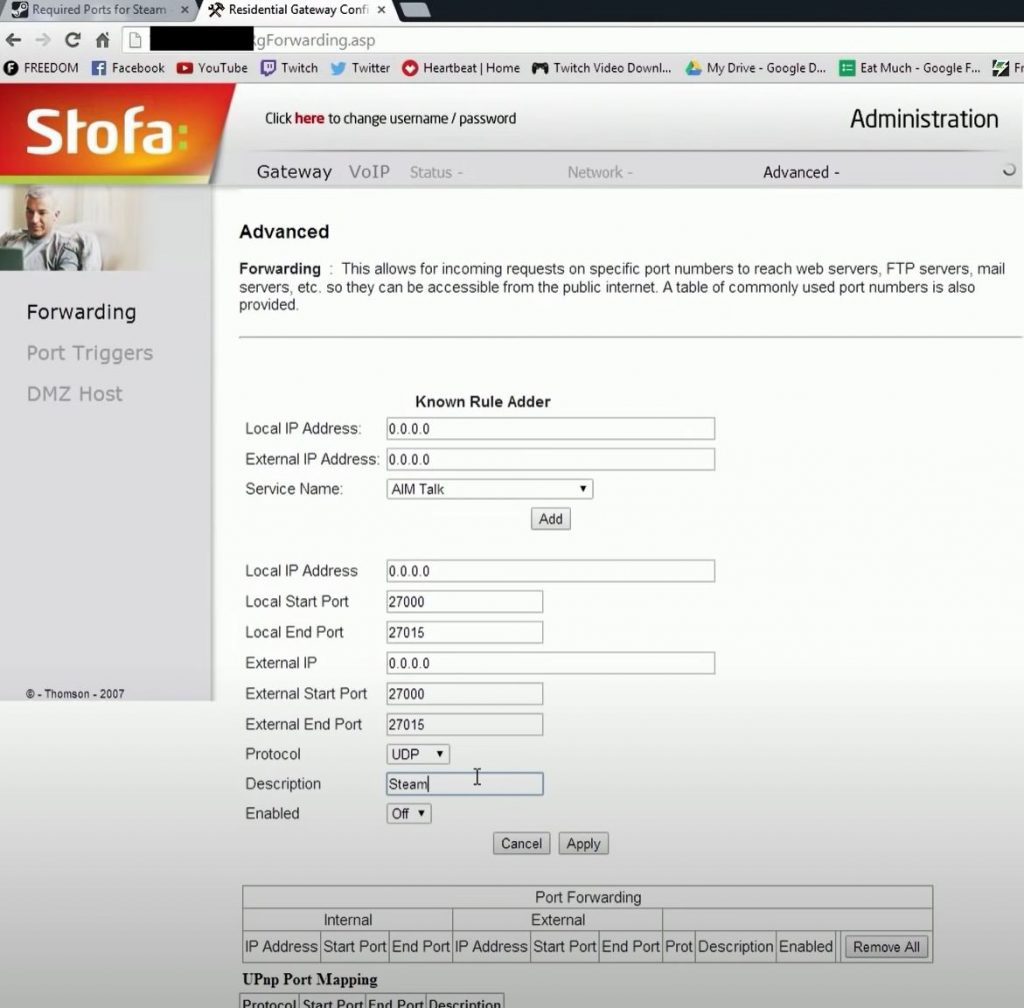
Once you’ve done this, you should be able to connect to the server without any further issues. However, it’s important to note that this process can vary depending on your router [1] model.
So, consult your router’s manual or an online tutorial for specific instructions.
Fix #2: Self-Host Your Server Through a Third-Party Company
If manually opening the port on your router doesn’t work, you can also try self-hosting your server through a third-party company. This option is typically more expensive than the first, but it can be a great way to ensure that you’re able to connect to the server without any further issues.
When you self-host your server, you have full access and control over the server’s settings, so you can make sure that it’s properly configured for Project Zomboid.
Additionally, this option is great for those who don’t want to mess around with their router settings or don’t have the technical know-how to do so.
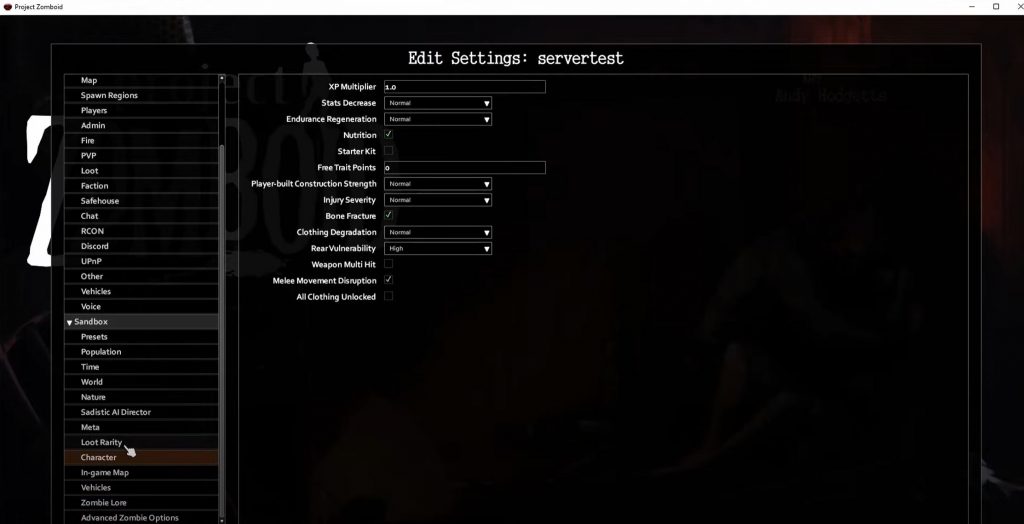
Fix #3: Close and Reopen the Game Again
If you’ve tried the two options above, but still can’t connect to the server, you can try closing and reopening the game again. This can sometimes help resolve the issue, as the game may have encountered temporary glitch or error.
To do this, simply close the game, wait a few minutes, then open it again. This should resolve the issue and allow you to connect to the server.
Fix #4: Uninstall and Reinstall the Game
If none of the above options work, you may need to uninstall and reinstall the game. This is the most drastic option but do this as a last resort.
Uninstalling and reinstalling the game can help resolve any potential conflicts or issues that the game may be experiencing, which in turn can help you connect to the server more easily.
To do this, go to the Steam library and select “Uninstall” for the game. Once it’s uninstalled, reinstall it and see if the issue has been resolved.
Conclusion
We hope this blog post has helped you resolve the Project Zomboid ” The server failed to respond” issue.
If none of the above solutions work, you may need to contact the server’s host to see if they can help you troubleshoot. Additionally, you can also contact the game’s developers for further assistance.