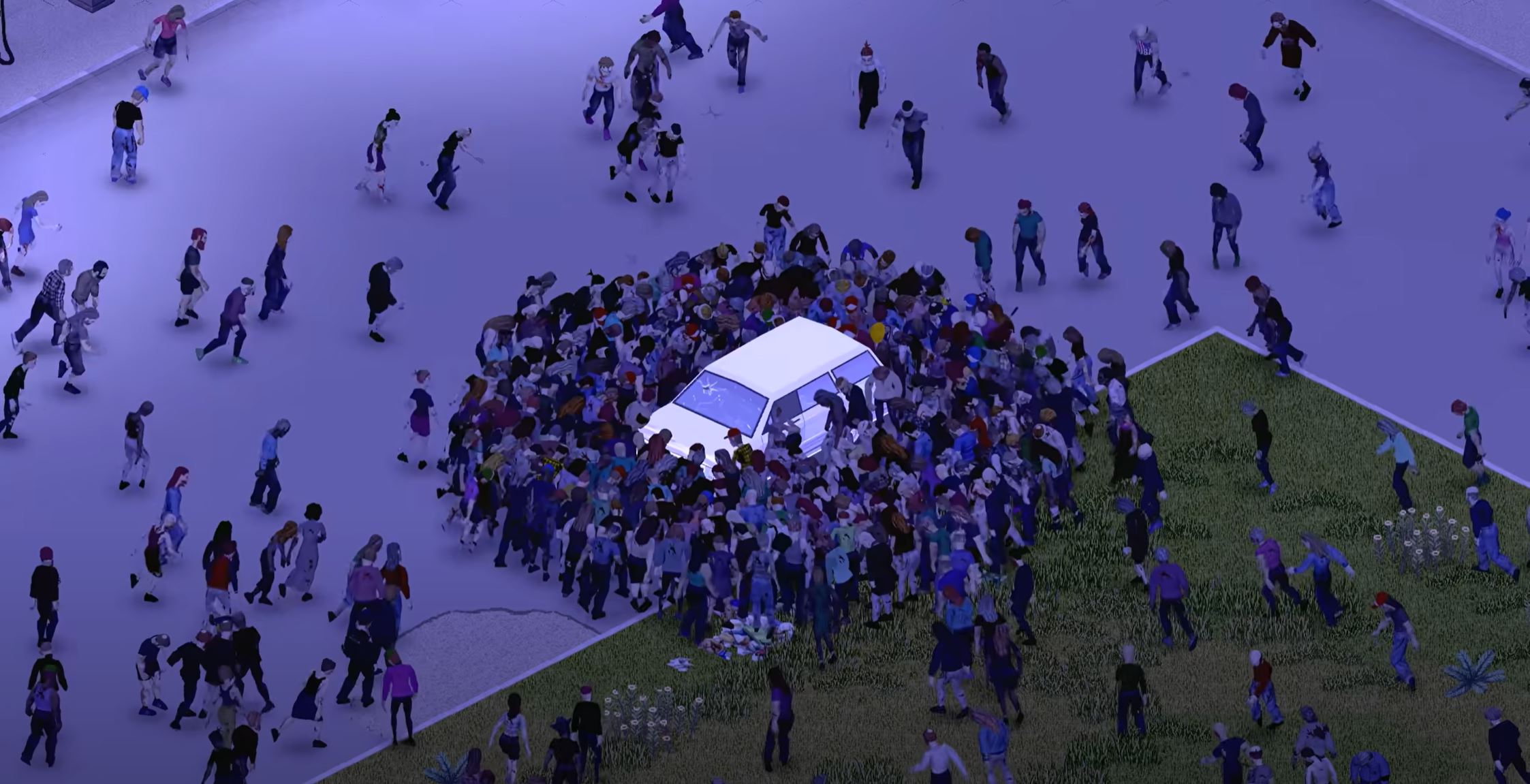Project Zomboid is a highly popular zombie survival game. Players have to survive by scavenging resources and building shelters while fighting off zombies.
Unfortunately, numerous players have reported issues with their server with an error message stating “Failed to Establish P2P Connection With Server”. Luckily, there are a few troubleshooting steps you can take to fix this issue on Project Zomboid. Let’s start!
Project Zomboid Failed to Establish P2P Connection With Server: How to Fix
You will need to try a few things to fix the Project Zomboid failed to establish P2P connection Error. The first step is to find the Zomboid folder and delete the server and save config files inside it.
But there’s no guarantee that this will work, though it has been proven to work for some players. Because of this, you can only do this if you have no other choices left. If you use this method, make sure you have a backup of everything before you delete any files.
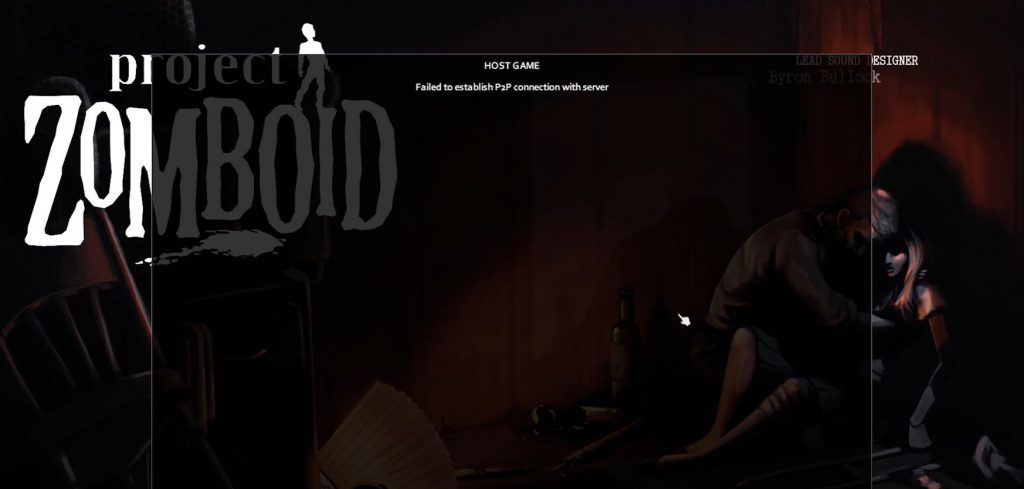
So, the server folder and the save folder are both in the Zomboid folder on your main hard drive. Look for the server folder and the save folder in this folder. You’ll need to delete the config files in both the save and server folders.
Under saves, you need to delete the config files in the multiplayer folder. You will need to delete the server config from the server folder. After you delete both config files, you will need to download the server again.
After you’ve downloaded the server, it should load and start normally. If you don’t want to use the nuclear option, you can also try launching either StartServer32 or StartServer 64.
You can find both bat files in the “steamapp” folder. Running them should load up the server.
Conclusion
If you get an error message that states “Failed to Establish P2P Connection With Server” on Project Zomboid, you don’t have to worry. There are several troubleshooting steps you can take to fix this issue. You can delete the config files [1] in both the save and server folders.
You can also try launching either StartServer32 or StartServer 64. With any luck, these solutions should help you fix the issue.