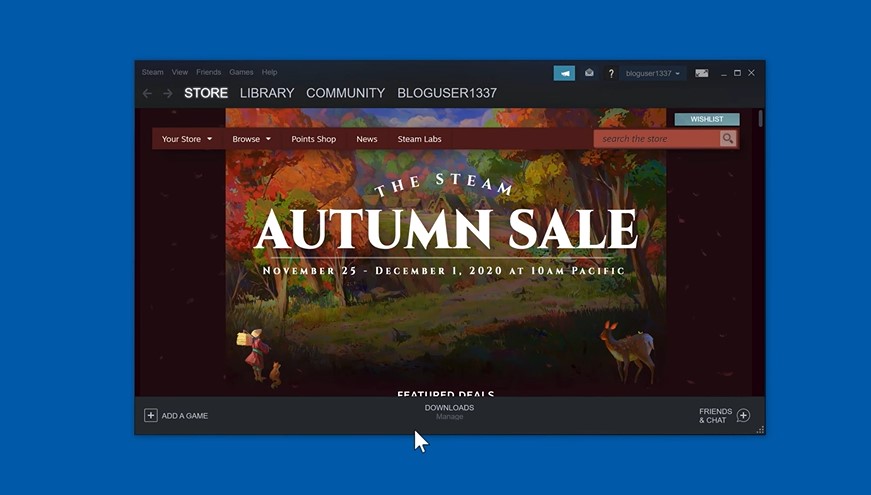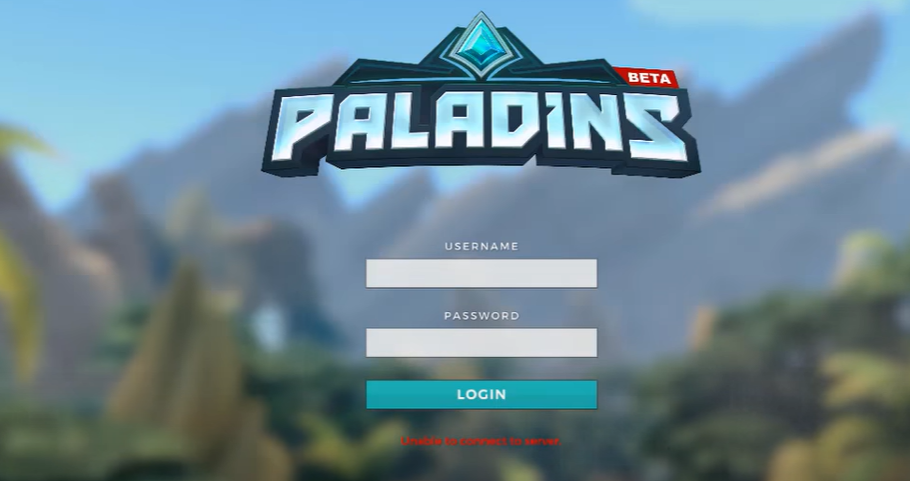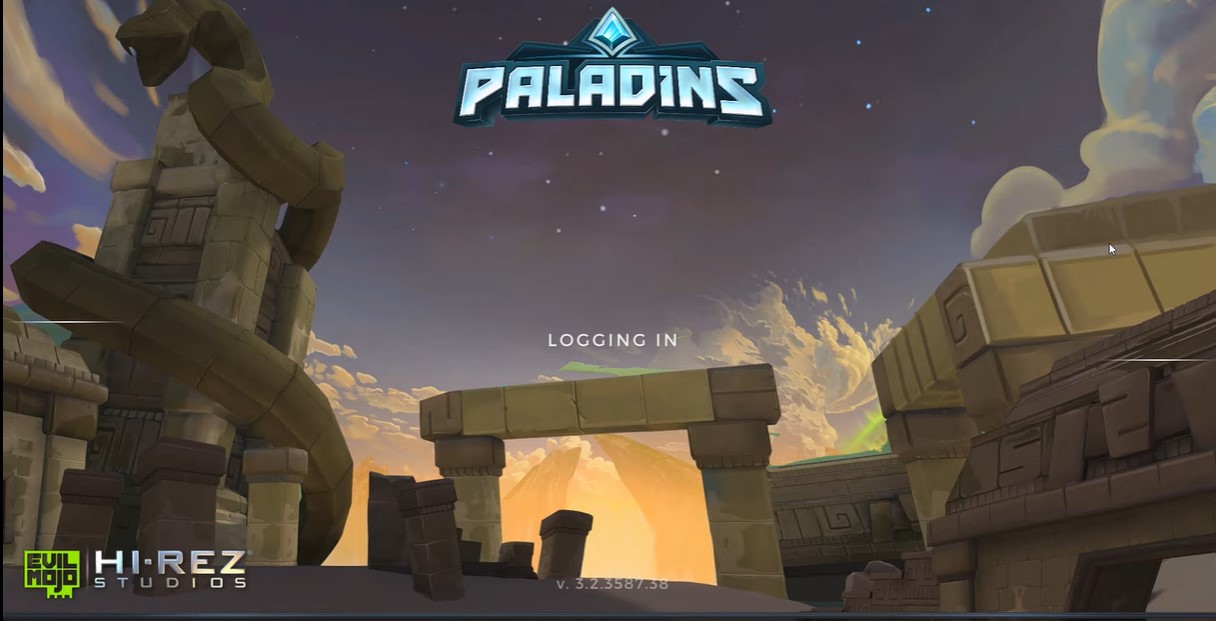If you’re a gamer, you know the frustration of trying to launch a game only to be met with an error message. “Paladins is unable to find Steam installation.”
Don’t stress out, because we’ve got proven solutions in this guide. Here, our gamers will show the steps to fix the problem so you can get back to your game immediately!
How to Fix the "Paladins is Unable to Find Steam Installation" Error
Hi-Rez Studios developed the free-to-play MMORPG shooter called Paladins: Champions of the Realm, set in a sci-fi fantasy world. In the recent months, however, players have seen an uptick in reports of errors, including the “Paladins is unable to find Steam installation” message.
Only players who used the “Steam” client to install the game, as opposed to the game’s standalone launcher, will see this error.
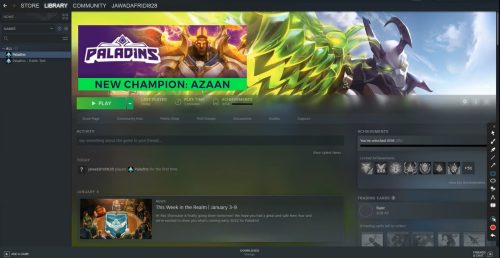
This issue has persisted for some time and has appeared in other “Hirez studios” games besides SMITE. Although this issue is experienced by many users, there is no universal solution to this problem.
Still, here are options that you can try to fix the problem.
Fix #1: Change the Installation Directory
It’s possible that an error on Steam’s or the game’s end has shifted the game’s actual installation location. If you used Steam to install the game, it should be in one of the library folders you have chosen.
To change the game’s installation directory using the Troubleshooter, follow the steps below:
- Open the Steam client by double-clicking its icon on the Desktop, or by searching for it in the Start menu or the round Cortana button (or search bar) next to it if you're using Windows 10.
- Navigate to the Library tab in the Steam window and look for Paladins among the games you own.
- Right-click on the game and select the Play Game option from the context menu that appears at the top. Locate the Steam game shortcut on your PC and double-click on it.
- To open Settings, click the gear-like icon in the bottom left corner of the Paladins launcher window. Wait for the Hi-Rez Game Support Diagnostic Tool to launch after clicking the Troubleshoot button.
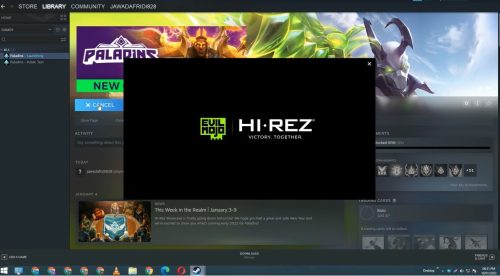
- Change the Game Installation Directory to the one you used to install "Paladins" by selecting it from the list of Installed Games. The default path is usually ‘C:\Program Files (x86)\Steam\steamapps\common\Paladins’.
- Apply the changes and restart the game to see if the "Paladins is unable to find Steam installation" error still appears.
Fix #2: Re-Install the Hi-Rez Service
Sometimes this service simply does not install properly on people’s computers, leaving them unable to do anything with their Paladins installation, resulting in this error from the start.
In other cases, the service appears to be corrupt, and you should uninstall the game and let it install itself.
- Since you've already installed the game on Steam, launch it and navigate to the Library tab in the Steam window, where you'll find Paladins among the games you own.
- Right-click the game and select the Properties option from the context menu that appears at the top. In the Properties window, go to the Local Files tab and select Browse Local Files.
- Go to Binaries >> Redist and double-click the InstallHiRezService.exe executable to launch it. If the service is already installed, make sure to uninstall it from the executable. If it’s not installed, install it before reopening the game again.
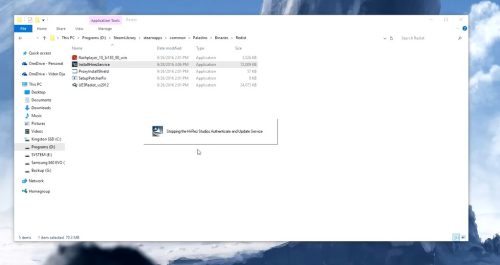
- The game should proceed to install the Service before launching so check to see if you are now able to play properly.
Fix #3: Rerun Prerequisites
This option appears after you launch the Hi-Rez Game Support Diagnostic Tool by selecting Troubleshoot from the game’s launcher settings. Running it has solved the problem for many players, and you should give it a shot.
- Open the Steam client by double-clicking its icon on the Desktop, or by searching for it in the Start menu or the round Cortana button (or search bar) next to it if you're using Windows 10.
- Navigate to the Library tab in the Steam window and look for Paladins among the games you own.
- Right-click on the game and select the Play Game option from the context menu that appears at the top. Locate the Steam game shortcut on your PC and double-click on it.
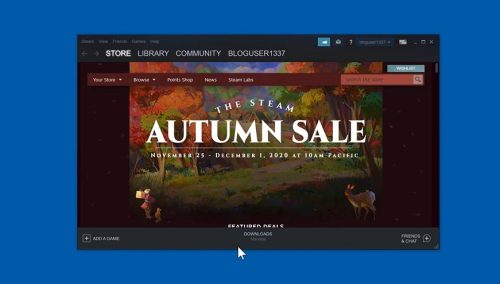
- To open Settings, click the gear-like icon in the bottom left corner of the Paladins launcher window. Wait for the Hi-Rez Game Support Diagnostic Tool to launch after clicking the Troubleshoot button.
- Locate and select the Rerun Prerequisites option at the bottom of the window. Wait for it to finish, then restart the game to see if the "Paladins is unable to find Steam installation" error still appears.
Fix #4: Reinstall the Game
Reinstalling the game should be the last option, but the good news is that everything is saved to your Steam account [1], so you won’t have to start from scratch.
If you have a good Internet connection, the game should be reinstalled quickly and the error should be gone.
- Open the Control Panel by searching for it or finding it in the Start menu by clicking on the Start menu button (Windows 7 users). If you are using Windows 10 as your operating system, you can also open the Settings app by clicking on the gear icon.
- Switch to View as Category at the top right corner of the Control Panel window and click Uninstall a Program under the Programs section.
- If you are using Windows 10, the Apps section of the Settings window should open a list of all installed programs on your computer.
- Locate Paladins in the list in Settings or Control Panel, double-click it, and then click the Uninstall button in the Uninstall a program window. To uninstall the game, confirm any dialog choices and follow the instructions that appear on the screen.
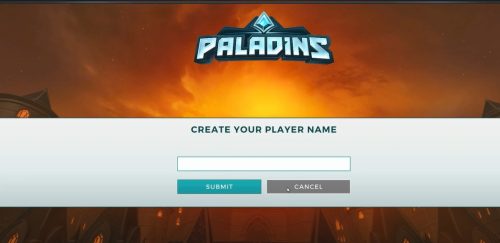
- If you have the game installed on Steam, launch it and navigate to the Library tab in the Steam window, where you will find Paladins in the list of games you own in the library.
- Right-click the game and select the Uninstall option from the context menu that appears at the bottom.
- Follow the on-screen instructions and confirm any dialogs prompting you to confirm your decision to uninstall the game.
- You must re-download it from Steam by finding it in the Library and selecting the Install button after right-clicking on it. Check to see if the message "Paladins is unable to locate the Steam installation" still appears.