We get it, game crashing problems can really spoil your playful experience. If you’re into Mordhau and you keep on experiencing crashing issues, many players are complaining, too!
The good news is there are working fixes you can try to fix this glitch. So, here’s what you can do when Mordhau crashes when joining a server.
Why Does Mordhau Crash Whenever I Join a Server?
Mordhau may crash due to a variety of reasons. It may be because of an outdated graphics card, wrong power settings, or the game is incompatible with your system. Also, network issues or your antivirus program cause the game to crash.

Before you start playing the game, we suggest you check that the hardware is up to the task. Every game has its own requirements for operation and installation. If the system is not compatible, then it will crash.
But, what’s fascinating is that there are also various ways to fix the issue. And that’s what we’ll discuss as we proceed with this article.
How to Solve Mordhau Crashing Issues When Joining a Server: 8 Surefire Fixes
Method #1: Check System Requirements if it Can Run Mordhau Seamlessly
To ensure that Mordhau runs smoothly on your PC, ensure that your computer meets the game’s minimum system requirements.
Go to your computer’s settings and check your PC’s specifications. Your processor must be AMD Ryzen 5 or Intel Core i5 and above.
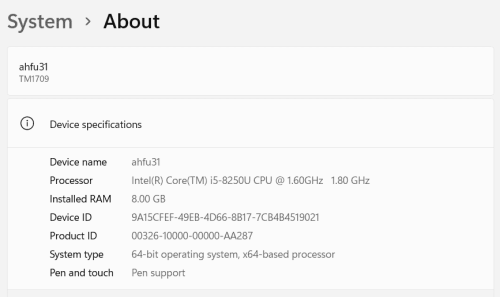
Also, the required memory and OS must be 8 GB RAM and Windows 10 64-Bit (or Windows 8 64-Bit, Windows 7 64-Bit), respectively.
Method #2: Run the Game as an Administrator
To do this, follow the steps below:
- On your taskbar, right-click Steam and press “Exit.”
- Right-click the Steam button again and choose “Run as Administrator.”
- Tap “Yes” and restart Mordhau.
Method #3: Deactivate Windows Firewall, Antivirus, or Other Third Party Programs
Most games like ARK: Survival Evolved and Unturned crash instantly upon joining a server due to interference from an antivirus program.
The same applies to Mordhau. To prevent this, try disabling the program temporarily. You can also check if the problem persists by consulting the documentation of your antivirus program.
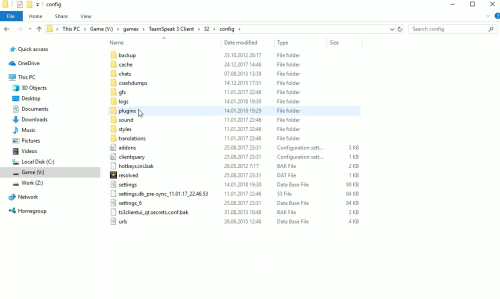
If the Mordhau works appropriately after you have disabled the antivirus software, then contact the software vendor to see if they can help you.
Method #4: Verify the Integrity of Game Files
If Mordhau still crashes or doesn’t launch properly, it’s essential to check the integrity of the game’s files. Here’s how:
- Launch your Steam Client and go to “Library.”
- Right-click on Mordhau, then select “Properties.”
- Select “Local Files.”
- Hit “Verify Integrity of Game Files.”
- Then, launch Mordhau to see if it still exhibits the issue.
Method #5: Update Your Graphics Card
Having the latest graphics drivers can help you get the best possible performance out of your hardware. It can also help you fix game issues such as crashes and lag.
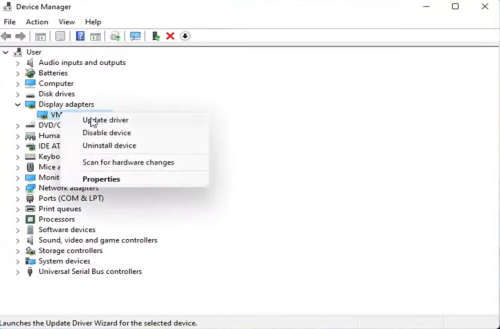
There are two ways to get the correct driver for your graphics card. You can either manually or automatically install it.
Manual update: You can manually update your graphics driver by going to the manufacturer’s website and searching for the most current version.
Automatic update: If you don’t have the time or computer skills to manually update your graphics driver, Driver Easy can update it for you. It will automatically detect and download the correct driver for your device and install it correctly on your Windows PC [1].
Method #6: Edit Your PC's Power Settings
All Windows computers are automatically set to the Balanced power plan, which means that they may slow down to save energy. This can cause Mordhau to crash. If this is the problem, try switching to a higher-performance power plan.
Method #7: Edit Your Virtual Memory
Virtual memory is an extension of your PC’s physical memory. It consists of a portion of your hard drive and RAM. Windows will use virtual memory to store temporary files if your computer runs out of RAM.
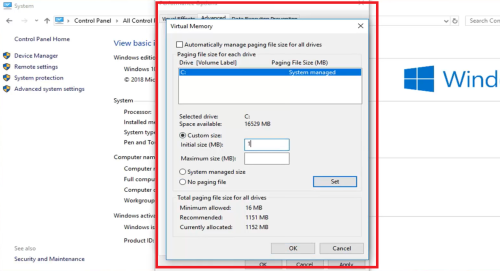
So, we suggest optimizing your virtual memory if you’re experiencing crashing or freezing issues with Mordhau. Doing so will allow you to fix these issues.
Method #8: Reinstall Mordhau
If all the steps above didn’t work, you could try reinstalling Mordhau as your last resort. Here’s how:
- Open Steam and go to “Library.”
- Right-click Mordhau, then press ‘Uninstall.”
- Tap the Windows Logo and R buttons on your keyboard simultaneously.
- Then, input “%LocalAppData%” and tap “Enter.”
- A window will show, then right-click the “Mordhau Folder” and click “Delete.”
- From Steam, reinstall Mordhau, and try opening the game to see if the issue is now fixed.
Conclusion
Hopefully, our guide to fixing Morhau crashes while joining a server has helped. Whenever you encounter issues while playing the game, you can try any of the surefire fixes above and see which works for you.



