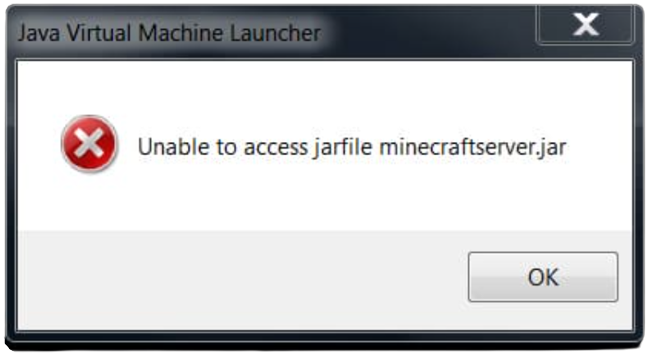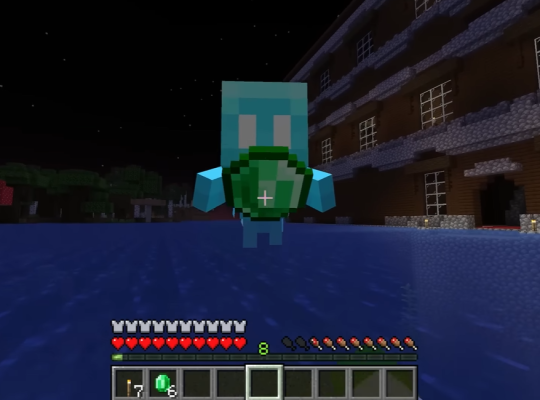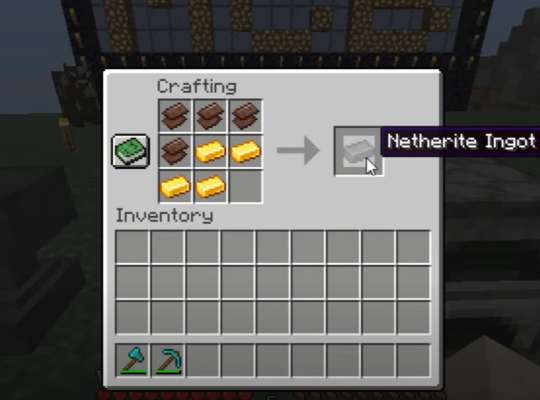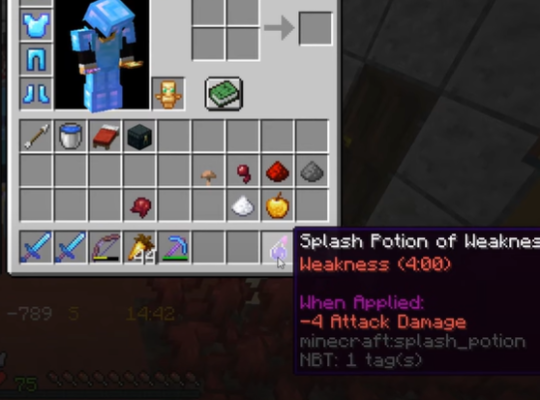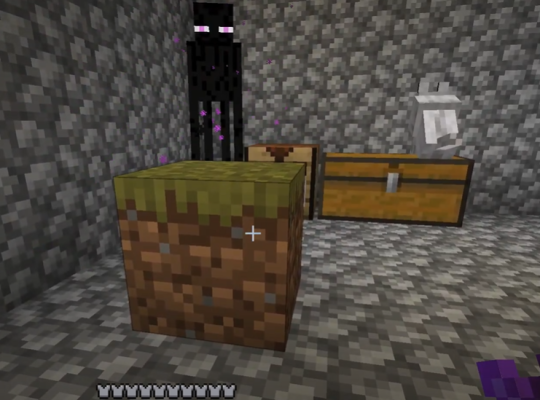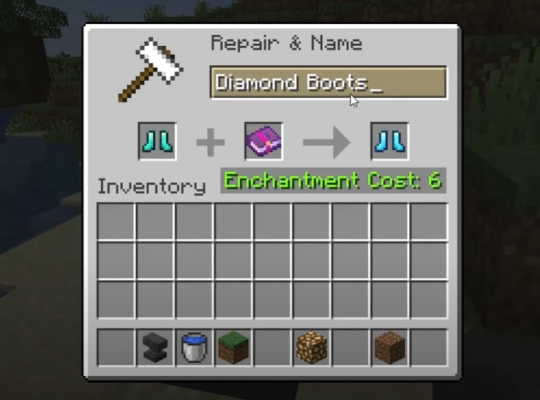The error message, “Unable to access jarfileminecraft_server.jar,” occurs when the server panel cannot locate the designated JAR File. If you encounter this error, don’t press the panic button yet!
Our tech experts detail working ways to fix the problem in this article.
What is JAR and What Caused This Error?
JAR, or .jar files are a package file format for different Java class files. When there is an issue with the JAR file, you will encounter this error when playing Minecraft. Here are some of the potential reasons there’s an issue with the file:
Java Version Not Up-to-Date
One of the major reasons you can run into this JAR file Minecraft server error is when you’re using an outdated version of Java [1]. Before you run Minecraft, get the latest Java version installed on your computer first.
Missing or Hidden Files
Sometimes, you can’t access the Minecraft server because your files or folders are missing, or set as hidden.
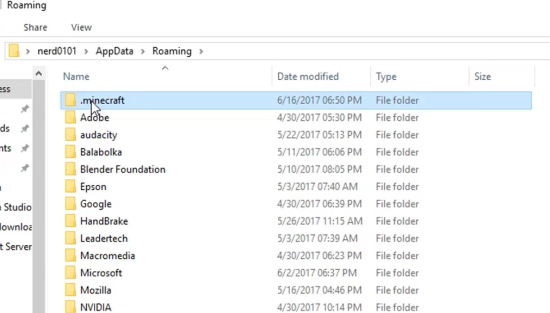
Malware
Malware can change your game files, thus leading you to get an access JAR file error. The best way around this is to download an antivirus application. This will eliminate the existing viruses on your computer and help prevent future malicious software on your device.
Incorrect Configuration
You may also get the JAR file error message if the configuration of your JAR file is in the wrong location. Your PC cannot locate it as it’s in the wrong file path.
How to Solve the "Unable to Access Jarfile" Issue on Minecraft Server
Fix #1: Install the Latest Version of Java
- Press the Windows and R buttons on the keyboard simultaneously to access the Run dialogue box.
- Input appwiz.cpl, then press enter to access Programs and Features. Right-click and select Uninstall.
- Go to the official Java website to get and install the latest version of Java on your computer.
- Restart your device, and observe if the error still persists.
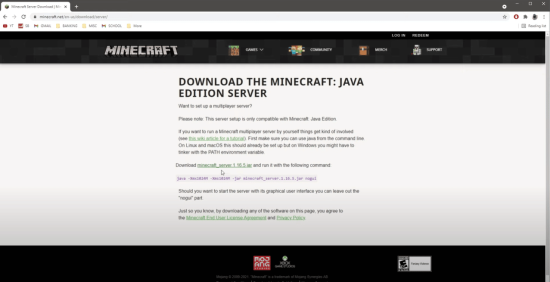
Fix #2: Configure the Correct Java File Path
To determine the correct file path, read the relevant document, as this will enable you to identify if you have been using the incorrect or the wrong jar files path.
Fix #3: Open Hidden Files or Folders
- On the settings menu of your File Explorer, click the options button to open the Windows directory.
- Select the View from the taskbar tab to display
- Click Show, then Hidden items.
- Fix thru your server hosting provider’s settings
- Open your server hosting’s control panel, then click Stop.
- Go to the FTP files.
- Find and enter the Minecraft Jarfolder.
- Rename the FTP file to match the new name and save.
Fix #4: Fix the Server Installation Files Thru Your Server Hosting Provider
- Click on the server hosting’s control panel, then click Stop.
- Access the FTP files and enter the path for the correct Jar folder.
- Check the name of the jar folder and scroll down to the Game Files section.
- Rename the FTP file to match the new name and save.
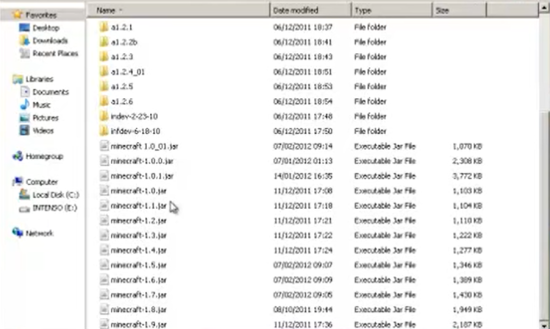
How to Solve the "Unable to Access Jarfile" Issue on Mac OS
Fix #1: Open the Jar File From the Terminal
To run the .jar doc from terminal on your PC, press Ctrl+Option+Shift+T simultaneously to open a new terminal. Then, enter $java-jar file name .jar into the newly opened terminal.
Fix #2: Open the Jar File From the Console
Running the Jar file on the console will return an error. So, follow the on-screen instructions to open the jar file. When running a JAR file from the console, you need to ensure that you have the correct version of Java installed on your system. In some cases, the on-screen instructions may provide additional information on how to open the JAR file.
Follow any instructions provided to ensure that the JAR file is opened correctly. By following these steps, you should be able to open a JAR file from the console and launch the application without any issues.
FAQ
Why is Minecraft unable to access Jarfile server jar?
The error message “Unable to access jarfile /jar/minecraft_server.jar” indicates that the Minecraft server panel is unable to locate the designated JAR file that has been set.
This error commonly occurs due to reasons such as incorrect file path, renamed or deleted JAR file, corrupted JAR file, insufficient permissions, or a firewall blocking access.
Conclusion
Encountering the “Unable to access jarfile minecraft_server.jar” error can be frustrating and may prevent you from running Minecraft smoothly. However, this error is not usually a cause for concern as it is a common issue that can be resolved by troubleshooting the common causes.
By identifying the root cause of the error and following the recommended solutions, you should be able to fix the issue and run the server without any problems. Therefore, you do not need to be worried about this error, as it can be resolved with some basic troubleshooting steps we listed above!