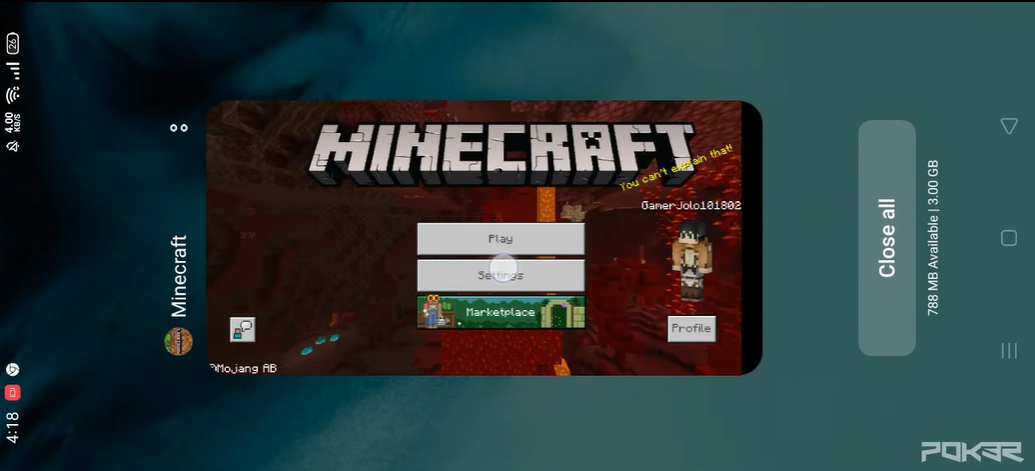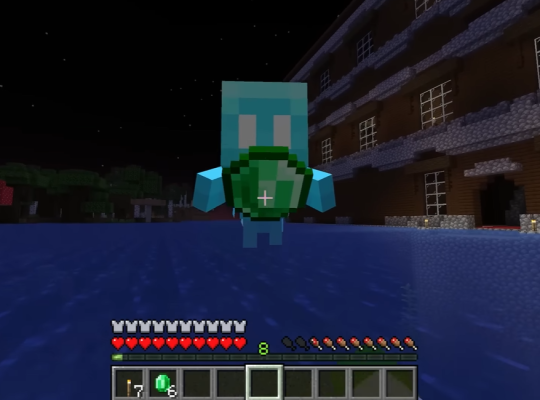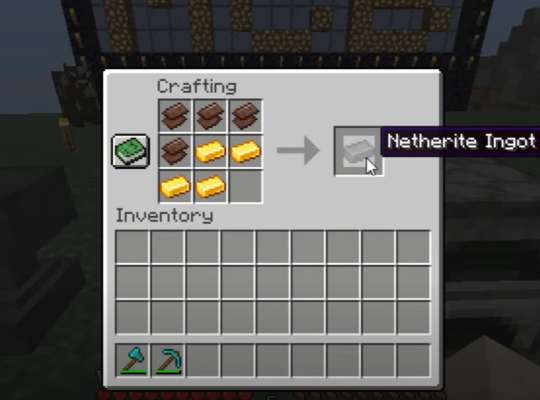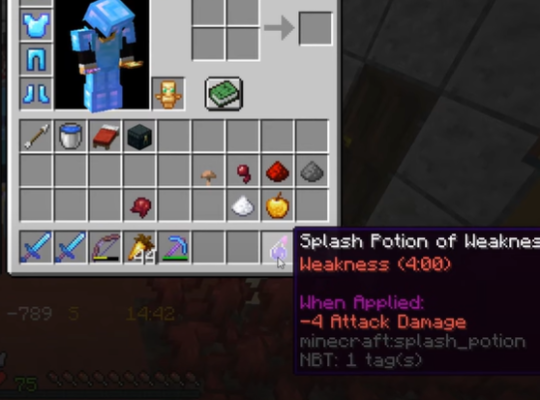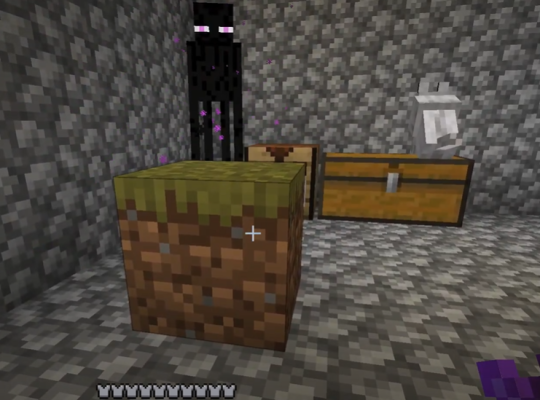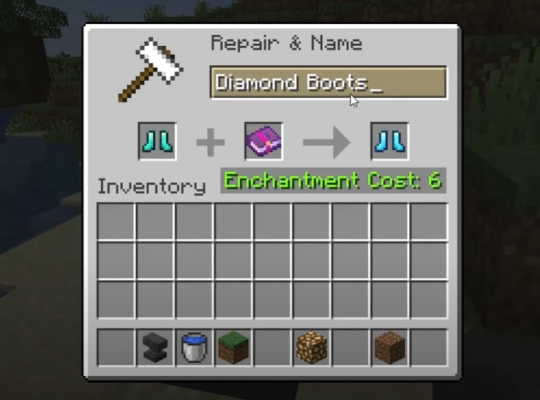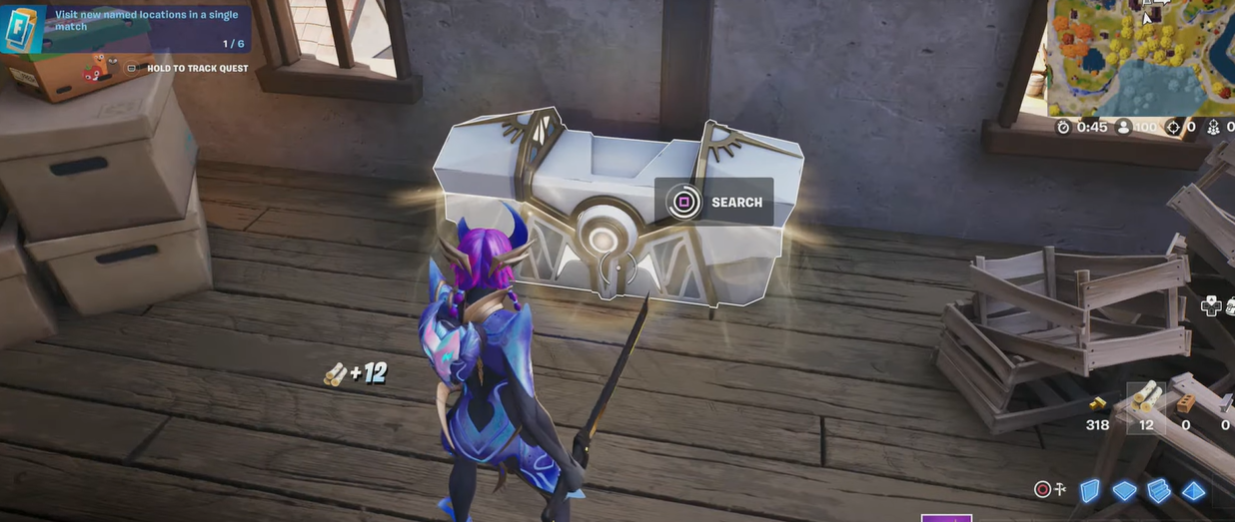The mobile version of Minecraft has a feature that allows players to accept friends. If you’re new to the game or aren’t sure how to use this feature, don’t worry!
In this guide, we’ll walk you through the entire process. Read on to learn how to accept a friend request on the mobile version of Minecraft.
What is Minecraft Mobile?
Minecraft Mobile is a version of the game that is in multiplayer mode. It is known as an addictive and versatile game and it is becoming more and more popular every day. It is available in two editions, namely, JavaScript [1] and Bedrock Edition.
For cross-platform play, you will need a few particular devices if you are using the JavaScript version. You cannot play this edition with your friends on a console.
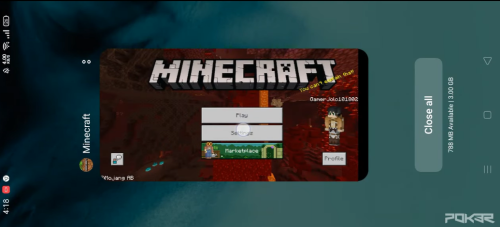
Bedrock Edition, on the other hand, allows for cross-platform play. Once a friend has been added, you may play with them without being concerned about the devices.
How to Accept a Friend Request on the Mobile Version of Minecraft
On the mobile version of Minecraft, adding friends is a rather simple procedure. You must follow these simple steps:
- Select "Friend List" from the Minecraft home menu
- You will see the notification "You Received A Friend Request" there
- Tap on the message and accept the friend request
You may invite new friends to join your Minecraft world once you’ve added them. Tap the Invite button to do that. A friend can enter your world and build and modify it by accepting your invitation.
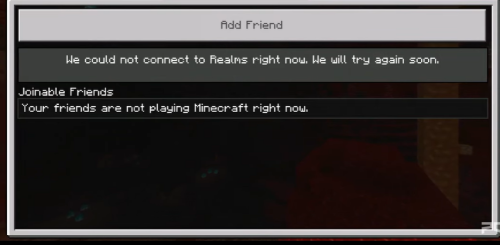
How to Add Friends in Minecraft Mobile
To add friend requests in Minecraft Mobile, follow these steps:
- Set the local server multiplayer setting to "On" in the "Settings" menu
- Open the game and enter your Microsoft Account information
- Create a World then return to the menu
- Send a friend request to the person you want to invite to play with you