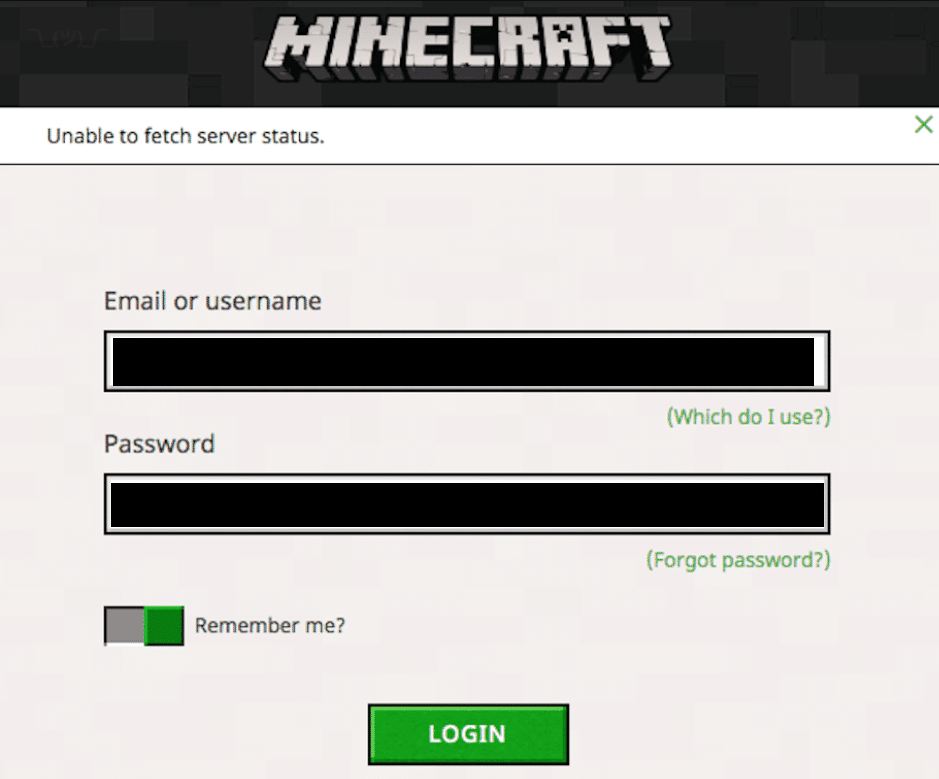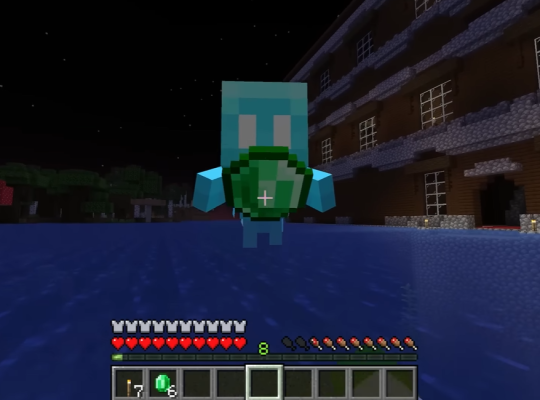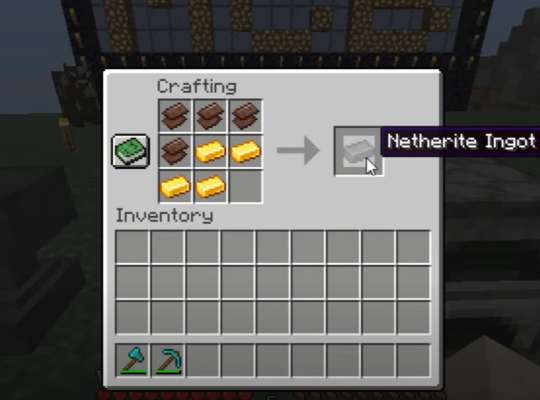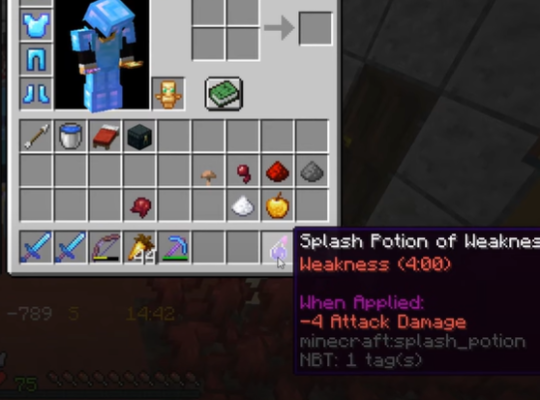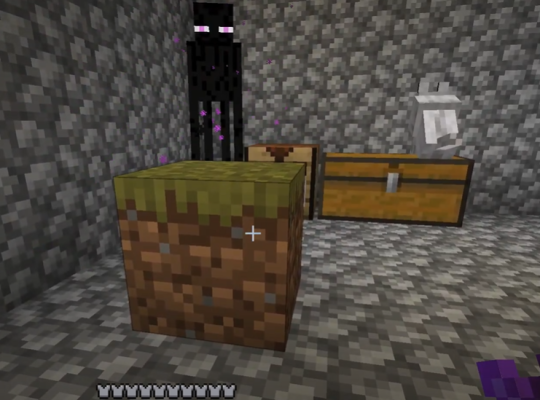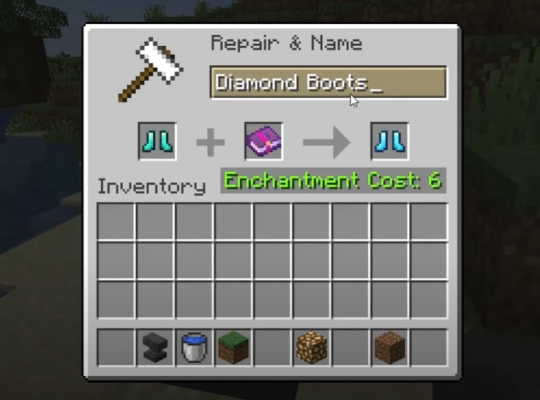When you’re experiencing the “unable to fetch server status” error on Minecraft, it’s highly likely that there’s an impending update or the actual API servers are down. However, there are also other factors in play why you encounter this error.
In this guide, our gamers and programmers will show you how to troubleshoot this issue in order:
Fix #1: Check Mojang Server Status
First, check Mojang or Minecraft’s website or social media platforms to see if they are down. There may be ongoing updates and maintenance that affected servers.
Go to the Minecraft website and click on the Server Status tab. The website will display the current status of all Minecraft servers.
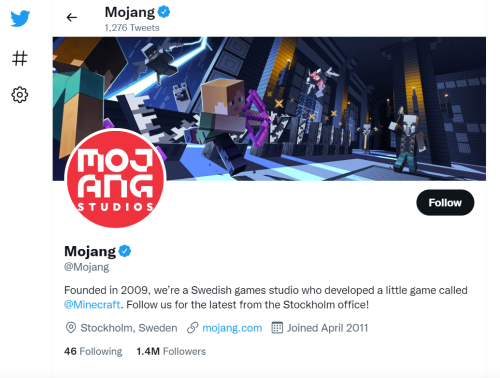
If the problem is on their end, you can do nothing about it but wait.
Fix #2: Deactivate Your Antivirus and Firewall
If you are playing Minecraft with enabled anti-virus programs or a Firewall, it is most likely blocking the game from connecting to Mojang’s servers [1] or it could even prevent an Evolve Minecraft Server from working.
If Minecraft’s ports are blocked, then the game won’t be able to fetch server status. You can temporarily deactivate Windows Firewall or your antivirus program to see if this solves the server status error. You can also use this method to troubleshoot a Minecraft server that has been port forwarded but still cannot connect.
Fix #3: Reset the Time and Date
If you play Minecraft on a computer, this solution will work for you. But if you play the game on a PC connected to a network, the time and date will be set according to network settings.
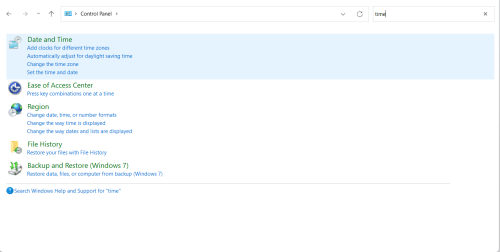
To reset the time and date on Windows computers follow these steps below:
- Open the Control Panel and select the Date and Time settings.
- Select Change Date and Time.
- Now, you edit the time settings by clicking on the “Set Time Zone Automatically”. Then, select “Change Date and Time.”
Fix #4: Check for Issues and Updates for Your Launcher
If you are using the Mojang launcher, go to Mojang’s website and click the link to download the latest version. If you are using the old Minecraft launcher, you can update it by clicking on the link to download the newest version.
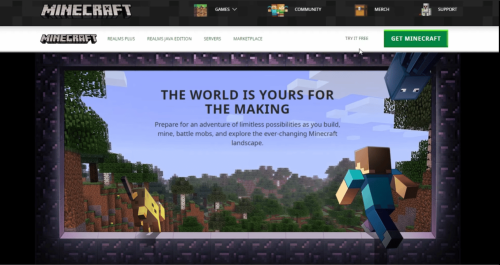
If you are on a Windows computer and are using the new Mojang Launcher, you can check for issues and updates by clicking on “Open Help.”
Fix #5: Wait
If the above fixes did not work on your end, the last thing you can do is wait. Chances are, they are updating or maintaining which nay have caused this server error in the first place.
While this is the most frustrating solution to this problem, the updates are likely to eliminate bugs and errors in the long run. After waiting a few hours or a day, you can relaunch the game and check again.
Conclusion
Minecraft is a game that is constantly being updated, so there is always a chance that the game will have some bugs and errors while it transitions to new versions. If you are getting the Minecraft “unable to fetch server status” errors while playing this game, make sure to follow these fixes in order to solve the issue efficiently.