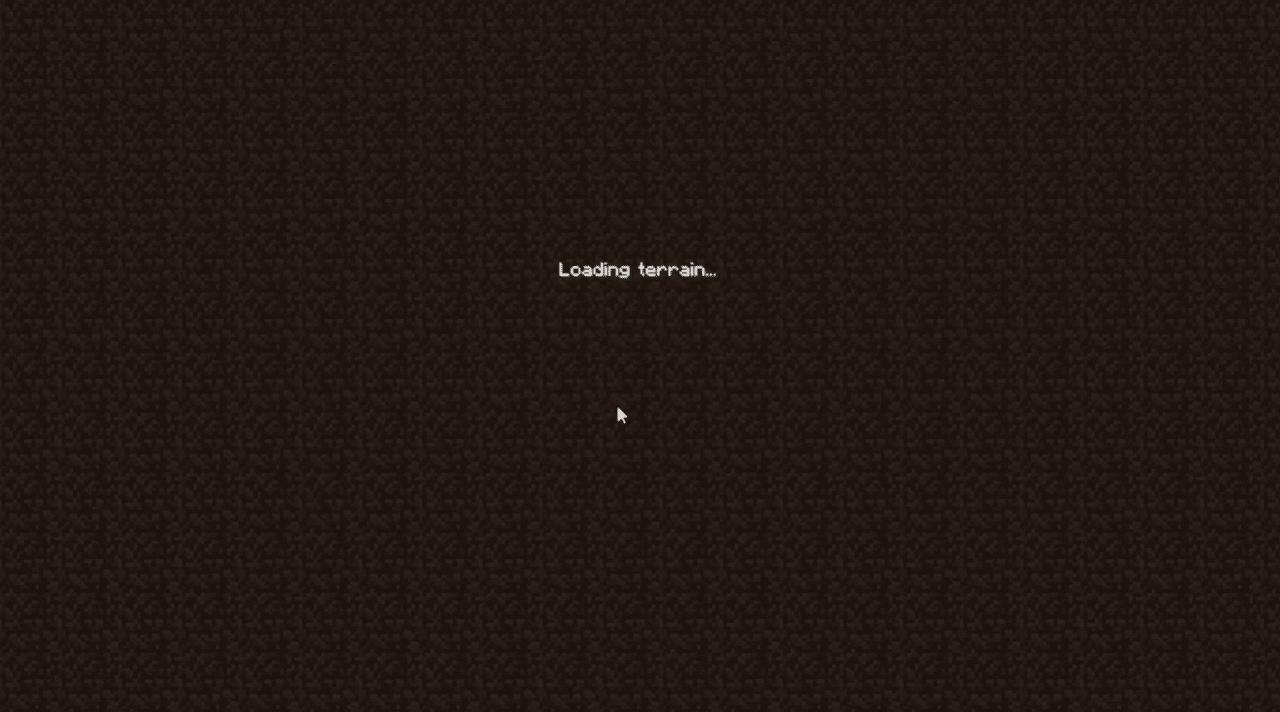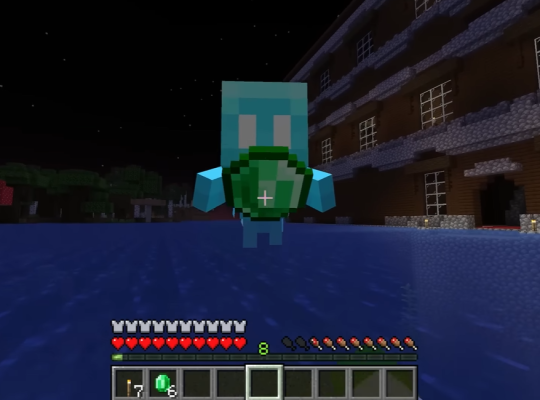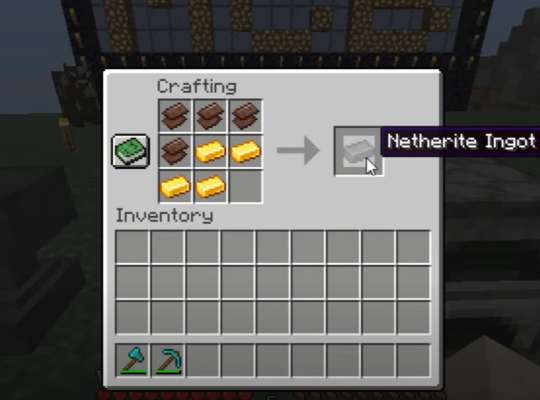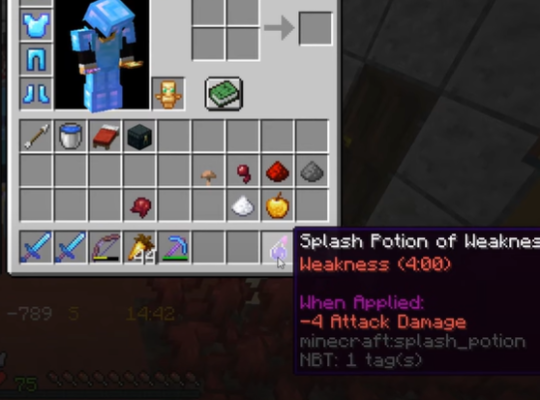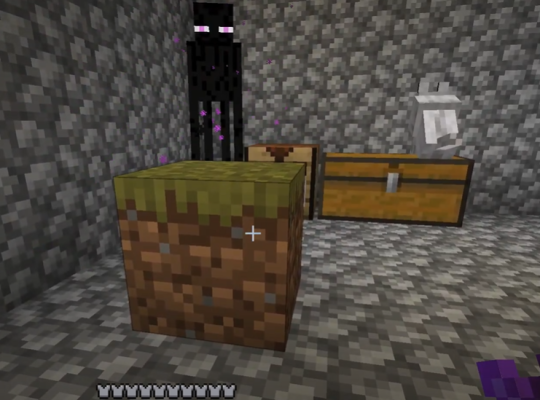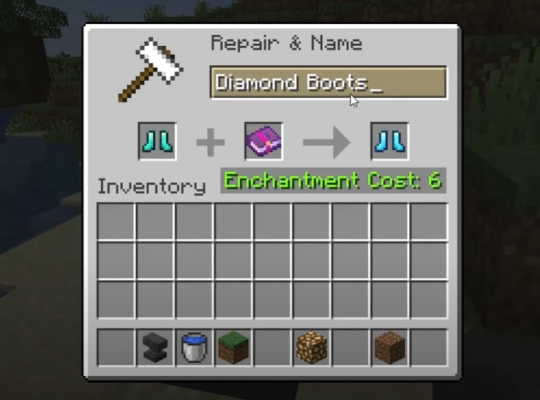Minecraft users are often plagued by the loading terrain freezing, but did you know that there are various approaches to get rid of it? If you’re constantly frustrated when you are about to join the server, here are all the ways to prevent it for good.
Our resident gamers will show you all the methods and steps below.
Why Does Minecraft Freeze on “Loading Terrain?”
There are a number of reasons that can cause your Minecraft game to freeze on “loading terrain”. It could include your internet connection, mods, and other settings.
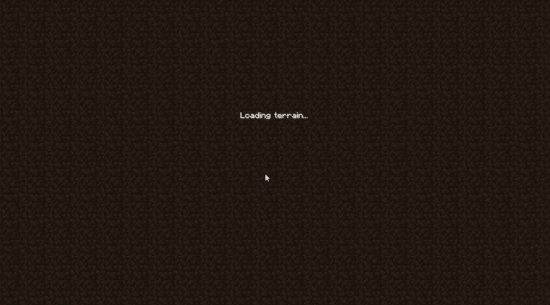
It usually appears when trying to connect to the server. Your player gets stuck, and you will be unable to join the server. Due to this issue, your friends may also have trouble connecting to the Minecraft server. In some cases, you can be fortunate to join the server, while other times the game will time out completely.
How to Fix the “Loading Terrain” Issue on Minecraft: 7 Methods
Fix #1: Check or Disable Mods
What could be preventing you from accessing the server might be the faulty game mods you installed. To fix this Minecraft server error, you may need to disable the mod from your PC. Having a mod pack that is corrupt or not compatible with the server can also cause internal server errors on your Minecraft.
Disable the mod one after the other, till you figure out the one that has been causing the server connection issue. Doing this process will also prevent the Minecraft “failed to synchronize registry data from the server” error. If the problem persists, then the issue is somewhere else.
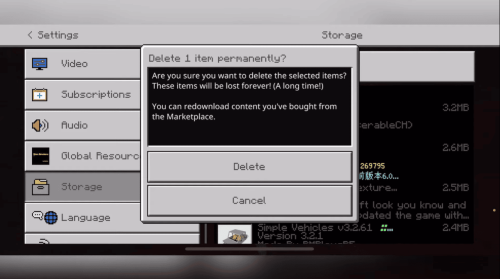
Fix #2: Update Your Graphics Drivers
If you have tried the previous fix to resolve this Minecraft server issue but to no avail, then it might be your system’s graphic drivers. Outdated drivers can cause you to experience the server stuck on loading terrain error.
The best way to solve this problem is to update it. You can do this from the device manager. Once you are done, restart the game to see if the issue is resolved.
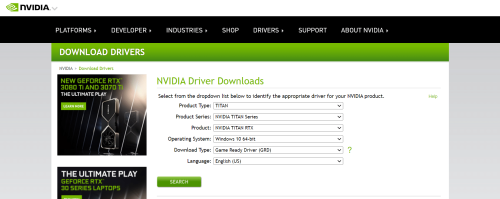
Fix #3: Update Java
Refraining from updating the Java framework can cause you a lot of issues with gameplay. Asides from this, it can also cause connection issues. Ensure that your Java framework [1] is updated to the latest version on the client-side and server-side.
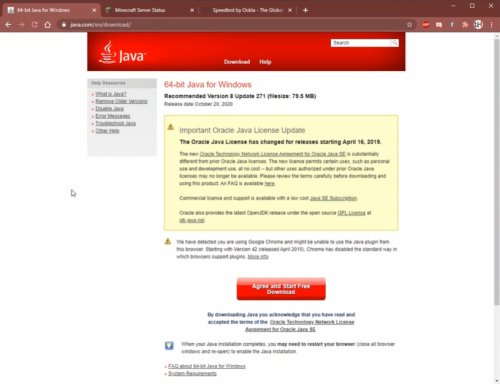
Fix #4: Check for Router or Firewall Issues
The Minecraft game has issues working properly when your router firewall, Windows Defender Firewall, or antivirus programs are active. If the firewall is active, it might be blocking the java instances.
To solve this problem, try to reset your router, and restart your PC again. Also, ensure that you allow your Minecraft resources to get through.
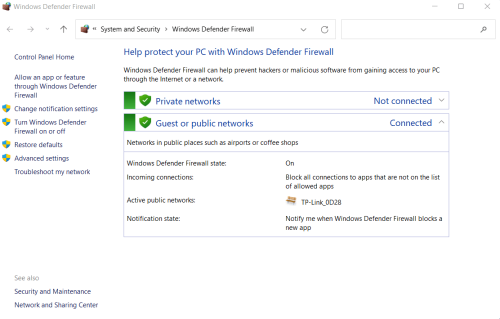
Fix #5: Disable Texture Packs
Texture packs are similar to mods. For your game to run properly, you will need to disable the texture packs. You can do this in the Minecraft game settings. Open the settings, then navigate to Texture Packs, then click on Disable Texture Packs.
Fix #6: Reduce the Render Distance on Minecraft
Similar to disabling texture packs, you can also reduce the render distance from settings. Go to settings, navigate to video settings, and lower the render distance by at least 4-5 chunks. Exit the settings and try connecting again to see if the issue has been resolved.
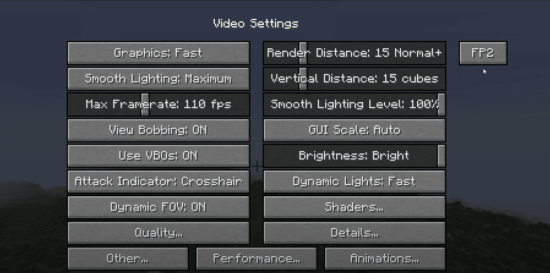
Fix #7: Check for Corrupted Game Files
Another reason you could run into the terrain error or the exception in server tick loop error on your Minecraft server is if your server files are corrupted. To check for corrupted files to fix these issues kindly follow the steps below:
- On the taskbar, search for %appdata%, then press Enter.
- Double-click, .minecraft folder, then make a copy from the save folder.
- You can also back up your mode files if you wish
- Delete the .minecraft folder
- Exit and relaunch the game launcher.
- Right after doing this, the game will automatically download new files for a clean installation.
Conclusion
There are different causes when a Minecraft server is stuck on “loading terrain.” From corrupt mod files to outdated graphic drivers, the solutions are relatively easier to do. Simply follow the steps and tips our gamers provided for convenient troubleshooting.