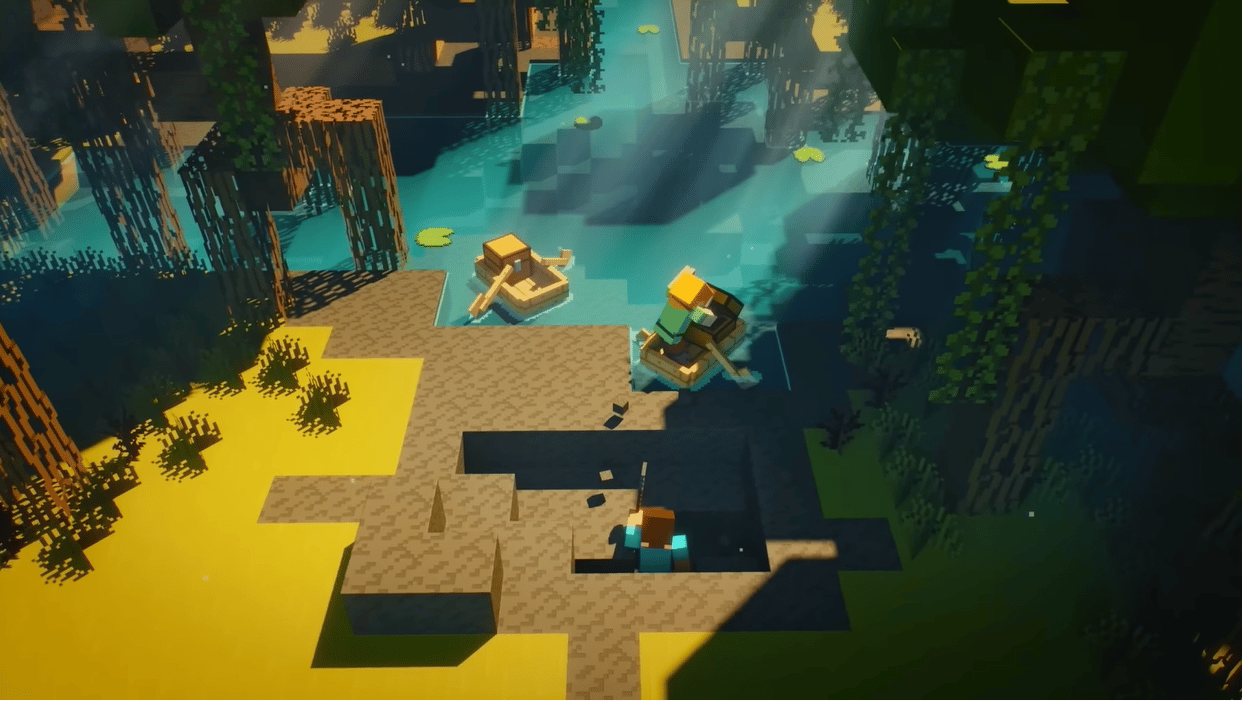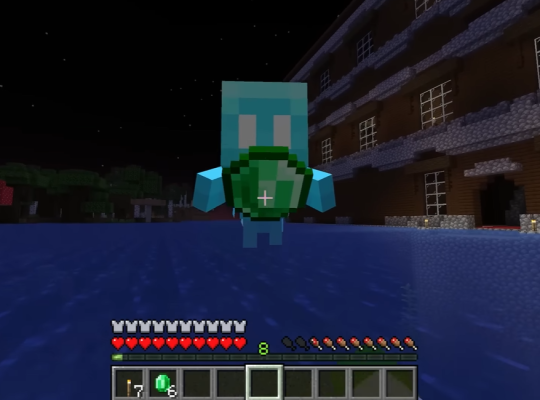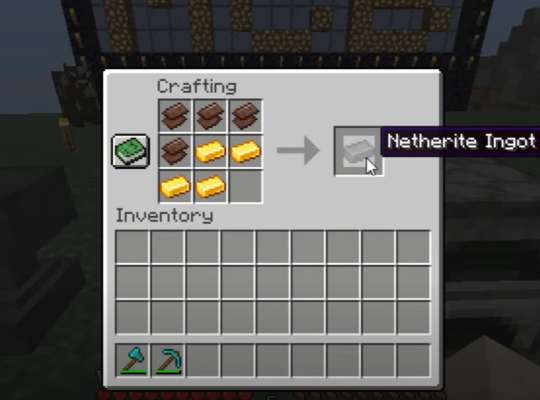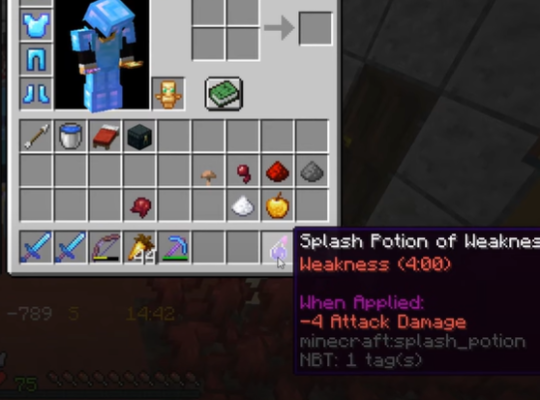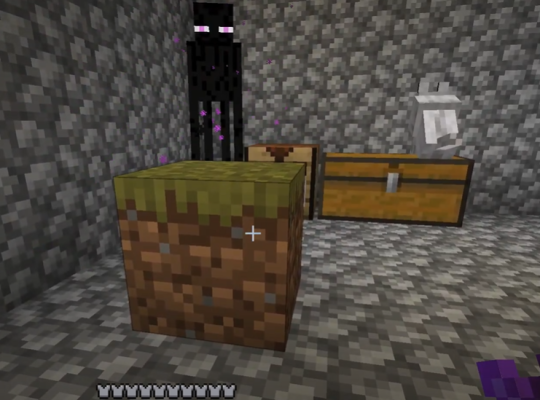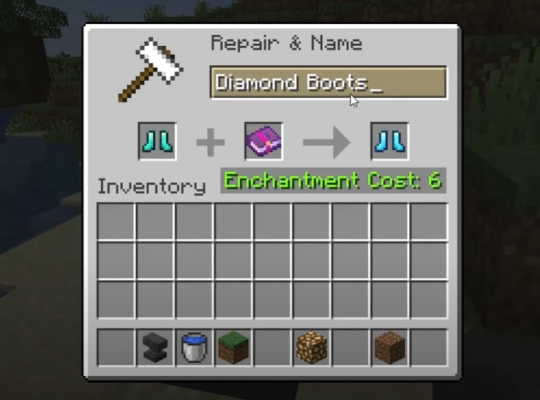If you’re playing Minecraft and your game is with a run.bat file that won’t work, we have solutions for you!
Yes, it’s really annoying having your game interrupted, so our resident gamers will give tips on what you should do to resolve this issue. Continue reading this quick guide to learn more!
4 Surefire Fixes to the Minecraft Run.Bat Error
Fix #1: Check if it’s Compatible With Your OS
We suggest checking if you’re using 32-Bit OS or 64-Bit OS.
If you have a 64-Bit OS, and the data stored in the server Run.bat file is for the 32-Bit OS, then Run.bat will surely not work. To fix this issue, ensure that Run.bat is compatible with your operating system.
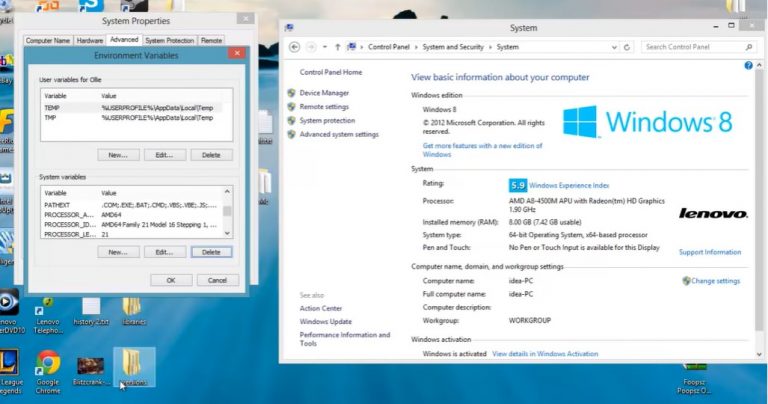
You can change the settings by opening the server bat file and searching for “Xmx1G or -Xmx2G.”
Take note of this: for 32-Bit OS, change “-Xmx2G” to “-Xmx1G,” and for 64-Bit OS, change “-Xmx1G” to “-Xmx2G.”
Fix #2: Change the Name of the .Jar File
Run.bat will not work if you’ve changed the name of the .jar file. It will not start if Minecraft can’t recognize the .jar file due to its new name.
If you’ve renamed the .jar file, reset it to its old name, which can fix the error. But if you haven’t changed the name of the .jar file, ensure that it matches the name with the one saved on the Run.bat file. Doing this should fix the issue.
Fix #3: Move the Bat File
The bat file and .jar file should be in the same storage. For this method, you’ll need to locate where your bat file is located. Move the bat file to the same location as the .jar file.
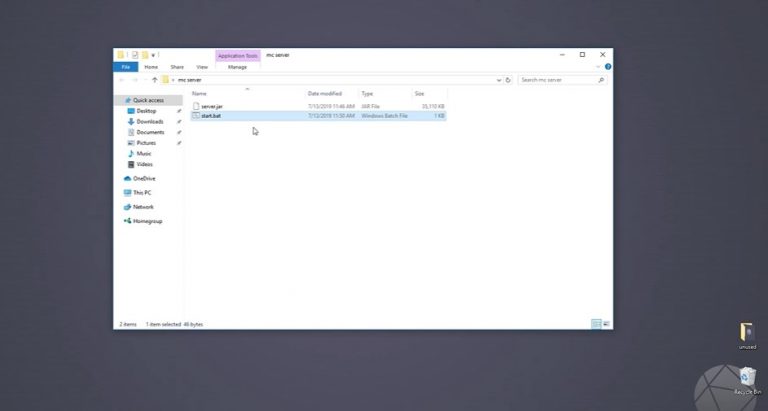
Then, create a shortcut to the directory, where the files are stored on your PC for easy access. Also, you can create a separate path for the .jar file.
Fix #4: Edit Your Task Scheduler
Your last solution is to edit your task scheduler.
If you are using the Task Scheduler to run the bat file periodically to keep the server alive, then the .jar file might be in a different location. So, we suggest editing the Task Schedule by searching for the Run.bat file again while it’s not working.
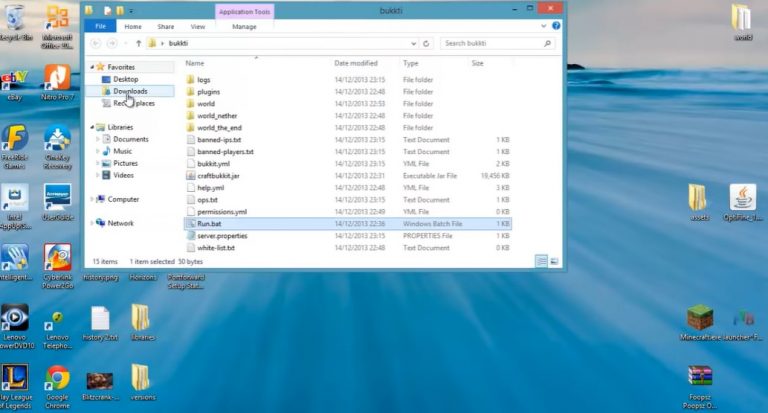
Modify the “Start In’ field to the server’s folder where the .jar file [1] is saved. After the changes, your Run.bat and the .jar file should work well.
Conclusion
That’s it! When your Minecraft Run.bat is not working, just follow the surefire fixes above and see which will resolve the issue. Now you won’t have to worry about getting your game spoiled by just a Run.bat issue.