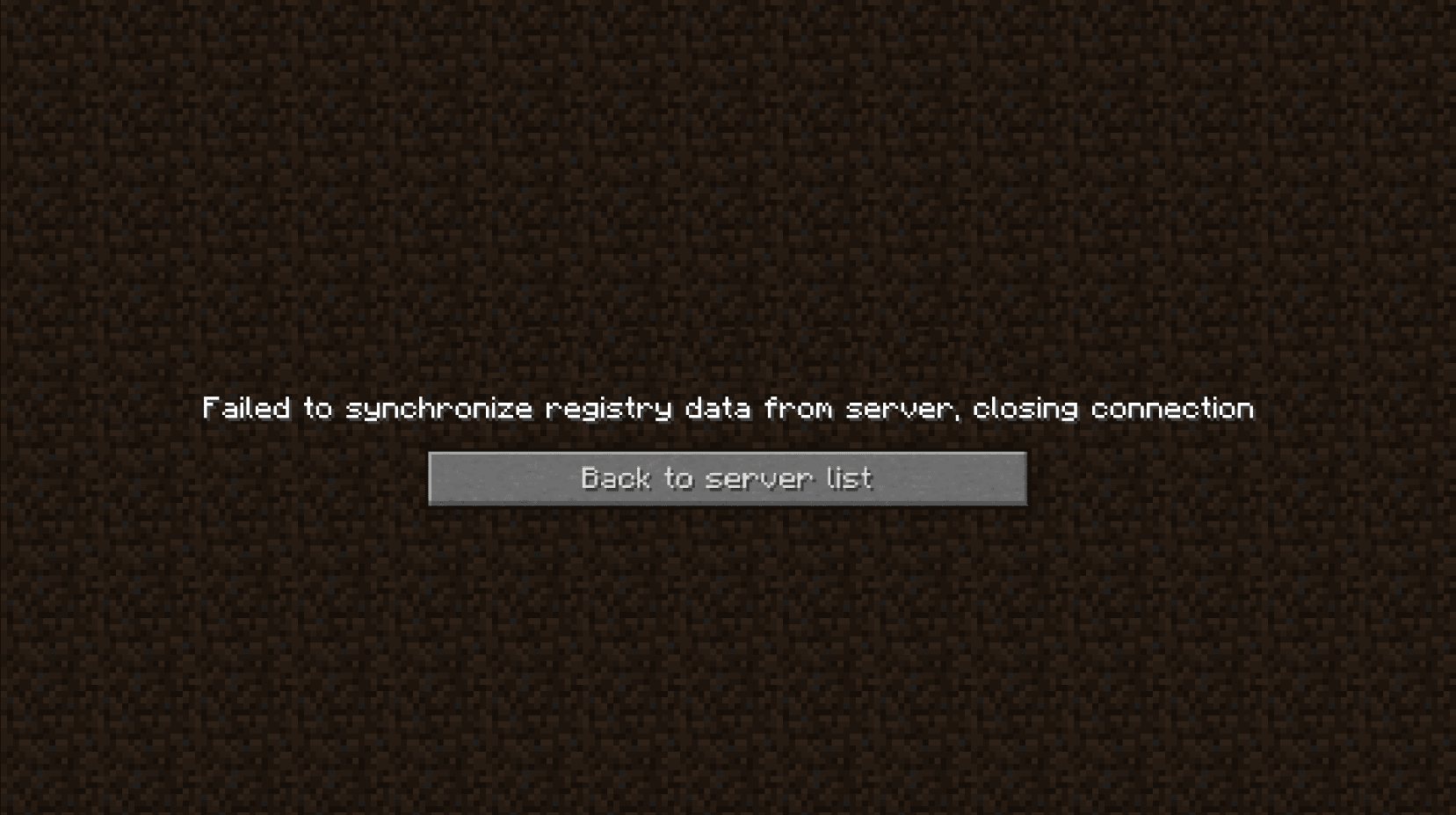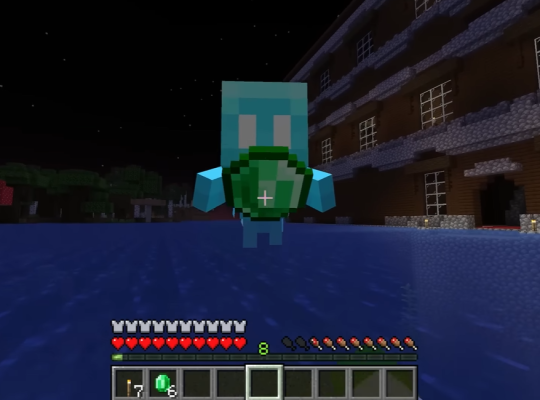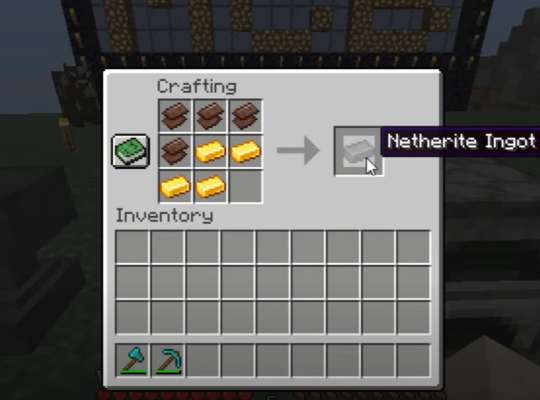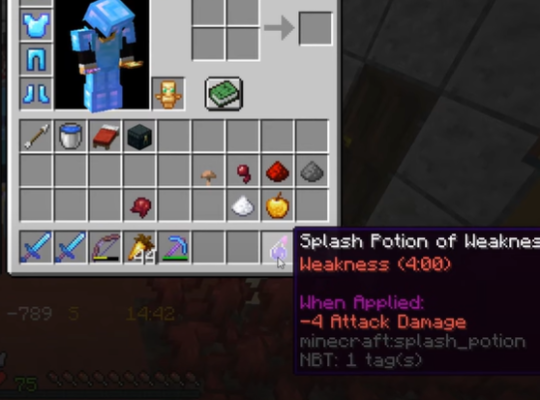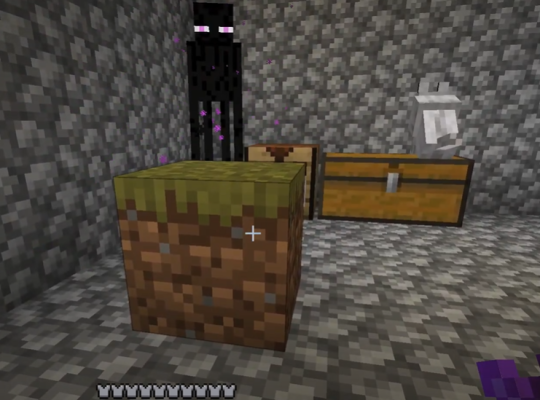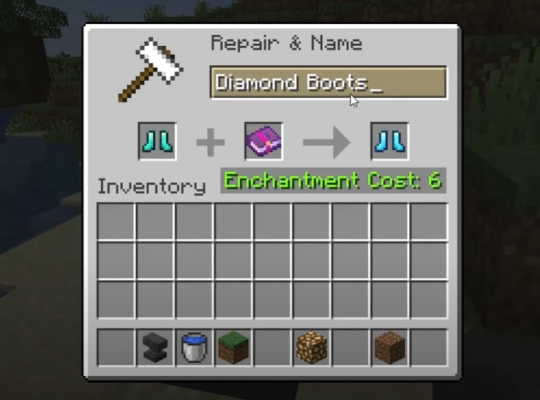Players around the world are facing the Minecraft “failed to synchronize registry data from server” error due to various reasons. Though this is the most common issue, you’d agree that this is an annoying development that can ruin your hard-earned progress.
But there’s always hope – there are a few fixes that can resolve this issue. Our gamers and programmers listed everything in this guide for you!
What Does the 'Failed to Synchronize Registry Data From Server' Error Mean?
This error message usually occurs when many players use mods while playing the game. Generally, the game might cause the player to have a problem with the mod versions they have installed. This can also affect the client log, causing the server Minecraft issue.
Since Minecraft allows players to create their own mods, many players have implemented these on their games.
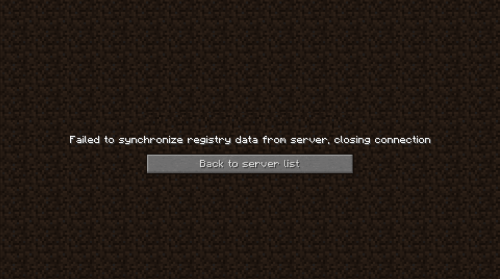
In fact, it has been brought to our attention that some players are getting the same error when installing the latest mod version on their device. This is because if the version of the game they are using is different from the one used by the server, their registry might not be synchronized properly and can possibly result in Minecraft internal server errors.
How to Fix Failed to Synchronize Registry Data From Server Error: 3 Methods
Method #1: Make Sure that the Mods and Client are Using the Same Version
Step #1: Check the Mods
Let’s look at the most central source of the “failed to synchronize registry data” issue. Bad news – it’s simple to install various mods versions and Minecraft client by mistake, and that’s not fine.
So, our programmers highly suggest checking the mod carefully before installation and ensuring you’re getting the right version.
Step #2: Check if They are Running the Same Version
Consequently, inspect if all of them are running on the same version to fix the issue. They will not function if they’re running on a different version.
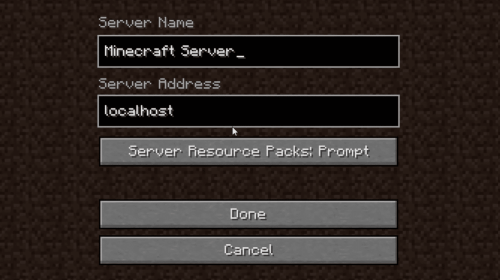
Step #3: Upgrade the Client if Needed
In this step, you need to update the client version if required. It can be installed in a single step. This way, you can prevent getting the synchronize registry data error while on the game.
Step #4: Verify the Mods
On the other hand, the modifications are different. In order to fully fix and verify the modifications, you would have to go through and verify each one individually. After a successful verification, servers should start working properly.
Method #2: Check or Install the Latest Version of Forge
Step #1: Check for Updates That You Missed
Another common reason for this Minecraft “failed to synchronize registry” issue is that you’re not using the correct version of Forge. This could be because you missed a recent update. So, the first step to do is to check for updates to avoid missing important actions.
Step #2: Install the Latest Update of Forge
Mind you, almost every online Minecraft player has the Forge installed. But, it’s crucial to stay updated on Minecraft game developments. So, make sure you constantly update Forge for a smooth gaming experience.
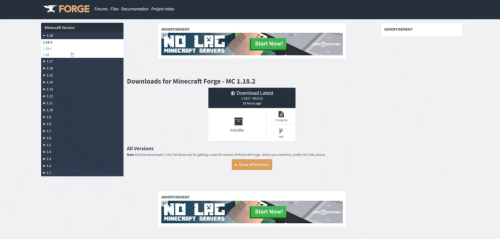
Step #3: Be on the Lookout For Future Version Updates
Lastly, be on the lookout for future updates. If there is an update, you need to make sure to download and install it as soon as possible. This may not work for everyone, but you can always try.
But, even when the Forge installed is updated, and the issue still occurs, proceed with our final solution. This may help you fix the issue and get back on track while preventing future errors.
Method #3: Delete All Your Mods
Step #1: Remove Corrupt Mods
If nothing else worked at this point, you probably have a faulty mod causing the “failed to synchronize registry data from server” error. Deleting the corrupt mods can help clear this issue.
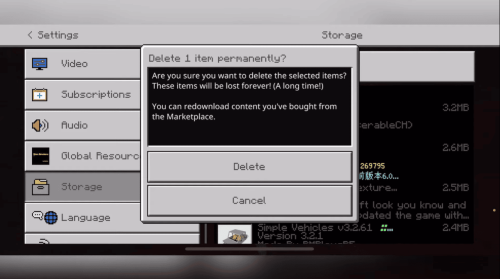
Step #2: Find all the Defective Mods and Uninstall
Uninstall your modifications one after another. Locate all the defective mods within your folder and uninstall them [1].
Step #3: Test the Servers
Follow these steps to fix the issue and ensure that your server works properly. After each issue, give it a shot to confirm which mod caused it. This will allow you to identify the cause of the problem and fix it.
Conclusion
Although fixing the Minecraft “failed to synchronize registry data from server” error may be a bit time-consuming, it’s always important to quickly fix the issue to avoid future technical problems.
So, when you encounter the “registry data” issue while playing Minecraft, follow the fixes and steps above in order.