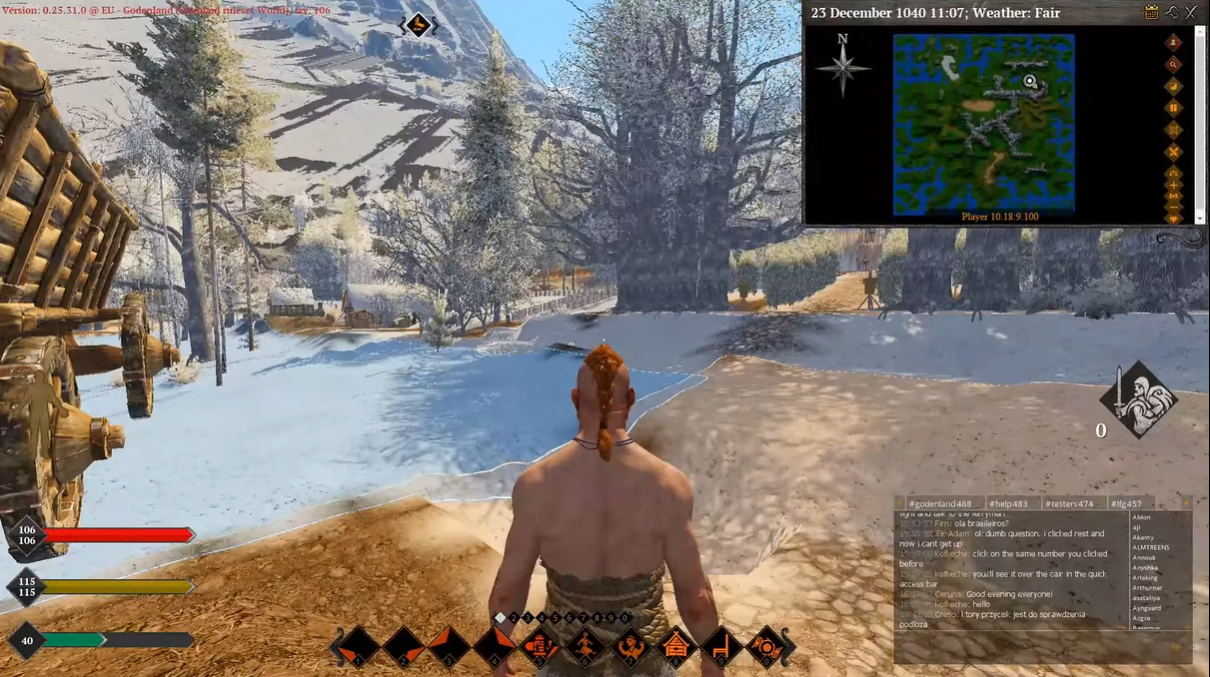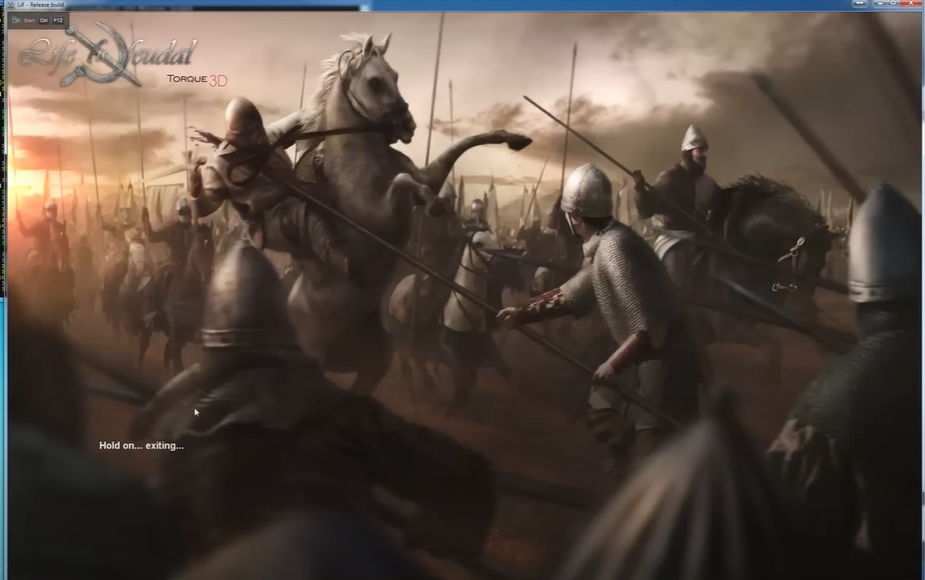There is nothing quite like playing Life is Feudal with friends on a private server. Whether you are looking to create a unique gaming experience for your friends or to create a world of your own, a Life is Feudal private server setup can provide an immersive game experience.
Luckily, creating or setting up one is quite easy if you know all the basics. To help you out, here’s a guide on the Life is Feudal private server setup, including hardware and software requirements and the steps to configure it!
Life is Feudal Private Server Setup: Requirements and Configurations
Hardware Requirements
Before you start setting up a Life is Feudal private game server, you’ll need to make sure you have the right hardware. Depending on the size of your server, you will need a desktop or laptop computer with at least 8GB to 16GB RAM.
You should also make sure it is running an Intel i7 2015 model or greater and have a 250GB+ SSD storage device [1].
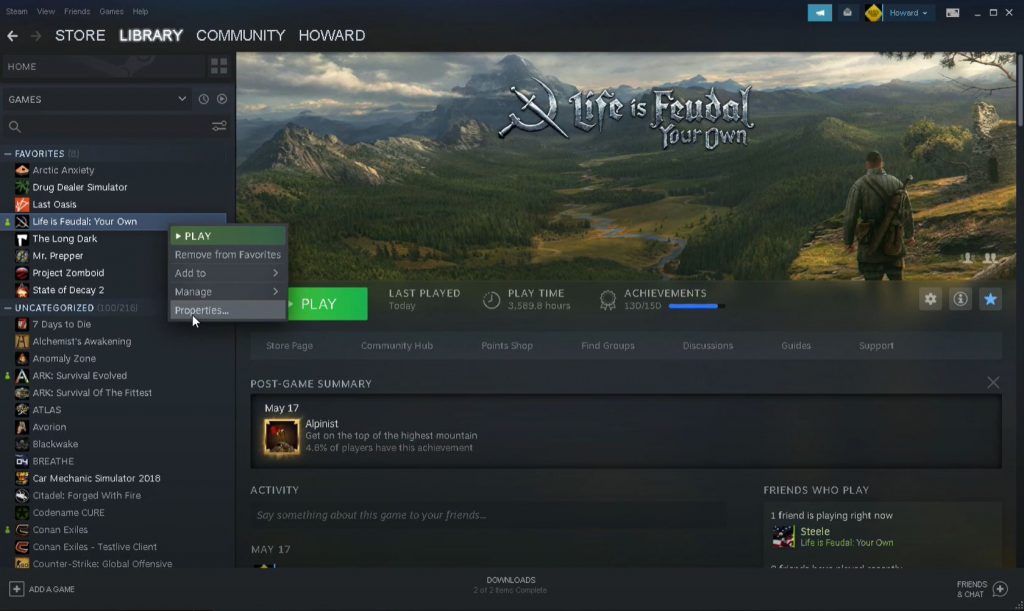
Software Installation
Once you have the necessary hardware, you’ll need to install the software that will run your server. Follow these steps:
- Get Steam and Life is Feudal Dedicated Server and install them
- Get MariaDB 10.2 x64.msi and install it
- In the Steam folder, open “\SteamApps\Common\Life Is Feudal Your Own Dedicated Server\Docs\config_local.cs” with Notepad++
- Copy the changed config_local.cs file and paste it into the main server directory (\SteamApps\Common\Life Is Feudal Your Own Dedicated Server\)
- In the Steam folder, open “\SteamApps\Common\Life Is Feudal Your Own Dedicated Server\Config\world_1.xml” with Notepad++
- Click "Start," type "MariaDB," then right-click and select "Open File Location"
- Keep this open for now
- Search for "HeidiSQL" in the Start menu and open it
- In the white space area, Right Click > Create New > Database
- In the Steam folder, open “\SteamApps\Common\Life Is Feudal Your Own Dedicated Server\Docs\my.ini” with Notepad++
- Copy the block of text in this “my.ini” file
- Switch to the opened MariaDB file location window you had opened earlier
- Paste the copied "my.ini" text into the "my.ini" file for MariaDB
- In the Steam folder, open “\SteamApps\Common\Life Is Feudal Your Own Dedicated Server\SQL\new.sql” with Notepad++
- Copy the whole thing in this document and paste it into the "Query" tab of the HeidiSQL database
- Set a fixed IP address for the dedicated machine in the routing table pool by giving it a static IP address in your router
- Find the "Port Forwarding" settings on your router and set up a forwarding rule to the static IP address you set
- Make a start server shortcut
- Use the desktop shortcut you made to start Life is Feudal Dedicated Server
Conclusion
Creating a Life is Feudal private server setup can be a rewarding experience, providing you and your friends with a persistent gaming experience.
With the right hardware and software setup, you can begin creating your own world with ease!