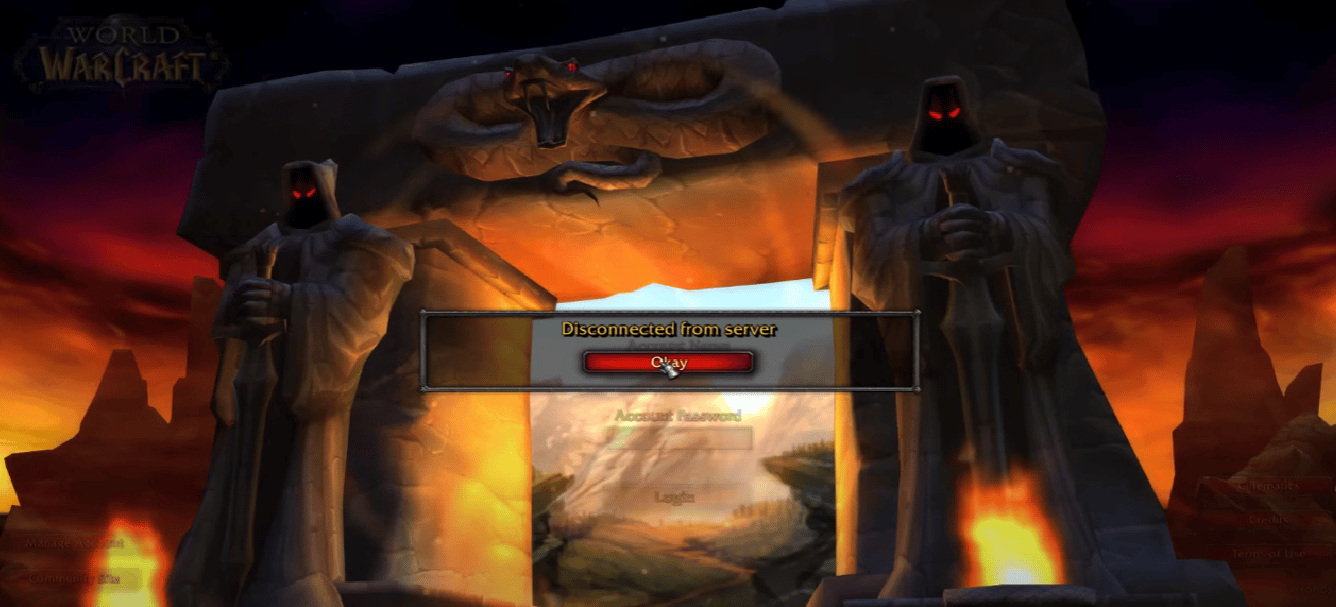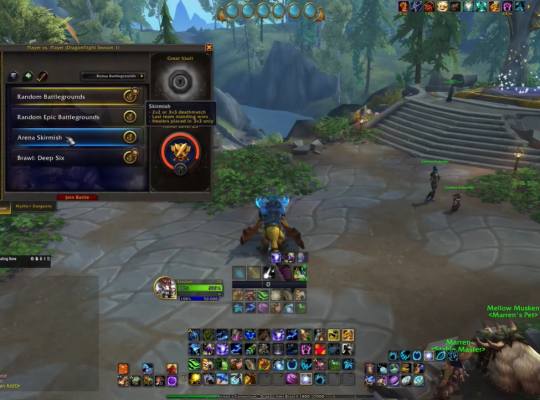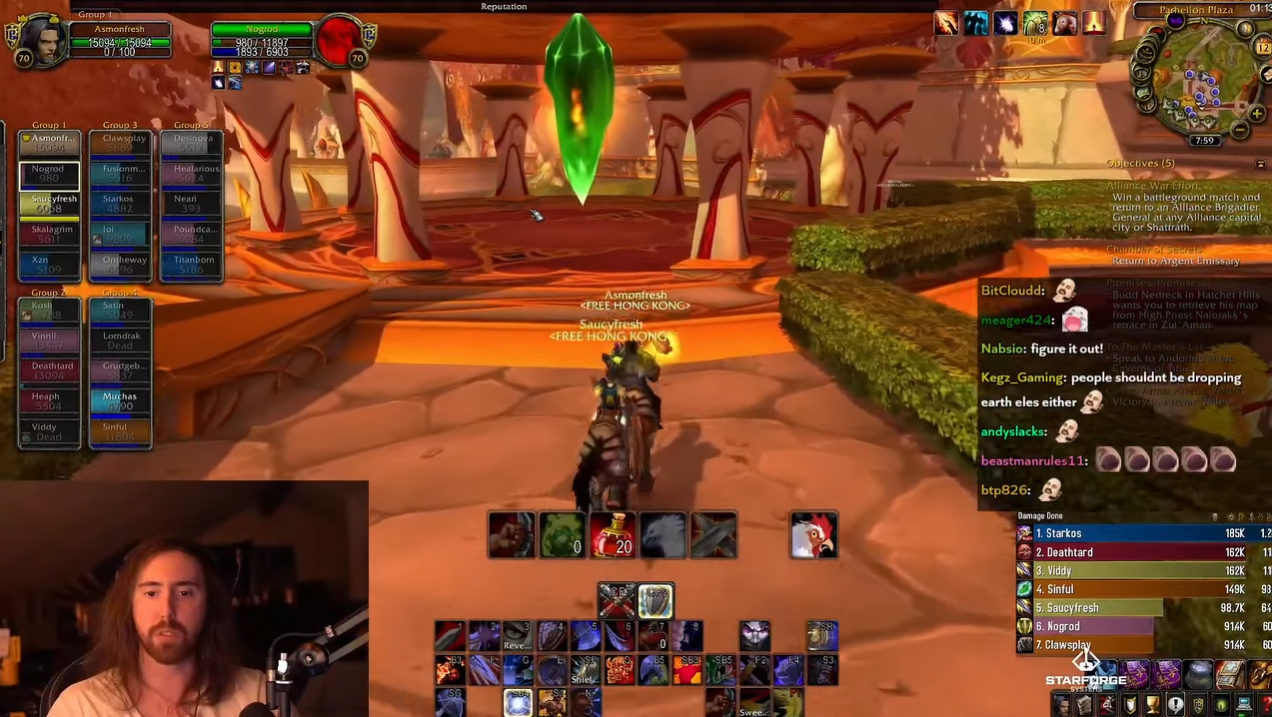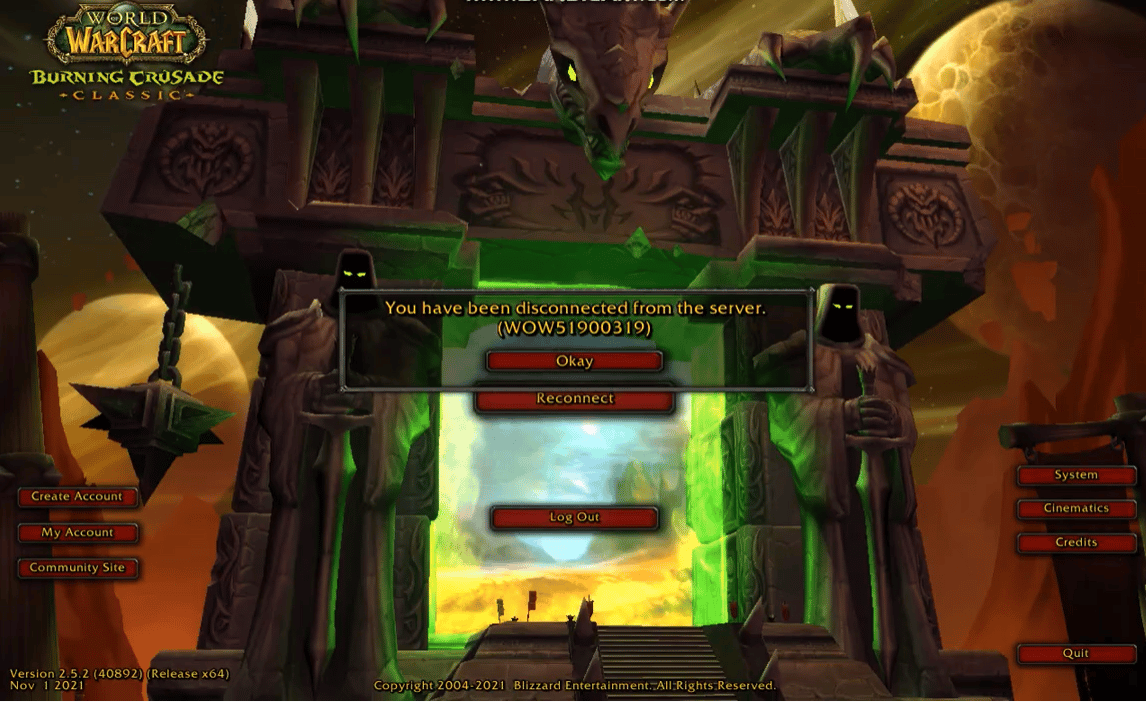You logged into your account, but you get the “disconnected from server” error on Kronos WoW a few minutes later. Since you have not seen this before, you are worked up about the circumstance. Not to worry, this guide will provide top-notch tips on stopping your game from disconnecting from the server.
Fix #1: Change the Realmlist.wtf
If you get disconnected from the WoW server, for this reason, all you need to know is to restart your computer, modem, or router, then change your realmlist.wtf. Here is how to go about this:
- Find the realm list file.
- Right-click and go to the “Security” tab. Open the “Advanced” button.
- Once you find the “Advanced Security” option, click on the “Change Permissions” button to access the settings.
- In the new window, unclick “include inheritable permissions from object’s parent.” After this, click “Remove.”
Fix #2: Restart Your Internet Connection
Another solution is to restart your internet connection. If you are connected to a hotspot network, you can disconnect the hotspot and reconnect back. In the case of a router, you can shut down the router for a hard reset. This hack should fix the problem if the issue is with your router and internet connection.
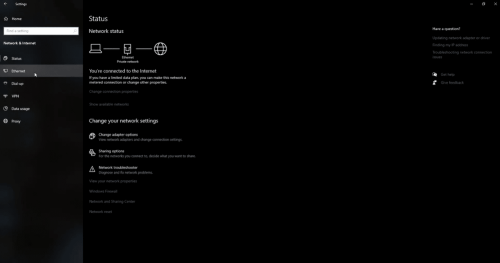
Fix #3: Edit Your Firewall and Anti-Virus Settings
The Windows Firewall and your active anti-virus program have a way of interfering a smooth gameplay [1].
To deactivate such settings, you will need to edit your firewall, Microsoft Defender as well as your personal anti-virus software. To do this, go into settings on your anti-virus software or navigate to your Windows settings until you see the Firewall options. Disable the firewall settings. For Windows Defender, follow the steps below:
- Type “Windows Security” into the Start menu to find the app.
- Using the search results, select the Windows Security app, go to Virus & threat protection, and select Manage settings under virus & threat protection.
- Turn off Real-time protection. Until you turn it off, scheduled scans will continue.
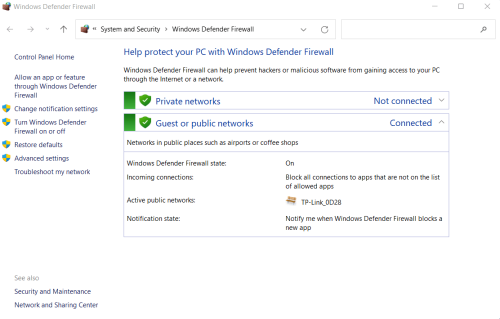
However, downloaded and installed files aren’t scanned until they are next scheduled for scanning.
Fix #4: Disable Any Proxy or VPN
If you have any proxy or VPN installed on your personal computer, it may be the reason behind the issue with your server disconnection issues. Therefore, you may need to disable it. To do so, follow the steps below:
- Go to your Settings, then find the Network and Internet options.
- Find then select VPN from the list or menu of your software.
- Select the VPN connection you wish to disable
- Lastly, click “disconnect.”
Fix #5: Verify if You Have Activated Your Account Correctly
If your game account is not activated properly, it may affect the overall gameplay and cause your game to force close unexpectedly. Also, ensure that the game is not outdated. If it is outdated, you will need to update it to the latest version to resolve the issue.
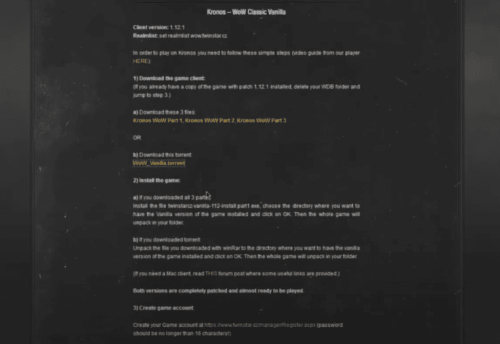
Fix #6: Check if Your Account is Set to Classic
If any of the above does not fix this issue and you still keep getting disconnected from the server, you may need to check if your account is set to classic. If not, you adjust the settings to make it classic.
Fix #7: Check if Your Account Has Been Banned
Blizzard bans or suspends accounts for violations of conduct and policy. This way, you will be unable to access their services anymore. To get more details about why your account has been banned, you can log in to your account email to see the reason for the ban.
Contact Support
If any of the above does not solve the problem, your best bet is to contact Blizzard support for the resolution of this issue. You can leverage their social media channels in this regard.
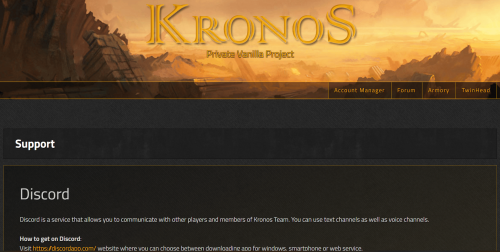
Conclusion
Several reasons can cause the “disconnected from the server” issue on Kronos WoW. Most of the time, it will only take one solution out of the few we listed above. From our player’s experience, you sure will find one that will work for you.