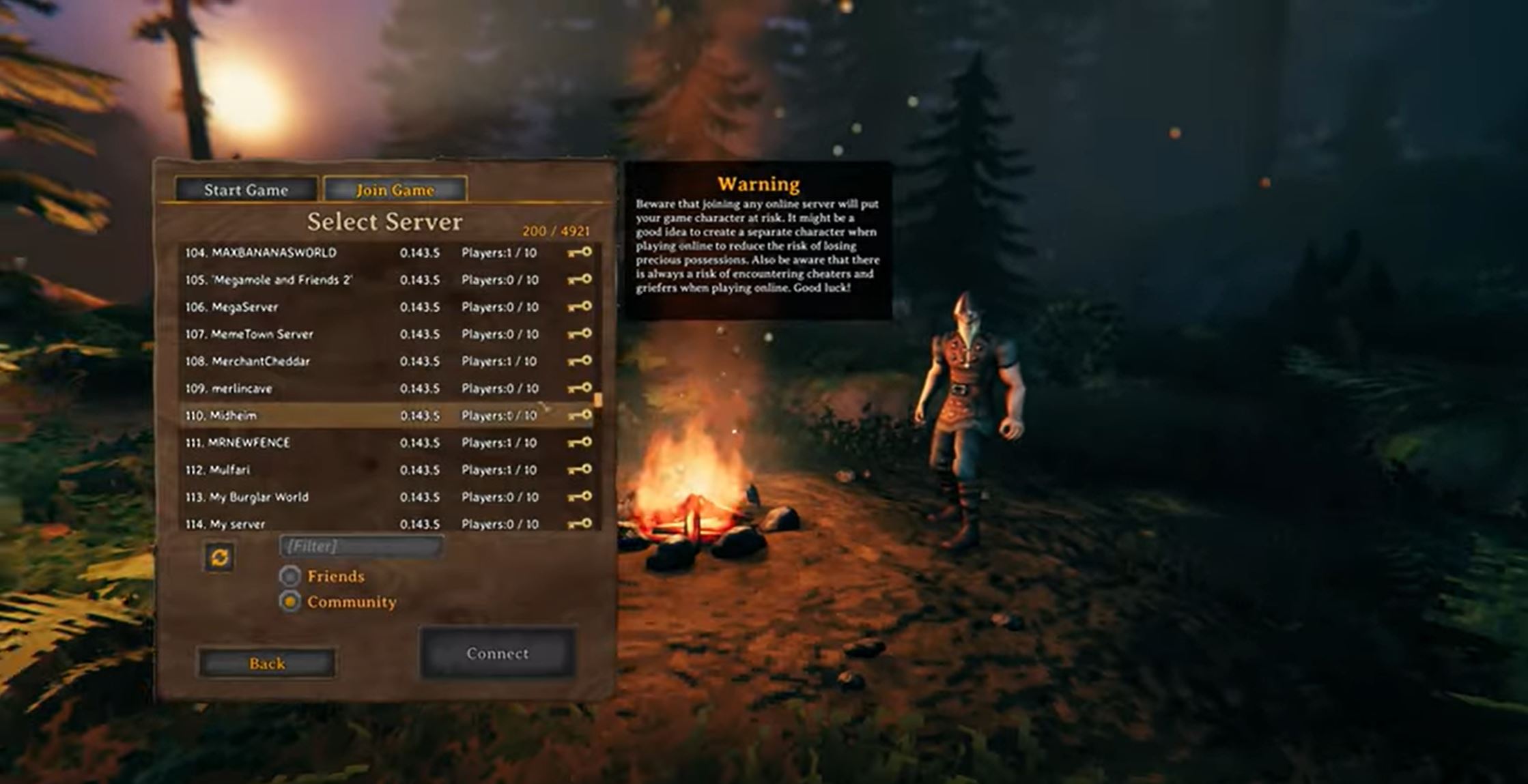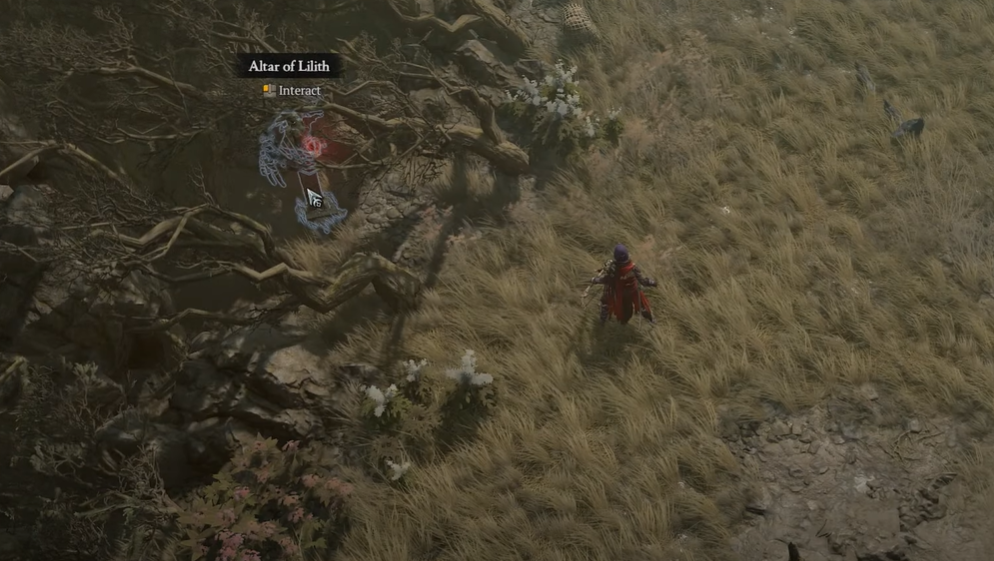Planning to join a Valheim server to interact with the players but unsure how to do it? Then, here is a guide to assist players like you.
Today, we’ll cover the methods for joining a Valheim server with an IP address. If you’re one of those players wanting to join a private server, this article is especially for you!
Method #1: Join Via Steam Launch Parameter
One of the fastest ways to add a launch parameter or option to your game is by directly linking it to your game client. This will allow you to select a character and find a specific Valheim server where your friends are when the game launches.
To join a server, here are the steps:
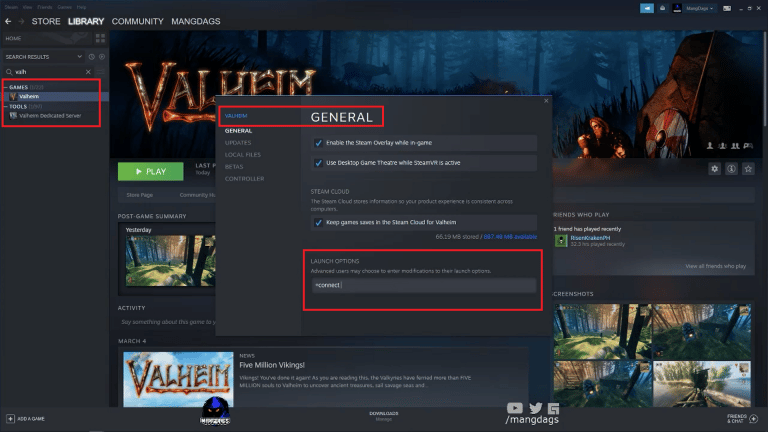
1. First of all, make sure that the game is completely closed. Go to the Properties section in the Steam Library and click on Valheim.
2. In the General tab, go to the “Launch Options” section. There, you will need to input “+connect IP>: PORT>.” But, do not include the “and.”
3. After that, you will see it like, “+connect 000.000.000.000.2456.” But, ensure you alter “000.000.000.000” with the IP address of your server.
Do note that you may have the port changed to “2457.” Some people have reported that they need to enable the “Keep games save” option in the Steam Cloud for Valheim to work.
4. After you’ve entered the Launch Parameter, you’ll be able to start Valheim. You’ll then need to select the character you want to use and click “Start.”
Method #2: Join Thru Steam Favorites
The next method is to join thru Steam Favorites. Follow the steps below:
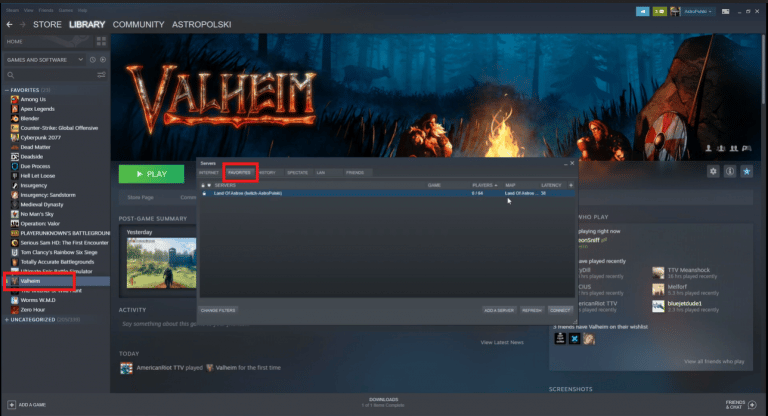
1. In the upper left corner of the Steam page, click on the word “view.” A drop-down menu will appear that will show the “Servers” menu.
2. To add a server, click the “add a server” button. You can also select the “Favorites” tab.
3. A small box will show after, on that space, input your IP address. Ensure you include your port information like this, “000.000.000.000:2456,” and make sure you change “000.000.000.000” with the IP address of your server.
Note: Some of our team members have reported successfully using the query port for server 2457 instead of the game port. We suggest you use this port if you have issues with 2456.
4. You can now see the server’s favorites list on Steam. To do so, navigate through the settings menu and refresh your favorites.
Method #3: Join Thru the Server List
This method can take a few minutes for the server to appear in the listings. It can also take a while for the search function to be updated depending on your provider. The steps may vary but they generally follow this flow:
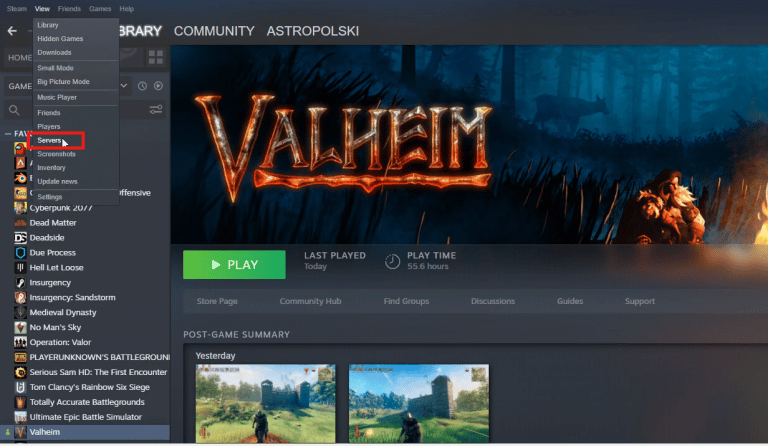
1. Your server should have a unique name to easily be found in the server lists.
2. Find the Game Settings button. You can then choose the settings that you want to implement.
3. In the Server Name field, enter the name you want to use for your server. Save the changes and restart it if it’s already online.
4. In case you don’t have access, change the server name using the startup command: -name “Your Desired Server Name.”
5. Now, launch Valheim on your device, then start the game.
6. After creating your character, Iron Gate AB will automatically create a separate character for you to play with other players.
You can choose to join the game and select a “Community” option. You can easily find your server from there as you scroll down the server list.
7. Finally, find a “Connect” option, and you’ll be redirected to your server.
FAQ
How do I find my Valheim server's IP address?
You can find your Valheim server’s IP address by navigating to the Command Prompt [1] and typing in “ipconfig.” You can also type in “what is my IP” into Google to easily find your IP address.
What does joining by IP address do in Valheim?
Joining a server with an IP address lets you connect directly by entering your IP address if the Valheim server is not showing up. This method speeds up the process and lets you avoid using the browser. If you’re always on the same server, this feature can automatically activate whenever you start the game.
Conclusion
To join a Valheim server with an IP address, you have three methods: through the server list, Steam favorites, and via Steam Launch Parameter. If the first one didn’t work, you could always try other methods to know which works for you.
Hopefully, this guide we prepared eases your concerns on your participation. Simply follow the Valheim server requirements, stick to the methods above, then enjoy your journey with Valheim!