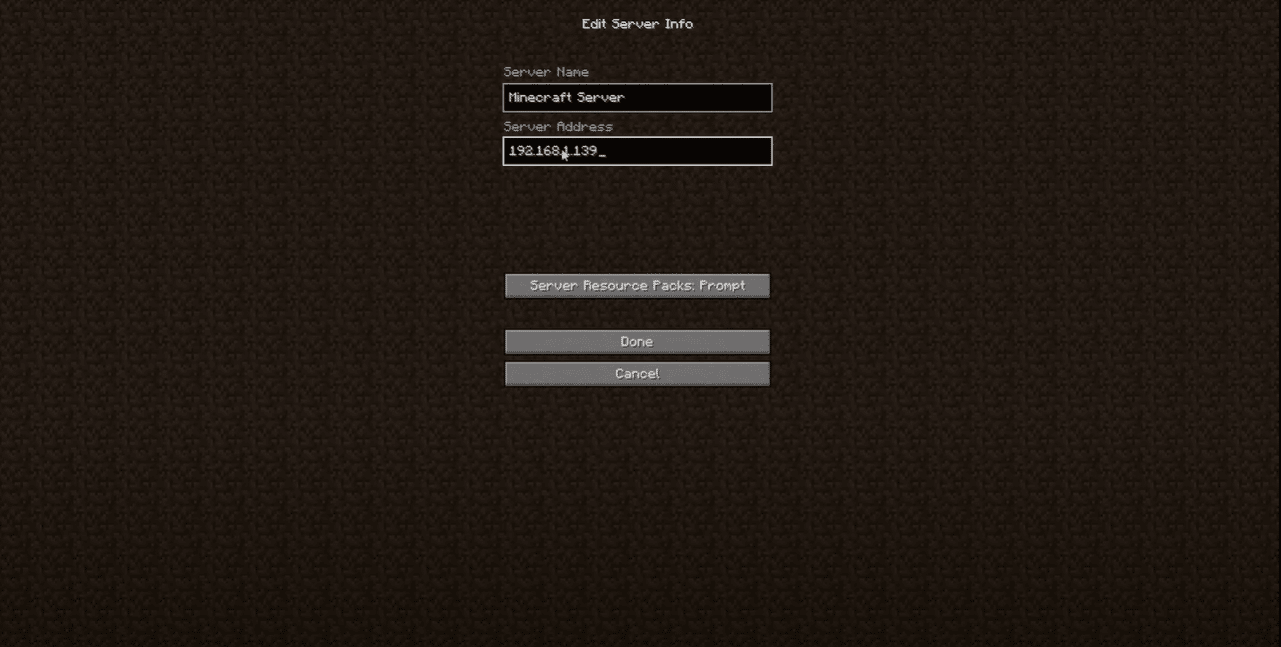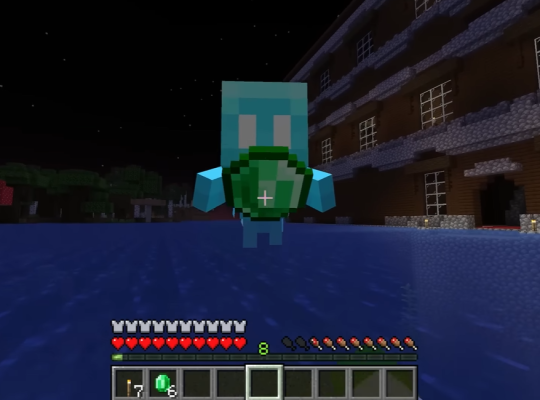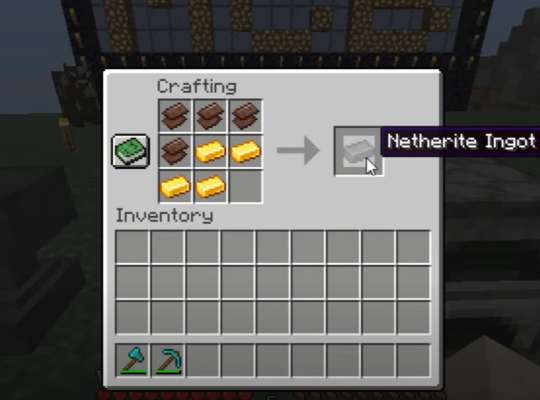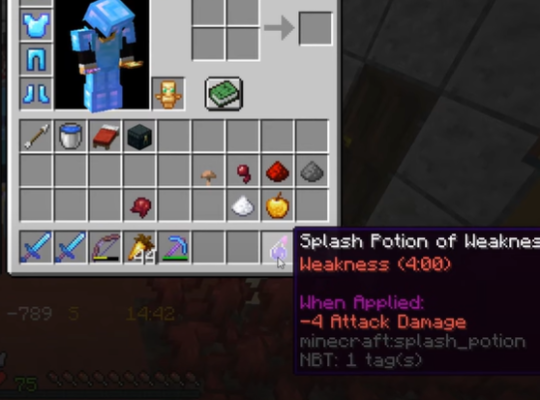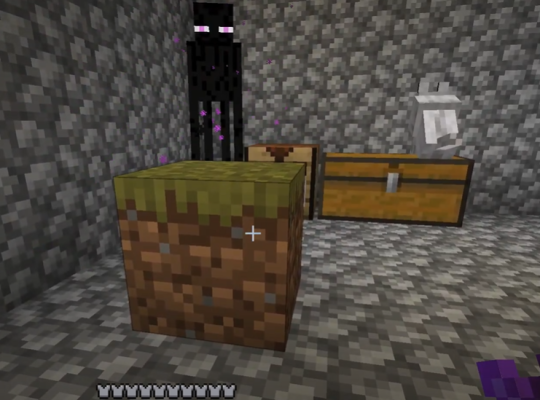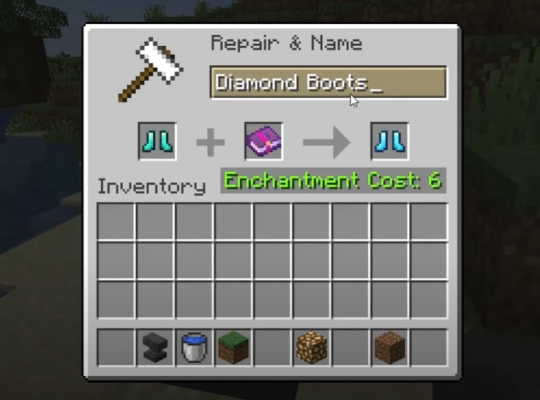Wishing to take your Minecraft gaming into the community online the easiest way? Then, we suggest joining a Minecraft server with an IP address.
If you’re a single-player gamer and still want to explore the world of Minecraft with your friends, then you’re in the right place. So, here are the steps to join a Minecraft server.
Step #1: Select the Multiplayer Button on the Minecraft Client
The first step is to launch the Minecraft game on your PC or device. Then, on the Minecraft Client, you’ll see the “Multiplayer” option; click it. It’s below the “Singleplayer” button before the “Minecraft Realms” option.
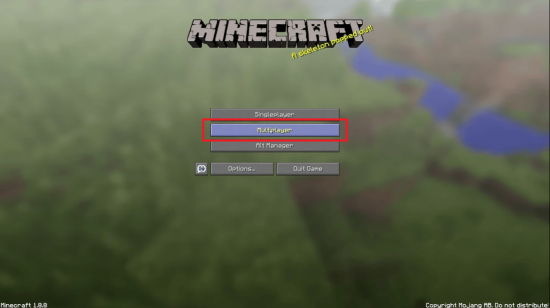
Mojang added the Minecraft realm feature to the game to help players improve their gaming experience. However, if you do not know the most useful server commands in the Minecraft realms, you may not be able to fully enjoy the game.
Note: You must know your Minecraft server address to proceed.
Step #2: Hit the "Add Server Button"
Once you’re on the Multiplayer screen, tap the “Add Server” button at the right-bottom part of the screen, next to the “Direct Connect” option.
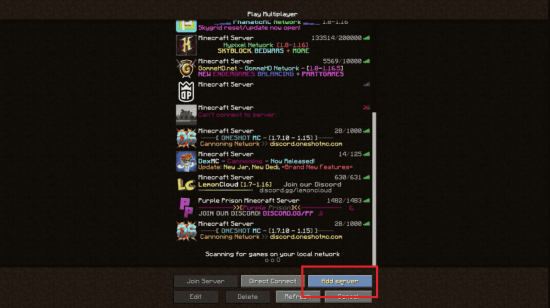
Step #3: Enter Your IP and Other Information
Then, you’ll see the “Edit Server Info” screen. Input the name you want your server to be called at the “Server Name” textbox. Under the textbox, paste your server’s port and IP address, and press “Done.”
After successfully filling out your server info and adding your server to the Multiplayer page, you can either click the button that appears above the server icon or double-click on the server to connect.
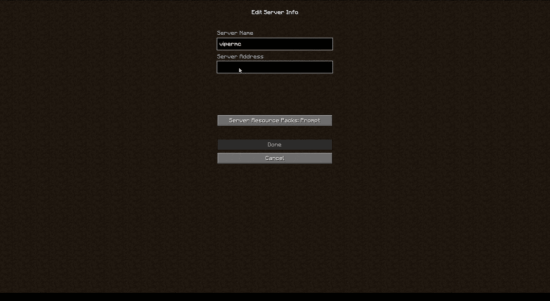
Also, you can press the “Join Server” button, which will redirect you to the Minecraft server you wish to join. That’s it!
FAQ
How do you join someone's Minecraft world with IP?
To join someone’s Minecraft world with IP, you must first open the game on your PC. Then, click the “Direct Connect” button. Type or paste the server IP address (which might also be a domain name) and tap on “Join Server.”
How do I join a Minecraft server with port and IP?
To join a Minecraft server, like the Minecraft’s Camman 18 server, with port and IP, tap the Multiplayer option, and on the Multiplayer [1] screen, press the “Add Server” button. Input the name you want to call your server and paste your server’s address (port and IP) under the Server Address textbox.
What is my IP address for Minecraft?
Your IP address for Minecraft is the same as the external IP address of the PC or device that your Minecraft server is running. You can easily find it by browsing “whatismyip.com” while you’re on the Minecraft device.
How do I find my IP address for a Minecraft server on my phone?
To find your IP address for a Minecraft server on your phone, go to “Settings” and then choose “Network.” Within that option, select “Network Settings” and “Advanced Settings.” Then, tap “IP Settings,” and your IP address will show.
Conclusion
In three simple steps, you’re now ready to join a Minecraft server with an IP address and play with friends and other players anytime you want. Just follow the steps we detailed above, and you’re good to go!