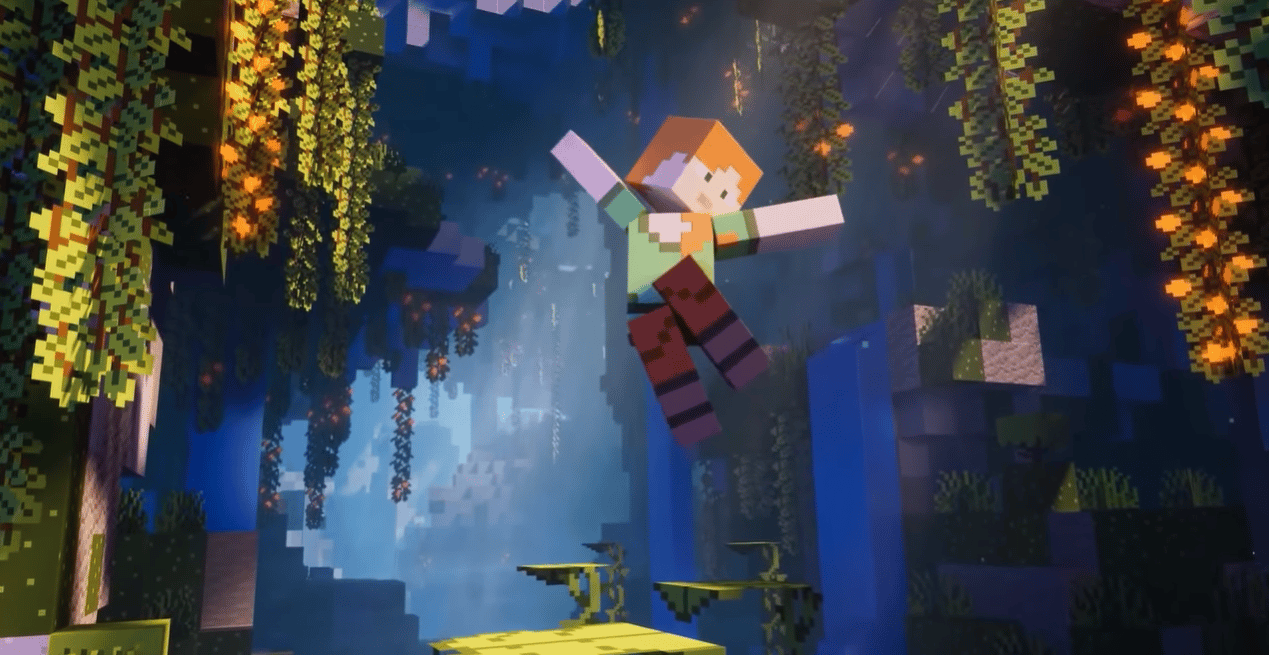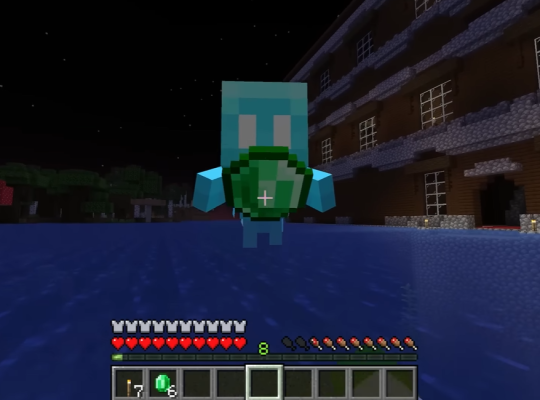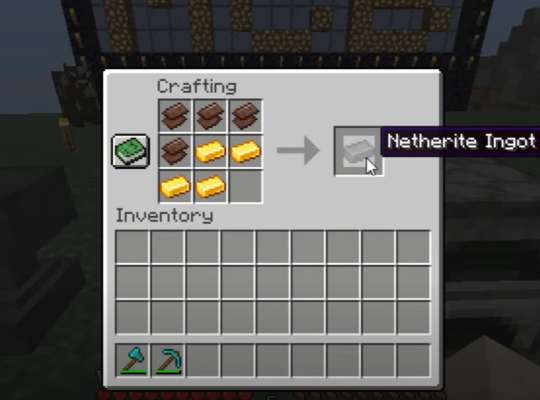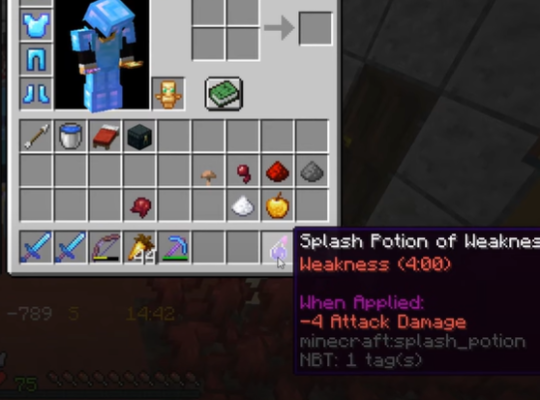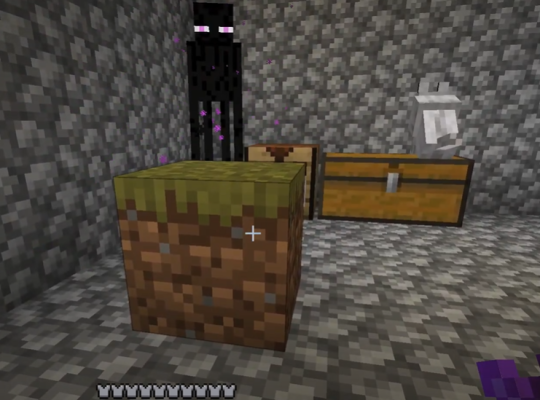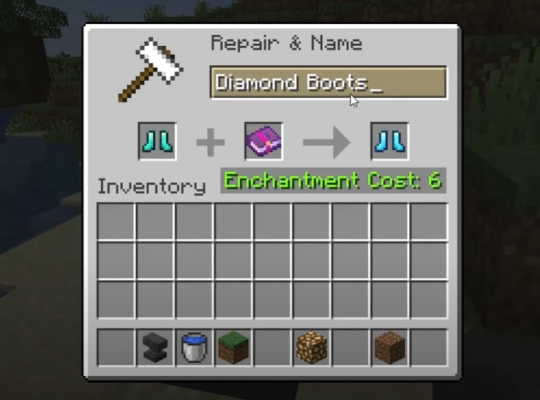With your own Minecraft server, you can easily limit the number of people you can play with, depending on your own rules. If you want to make your own server or invite friends to your existing multiplayer server to play Minecraft, you should know your address. But how?
Keep reading as our programmers and residents gamers detail the steps on how to find server addresses on Minecraft.
How to Find Your Server IP Address on a Windows PC
To locate your computer’s IP address, follow the steps below:
1. To open Run Window, click the Windows key+R or right-click the Windows icon and select RUN.
2. Then, type CMD and click ENTER. A black command window will open.
3. Type IPCONFIG / ALL (or the built-in ipconfig utility), then hit ENTER.
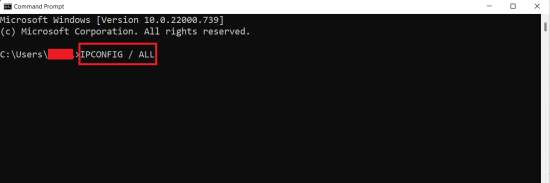
If you’re using a wired connection, your router’s IP address will be listed under either Ethernet or IPV4 addresses. When gamers are playing on a port-forwarded Minecraft server but others are still unable to connect, they can give their IPV4 address to their friends, which would allow their friends to join their Minecraft server.
You can also leave the CMD window open to allow you to create new Minecraft servers, which also applies to other computers.
How to Find Your Minecraft Server Address on an Xbox
You can join a Minecraft server with an IP Address. The Minecraft server’s IP address is the IP (Internet Protocol) address of your Xbox. This unique code helps identify the network. To find the server address on Minecraft, follow the steps below
1. Using your Console, tap the HOME button (the X icon).
2. Scan through the SETTINGS.
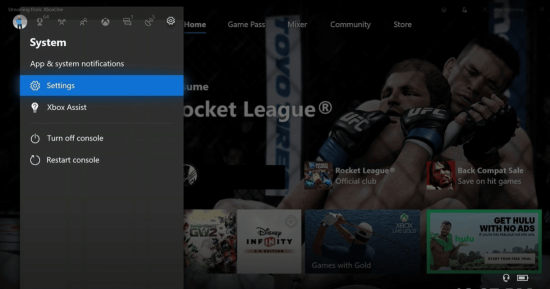
3. Choose NETWORK followed by NETWORK SETTINGS, then press on ADVANCE SETTINGS.
4. Choose IP SETTINGS to see the IP address, then copy it to share with your friends.
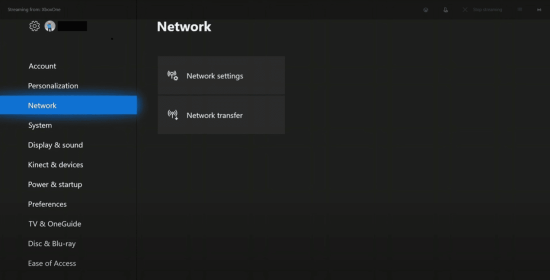
How To Find Your Minecraft Server Address on a PS4
Sony has made finding the IP address of your PS4 easy. Here are the steps:
1. On your console, power on the PS4. On the home screen, tap on the logo key.
2. Scan through the SETTINGS, then select NETWORK.
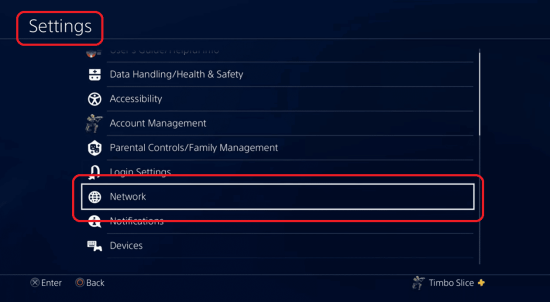
3. Choose VIEW CONNECTION STATUS. In its menu, you’ll find the server address below the IP ADDRESS.
How To Find Your Minecraft Server Address on a Mac
Finding your server IP address and creating a Minecraft server is more straightforward on a Mac. Just follow the methods below:
1. At the left upper part of the screen, press the Apple icon to open the menu.
2. Choose SYSTEM PREFERENCES, then click VIEW.
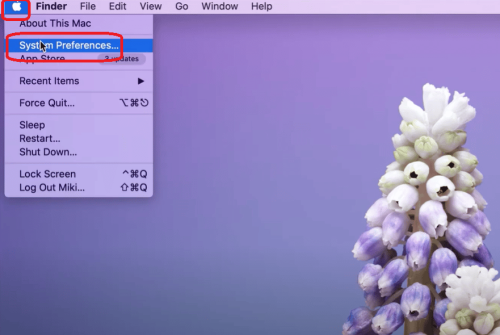
3. On the dropdown menu, choose NETWORK.
4. On your left sidebar, scan through WiFi or Ethernet, depending on what kind of connection you’re using.
5. You’ll see your server’s IP address in the IP Address line.
How To Find Your Minecraft Server Address on an iPad
While it’s easier to find using a Mac, it’s not the same on an iPad. Here’s how you can locate the local IP address on your iPad
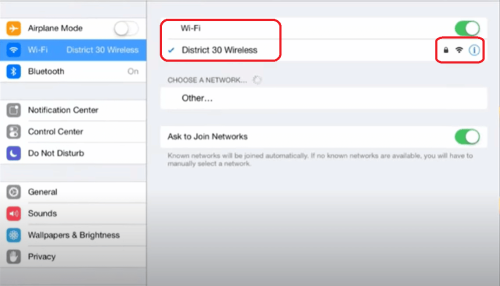
1. Launch the Minecraft SETTINGS app.
2. At the top, tap on WiFi.
3. Click your WiFi connection’s name, or click the “i” key beside it.
4. At the page’s end, you’ll see your server IP address beside the IP address within the IPV4 ADDRESS part.
How to Find Your Minecraft Server Address on an iPhone or Android
You can quickly locate the IP address of your mobile network using the similar method you find it on a console or PC. Here’s how:
1. Launch the Settings application.
2. At the top of the page, choose WiFi.
3. Choose the WiFi network that you currently connect with. Or, click the “i” key beside the network’s name.
4. Scan through until you find the IPV4 ADDRESS part. You’ll see your local IP address shown in the IP address line.
But, if you’re using the mobile version on an Android, the steps are somewhat different.
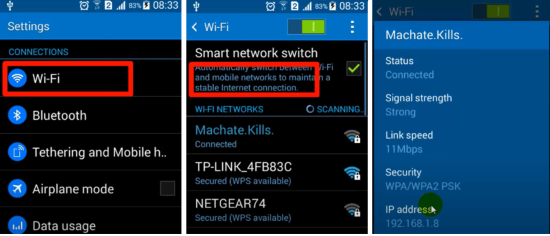
1. Scan through SETTINGS.
2. Choose NETWORK & INTERNET and tap on WiFi.
3. Select the name of the network you’re currently connected to. Or, you can connect to the network and select its name after.
4. Under ADVANCED settings, scan through dropdown menu. You’ll see the address displayed within the NETWORK DETAILS.
The following instructions are for Android 10. Remember that the system is constantly updating. The steps may vary depending on your different devices and version.
How To Find Your Minecraft Server Address on a Nintendo Switch
The Nintendo Switch IP address is your WiFi network’s address. Here’s how you can find it to play Minecraft on your own server:
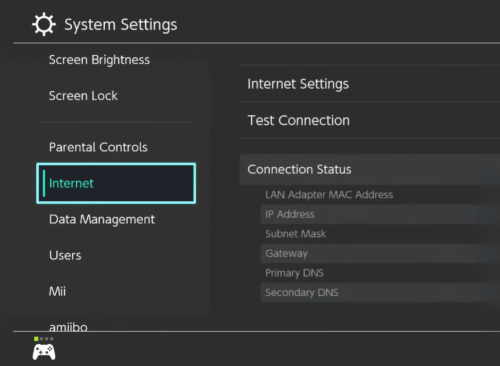
1. Power on your Nintendo Switch and choose SYSTEM SETTINGS.
2. From the left sidebar, choose INTERNET.
3. At the right bottom section of the screen, tap on ADVANCED. You can see your network’s IP address below PROPERTIES beside the IPV4 ADDRESS.
How to Set Up Your Own Minecraft Server
To set up a Minecraft server is simple. It should take around an hour to set up, and you can start running it once everything is ready.
1. Once you install Minecraft, it’s unnecessary to install Java [1].
2. You can download the Minecraft: Java Edition version from the Mojang website. After creating an account, you can start the game.
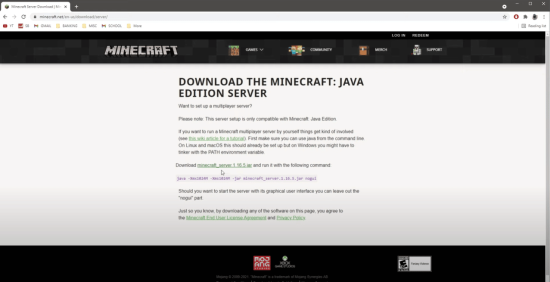
3. On your PC, make a folder to keep all Minecraft files and install Java and Minecraft: Java Edition Server on your PC. Running a server needs many files, so we suggest keeping the files in one storage.
4. Click-right the. JAR FILE. Select the RUN AS ADMINISTRATOR option.
5. Open the SERVER.JAR.
6. In the app folder, launch EULA.TXT and replace EULA=FALSE with EULA=TRUE.
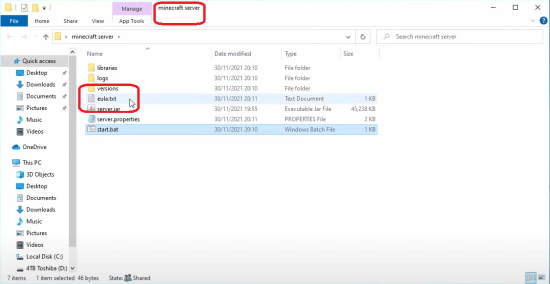
7. Move to your windows CMD and scroll through your own Minecraft folder, then click ENTER.
8. Input “java -jar minecraft_server.1.9.5.jar” then ENTER. A command prompt will appear. Then, change the file name of your Minecraft jar file.
9. You can check if your Minecraft server is active by clicking the CHECK button. To see if it’s active, type in your IP address.
To basically play on your own Minecraft server, type “localhost.” Your guests will need to provide their IP address or server name.
How Can People Join Your Server?
1. Launch Minecraft on your computer.
2. Tap the DIRECT CONNECT option.
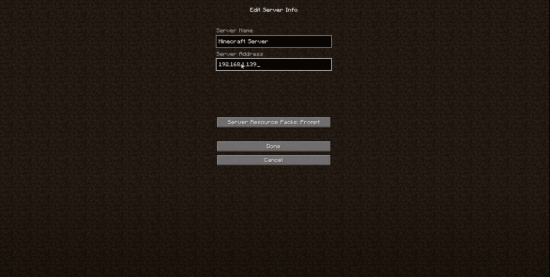
3. Type or paste your SERVER IP ADDRESS or IP ADDRESSES of your friends.
4. Click JOIN SERVER.
5. After successfully joining the server, you can start building with your friends or other Minecraft players.
Conclusion
Minecraft continues to be an awesome game among the various multiplayer games, even after Notch sold it to Microsoft. If you wish to find your PC’s IP address for Minecraft, or you desire to create your own multiplayer Minecraft server, you now know how!r
Hopefully, this guide eases your concern about how to find your server address on Minecraft. We know playing Minecraft is very entertaining, so we took the time to help you out and have an enjoyable time to connect with your friends.