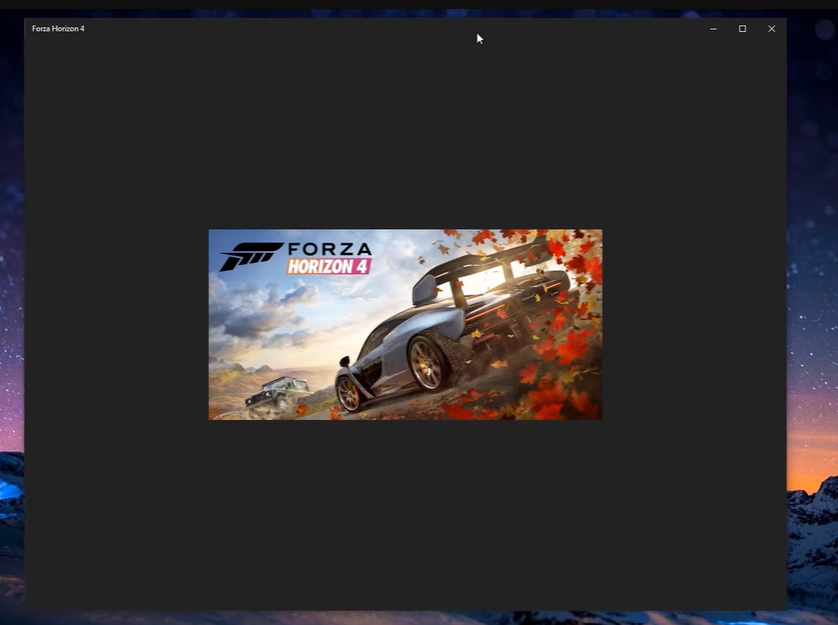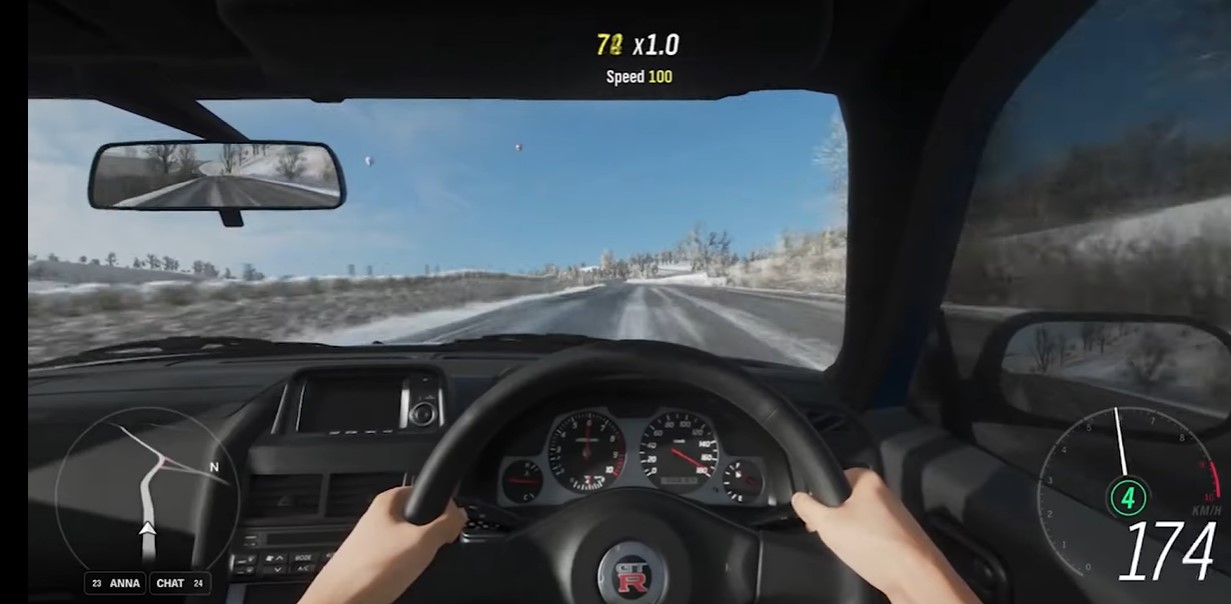If you’re playing Forza Horizon 4, you may have trouble trying to connect to the Live Configuration Servers with the error message “Forza Horizon 4 Unable to Connect to the Live Configuration Servers”.
This can be caused by a variety of issues, such as unstable network connection, a firewall or antivirus blocking the connection, or simply a problem with the game servers.
To get past this issue, we have listed some steps you can take to finally resolve it. To learn these simple steps, keep on reading!
How to Fix the Forza Horizon 4 Unable to Connect to the Live Configuration Servers Error
If you’re experiencing the “Forza Horizon 4 Unable to Connect to the Live Configuration Servers” error, follow these fixes in order:
Fix #1: Sign In Once More
This error could be temporary, and the solution could be as simple as signing in again. Simply sign out of your current account from the main menu and sign back in.
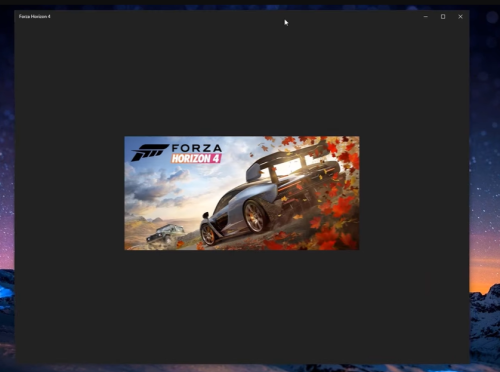
If you’re using Steam, the “Sign out” option should be available when you launch the game.
Fix #2: Check Teredo's Status
- In the lower-left corner of the main screen, click the Start menu (the Windows logo key).
- Select Settings > Gaming, followed by Xbox Networking.
- Choose Fix it. Windows will attempt to detect and resolve known Teredo issues.
- Once finished, click the Check again button. If there are no problems found, you can restart your game to see if the "Unable to connect to the live configuration servers" error is still present.
Fix #3: Install the Teredo Adapter Again
- Enter "cmd" in the Search bar and choose Run as administrator.
- Enter the following command after typing it: netsh interface Teredo set state disable
- On your keyboard, simultaneously press the Windows + R keys and type "devmgmt.msc". Then press the Enter key.
- Navigate to View > Show Hidden Devices.
- Select Network Adapters and double-click it.
- Uninstall any Teredo adapter by right-clicking it.
- Return to the Command Prompt (Admin) window and type the following command: netsh interface Teredo set state type=default
- Now, restart your game and see if the error message "Unable to connect to the live configuration servers" still pops up.
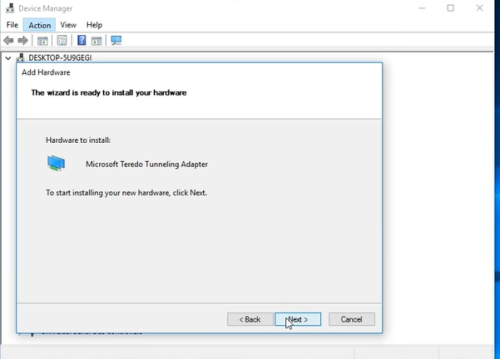
Fix #4: Enable Windows Firewall
- Enter "cmd" in the Search bar and choose Run as administrator.
- Enter the following command after typing it: netsh advfirewall set allprofiles state on
- Close the Command Prompt window.
- Restart your game to test the problem.
Fix #5: Activate the Xbox Live Networking Service and the Xbox Live Auth Manager
- Enter "services.msc" on your keyboard by pressing the Windows key + R at the same time.
- Scroll to the bottom and ensure that Xbox Live Auth Manager and Xbox Live Networking Service are both active. Otherwise, right-click the service and select Start.
- Close the window and begin playing your game.
Conclusion
We hope that this article has helped you resolve the persistent “Forza Horizon 4 Unable to Connect to the Live Configuration Servers” error. If you’re still having trouble, you may want to contact Microsoft Support [1] for additional help and information.