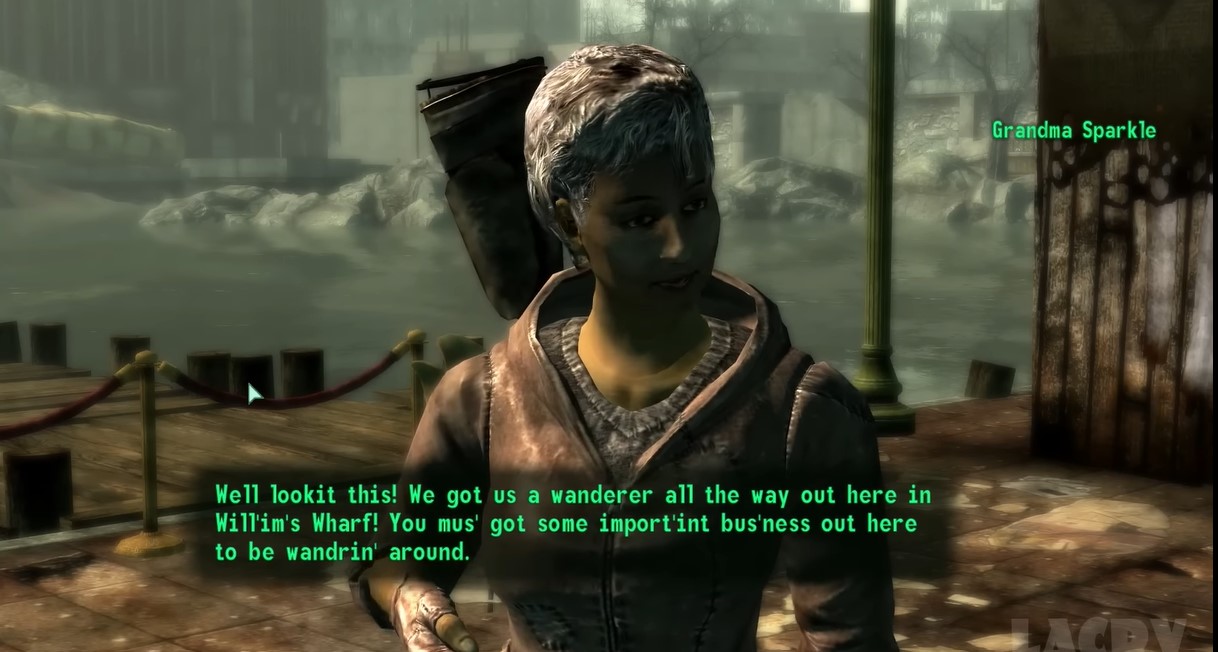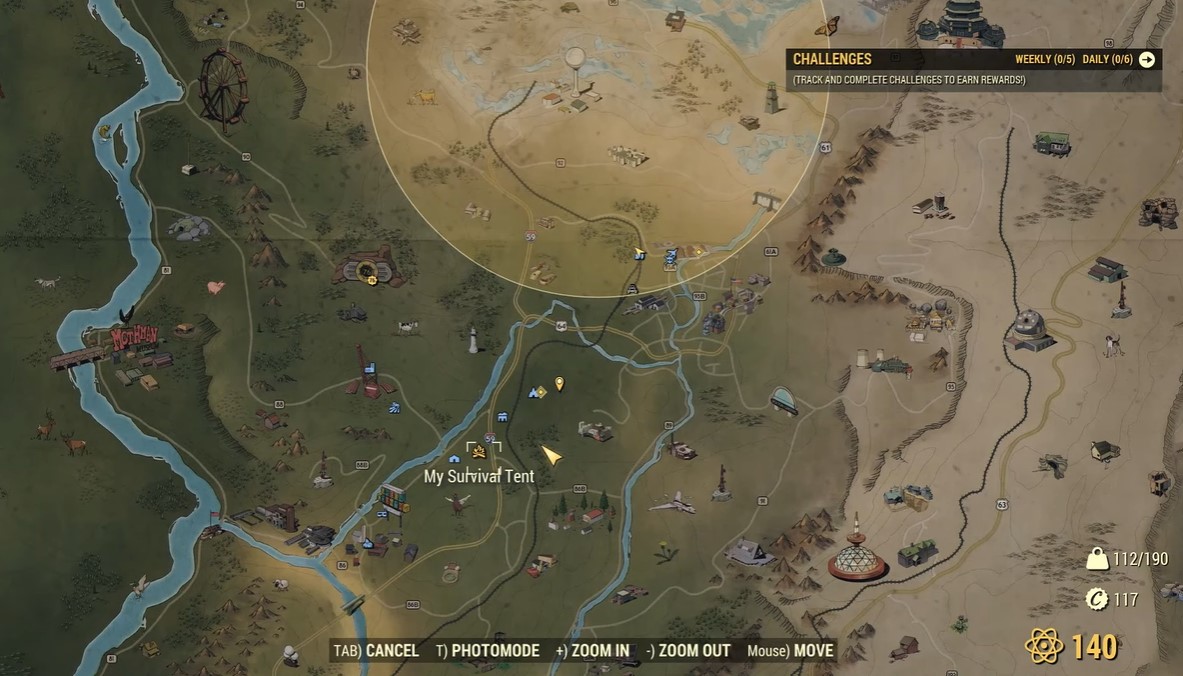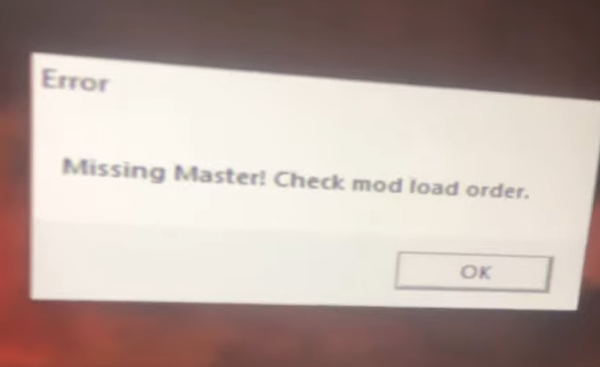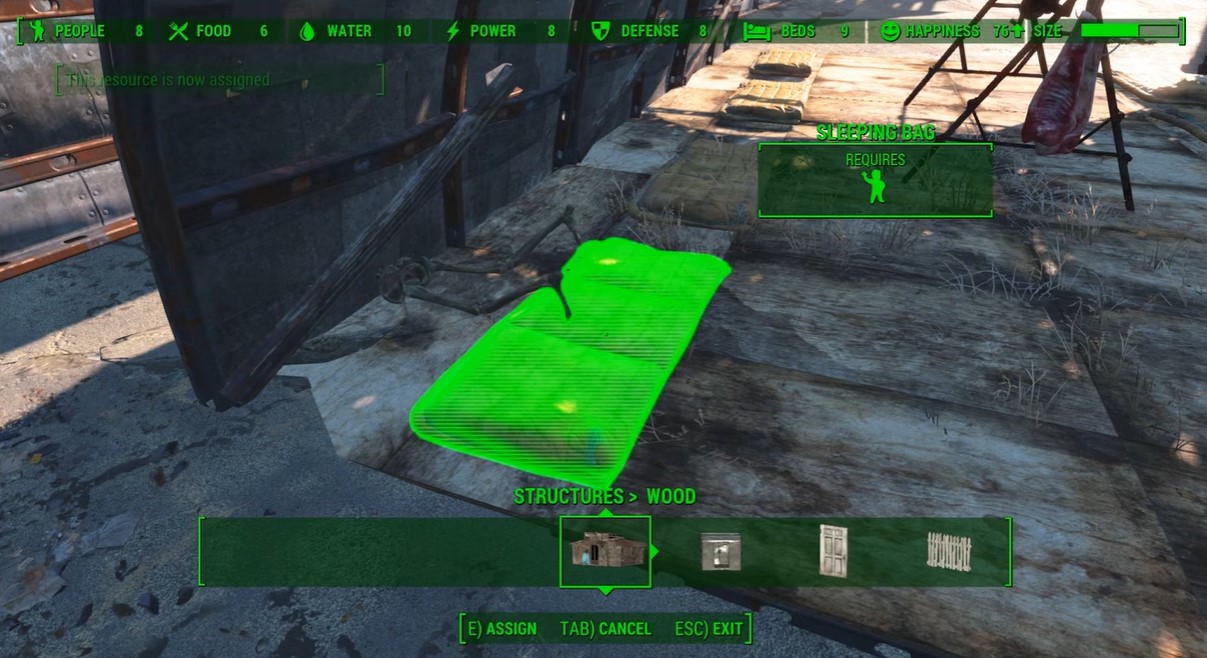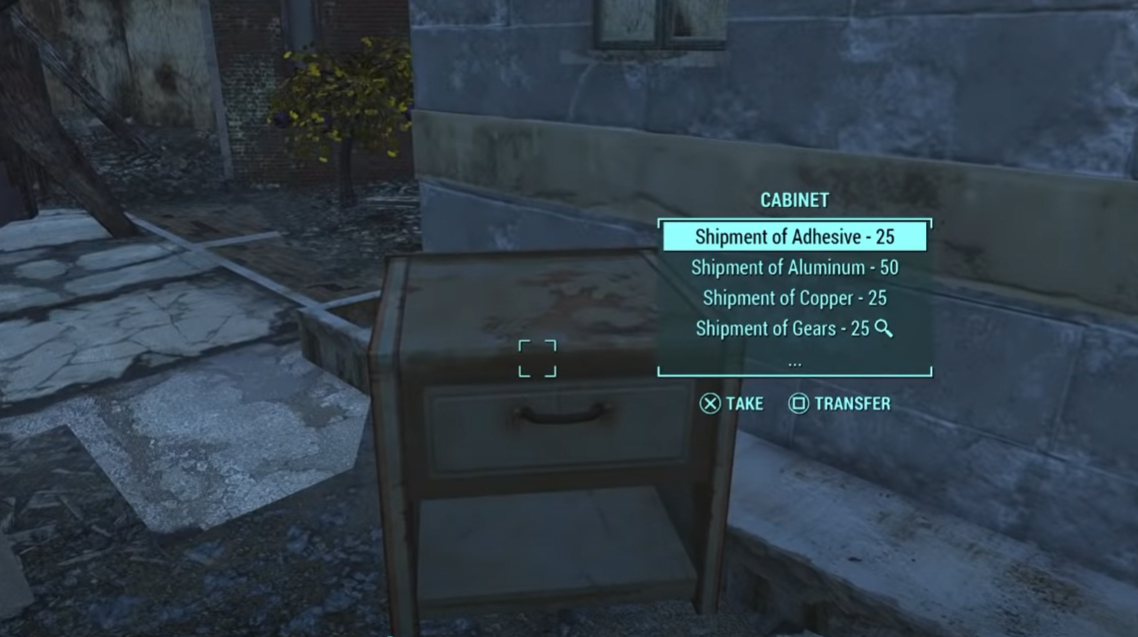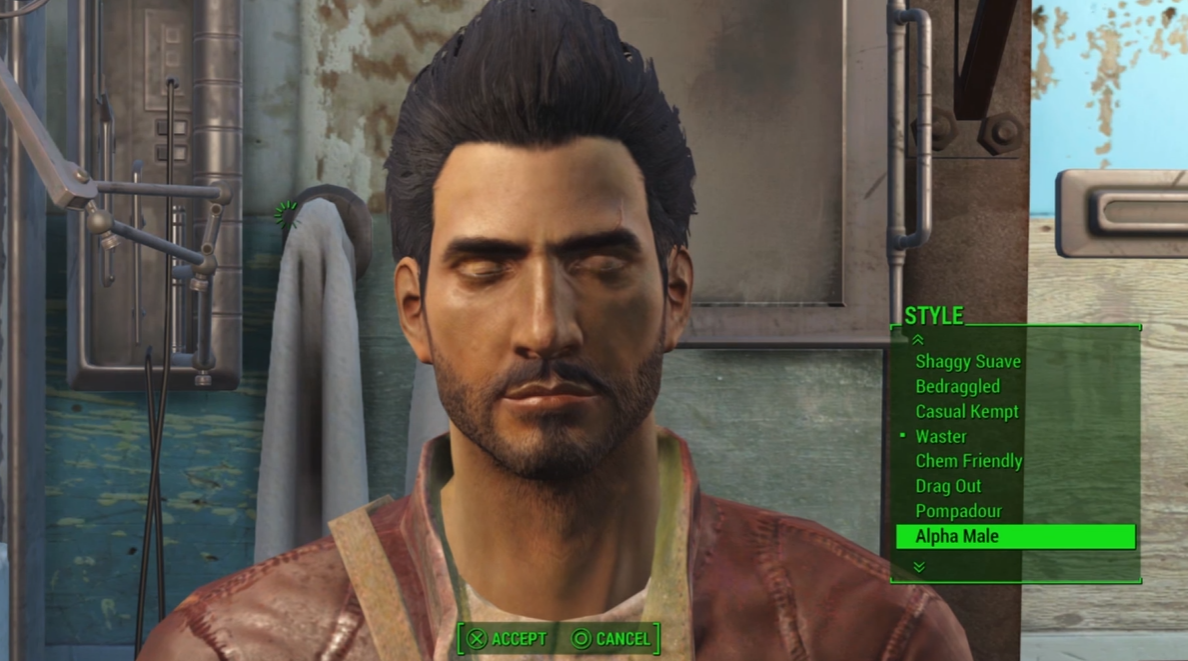If you’re having trouble with Fallout 3 crashing on Windows 10 or 11, never fear. There are a few quick and easy ways to fix the issue. If you want to know all the steps, read on this guide to learn how.
What are the Quick Ways to Fix Fallout 3 When it Crashes on Windows 10 or 11?
Fallout 3 is a popular video game that was released in 2008. Because the game is quite old, compatibility issues with Windows 11 can be expected.
This problem could also be caused by a faulty graphics card. If you encounter these issues while playing Fallout 3 on Windows 11, here are guaranteed solutions for you:
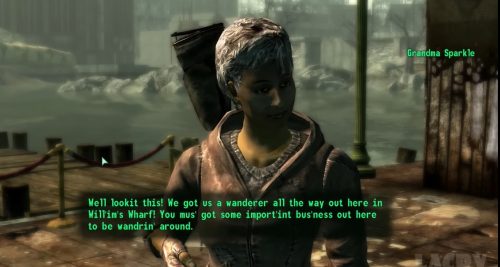
Fix #1: Run Fallout 3 in Compatibility Mode
- Open File Explorer with the Windows key + E hotkey for it.
- Using this path in File Explorer, navigate to the Fallout 3 Steam folder: C:\Program Files (x86)\Steam\steamapps\common\Fallout 3
- Then right-click the Fallout 3 EXE file to select Properties.
- Then, in the game's properties window, go to the Compatibility tab.
- For the setting, choose Run this program in compatibility mode.
- Then, from the platform drop-down menu, select Windows XP (Service Pack 3).
- Additionally, check the Run this program as an administrator checkbox.
- Click Apply to save your settings and Ok to exit.
Fix #2: Install Windows Game Live
- Enter Games for Windows Live in Google.
- Then, near the top of the search results, click the GFWL - Microsoft link. This will download the Games for Windows Live installer.
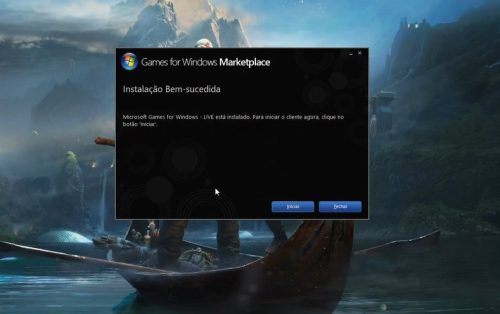
- Open the Games for Windows Live folder that you downloaded.
- Then, double-click gfwlivesetup.exe to launch the software's installer, and follow the onscreen instructions.
- After installing the Games for Windows Live software, launch it and wait for it to download all necessary additional files.
Fix #3: Check If You Need to Update Your Graphics Card Driver
Games are GPU-intensive apps [1], so any issues with your video drivers will result in poor gameplay or even errors while playing.
That being said, if you encounter any of the aforementioned issues while playing Fallout 3, update your graphics drivers as soon as possible.
The quickest way to do so is to use a dedicated driver updater, which will ensure that you have the most up-to-date drivers for your current hardware.
This product is very light, and it will detect all of your outdated, broken, or missing drivers within seconds of scanning your PC.