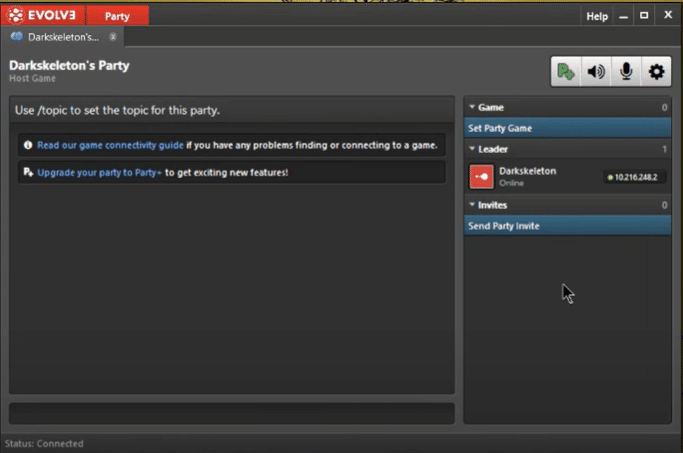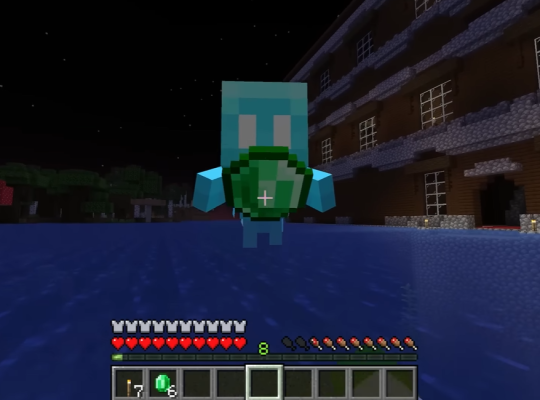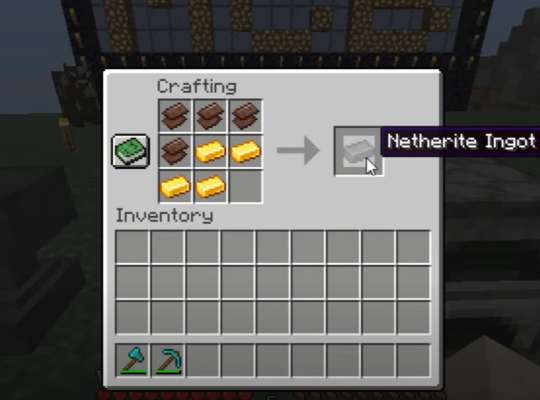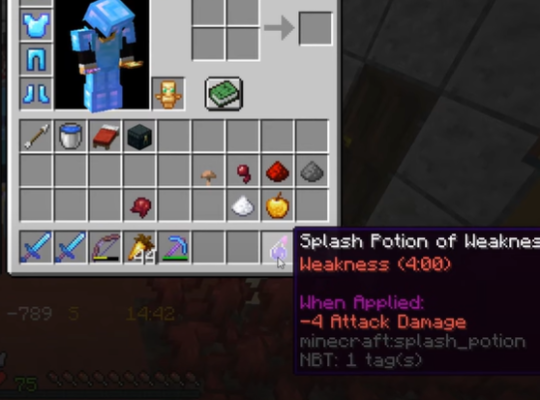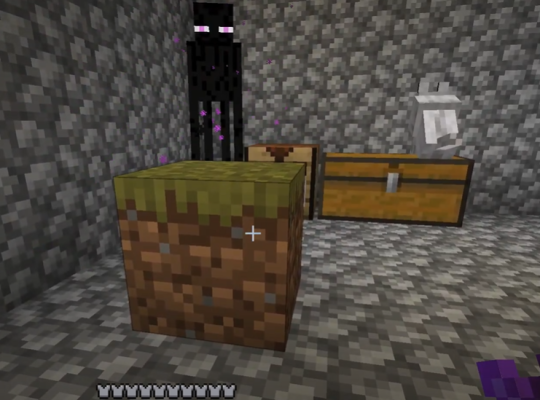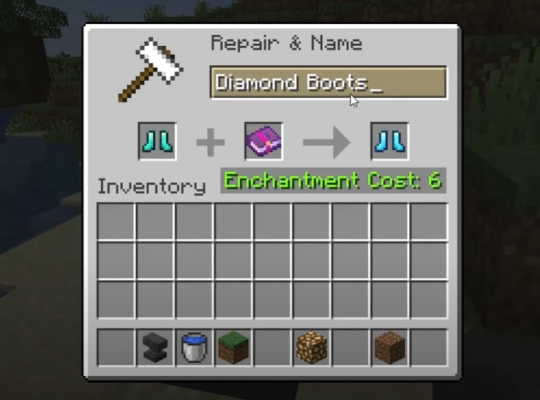You don’t have to worry if your Evolve Minecraft server isn’t not working like it used to, because there are various ways to fix it. It may appear cumbersome and difficult to resolve, but the troubleshooting steps can be done easily by anyone.
Our resident gamers will show you how to fix this issue without a sweat:
Fix #1: Close Other Minecraft Servers Properly
If you run your Evolve server with other servers open, it might not run and operate normally. Therefore, make sure to close other Minecraft servers properly before launching the Evolve server.
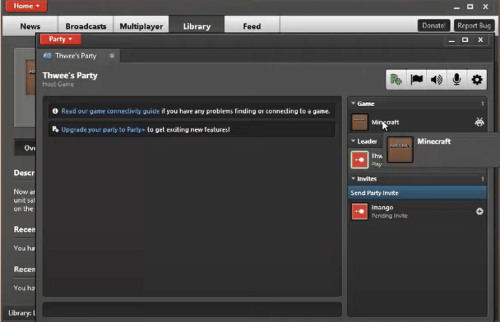
Once done, the error message should disappear after relaunching the server.
Fix #2: End Java.exe and Javaw.exe Processes
Another way to resolve Evolve server issues is to end Java.exe and Javaw.exe processes. To do this, here is how to go about it:
Javaw.exe
- Click any free space in the Windows taskbar
- Right-click on the taskbar, then click on the Start Task Manager
- Click on the Process tab.
- Choose javaw.exe file.
- Right-click on it, then click on the end process tree.
- Close all open files.
- Restart your PC for all the changes to take effect.
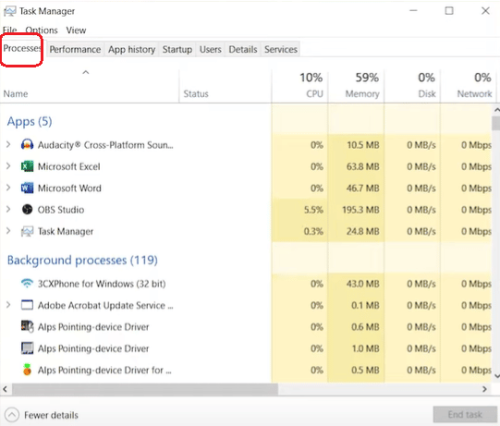
Java.exe
- Click any free space in the windows taskbar
- Right-click on the taskbar, then click on the start task manager
- Click on the Process tab
- Choose the image name column header to sort the running process by name to find java.exe
- Navigate through till you find the Java.exe process file
- Right-click on End task, followed by YES, to stop the process.
Fix #3: Disable Windows Firewall or Active Antivirus Programs
Antivirus programs and the Windows Firewall sometimes get in the way of games and server files from functioning properly, which can probably prevent your Evolve server from working properly or result in Minecraft’s exception in server tick loop error.
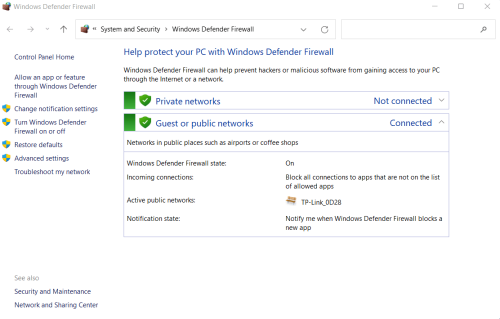
If you are experiencing any issues with connecting to your game server, make sure to disable your Windows Firewall [1] or running antivirus programs on your personal computer.
Fix #4: Append Your Port Number
To append your port number, navigate to the port forwarding section of your router, click on Port Forwarding, then enter your game’s address in your router. Also, put the TCP and UDP ports of your Minecraft server.
Conclusion
With these working tips, you should not have any issue solving the Evolve Minecraft server not working error. Sometimes, when the Evolve server isn’t working, it might be an issue with the server provider. You can check their social media pages to know if it is an internal error on the Minecraft server. Suppose it isn’t, then you know it’s an error with your PC.