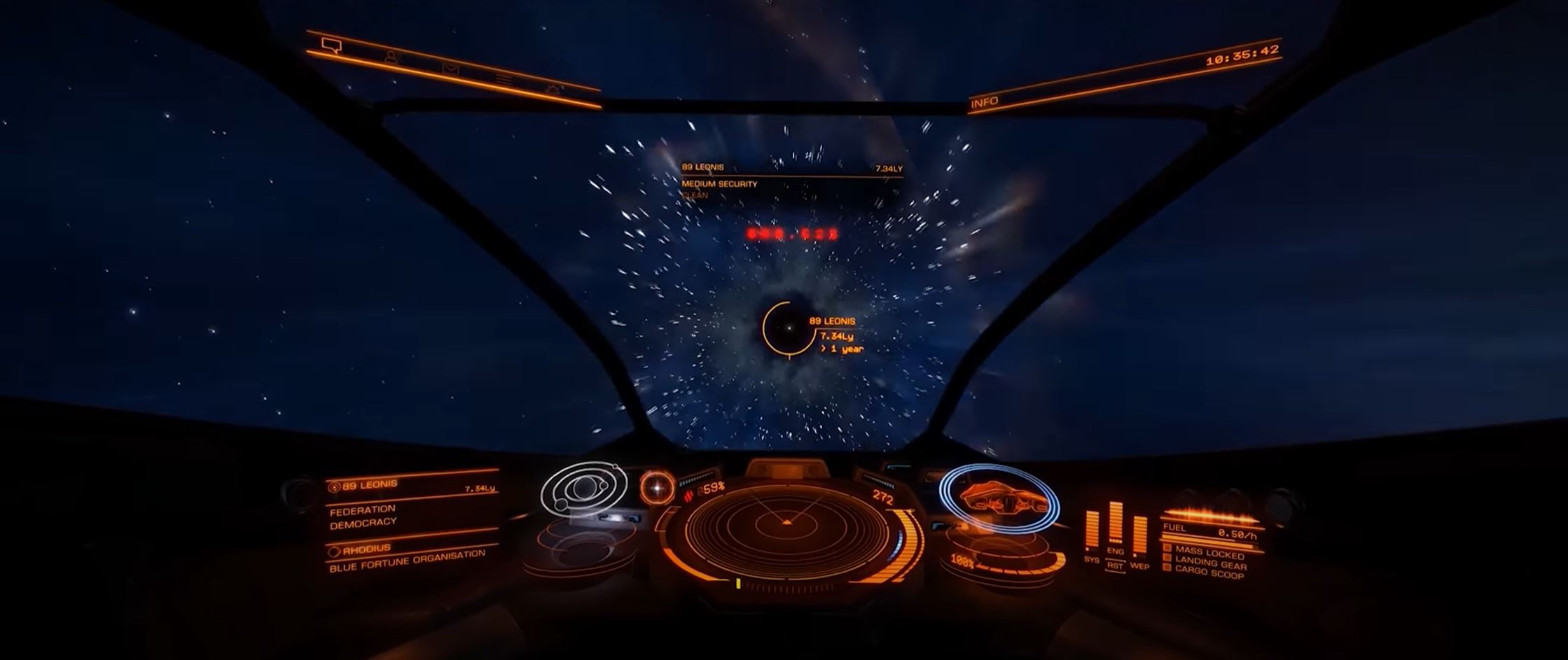Elite Dangerous is an incredibly popular space exploration and combat simulator game that allows players to explore the Milky Way galaxy and engage in thrilling space battles. Unfortunately, many players often encounter issues where the game fails to synchronize time with the server.
This can lead to a number of problems, including the inability to join online multiplayer mode or to progress in the game. So in this post, we will take a look at all the methods to fix this problem!
Elite Dangerous Failed to Synchronize Time With Server: How to Fix
Fixing the Elite Dangerous Failed to Synchronize Time With Game Server error is fairly straightforward. Follow these fixes in order to effectively troubleshoot the error:
Verifying Integrity of Game Files
- Close your game, and then open the Steam window.
- Go to the Library, right-click on Elite Dangerous, and choose Properties from the menu.
- Click "Verify Integrity of Game Files" on the Local Files tab.
- Wait for the process to finish, and then check to see if the problem is fixed.
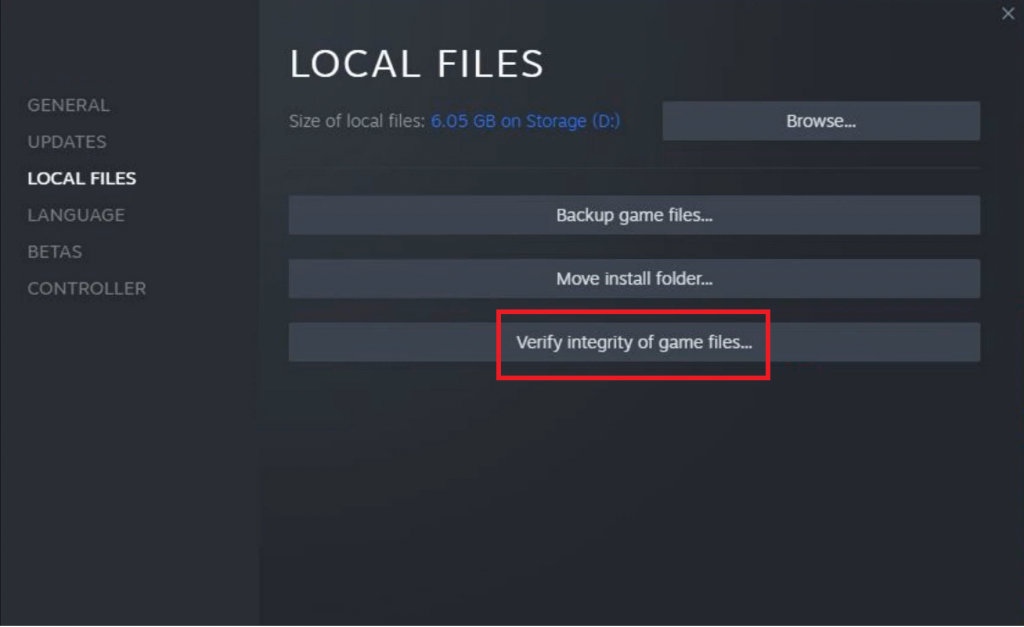
Reset Router
If the issue persists after verifying integrity of the game files, you may need to reset your router. To do this, locate the reset button on the router and press it for at least 10 seconds.
This will reset the router, and it may fix the issue. Make sure to check your router’s user manual for more specific instructions.
Syncing Time and Date
- To open Settings, press Windows Key + I.
- Go to Language and Time.
- Choose the right time zone from the drop-down menu on the left.
- If the "Set time zone automatically" button is grayed out, turn it off.
- Close the Settings window and try to start the game again.
Disabling Third-Party Antivirus
Third-party antivirus programs can often interfere with different games, including Elite Dangerous. To fix this, you will need to temporarily disable your antivirus.
This can be done by right-clicking on the antivirus icon in the system tray and selecting the “Disable” option. After doing this, try to launch the game again.
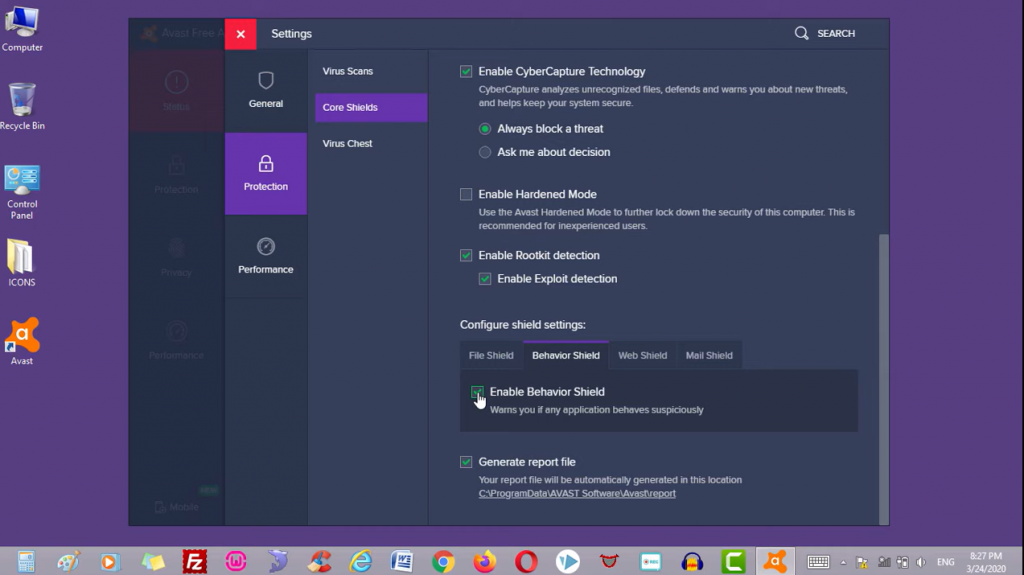
If it works, you should be able to re-enable your antivirus without any issues. If not, you may need to uninstall the antivirus program and switch to a different one.
Conclusion
If you’re experiencing the server synchronization problem on Elite Dangerous, you should be able to fix it by verifying integrity of game files, resetting your router, syncing time and date, or disabling third-party antivirus programs.
If none of these methods work, you may want to consider reinstalling the game or contacting the game’s support team [1] for more assistance.