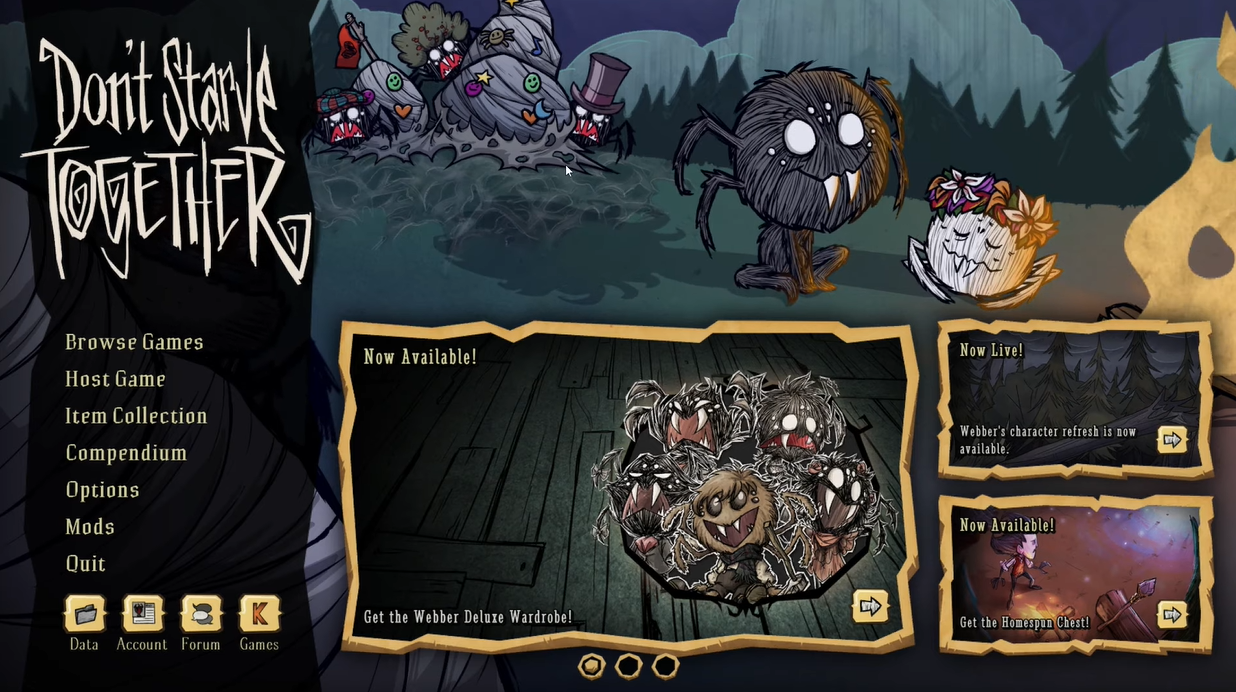Don’t Starve Together is a multiplayer extension of the fun survival game. But sometimes, the server doesn’t show up, limiting your gameplay and keeping you from playing with friends. This issue can be a waste of time and energy. Thus, our team created this guide to help you solve the problem when the Don’t Starve Together server is not showing up.
How to Fix This Issue?
Don’t Starve Together server problems are actually common for gamers. The solution can be as simple as a PC reboot or as complicated as reconfiguring your entire server. For most people, the answer isn’t as extreme as a complete overhaul because straightforward solutions can be applied.
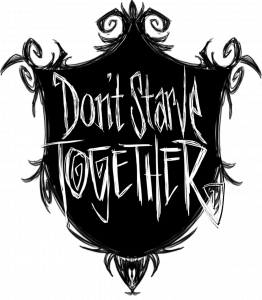
We have prepared a list of common fixes to Don’t Starve Together server problems. We recommend applying these solutions one after the other until the trouble is fixed. That way, you avoid unnecessary steps.
Fix #1: Restart Your Device
A bulk of technical problems can be fixed by just restarting your device. If you’re hosting your don’t starve together server on PC, be sure to restart the computer. Save any ongoing work, close all applications, shut down, and turn the PC back on. Be sure that the computer is completely turned off before coming back on. This ensures that any temporary files are cleared, leaving space for more.
Restarting your device also frees up more processing space to handle the game and server requests. The game requires a processor of up to 1.7GHz or better. If your processor barely meets this requirement, you may experience problems with the game or server.
If you reboot your PC and the problem persists, move on to the next step.
Fix #2: Run Game as Administrator
Running the game as an administrator may also solve your problems. When you ask your PC to run a file as an administrator, the file is started with an administrator token. This gives the file a high clearance rate, allowing it to access files without restrictions or extra permissions. Just like making a user an admin, the file is granted complete access to all the resources it may need.
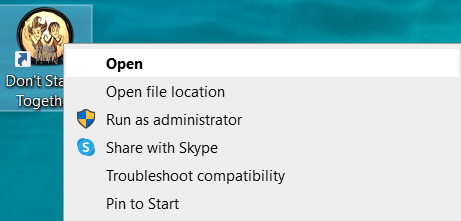
If you’re experiencing this issue, you may need to run the .exe file as administrator. If you’ve ever set up a dedicated server, you know that it involves many processes, including executing command prompts and running batch files. Admin privilege allows these to run much smoother.
Fix #3: Check Internet Connection
A stable internet connection is integral to your gaming pleasure. A fiber-optic cable connection is always preferred for online games because they offer the most reliable connection. They can reach speeds that Wi-Fi only dreams about while also offering uninterrupted connectivity.
If a fiber-optic connection isn’t available, be sure to go with a service provider that offers a reliable connection. Server not showing up problems may exist when your connection is spotty and unstable. Our team recommends checking this step before moving forward.
Fix #4: Ensure that the Game is Updated
If you’ve followed all the above steps and still can’t find the server list, updating the game is the next logical step. An outdated server almost always experiences performance issues. You can check your server game version in the server log.
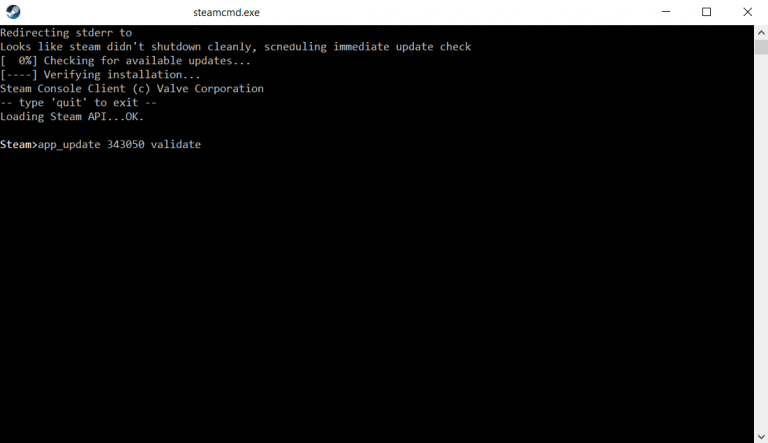
Don’t Starve Together server gets updated fairly constantly, and an outdated version will give you problems. To update the server, you’ll need to go through the same process as installing the game. For most people, this command line will do:
C:\steamcmd\steamcmd.exe +login anonymous +app_update 343050 validate +quit
If your game is installed on a different hard disk, change the location in the command prompt.
Fix #5: Add Server Token
Server tokens are essentially data created by a server. They are used to identify the validity of a user and token. If you can’t find your Don’t Starve Together Server, generating a server token might help.
To do this, launch the game and navigate to Account on the main menu. It’s on the lower left-hand corner of the game page. While in Accounts, navigate to games and click Don’t Starve Together. Here you can generate new tokens or add a new server.
Some people complain that the page for generating new tokens moves around. However, you should easily find it as long as you navigate to account.
Fix #6: Changer Server Name
If you’ve tried the other steps above, a last resort is to change your server hostname. You can do this by navigating to your game panel, then configuration files. Open the cluster.ini file and find the line titled:
Cluster_name =
Insert your new name after the =, and you’re good to go.
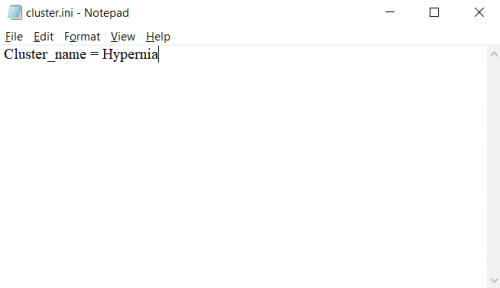
Tips and Reminders
Don’t Starve Together is a strictly multiplayer game [1], and you’ll need as many characters as possible to survive. If you have a team of friends ready to play, a dedicated server, and a steady internet connection, you’re good to go. If you’re a new player, here are some basic gameplay tips from our resident gamers:

- Stay alive as long as possible by preserving your food. Consume food as quickly as possible to keep it from spoiling. You can also keep it in an icebox to extend durability.
- Maintain your sanity by avoiding raw meats, wormholes, and complete darkness. The lower your sanity level, the harder it is to stay alive.
- Master your day/night cycles, as well as your seasons. This can tell you what resources and enemies to expect and help you prepare accordingly.
Conclusion
Don’t Starve Together Server not showing up is a fairly common problem for players. But luckily, the solutions are pretty straightforward to implement. Begin by rebooting your PC, running the game as an admin, or updating server files. If all else fails, add a new server token.
Already have Discord as your server? Why not try making yourself an admin Discord to gain more privileges and other perks from this server. Read next!