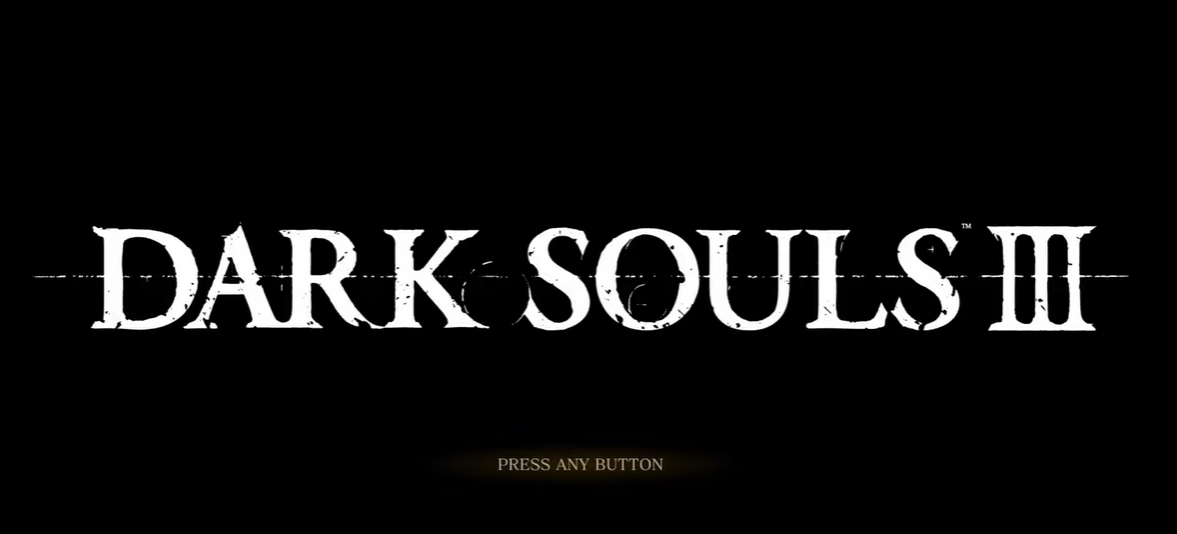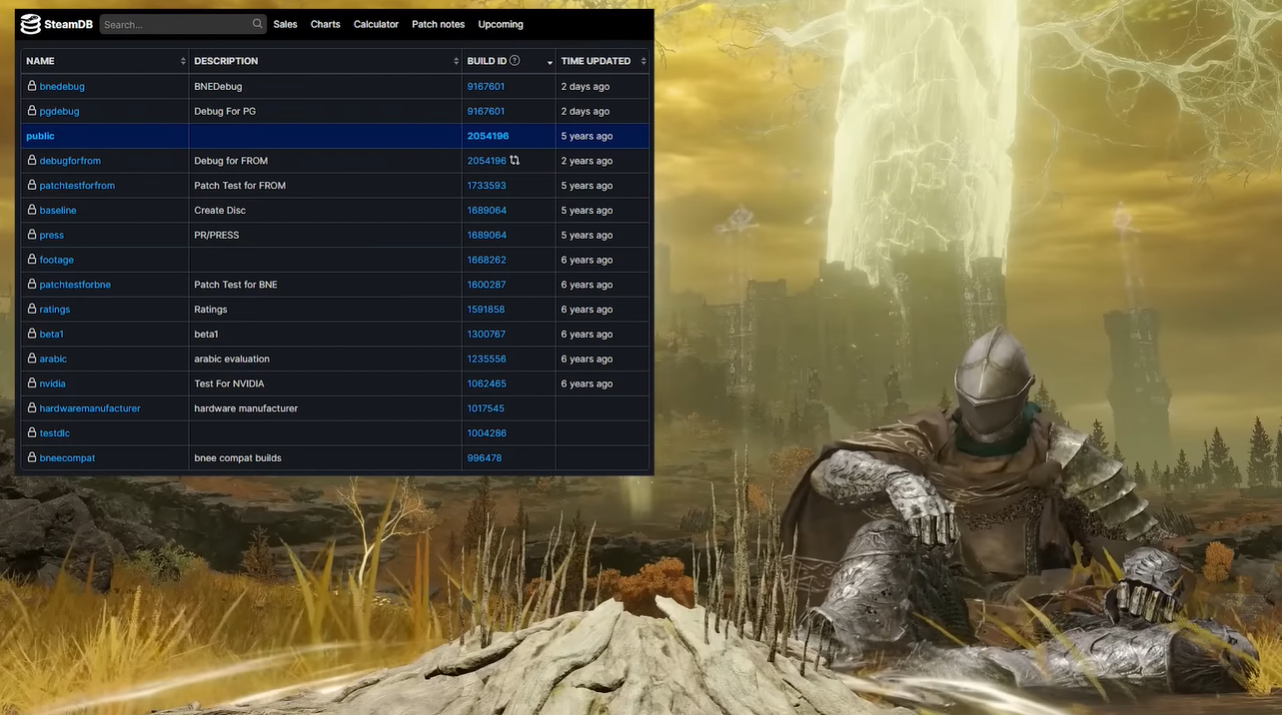Dark Souls 3 is a beloved action role-playing game that has captivated gamers from around the world. However, some players often encounter the “Failed to Log In to the Dark Souls III Game Server” error message upon log-in.
This error can be caused by a variety of reasons, such as server maintenance, an outdated version of the game, or even a corrupted game file.
To address each possible cause, we listed all the things you can do to avoid this issue again. Here are the fixes for the “Failed to Log In to the Dark Souls III Game Server:”
Failed to Log In to the Dark Souls III Game Server Problem: 5 Surefire Fixes
Fix #1: Reset Your Connection
Like most game errors, the first best thing you can do is to reset your connection. This can be done by rebooting your router or modem, or by power cycling them.
To power cycle your modem or router, simply unplug them from the power source and wait a few seconds before plugging them back in. This will help to reset your connection and might solve the problem.

Fix #2: Verify the Integrity of Game Cache
Verifying the integrity of the game cache is an important step to solving the Failed to Log In to the Dark Souls 3 Game Server error. This can be done through the Steam client.
Simply open the game’s properties in the Steam client, select the Local Files tab, and then click on the Verify Integrity of Game Cache button. Doing this will scan the game’s files and replace any corrupt or missing files that could be causing the error.
Fix #3: Update Your Game
Another possible solution is to make sure that the game is updated to the latest version. To do this, simply open the Steam client, right-click on the game’s name, and select Check for Updates.
Follow the on-screen instructions to complete the update and see if this solves the problem.
Fix #4: Disable Firewall
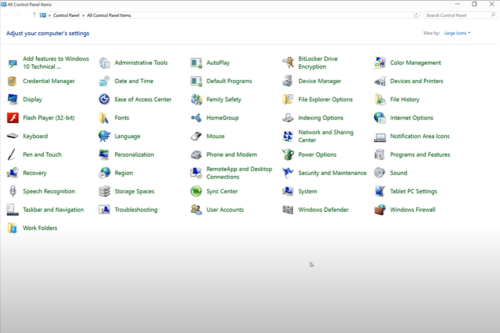
In some cases, the Firewall [1] may be blocking the game from connecting to the server. If this is the case, you should try disabling the Firewall and see if this solves the problem.
To do this, open the Control Panel, click on Windows Firewall, and then select the Turn Windows Firewall On or Off option. Select the option to turn off the Firewall for both public and private networks and then click Ok.
Fix #5: Close All Unnecessary Programs
Finally, make sure that all unnecessary programs and applications are closed before launching Dark Souls 3. This can help to free up system resources and improve the performance of the game.
To do this, press Ctrl + Alt + Del on your keyboard to open the Task Manager. From here, you can select and end any applications that are running in the background.
Conclusion
These are some of the methods that you can use to fix the “Failed to Log In to the Dark Souls III Game Server” error. While some of these methods may not work for everyone, they are worth trying as they could potentially solve the issue.
If all else fails, you may need to contact the game’s support team for further assistance.