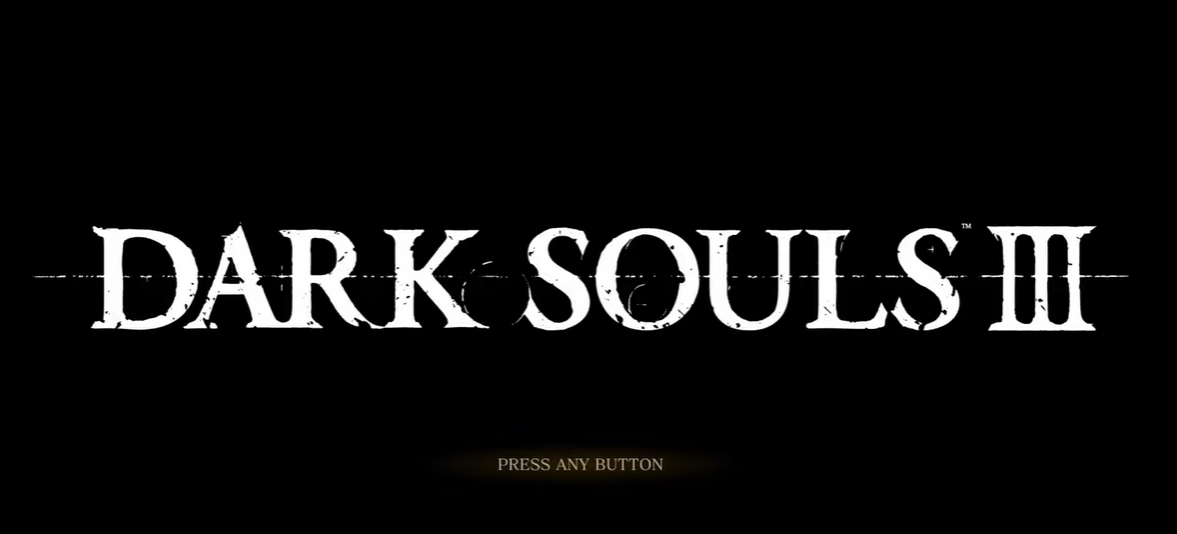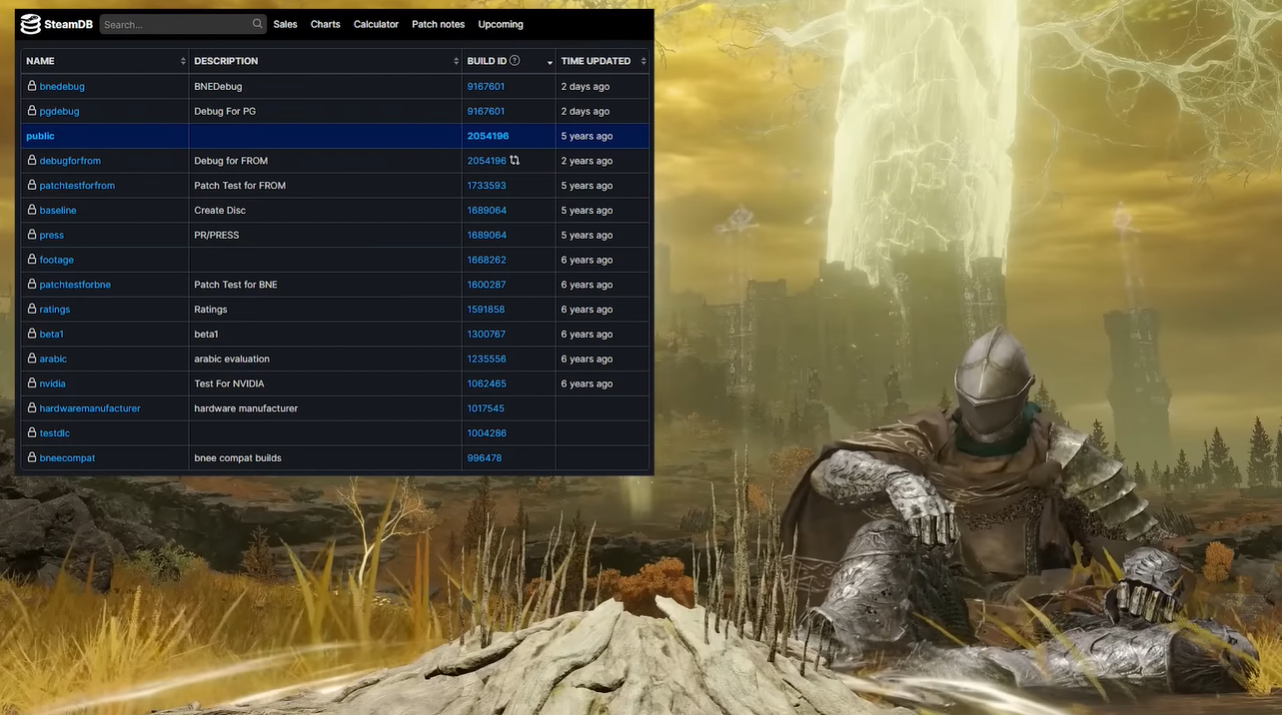Are you struggling with the Dark Souls 3 “Failed to Connect to Server error” on PC or Xbox? This is a common issue that many players encounter when trying to play online.
Luckily, there are a few solutions that may help you fix this issue. In this post, we’ll discuss all the methods you can try to fix the problem right away:
Dark Souls 3 Failed to Connect to Server Issue: How to Fix in 5 Ways
If you’re having trouble connecting to the Dark Souls 3 server, follow these five fixes in order:
Fix #1: Check Your Internet Connection
The first step to troubleshooting this issue is to make sure that your internet connection is stable and functioning properly. The best way to do this is to run a speed test to check your download and upload speeds and ping.
If your internet connection is slow or unstable, you may need to contact your internet service provider to troubleshoot the issue.
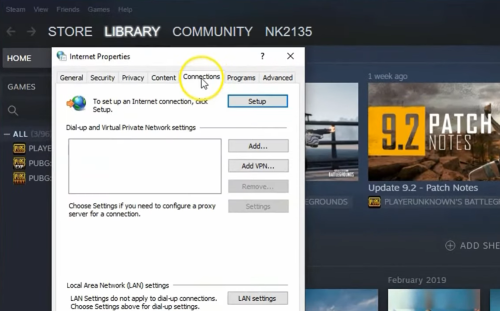
Fix #2: Use a Dark Souls 3 Compatible VPN Service
Using a Dark Souls 3 compatible Virtual Private Network (VPN) can help to improve your connection and reduce lag. A VPN can help disguise your IP address and encrypt your data, making it more difficult for hackers to access your information.
Additionally, a VPN can help reduce latency and improve your connection speed.
There are numerous VPN services available, so make sure to do your research before selecting one. Also, make sure to select a service that is compatible with Dark Souls 3.
Fix #3: Disable Your Firewall
- Click the Start button located in the taskbar.
- Type "firewall" and choose Windows firewall from the list of results.
- Select "Allow an app or feature through the Windows Defender firewall" on the screen's left.
- Search the list for Dark Souls 3 and ensure that all connections are allowed.
- Save the settings and see if it fixed the error.
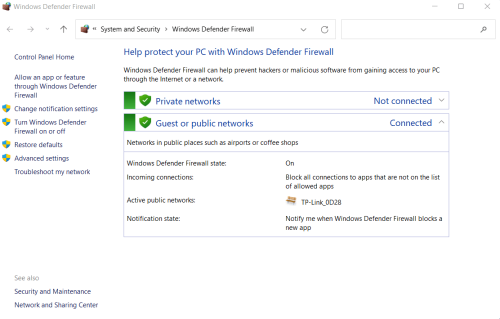
Fix #4: Add an Exception to the Firewall
If the above solution failed to work, you can try to add the game as an exception to your Firewall’s settings.
- Click the Start button in the taskbar, enter "firewall," and launch Firewall and Network Protection.
- Click Allow an application through the firewall.
- Select Change settings (with admin rights).
- Search this list for Dark Souls 3 and pick the Private and Public checkboxes.
- If it is not on this list, click the button labeled "Allow another app to locate" and select it.
Fix #5: Use a GPN
A GPN (Gamers Private Network) is a type of Virtual Private Network (VPN) [1] that is specifically designed for gaming.
Using a GPN can help to improve your connection speeds by routing your traffic through dedicated servers. This can also improve your overall gaming experience by reducing latency and lag.
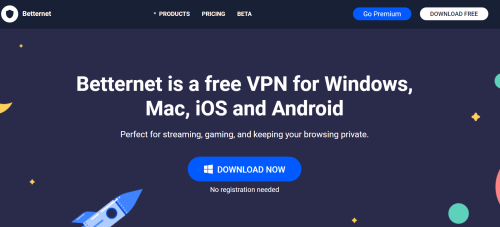
Additionally, GPNs can help to protect your data from hackers and other malicious players. However, GPNs can be costly, so make sure to do your research before investing in one.
Conclusion
We hope this article helped you resolve the Dark Souls 3 Failed to Connect to Server error. If you’re still having trouble connecting, make sure to check your internet connection, use a compatible VPN service, and add exceptions to your firewall.
Additionally, you may want to consider investing in a GPN to improve your gaming experience.