Tarik “Tarik” Celik is a professional Counter-Strike: Global Offensive. He is known for his aggressive playstyle and his ability to make clutch plays in high-pressure situations.
Tarik’s CS:GO settings have become a topic of interest among fans and aspiring players alike, as they are believed to be a factor in his success as a professional player. In this article, we will delve into Tarik’s CS:GO settings and analyze their impact on his gameplay.
Brief Overview About Tarik
Tarik has played for various professional teams throughout his career, including MIBR, Cloud9, Evil Geniuses, and CLG. Tarik has consistently been regarded as one of the top players in the CS:GO scene.
His individual skill and in-game leadership [1] have helped him achieve numerous tournament victories and cemented his position as one of the most respected players in the game.
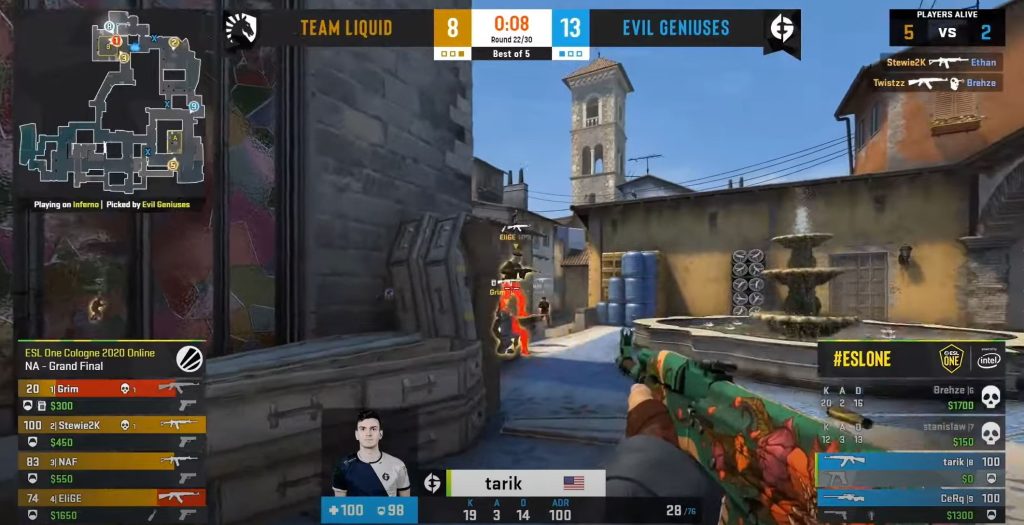
Tarik Celik has indeed been inactive competitively since April 2021. Despite his break from competitive play, he still enjoys playing Counter-Strike on his stream and engaging with his fans.
Tarik’s years of experience and success in the CS:GO scene have certainly inspired new players and thrilled fans alike. Tarik Celik has indeed been inactive competitively since April 2021.
Despite his break from competitive play, he still enjoys playing Counter-Strike on his stream and engaging with his fans.
Video Settings of Tarik
Monitor Settings
Setting | Value |
Resolution | 1024×768 |
Texture Quality | 4:3 |
Scaling Mode | Stretched |
HZ | 240 |
Mouse Settings
Setting | Value |
Sensitivity | 1.1 |
Hz | 500 |
DPI | 800 |
eDPI | 880 |
Raw Input | On |
Zoom Sensitivity | 1 |
Windows Sensitivity | 6 |
Mouse Acceleration | 0 |
Video Settings
Setting | Value |
Global Shadow Quality | Very low |
Model and Textures | Low |
Texture Streaming | Disabled |
Effect Detail | Low |
Shader Detail | Low |
Boost Player Contrast | Disabled |
Multicore Rendering | Enabled |
Multisample Anti-Aliasing (MSAA) | 8x MSAA |
FXAA Anti-Aliasing | Disabled |
Texture Filtering Mode | Bilinear |
Wait for Vertical-Sync | Disabled |
Motion Blur | Disabled |
Triple-Monitor Mode | Disabled |
Use Uber Shaders | Enabled |
Crosshair Settings of Tarik
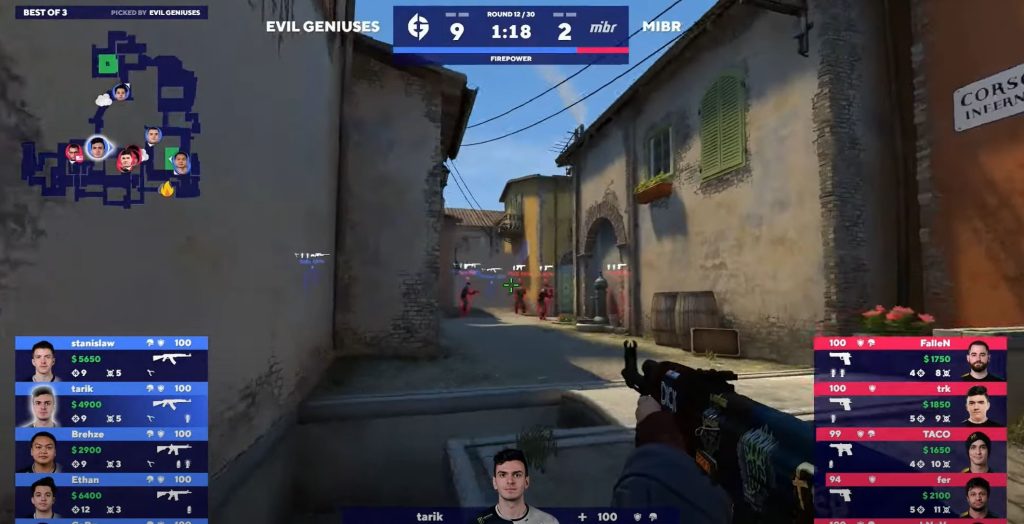
Tarik’s crosshair settings prioritize precision and stability, and he opts for a simple, static crosshair without any dynamic elements. The crosshair is colored green and has a small size and gap to help him focus on targets without any distractions from flashy reticles.
Finally, if you’re interested in using Tarik’s crosshair settings, you can access his configurations by opening the console using the ` key and pasting a specific command.
- cl_crosshaircolor_r 255;
- cl_crosshaircolor_g 255;
- cl_crosshaircolor_b 255;
- cl_crosshaircolor 4;
- cl_crosshairdot 1;
- cl_crosshairgap -3;
- cl_crosshairsize 1;
- cl_crosshairstyle 4;
- cl_crosshairthickness 0;
- cl_crosshair_sniper_width 1;
- cl_crosshair_drawoutline 0;

ViewModel
- viewmodel_fov 68;
- viewmodel_offset_x 2.5;
- viewmodel_offset_y 0;
- viewmodel_offset_z -1.5;
- viewmodel_presetpos 3;
- cl_viewmodel_shift_left_amt 1.5;
- cl_viewmodel_shift_right_amt 0.75;
- viewmodel_recoil 0;
- cl_righthand 1;
CL_BOB
- cl_bobamt_vert 0.25;
- cl_bobamt_lat 0.4;
- cl_bobcycle 0.98;
- cl_bob_lower_amt 21;
Wrapping Up
Tarik’s crosshair and ViewModel settings work well for him, but they may not necessarily work well for everyone. It’s always a good idea to experiment with different settings and find what works best for you.
If you’re not sure where to start, you can try using Tarik’s settings as a baseline and then tweak them based on your own preferences and needs. Moreover, the most important thing is to use settings that help you play comfortably and perform at your best.







