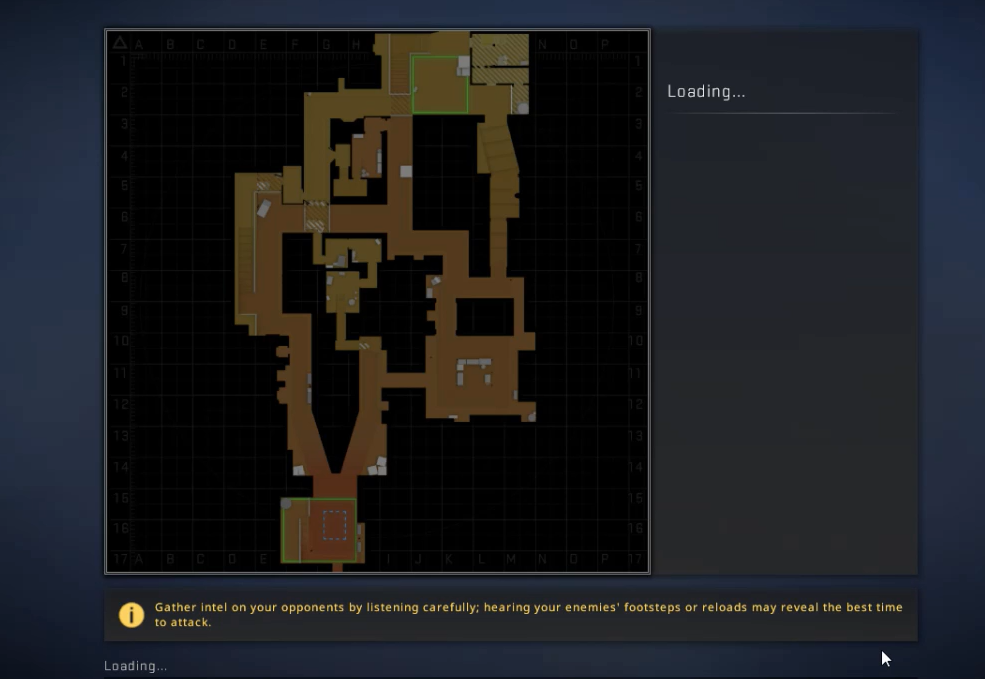Are you stuck on a CS:GO loading screen and can’t figure out how to fix it? Don’t worry, this is a common problem faced by numerous players and there are working solutions to revert your game to its normal settings.
In today’s guide, we’ll discuss the possible causes, and provide some troubleshooting steps to help you fix the CS:GO stuck on loading screen issue.
How to Fix the CS:GO Stuck on Loading Screen Issue
Here are the methods to fix this issue on your Windows PC:
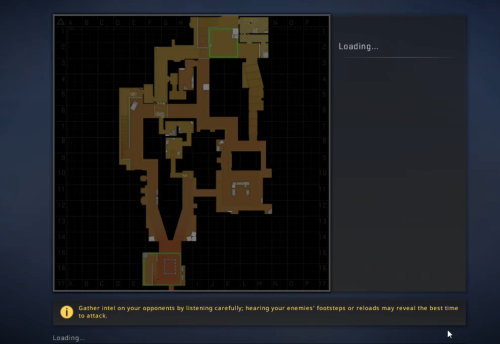
Fix #1: Check Your System Requirements
The first step is to check your PC’s system requirements to make sure your hardware is capable of running CS:GO. This can be done by visiting the official CS:GO system requirements page and comparing your PC’s hardware to the recommended specifications.
If your hardware meets or exceeds the recommended requirements, then you can move on to the next step.
Fix #2: Increase Virtual RAM
If your PC’s hardware meets or exceeds the recommended requirements and you are still experiencing issues with the game, the next step is to increase the amount of virtual RAM. Virtual RAM is a type of memory that can be used by your computer to store data, and it can help improve the performance of your PC.
To increase your virtual RAM, you will need to access your computer’s BIOS settings and adjust the amount of RAM allocated to the virtual memory.
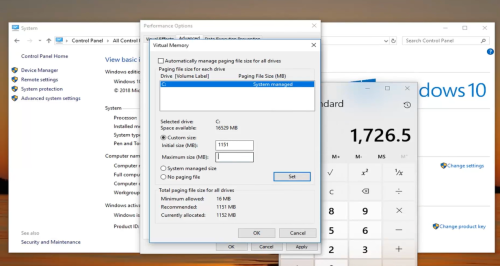
Fix #3: Properly Place the Storage and RAM in the Slot
Another potential solution to fix CS:GO stuck on loading screen is to make sure that the storage and RAM is properly placed in the slot.
If the storage and RAM is not properly placed, it could cause the game to become stuck on the loading screen. To check this, locate the slots on the motherboard and make sure that the RAM and storage are properly inserted and secured.
Fix #4: Update GPU Drivers
If the storage and RAM [1] are properly placed in the slot and you are still experiencing issues with the game, then it might be time to update your GPU drivers.
Outdated GPU drivers can cause a lot of issues, including CS:GO stuck on loading screen. To update your GPU drivers, visit the manufacturer’s website and download the latest version available.
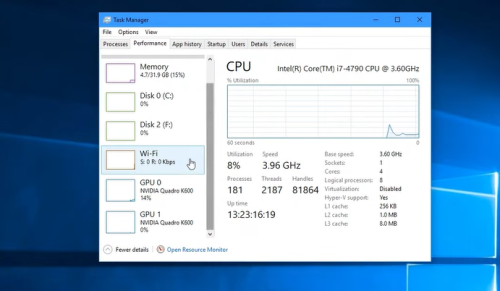
Fix #5: Close Unnecessary Background Tasks
Another potential cause of CS:GO stuck on loading screen is if there are too many background tasks running on your PC. To fix this issue, open the Task Manager and close any unnecessary applications or programs that are running in the background.
Fix #6: Update CS:GO
If you have updated your GPU drivers and closed any unnecessary background tasks and you are still experiencing issues with the game, then it might be time to update CS:GO.
To update the game, open the Steam client and click on Library. From there, locate CS:GO and click on Update.
Fix #7: Check for Windows Updates
If you have updated your GPU drivers, closed any unnecessary background tasks, and updated CS:GO and you are still experiencing issues with the game, then it might be time to check for any available Windows updates.
To check for updates, open the Start menu and type in Check for Updates.
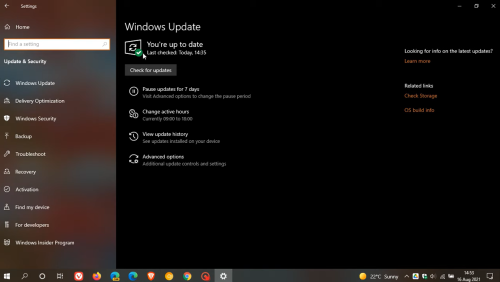
From there, select the Check for Updates option and follow the on-screen instructions to install any available updates.
Fix #8: Try Disabling Overlay Apps
If you have updated your GPU drivers, closed any unnecessary background tasks, updated CS:GO, and installed any available Windows updates and you are still experiencing issues with the game, then it might be time to try disabling any overlay apps.
These include Steam Overlay, Origin Overlay, etc. To do this, open the game’s settings and disable any overlay apps that are enabled.
Fix #9: Perform a Clean Boot
If you have updated your GPU drivers, closed any unnecessary background tasks, updated CS:GO, installed any available Windows updates, and disabled any overlay apps and you are still experiencing issues with the game, then it might be time to perform a clean boot.
A clean boot will help to identify any potential conflicts that may be causing the game to become stuck on the loading screen.
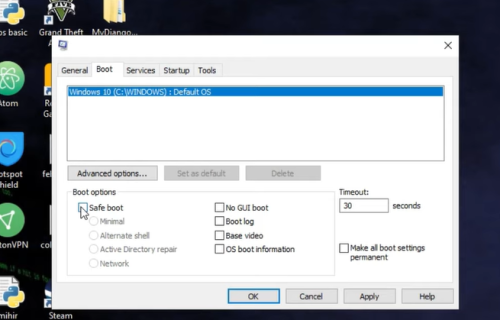
Fix #10: Delete Save files
If you have performed the above fixes but still experiencing issues with the game, then it might be time to delete your save files.
Deleting your save files can help to reset the game and get rid of any corrupted or outdated files that may be causing the game to become stuck on the loading screen.
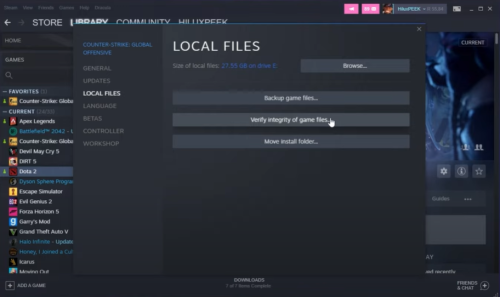
As you can tell, there are a number of methods to try if you are experiencing the CS:GO stuck on loading screen error. These include checking your PC’s system requirements, increasing virtual RAM, properly placing the storage and RAM in the slot, updating GPU drivers, closing unnecessary background tasks, updating CS:GO, checking for Windows updates, disabling overlay apps, performing a clean boot, and deleting save files.