Are you interested to know what Shroud’s settings are while playing on CS:GO? In this guide, we’ll take a closer look at his settings for his crosshair, sensitivity, and more.
We will also explore how these settings can affect gameplay and provide tips on how to optimize your own game settings for improved performance.
Overview About Shroud
Michael “Shroud” Grzesiek was one of the most popular and successful players in the CS:GO community back in 2016. He was known for his exceptional aim, game sense, and quick reflexes, which helped him climb to the top ranks of the game.
Since retiring from the professional CS:GO scene, Michael “Shroud” Grzesiek has shifted his focus toward streaming and content creation. As a full-time streamer, he now plays and streams a variety of games, often exploring new titles and genres.
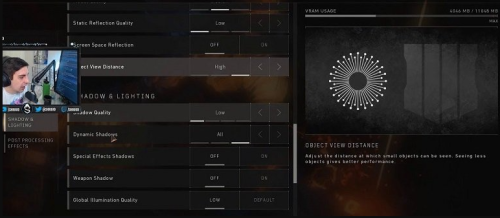
Shroud’s CS:GO Settings
Monitor Settings
- Window mode: Fullscreen
- Resolution: 1920 x 1080
- Aspect Ratio: 16:9
- Refresh Rate: 240 Hz
- Frame Rate Limit: Unlimited
- Scaling Settings: Stretched
Video Settings
- VSync: Disabled
- Motion Blur: Disabled
- Multisampling Anti-Aliasing Mode: Disabled
- FXAA Anti-Aliasing: Disabled
- Texture Filtering Mode: Anisotropic 8x
- Uber Shaders: Enabled
Mouse Settings
- DPI: 400
- Windows Sensitivity: 6
- Game Sensitivity: 2.5
- Zoom / Scope Sensitivity: 1
- EDPI: 1000
- Polling Rate: 1000
- Raw Input: 1
- Mouse Acceleration: 0 (turned off)
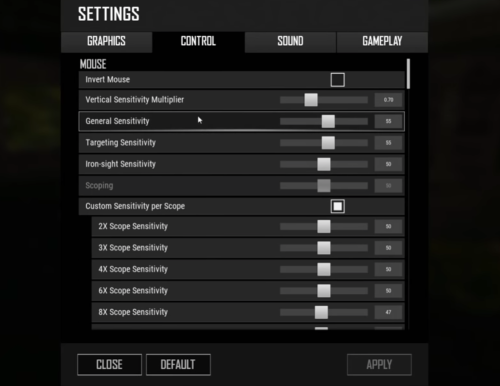
Crosshair Settings
- Crosshair Style: Classic Static
- Center Dot: No
- Length: 3.5
- Thickness: 1.5
- Gap: -2.0
- Outline: 1
- Red: 120
- Green: 200
- Blue: 250
- Alpha: 255
- T Style: No
Shroud’s Configuration
If you’re interested in modifying specific settings in your CS:GO configuration but don’t want to overhaul your entire setup, here are some key settings from Shroud’s configuration that you might find helpful.
These settings can have a significant impact on gameplay and include crosshair style and color, sensitivity, resolution, and more. By tweaking these settings to your liking, you can improve your gameplay experience and potentially gain a competitive edge.
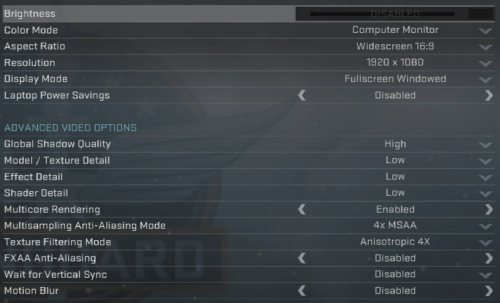
- rate "128000" — Total amount of bandwidth CS: GO may use
- cl_cmdrate "128" — Amount of updates sent to the game server per second
- cl_updaterate "128" — Amount of updates received from the game server per second
- cl_showfps 1 — Displays an info bar that shows your current FPS
- fps_max 0 — Removes the FPS cap
Shroud’s Autoexec And Config
If you want to quickly apply all of Shroud’s settings to your own CS:GO configuration, you can simply copy and paste his config and autoexec files into your game directory.
These files store all of your in-game settings in text format, making it easy to transfer your settings to different computers, such as those used for tournaments or LAN parties.
Conclusion
Shroud’s settings can serve as a good starting point for those looking to optimize their gameplay [1] in CS:GO. By experimenting with his settings and adjusting them to your liking, you may be able to find a setup that works well for you.
However, it’s important to keep in mind that there is no one-size-fits-all solution when it comes to game settings, and you may need to make adjustments based on your own preferences and playstyle.







