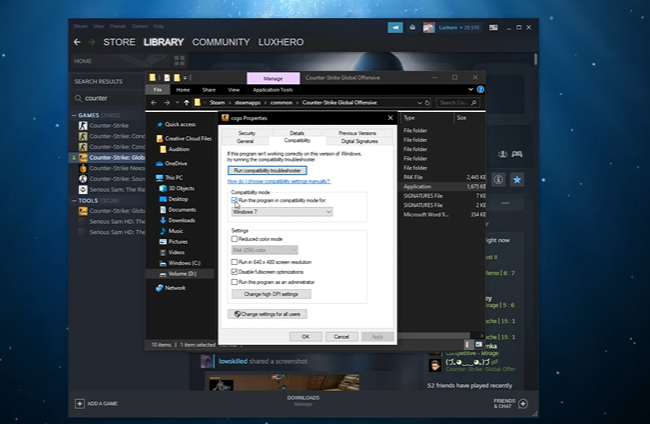CS:GO is known as one of the most popular and top-performing games, but it also suffers from crashes, especially when playing the game on older systems or with certain driver configurations.
Luckily, players have several options to fix CS:GO offensive crashes. Read on from our resident gamers on how you can troubleshoot CS:GO offensive crashes!
How to Fix CS:GO Offensive Crashes
CS:GO crashes happens most of the time on Windows 10. So, before you try any of the other troubleshooting steps, make sure your display drivers are up to date. Also, don’t forget to install Windows updates as they become available.
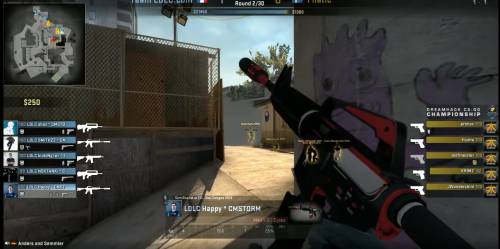
If you’re still having trouble after doing the above updates, try the following fixes:
Fix #1: Turn Off Compatibility Mode
This might be one of the most common reasons why these crashes happen. To stop this from happening, just turn it off. You can find it in the folder where the game was installed.
Once you’ve found csgo.exe, right-click on it, click Properties, and then go to the tab called “Compatibility.” From there, you need to turn off “Run as Administrator.”
From the same menu, you can also turn off compatibility mode. Finally, click Apply to put your changes into effect. Start the game over to make sure the problem is fixed.
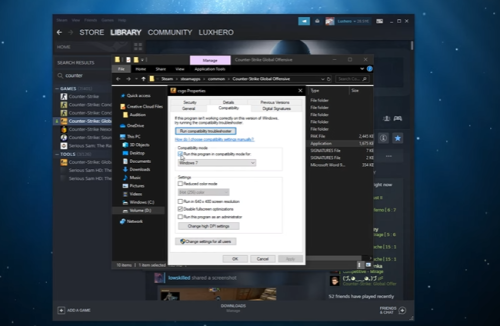
Fix #2: Delete the csgo.exe and Add the cl_disablehtmlmotd 1 Launch Option
If turning off the compatibility mode didn’t help, you could try this next. Find the csgo.exe file in the folder called “Installation,” and then delete it. Once you’re done, open the Steam Library and look for Counter-Strike: Global Offensive. Now, right-click it and choose “Properties.”
Find the Local tab in this window. You should then click the option that checks the cache’s integrity. When that is done, go back to where you installed Counter-Strike: Global Offensive and look for the file cgo.exe. Repeat the steps in the solution for compatibility mode to make sure that nothing is checked.
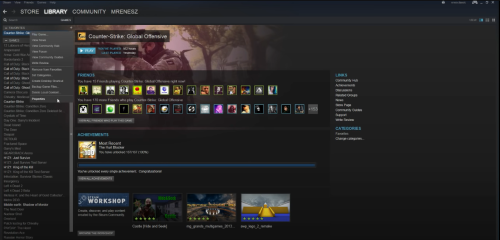
Go back to the Steam Library, right-click on Counter-Strike: Global Offensive, and hit properties again. Go to the setting for launch options. Type cl_disablehtmlmotd 1 in the new window. Then, save what you’ve done and start the game over.
Fix #3: Lower Your Settings
You’ve probably already tried this, but you should probably lower your settings to improve your frame rate [1] and make your system exert less work.
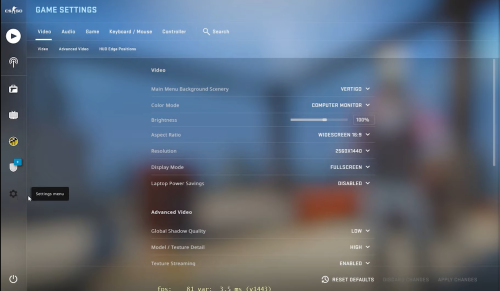
As exemplified, CS:GO offensive crashes can be fixed by tweaking a few settings and making sure your display drivers are up to date. By following these in order, you should be able to fix this CS:GO issue.