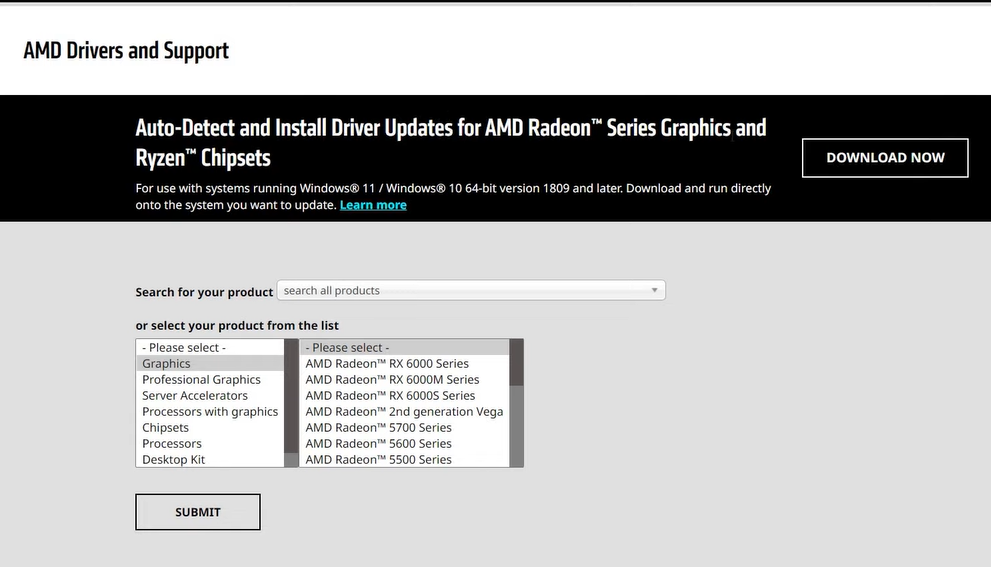Are you having trouble getting your computer to use a dedicated GPU or CPU when playing Counter-Strike: Global Offensive (CS:GO)?
If yes, you’ve arrived at the right page. In this guide, we’ll outline the steps to get CS:GO to use a dedicated GPU or CPU for optimal performance.
What to Do When CS:GO is Not Using the Dedicated GPU or CPU
Make Use of a Dedicated Graphics Card
Make sure your PC has an external or dedicated graphics card to run CS:GO. Game lags, stutters, and frame drops will definitely get better over time.
We detailed the steps below if you don’t know which settings to change if you are using an Nvidia graphics card:
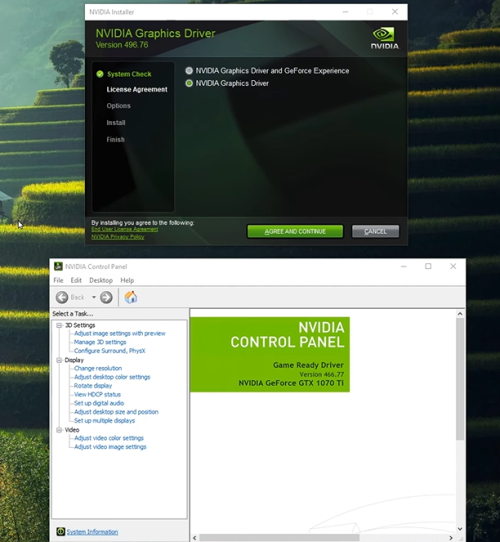
- Right-click on the empty desktop and choose "NVIDIA Control Panel" from the menu that comes up.
- Click 3D settings in the left pane, and then click Manage 3D settings.
- Under the Program Settings menu, choose CS:GO from the drop-down list.
- Now, choose a fast processor from NVIDIA.
- Then, save the changes and restart the computer.
The following can be done by players with AMD graphics cards:
- Right-click on the empty desktop and choose AMD Radeon Settings from the menu that comes up.
- Click System > Switchable Graphics.
- Make sure you save your changes and restart your computer for them to take effect.
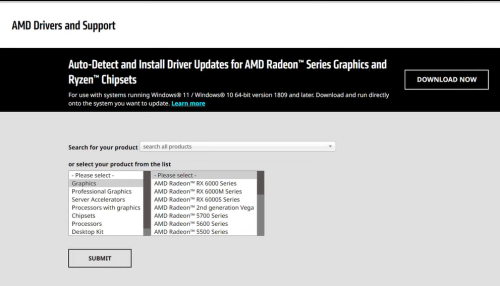
Update GPU Drivers
A driver for your graphics card that is out of date or broken can cause problems with how games or the whole system work. Your graphics driver should be updated as soon as possible. To do this:
- Press Windows + X to get to the Quick Link Menu.
- Now, select Device Manager from the list and double-click on Display Adapters.
- Click the right mouse button on the graphics card you're using right now.
- Choose "Update Driver" and then choose "Automatically search for drivers."
- If it is available, the most recent version will automatically download and install.
Terminate Any Background Tasks That Are Running
Unnecessary background tasks or programs can use up a lot of system resources, like CPU [1] or memory, and can slow down the system’s performance.
So, problems with developers like crashing, slowing down, and not loading happen quite often. Simply end all the unnecessary processes going on in the background. To do this:
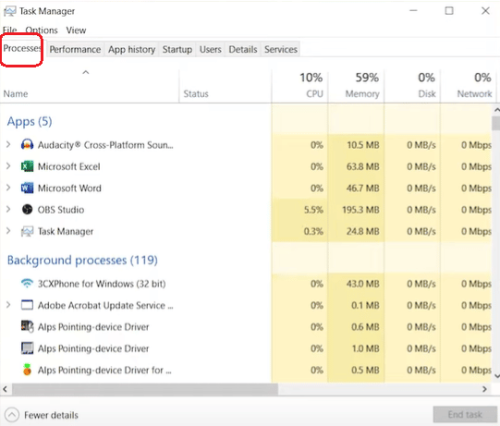
- First, press Ctrl, Shift, and Esc to open the Task Manager.
- Now, click on the Processes tab, and then click Pick to choose the background processes that are using too many system resources.
- Click "End Task" to finish each one individually.
- Restart your system after you're done.
Modify the Power Plan
Since the Windows operating system uses the balanced power plan by default, it’s also a good idea to change the computer’s power plan.
But it slows down performance, which can be fixed by switching the power plan. Remember that the performance plan may need more power. To do so:
- Press Windows + R to bring up the Run box.
- Type "Control Panel" into the field and click "Ok" from the search results to open the Control Panel.
- Now, look for Power Options (Power and Battery) and open them.
- Pick the one that works best.
- Restart your computer for the changes to take effect right away.
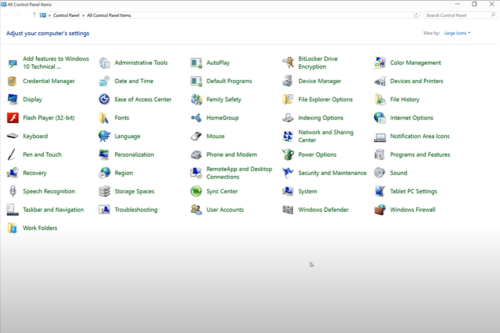
Update CS:GO
Even an out-of-date game patch version can cause the gaming device to crash, lag, stutter, CS:GO not using GPU or CPU problems, and more.
It’s a good idea to check for game updates every so often and install them as soon as they become available. Just follow the steps below to do the same thing.
- Open the Steam client and choose Library from the menu.
- Choose CS:GO from the list of installed games on the left.
- Now, the client will automatically check for updates.
- You'll see an option to update if there is one.
- Wait until the update to the game is done, which should only take a few minutes. This depends on how much storage space you have and how well you can connect to the internet.
- Make sure to turn off the Steam client when you're done.
- Last, restart your computer to make the changes take effect before you start CS:GO again.
Reinstall CS:GO
If none of the above solutions worked for you, try reinstalling the CS:GO game on your computer to see if it fixes the lagging or FPS drop caused by not using a dedicated GPU (graphics card).
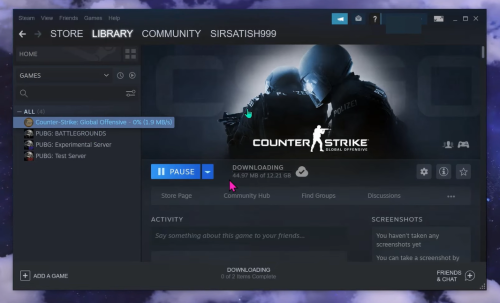
- Open the Steam client on your PC.
- Go to the Library and right-click on CS:GO.
- Click "Uninstall." To be sure, press the Delete key.
- Wait until the uninstalling is done, then close Steam.
- To find the location, open File Explorer and type C: Program Files (x86)Steam\steamapps\common into the address bar. Press the Enter key.
- Fully delete the CS: GO folder there.
- Restart the computer after making changes, then go to Steam and reinstall CS:GO.
The following solutions should resolve this CS:GO issue immediately. If none of the solutions work, it could be that your hardware is not compatible with the game. In that case, you should consider upgrading your hardware.