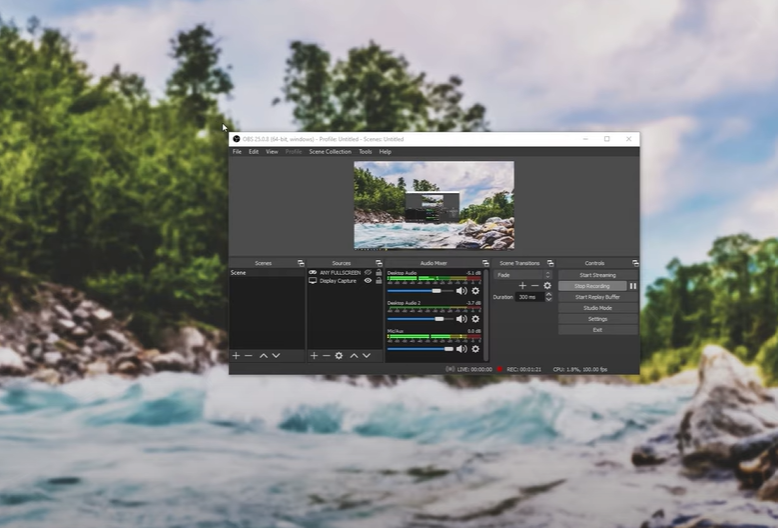If you’re a fan of the popular online shooter, Counter-Strike: Global Offensive (CS:GO), then you know how important it is to capture your game footage.
This feature can be incredibly useful for streamers, video creators, and even for yourself if you want to show off your skills. However, if you’re having trouble capturing your CS:GO game, then this blog post is here to help!
How to Fix the CS:GO Game Capture
Although Valve’s -untrusted launch option allows you to use third-party software while playing CS:GO on a PC, it is not recommended.
In this case, players can use both OBS and third-party software to capture the screen. Using the untrusted mode, on the other hand, will have a negative impact on the Trust score. This may not be a major concern for the streamers.
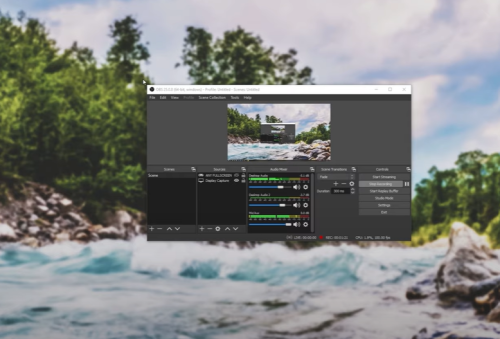
In contrast, if a player uses third-party software [1] that is not digitally signed by CS:GO, he or she can use the -insecure option to launch the game. Insecure mode prevents players from connecting to VAC servers for online play. OBS is likely working on a fix to resolve this issue for everyone right now.
Suggested Read: How to Record Gameplay on Windows PC
However, OBS requests that Valve issue a patch to correct this. Here is a catch and a simple method for using the capture mode with ease:
- Launch OBS and add a display capture mode while using the game capture.
- Fullscreen the Counter-Strike: Global Offensive game.
- Navigate to Game Settings > Video > Display Mode.
- To easily interact with the OBS display capture monitoring, select Fullscreen Windowed or Windowed mode and hit Apply.
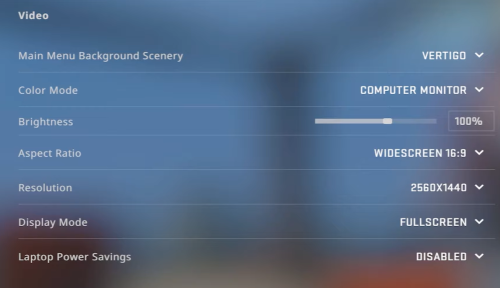
If you’ve been having trouble capturing your CS:GO game, we hope this blog post has given you some helpful information. Remember to try out the steps above, as they may help you get your game capture running properly.