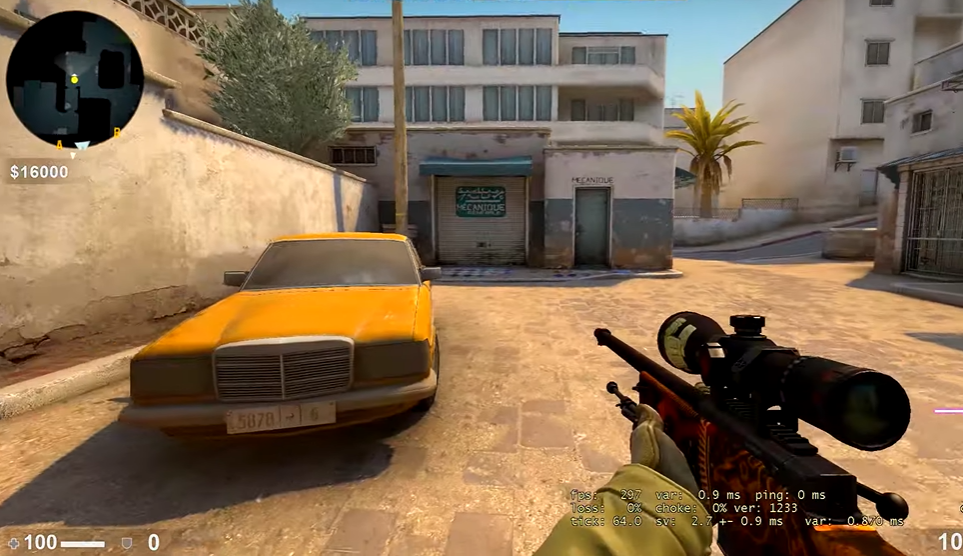Counter-Strike: Global Offensive (CS:GO) is a popular multiplayer first-person shooter video game developed by Valve Corporation and Hidden Path Entertainment.
The game also features an array of weapons and weapon skins, game modes, maps, and player customization options. One of the most important aspects of CS:GO is its Field of View (FOV), which determines the amount of the game world that players can see at any given time.
The higher the FOV, the wider the player’s view, allowing them to gain a better understanding of the game’s environment. But how do you change it to your preference? Here’s a quick step-by-step guide and a list of its complete features and benefits!
What Is FOV?
The CS:GO FOV is the field of view setting of the game, which determines the amount of the game world that players can see at any given time.
Just like what’s stated earlier, the higher the FOV, the wider the player’s view, which allows players to gain a better understanding of the game’s environment.
The default FOV in CS:GO is 90 degrees [1], although players can adjust it in the game’s settings. Increasing the FOV can give players an advantage, as it allows them to see more of the game world at any given time.
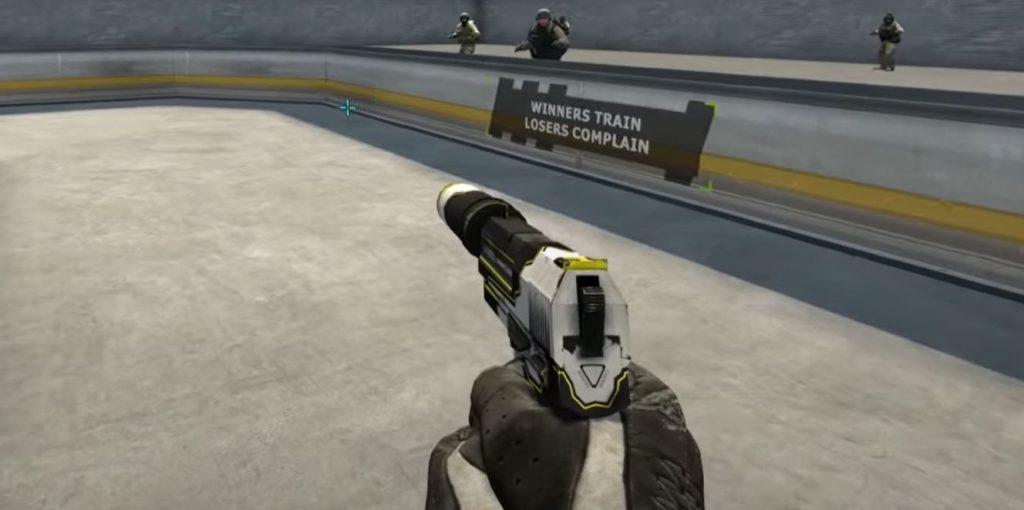
Benefits of Changing the FOV in CS:GO
Improved Aim: Changing the FOV can help to improve your aim by making it easier to track and target enemies. This can be done by increasing the FOV, which allows players to see more of the map at once and make it easier to spot enemies.
Better Performance: Increasing the FOV can also help improve the performance of your game. The wider the FOV, the less strain is put on your computer, which can lead to smoother and more consistent frame rates.
Improved Immersion: Increasing the FOV can also help to increase the level of immersion in a game. With a wider FOV, it can feel like you’re in the game, rather than just watching it on a screen.
Increased Awareness: Increasing the FOV can also help to increase awareness of your surroundings. With a wider FOV, it’s easier to spot enemies and potential threats before they’re within your line of sight.
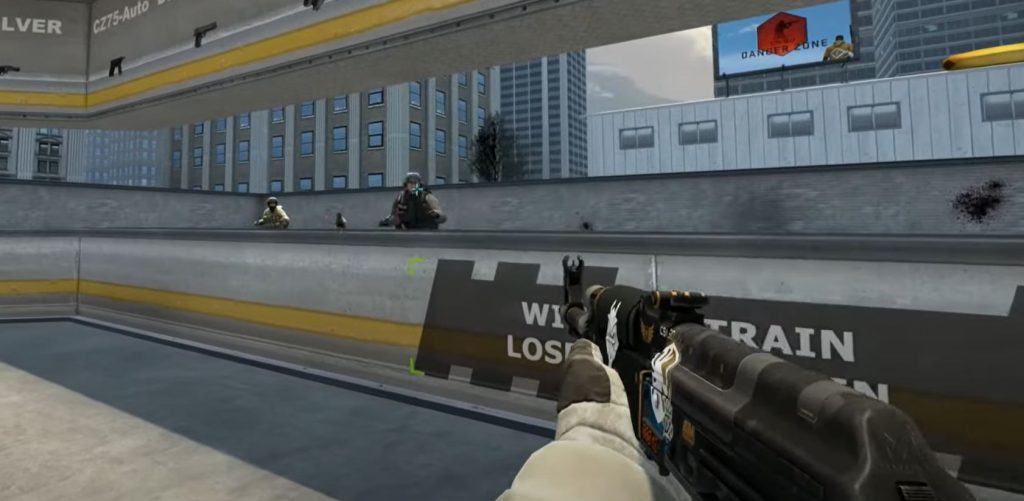
Activate Developer Console in Configurations: This is the major tool that you will use to adjust your field of view, so be sure that your game has the option to enable the developer console. Here are the steps to do so:
How to Change the FOV in CS:GO
- After starting CS:GO, immediately navigate to the settings menu by choosing the gear icon that is located on the left corner of your screen.
- Go to the area of the settings under “Game”.
- Locate the “Enable Developer Console” option, and then make sure that it is set to the “YES” position in order to have it enabled.
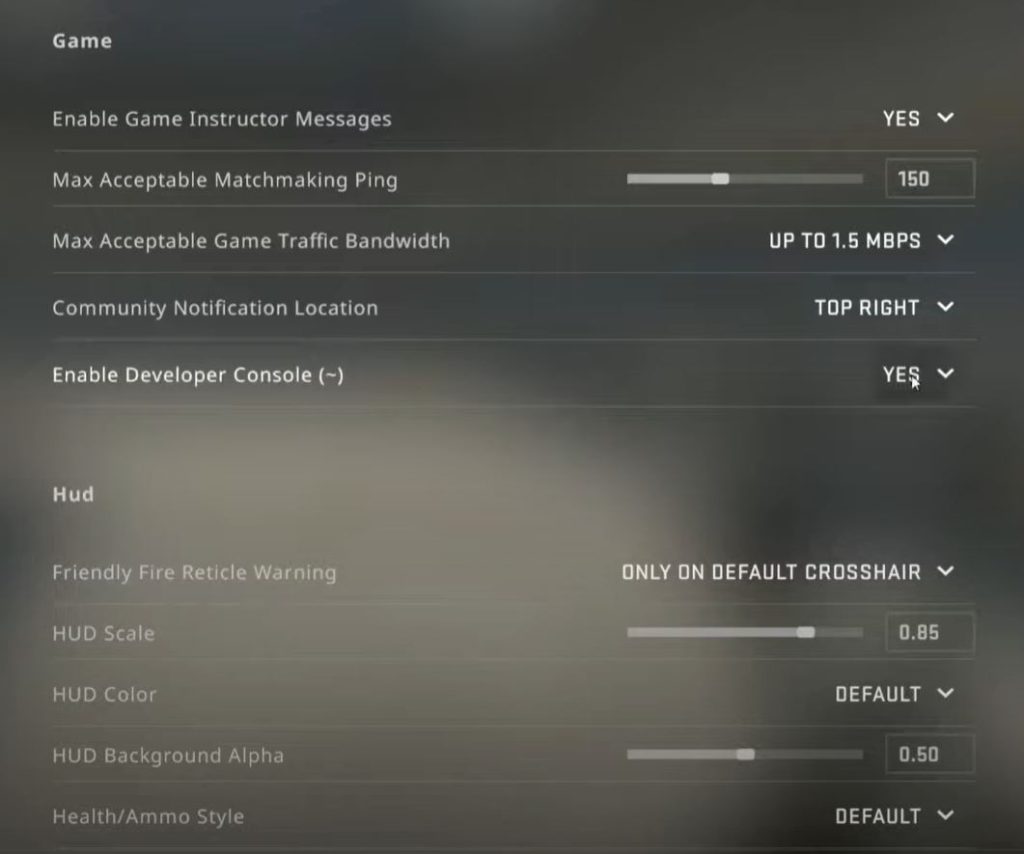
How to Change the Viewmodel FOV?
The field of view (FOV) setting in CS:GO is set to 60 by default, which is sufficient for the majority of players. Nevertheless, if you wish to gain the most potential advantage, then perform these actions:
- First, make sure that the developer console is turned on, and then load any map that you wish to play.
- You can access it by pressing the symbol that you have assigned to do so: The default key is “~”.
- On the developer console, type “viewmodel_fov #” and then press the enter button.
- Your FOV can be adjusted by changing the value of the number (#) that follows the viewmodel FOV. You are free to enter any number in the range of 54 to 67. The smaller the size of your field of view, the closer the perspective image of your player will be to the edge of the screen.
- If you’re having trouble deciding whether you prefer a high or a low field of view, check out the configurations that the greatest CS:GO professionals use while they’re competing. This should help you make a decision.
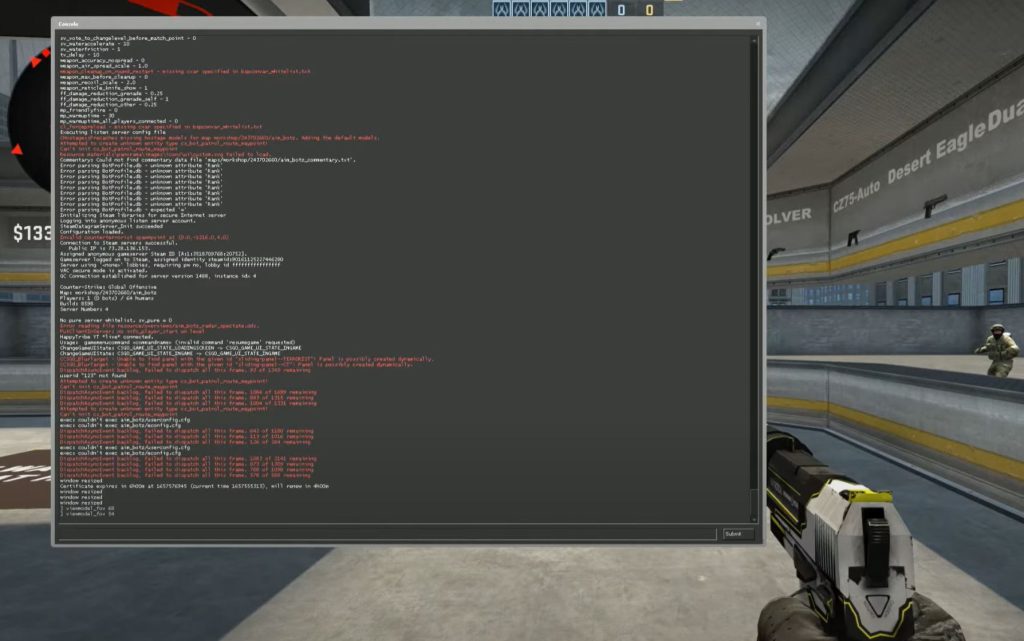
Conclusion
Changing your CS:GO FOV can give you a slight advantage when playing the game, as it will give you a wider view of the playing environment.
However, this advantage is not universal, and it may only benefit certain players. Additionally, using an FOV setting that is too high can cause motion sickness and disorientation, so it is important to experiment and find the right setting for you.
Ultimately, it is up to each individual player to decide if changing their FOV is beneficial to their gameplay.