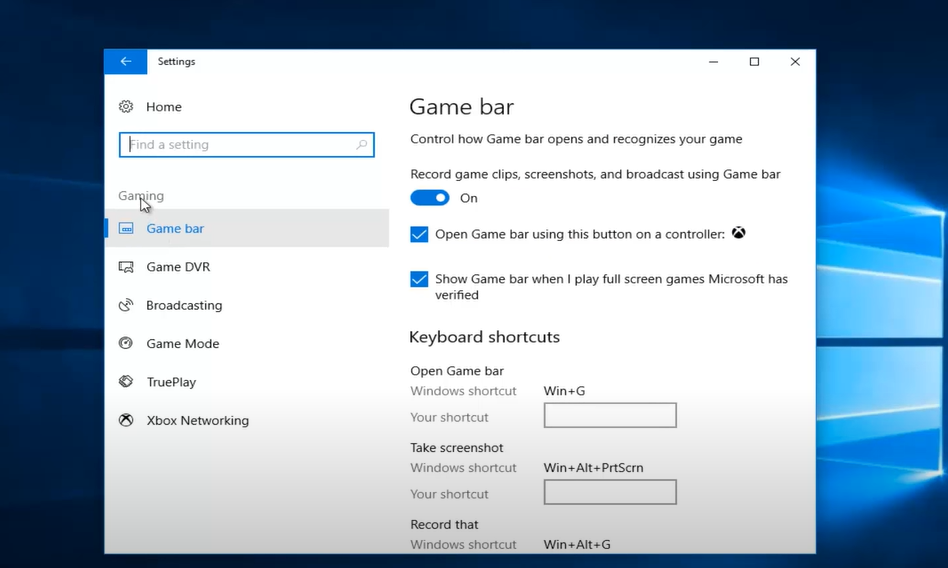If you’re a fan of Counter-Strike: Global Offensive (CS:GO), you know how important it is to have a smooth, consistent frame rate. Without a high frame rate, your gaming experience will be choppy and unenjoyable.
Thankfully, there are some steps you can take to improve its frame rate and have a better CS:GO experience. Here, we’ll list the quick and easy tips that can help boost your framerate in CS:GO.
How to Boost Your Frame Rate on CS:GO
Low FPS is a common problem on computers that don’t have the most recent graphics driver update. But there are ways you can boost your FPS:
Fix #1: Update the Graphics Driver
The first step to boosting your frame rate in CS:GO is to make sure your graphics driver is up to date. Outdated graphics drivers can cause poor performance and prevent you from getting the best visual experience out of your PC.
To update your graphics driver, navigate to the website of your graphics card manufacturer and download the latest version.
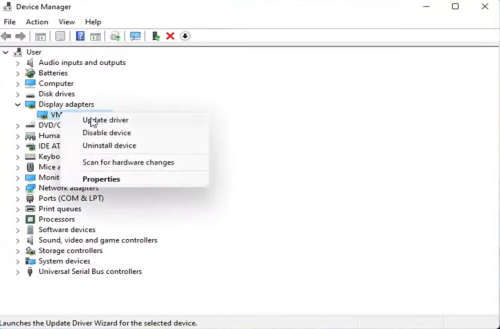
Fix #2: Close Any Unnecessary Background Applications
When playing multiplayer games like Counter-Strike: Global Offensive, it’s best to close any background programs that aren’t needed.
If you do this, the system will have more resources to put toward the game. With the help of the Task Manager, this is easy to do. Here are all the steps you need to take.
- Open the Task Manager using one of the many ways to open Task Manager.
- On the Processes tab, right-click on all the programs you no longer need and choose End task from the menu.
- Start the game over and see if you're getting a better FPS this time.
Fix #3: Adjust Your Power Options
You can change the power settings in Windows based on how much energy you use. This setting is set to “balanced” by default, which makes sure that both the battery and system performance are good.
But the balanced mode can sometimes slow down gaming, especially on laptops. As a solution, you might want to switch to the high-performance power mode in Windows. Here are the steps you need to take:
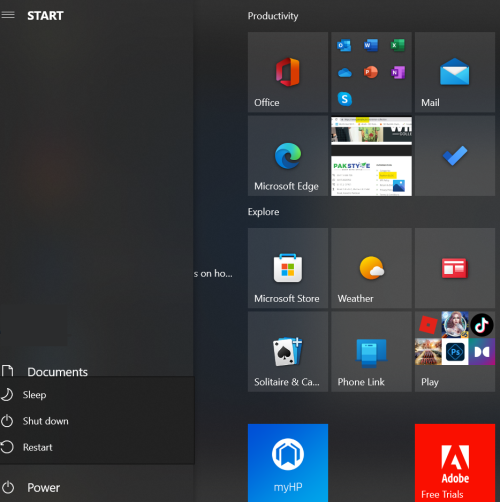
- Use the shortcut Win + I to open the Settings menu.
- Go to the System > Power and Battery menu.
- Click on the arrow next to "Power mode," then choose "Best performance" from the menu that comes up.
Fix #4: Change the CS:GO In-Game Settings
Counter-Strike: Global Offensive has problems with low FPS, and one reason is that the graphics settings are set too high. When you push your PC past its limits, the frame rates get worse.
Try lowering the graphics settings and other related options to get a better FPS in the game.
Fix #5: Turn Off the Game Bar
Windows now comes with a built-in Game Bar feature via which you can record gameplay, take screenshots and do much more. Even though it’s one of the most interesting features, it can slow you down when you’re playing.
So, unless you’re using it, consider disabling the Game Bar to avoid any potential interference. Follow the steps below to get it done.
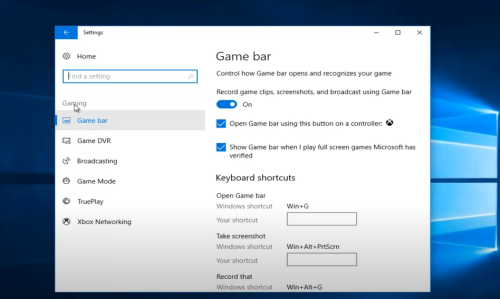
- Open the menu for settings.
- Go to Gaming > Xbox Game Bar.
- Turn off the switch next to the slider for "Enable Xbox Game bar."
Fix #6: Enable Windows' Gaming Mode
Windows 10 and 11 both have a mode for gaming that puts the experience of gaming first. This feature helps to improve FPS [1] and keep the game running smoothly.
It also makes sure that Windows updates don’t change how games work. Here are the steps to put your Windows PC into gaming mode.
- Open Settings > Gaming > Game Mode.
- Turn the switch next to Game Mode on.
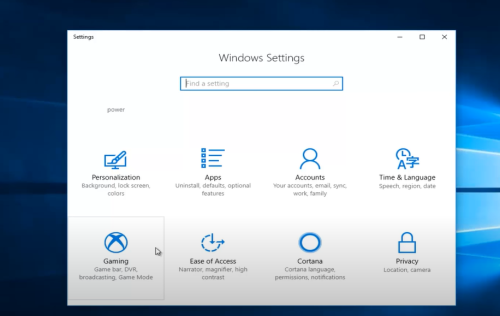
Fix #7: Overclock Your Components
Overclocking is a process of pushing your computer’s components to run faster than their default settings. This can improve your performance in games, but it can also lead to overheating and other problems. Make sure you read up on overclocking before you do it.
To sum it up, improving your framerate in CS:GO doesn’t have to be difficult. With these tips, you should be able to get a better FPS in no time. If you’re still having trouble, check out some of our other guides for more help.