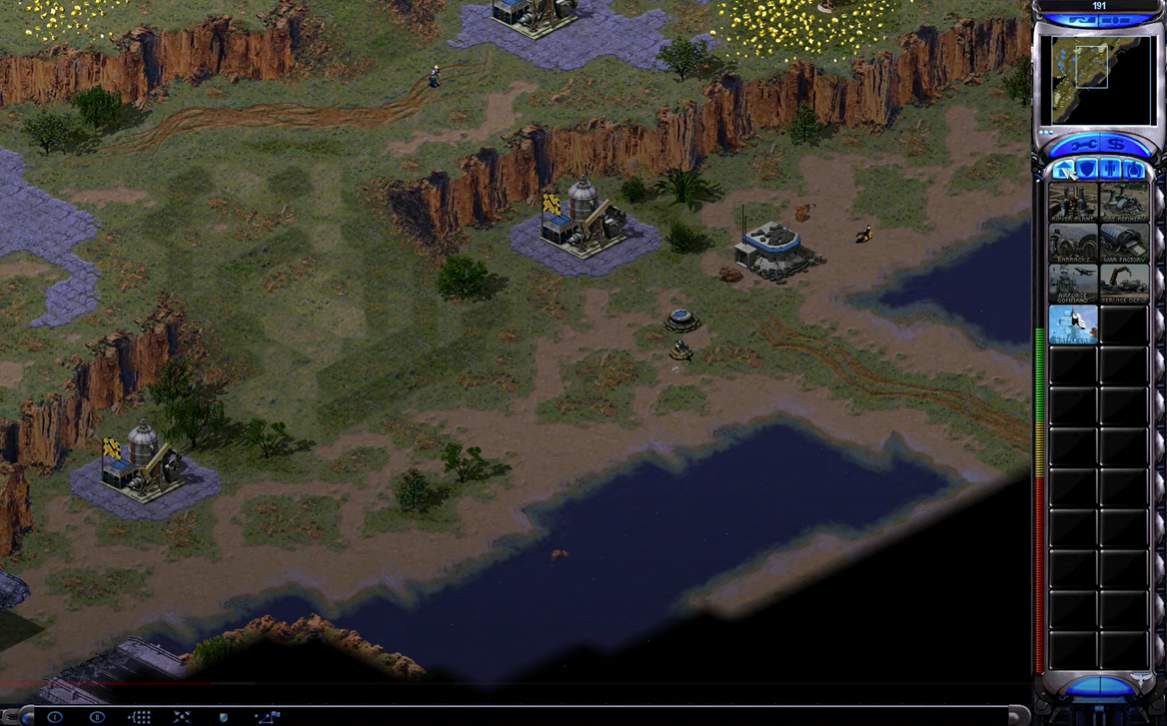If you’re a fan of the Command and Conquer series, then you may have run into the Red Alert 2 black screen issue. While this can be stressful for many players everywhere, there are a few ways to fix it.
Here, our resident gamers will share their surefire solutions to this issue so that you can resume your Red Alert 2 gaming session as soon as possible!
What are the Best Ways to Fix the Black Screen Issue?
Command and Conquer: Red Alert 2 was the most popular PC game at the time, but it still has one major flaw: the black screen. If you’re playing Command and Conquer: Red Alert 2 on Steam, follow the steps below to resolve the black screen issue.
Fix #1: Check Your Monitor Settings
If you’re playing Command and Conquer: Red Alert 2 on a PC and you get a black screen, the first thing you should do is check your monitor settings.
Select Screen Resolution from the context menu of your desktop. Make sure the resolution is set to at least 1920×1080. If it isn’t, change it and restart the game.
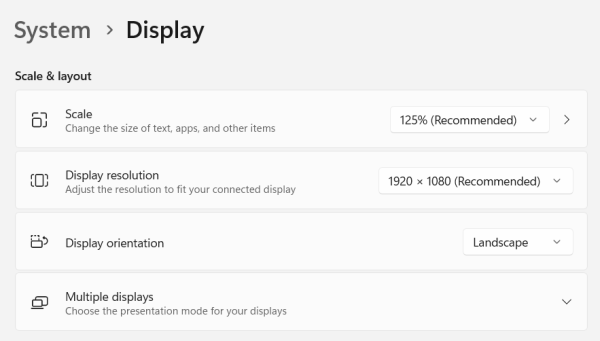
Sometimes the resolution will clash with your monitor’s native resolution, resulting in bugs like a black screen. You should also check your graphics card drivers to ensure they are up to date.
Fix #2: Turn Off Unnecessary Programs in the Background
Next, restart or shut down other programs. Another way to resolve this issue with Command and Conquer: Red Alert 2 is to restart or disable any other programs that may be interfering with performance.
Occasionally, launching these programs one at a time will allow you to determine which program was causing the black screen.
Fix #3: Check Your Graphics Card Settings
Ensure that your graphics card settings are correct. This is done by opening the Control Panel and going to the Display settings. Second, attempt to update your graphics drivers.
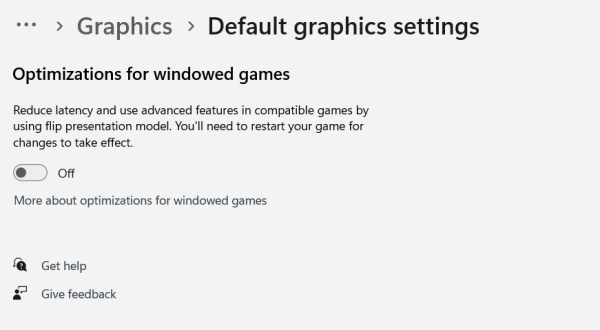
The most recent drivers for your graphics card are usually available on the manufacturer’s website [1]. Finally, if the problem persists, you may need to reinstall the game.
Fix #4: Restart Your Computer
You may also try restarting your computer a couple of times to refresh your connection to the internet and the game.
Do this by pressing Ctrl+Alt+Delete and selecting “restart.” If that doesn’t work, go to File -> Exit and restart your Command and Conquer: Red Alert 2 computer program.
Fix #5: Changes in the .ini File
If this still doesn’t work for you, go to this file address if you’re on Windows 7 or 8:
C:/Program Files/EA Games/Command & Conquer Red Alert2/RedAlert2.ini on Windows XP or D:/Program Files (x86)/EA Games/Command & Conquer Red Alert2/RedAlert2.ini
Look for the line disable_run_splash=1 – if it’s set to 1 then change it to 0 before saving the file and rebooting your PC again.
Fix #6: Try Running as an Administrator
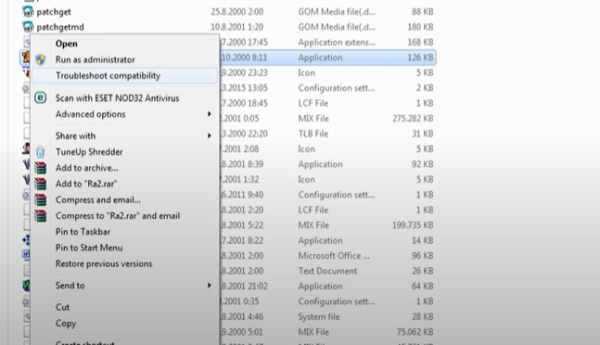
If you’re still getting a black screen after attempting all of the above steps, the issue must be compatibility. Run the game in administrator mode to ensure that your game has full access to all of your computer’s resources and that the OS allows the game to access restricted features.
You can try running in admin by going to the game’s shortcut on desktop: right click on C&C red alert 2 > Open file location > find the.exe file > right click on it and go to properties > there in compatibility mode > turn on “Run this program in administrator mode.” After that, restart the game to see if the problem has been resolved.
Fix #7: Uninstall Command and Conquer: Red Alert 2 and Reinstall It Again
Sometimes starting over is the best way to solve a problem. If you’re still getting a black screen when you try to play Command and Conquer: Red Alert 2, you should uninstall and then reinstall the game.
This procedure will delete any corrupted files and restart your computer. Here’s how to do it:
- Find Command and Conquer in your computer's program list and double-click it.
- At the top of the window that appears, click Uninstall.
- When asked for confirmation, select Yes.
- Return to Step 3 for additional troubleshooting suggestions.