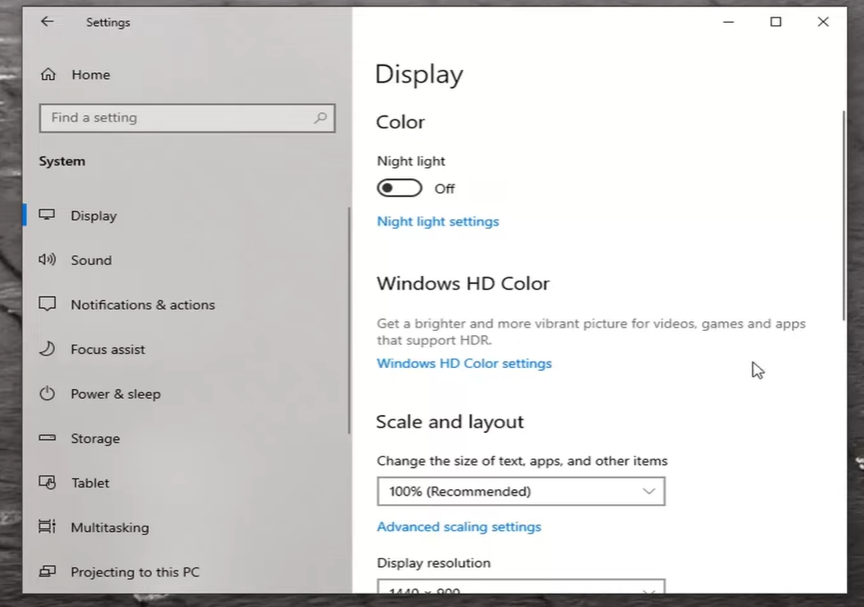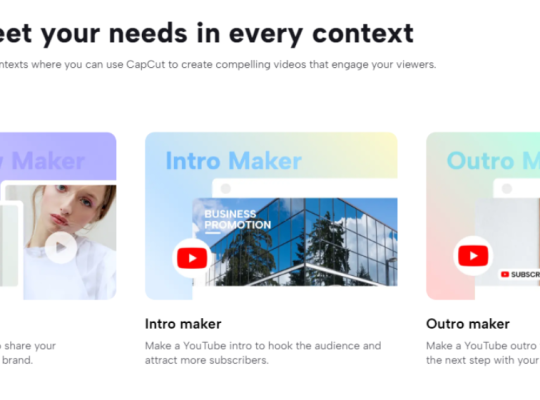The Client Server Runtime Process (CSRSS) is part of the Windows operating systems. It is responsible for handling user-mode requests such as console input and output, providing user interface services, and providing an API for user-mode applications to access kernel-mode services.
However, if CSRSS consumes too much of your GPU resources, this can lead to instability and performance issues in your system. To fix this problem, we will discuss some of the common solutions for Client Server Runtime Process High GPU usage.
Client Server Runtime Process High GPU Issue: 5 Surefire Fixes
Fix #1: Install Pending Windows Update
- Open the Run window by pressing the Windows and R keys at the same time.
- In the box, type "ms-settings:windowsupdate" and hit the Enter key.
- Click "Check for updates" to get the updates and install them.
- Then, under "More options," click "Advanced options."
- Click on Optional updates and open it.
- Now, check all of the updates that are optional and click "Download and Install" to get those as well.
- After that, restart your computer and see if the error is gone.
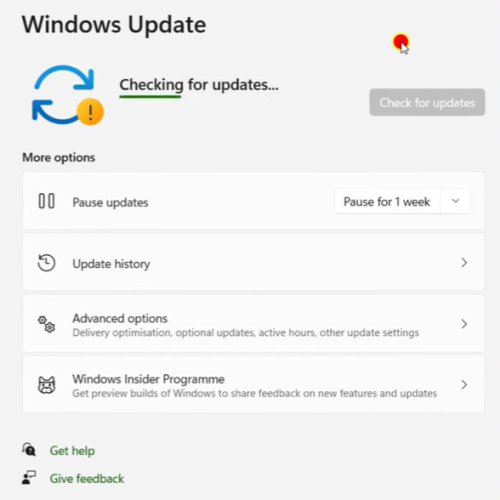
Fix #2: Turn Off the Features That Speed Up the Hardware
- To open the Settings window, press the Windows and I keys at the same time.
- Then click System, then Display, and then Graphics.
- Now, go to Hardware-accelerated GPU scheduling and turn off the switch below.
- Restart your computer to see if the problem is still there or if the changes you made took effect.
Fix #3: Don't Use Windows Transparency Effects
- Go to Settings > Personalization > Colors, and then look on the right side of the screen for Transparency effects.
- Turn this switch off, and then shut all the windows.
- Start your computer again and see if the problem is gone.
Fix #4: Turn Off HDR effects
- Go to Settings, then Systems, then Display, and then choose HDR.
- Click on the toggle to turn it off.
- After that, restart your PC and see if the problem is gone.
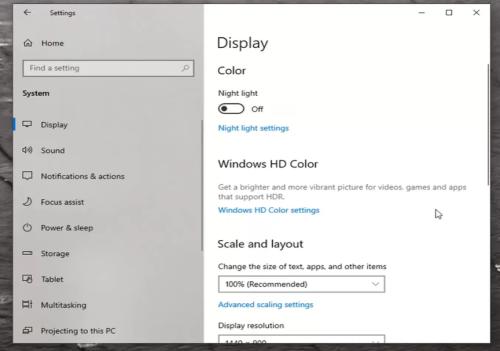
Fix #5: Reinstall Windows
Reinstalling Windows can be a great way to fix Client Server Runtime Process High GPU usage issue. It can be done by either using a bootable USB drive [1] or a CD or DVD disc.
To reinstall Windows, you will need to boot your computer from the USB drive or CD or DVD. During the installation process, you will be asked to choose between keeping your files or deleting them.
After installation is complete, your computer will be in its factory settings and any issues related to Client Server Runtime Process will be fixed. Reinstalling Windows can be a tedious process, but it is the best way to fix any system issues.
Conclusion
The High GPU usage by the Client Server Runtime Process can be a problem for your system, but it’s not an impossible one to fix. With the help of the solutions above, you can quickly and effectively fix the issue, allowing your system to run smoothly and efficiently again!